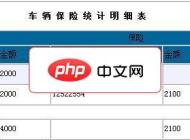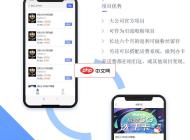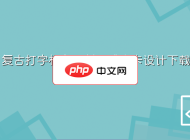-

- win10蓝屏提示“DRIVER_POWER_STATE_FAILURE”怎么解决_修复驱动电源状态错误导致的蓝屏问题
- 蓝屏“DRIVER_POWER_STATE_FAILURE”通常由驱动电源状态冲突引发。1、禁用快速启动;2、更新或回滚显卡驱动;3、运行sfc/scannow和DISM修复系统文件;4、关闭设备管理器中各硬件的“允许计算机关闭此设备”选项;5、重置BIOS电源管理设置,确保ACPI启用。
- Windows系列 . 系统教程 333 2025-10-20 14:31:01
-

- Windows11文件资源管理器地址栏搜索历史无法清除怎么办_Windows11资源管理器搜索历史无法清除修复方法
- 通过文件夹选项清除搜索历史;02.检查组策略设置是否禁用清除功能;03.使用注册表编辑器手动删除历史条目;04.重置文件资源管理器缓存以解决清除失败问题。
- Windows系列 . 系统教程 266 2025-10-20 14:29:01
-

- win11无法访问共享文件夹提示没有权限怎么办_Win11共享文件夹访问权限修复方法
- 首先检查网络发现和文件共享设置,确保防火墙放行相关服务;接着为共享文件夹配置共享权限与NTFS安全权限;然后通过组策略或注册表启用不安全的来宾登录;必要时创建专用本地账户并重启Server、Workstation等关键服务以恢复访问。
- Windows系列 . 系统教程 797 2025-10-20 14:24:01
-

- win11连接WiFi时需要反复输入密码怎么办_Win11WiFi反复输入密码修复方法
- 首先忘记网络并重新连接,清除错误凭据;接着重置网络配置恢复默认设置;更新或重装无线网卡驱动解决兼容问题;清理凭据管理器中的冲突条目;最后确保输入法为英文并准确输入密码。
- Windows系列 . 系统教程 582 2025-10-20 14:06:01
-

- win10的“Windows 事件日志”服务无法启动或日志损坏怎么办_修复事件日志服务异常或日志损坏的方法
- 首先检查并启动Windows事件日志服务,若无效则手动删除损坏的日志文件并重启重建,同时使用SFC修复系统文件,专业版用户还可通过组策略重置服务权限以恢复功能。
- Windows系列 . 系统教程 949 2025-10-20 14:05:02
-

- Windows10提示“你需要来自TrustedInstaller的权限”怎么办_Windows10权限不足修复方法
- 首先需获取文件或文件夹的所有权以解决“需要TrustedInstaller权限”问题。可通过三种方法实现:1.在文件属性的安全选项中更改所有者为当前用户或Administrators组,并赋予完全控制权限;2.以管理员身份运行命令提示符,使用takeown和icacls命令获取所有权并授予权限;3.创建注册表项,在右键菜单添加“获取TrustedInstaller权限”快捷方式,一键执行权限获取操作。
- Windows系列 . 系统教程 759 2025-10-20 14:05:01
-

- win10系统时间总是不对如何解决 _Win10系统时间不对解决方法
- 首先启用自动时间同步并检查时区设置,随后更换为更稳定的NTP服务器如time.nist.gov,接着确保WindowsTime服务已启动且设为自动,若仍失败则通过管理员命令提示符重启w32time服务并执行强制同步,必要时重新注册该服务组件以修复配置错误。
- Windows系列 . 系统教程 416 2025-10-20 13:53:01
-

- win11电源计划无法修改或选项灰色怎么办_Win11电源计划修改失败解决方法
- 首先确认电源计划选项灰色原因,依次尝试:运行电源故障排除工具;检查是否使用电池供电;更新电池驱动程序;通过组策略编辑器重置设置;调整第三方电源管理软件配置以恢复系统控制权。
- Windows系列 . 系统教程 623 2025-10-20 13:36:02
-

- win11无法连接到隐藏的WiFi网络怎么办_Win11隐藏WiFi无法连接解决方法
- 要连接未广播的WiFi网络,需在Windows11中启用相关设置。首先,通过“设置→网络和Internet→高级网络设置→更多网络适配器选项”,找到WLAN适配器并打开其属性,勾选“即使网络未广播其名称也连接”。其次,可在“管理已知网络”中手动添加网络,输入SSID、安全类型和密码。若仍无法连接,检查“WLANAutoConfig”服务是否设为自动启动并处于运行状态。最后,更新或重装无线网卡驱动程序以确保底层通信正常。
- Windows系列 . 系统教程 945 2025-10-20 13:35:01
-

- Windows10无法打开安全模式命令行提示符怎么办_Windows10安全模式命令行打不开修复方法
- 首先重置系统配置中的引导设置,若无效则修复注册表SafeBoot项,接着可通过强制触发恢复环境直接进入命令提示符,再使用DISM和SFC修复系统文件,最后用安装介质重建MBR与BCD引导记录以恢复安全模式功能。
- Windows系列 . 系统教程 225 2025-10-20 13:34:01
-

- win10系统日志中大量出现“User Profile Service”事件ID 1534警告怎么办_解决用户配置文件服务警告事件的方法
- 首先检查UserProfileService启动类型是否设为自动并确保其正在运行;接着通过注册表编辑器定位HKEY_LOCAL_MACHINE\SOFTWARE\Microsoft\WindowsNT\CurrentVersion\ProfileList,找到对应用户SID,将其State值修改为0以清除无效通知条目;若问题仍存在,则创建新管理员账户,迁移旧账户数据后删除原账户,重建用户配置文件。
- Windows系列 . 系统教程 984 2025-10-20 13:32:02
-

- win10提示“找不到恢复环境”怎么解决 _Win10 找不到恢复环境修复方法
- 首先启用Windows恢复环境,若无效则修复BCD引导配置,最后重建WinRE映像文件。具体步骤:1.管理员运行reagentc/enable启用恢复环境;2.使用bcdedit命令检查并修复恢复路径;3.从正常系统或ISO提取winre.wim至C:\Recovery\WindowsRE,并重新注册。
- Windows系列 . 系统教程 451 2025-10-20 13:15:05
-

- Windows10开机速度特别慢怎么优化_Windows10开机慢优化加速方法
- 首先管理开机启动项,禁用高影响非必要程序;接着启用快速启动功能以缩短关机开机时间;然后优化视觉效果,选择最佳性能释放系统资源;再进行磁盘清理与优化,清除临时文件并执行TRIM(SSD)或碎片整理(HDD);最后通过msconfig调整引导设置,增加处理器个数,缩短超时时间,并在服务管理中禁用ConnectedUserExperiencesandTelemetry等非必要服务,提升启动效率。
- Windows系列 . 系统教程 962 2025-10-20 13:02:01
-

- win11运行虚拟机(VMware/VirtualBox)提示不兼容怎么办_Win11虚拟机运行不兼容解决方法
- 先禁用Hyper-V和核心隔离,再配置虚拟机支持UEFI与TPM,并清除兼容性缓存文件。具体步骤:1.管理员运行bcdedit/sethypervisorlaunchtypeoff并重启;2.在安全中心关闭内存完整性;3.VMware中设置固件为UEFI并启用安全启动;4.添加可信平台模块并加密虚拟机;5.删除C:$WINDOWS.~BT\Sources\Panther下的compatscancache.dat文件。
- Windows系列 . 系统教程 473 2025-10-20 13:00:01
-

- win10无法打开Windows沙盒功能怎么办_恢复沙盒功能正常使用的步骤
- 首先检查并启用Hyper-V与虚拟化支持,确保BIOS中开启VT-x;其次卸载KB4483214等冲突更新;接着使用DISM命令修复系统映像;然后重置组策略配置;最后临时禁用安全软件以排除干扰。
- Windows系列 . 系统教程 606 2025-10-20 12:55:01

PHP讨论组
组员:3305人话题:1500
PHP一种被广泛应用的开放源代码的多用途脚本语言,和其他技术相比,php本身开源免费; 可以将程序嵌入于HTML中去执行, 执行效率比完全生成htmL标记的CGI要高许多,它运行在服务器端,消耗的系统资源相当少,具有跨平台强、效率高的特性,而且php支持几乎所有流行的数据库以及操作系统,最重要的是