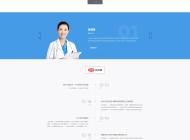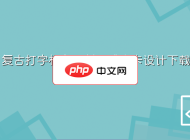-

- Windows10无法启动Windows Management Instrumentation服务怎么办_Windows10WMI服务无法启动修复方法
- 首先重建WMI存储库并重命名Repository文件夹,再通过管理员命令提示符重新注册WMI相关组件,最后检查注册表中WMI服务的依赖关系是否包含RpcSs和EventSystem,确保服务正常启动。
- Windows系列 . 系统教程 410 2025-10-20 18:01:01
-

- win11删除文件提示需要来自“Administrators”的权限怎么办_Win11删除文件权限问题解决方法
- 当前用户无文件完全控制权时需获取所有权,可右键属性→安全→高级→更改所有者并替换子容器权限;2.使用管理员命令提示符执行takeown和icacls命令批量赋权;3.临时启用内置Administrator账户删除文件;4.进入安全模式解除进程占用后删除。
- Windows系列 . 系统教程 569 2025-10-20 17:50:01
-

- Windows11系统自带的截图和草图工具闪退怎么办_Windows11截图与草图工具闪退修复方法
- 1、重置截图和草图应用可解决配置错误导致的闪退;2、通过PowerShell重新安装可修复损坏的应用文件;3、关闭自动时间同步或能临时规避闪退问题;4、使用旧版截图工具作为稳定替代方案。
- Windows系列 . 系统教程 473 2025-10-20 17:21:01
-

- Windows11提示“你需要来自TrustedInstaller的权限”才能删除文件怎么办_Windows11删除文件权限问题修复方法
- 需获取TrustedInstaller权限才能删除文件,可通过修改所有权、命令行工具或PowerShell模块解决。
- Windows系列 . 系统教程 576 2025-10-20 17:20:01
-

- win10如何修复“COM Surrogate 已停止工作”的问题 _Win10 COM Surrogate停止工作修复方法
- 首先调整DEP设置将dllhost.exe加入例外,再更新显卡音频驱动,运行SFC和DISM修复系统文件,配置NVIDIA控制面板使用集成显卡,最后通过干净启动排查第三方软件冲突。
- Windows系列 . 系统教程 437 2025-10-20 17:13:01
-

- win10运行chkdsk卡住不动了如何处理 _Win10 chkdsk卡住修复方法
- 若CHKDSK卡住,先观察硬盘灯判断是否仍在运行,长时间无响应可强制重启后通过高级启动进入命令提示符执行chkdskC:/f/r;若问题依旧,依次使用SFC扫描修复系统文件、DISM修复系统映像,或通过WindowsPE环境从外部运行CHKDSK以避免系统干扰。
- Windows系列 . 系统教程 984 2025-10-20 17:08:01
-

- Windows10无法将文件拖放到不同权限的程序中怎么办_Windows10文件拖放权限问题修复方法
- 当拖放文件失败时,通常因资源管理器与目标程序权限不一致。可通过以管理员身份运行资源管理器、禁用UAC中的EnableLUA、统一程序启动权限或检查组策略中“禁止拖放”设置来解决,其中前三种方法调整权限匹配,第四种排除策略限制,建议优先尝试第一和第三种安全方式。
- Windows系列 . 系统教程 514 2025-10-20 17:01:02
-

- win11在文件资源管理器中无法显示文件扩展名怎么办_Win11资源管理器文件扩展名不显示修复方法
- 通过文件资源管理器“查看”选项卡勾选“文件扩展名”可立即显示扩展名;2.在文件夹选项的“查看”标签中取消勾选“隐藏已知文件类型的扩展名”可全局设置;3.若前述无效,可在注册表HKEY_CURRENT_USER\Software\Microsoft\Windows\CurrentVersion\Explorer\Advanced路径下将HideFileExt值设为0以强制显示扩展名。
- Windows系列 . 系统教程 650 2025-10-20 16:54:02
-

- Windows10硬盘突然找不到了怎么办_Windows10硬盘丢失修复方法
- 硬盘无法显示可能因连接、驱动或系统错误导致,首先检查磁盘管理中硬盘状态,若脱机则联机并分配盘符;其次通过设备管理器重装磁盘驱动;再使用chkdsk命令修复文件系统错误;接着进入BIOS确认硬盘是否被识别,排除硬件问题;最后可借助WindowsFileRecovery工具恢复数据。
- Windows系列 . 系统教程 837 2025-10-20 16:47:01
-

- win10如何修复“Pen and Windows Ink”设置中的问题_修复手写笔和Windows Ink设置异常的方法
- 首先检查并重置“笔和WindowsInk”设置,若无效则重置OneNote应用;仍无法解决时,通过注册表禁用旧版交互模型或使用XML文件修复设置入口,最后可尝试组策略重新启用功能。
- Windows系列 . 系统教程 849 2025-10-20 16:45:01
-

- win11系统声音方案被修改后无法恢复默认怎么办_Win11系统声音方案无法恢复默认修复方法
- 首先尝试通过声音属性还原默认值,若无效则依次检查音频服务运行状态、使用SFC修复系统文件、重置音频驱动程序,最后通过新建用户账户判断是否为配置文件损坏所致。
- Windows系列 . 系统教程 468 2025-10-20 16:41:01
-

- win10如何解决“GameBar.exe”或“Broadcast bar server”的错误_修复游戏栏相关进程异常的方法
- 首先检查并启用XboxGameBar设置,确保功能开启;接着修复或重置应用,无效时通过PowerShell重新安装组件;再更新系统与DirectX,最后调整后台权限为始终允许,以恢复GameBar.exe正常运行。
- Windows系列 . 系统教程 601 2025-10-20 16:35:01
-

- windows10怎么关闭自动播放功能_windows10关闭自动播放教程
- 1、可通过系统设置关闭自动播放:进入设置→设备→自动播放,关闭“在所有媒体和设备上使用自动播放”。2、通过控制面板禁用:打开控制面板→自动播放,取消勾选“为所有媒体和设备使用自动播放”并保存。3、使用组策略编辑器彻底禁用:适用于专业版等系统,运行gpedit.msc,进入计算机配置→管理模板→Windows组件→自动播放策略,启用“关闭自动播放”并选择“所有驱动器”,应用后生效。
- Windows系列 . 系统教程 768 2025-10-20 16:32:01
-

- win11右键菜单中的“发送到”选项消失了怎么办_Win11右键发送到选项消失修复方法
- 1、通过Win+R输入shell:sendto检查SendTo文件夹并重建“桌面快捷方式.DeskLink”;2、使用注册表编辑器在CLSID下创建指定项以恢复完整右键菜单;3、以管理员身份运行sfc/scannow修复系统文件,解决“发送到”选项缺失问题。
- Windows系列 . 系统教程 137 2025-10-20 16:30:01
-

- win10如何解决“usoclient.exe”在非活动时间唤醒电脑的问题_阻止UsoClient.exe唤醒电脑的方法
- 如果您发现Windows10电脑在非活动时间或睡眠状态下被自动唤醒,并且通过诊断确认是usoclient.exe进程触发的,这通常与系统更新任务相关。该进程负责处理WindowsUpdate的后台操作,但其唤醒行为可能干扰正常使用。以下是解决此问题的步骤:本文运行环境:DellXPS13,Windows10专业版一、通过电源设置禁用唤醒定时器禁用唤醒定时器可以阻止包括usoclient.exe在内的计划任务在电脑睡眠时将其唤醒,从而让电脑保持稳定的睡眠状态。1、右键点击任务栏上的电源
- Windows系列 . 系统教程 548 2025-10-20 16:17:01

PHP讨论组
组员:3305人话题:1500
PHP一种被广泛应用的开放源代码的多用途脚本语言,和其他技术相比,php本身开源免费; 可以将程序嵌入于HTML中去执行, 执行效率比完全生成htmL标记的CGI要高许多,它运行在服务器端,消耗的系统资源相当少,具有跨平台强、效率高的特性,而且php支持几乎所有流行的数据库以及操作系统,最重要的是