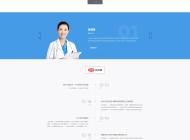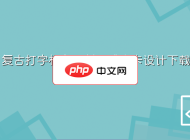-

- win11提示“你的组织管理你的某些设置”怎么办_Win11组织策略限制问题处理方法
- 1、断开工作或学校账户可解除云端策略控制;2、通过本地组策略编辑器禁用“阻止处理组策略”;3、清理注册表中残留的管理模板项;4、删除GroupPolicy缓存并强制更新;5、切换至本地账户彻底脱离组织管理。
- Windows系列 . 系统教程 616 2025-10-20 16:03:01
-

- Windows10屏幕亮度无法调节怎么办_Windows10屏幕亮度调节失败修复方法
- 首先检查并更新显示驱动程序,再启用PnP监视器设备,使用DISM修复系统映像,修改注册表FeatureTestControl值为ffff,并检查电源设置中亮度调节选项,最后重启电脑恢复亮度功能。
- Windows系列 . 系统教程 422 2025-10-20 15:59:01
-

- win10登录选项中PIN码设置不可用或显示灰色怎么办_恢复PIN码设置功能的详细方法
- 首先检查并启动CredentialManager和WindowsBiometricService服务,若无效则通过注册表允许域PIN登录,或在高级启动中用命令提示符修改安全策略,也可通过微软账户在线重置PIN,最后可创建新本地账户测试是否恢复PIN功能。
- Windows系列 . 系统教程 918 2025-10-20 15:56:01
-

- windows11后台应用怎么禁止运行省电_windows11后台程序管理与省电技巧
- Windows11电池消耗过快可通过限制后台应用解决。首先在“设置”中进入“电源与电池”,查看各应用耗电情况并设置后台权限为“从不”或“电源优化”;其次开启节电模式,可手动启用或设置电量低于20%时自动开启,并降低屏幕亮度以省电;接着更改电源模式为“最佳电源效率”,以严格管控后台活动和CPU性能;再通过“已安装的应用”管理高耗电应用如OneDrive、邮件等的后台权限;最后使用MicrosoftPCManager禁用不必要的启动项并结束高资源占用的后台进程,从而全面降低功耗延长续航。
- Windows系列 . 系统教程 971 2025-10-20 15:52:01
-

- win10如何修复“EventSystem”服务相关的DCOM错误_解决EventSystem服务DCOM配置错误的方法
- 首先检查并重启COM+EventSystem服务,确保其启动类型为自动且正在运行;接着通过dcomcnfg重置{7B6E998B-A5F3-4E1F-9C5E-1F9259A3EC74}的DCOM默认权限,确保SYSTEM、Administrators和LOCALSERVICE具备允许的启动、访问和配置权限;然后以管理员身份运行sfc/scannow和DISM/Online/Cleanup-Image/RestoreHealth修复系统文件;最后重新注册ole32.dll、esent.dll和c
- Windows系列 . 系统教程 578 2025-10-20 15:50:02
-

- win10更新卡在百分之xx怎么办_win10系统更新卡住修复教程
- 更新停滞时可重启WindowsUpdate服务、重置更新组件、运行DISM和SFC修复系统文件、恢复$GetCurrent中的Media文件夹或使用系统疑难解答工具解决。
- Windows系列 . 系统教程 321 2025-10-20 15:39:01
-

- win11无法安装CAD等专业软件怎么办_Win11CAD专业软件安装问题解决方法
- 首先调整UAC设置并重启,再通过兼容性模式以管理员身份运行安装程序,清理Autodesk相关注册表残留,最后临时关闭杀毒软件以排除干扰,确保CAD成功安装。
- Windows系列 . 系统教程 902 2025-10-20 15:31:02
-

- win10的Windows搜索索引服务(SearchIndexer.exe)反复重建索引怎么办_修复搜索索引服务反复重建的问题
- 首先重启WindowsSearch服务以恢复临时正常,接着通过索引选项手动重建索引数据库;然后运行sfc/scannow修复系统文件,执行chkdsk检查磁盘错误;最后创建新用户配置文件判断问题是否账户特定,逐步排查解决SearchIndexer.exe异常重建问题。
- Windows系列 . 系统教程 703 2025-10-20 15:30:01
-

- win11无法启动Windows Defender防火墙服务怎么办_Win11Windows Defender防火墙服务无法启动修复方法
- 首先检查并启动WindowsDefender防火墙服务,若无效则卸载第三方安全软件,接着通过命令提示符重置组策略和防火墙配置,再使用PowerShell重置Windows安全中心组件,最后修复.NETFramework配置文件以恢复防火墙功能。
- Windows系列 . 系统教程 703 2025-10-20 15:23:01
-

- Windows10显示“以太网”没有有效的IP配置怎么办_Windows10以太网IP配置修复方法
- 首先重启网络设备与计算机以清除临时故障,接着通过管理员命令提示符执行ipconfig/release、/flushdns和/renew命令释放并续租IP地址,若问题仍存在则运行netshintipreset和netshwinsockreset重置网络协议栈,同时检查WiredAutoConfig和DHCPClient服务是否启用,随后更新或重装有线网卡驱动,最后可手动设置静态IP地址作为临时解决方案。
- Windows系列 . 系统教程 708 2025-10-20 15:17:01
-

- win10无法弹出U盘提示“设备正在使用中”怎么办 _Win10U盘无法弹出修复方法
- 若U盘提示“设备正在使用中”,先关闭相关程序,重启资源管理器,或用命令行与事件查看器查找并结束占用进程,必要时更新USB驱动以解决。
- Windows系列 . 系统教程 358 2025-10-20 15:12:01
-

- win10如何关闭烦人的“入门”应用通知 _Win10 关闭“入门”应用通知方法
- 首先通过设置关闭“入门”应用通知,进入“设置-通知”中禁用其权限;其次可使用PowerShell命令卸载该应用;最后在专业版中通过组策略编辑器启用“删除入门提示框”策略阻止通知。
- Windows系列 . 系统教程 531 2025-10-20 15:08:01
-

- Windows11的索引选项中找不到Outlook或特定位置怎么办_Windows11索引选项缺少Outlook修复方法
- 首先检查并启用WindowsSearchEmailIndex加载项,若缺失则重启Outlook尝试恢复;其次通过控制面板重建Windows搜索索引以修复损坏的索引数据库;接着确认Outlook数据文件(PST/OST)存储于本地磁盘而非OneDrive或网络路径;然后检查注册表中HKEY_LOCAL_MACHINE\SOFTWARE\Policies\Microsoft\Windows是否存在PreventIndexingOutlook项,若有则将其值设为0;最后修复Office应用程序以排除安
- Windows系列 . 系统教程 506 2025-10-20 15:02:01
-

- win10 USB端口供电不足怎么解决 _Win10 USB端口供电不足解决方法
- 外接USB设备无法正常工作可能是因Windows10供电不足所致,需通过禁用USB选择性暂停设置、关闭USB根集线器节能模式及更新USB驱动程序来解决。
- Windows系列 . 系统教程 715 2025-10-20 14:54:01
-

- win11连接的扫描仪无法扫描文件怎么办_Win11扫描仪无法扫描修复方法
- 1、重启扫描仪与电脑以恢复通信;2、启用WindowsImageAcquisition(WIA)及相关服务;3、卸载并重新安装最新扫描仪驱动;4、运行硬件和设备疑难解答工具;5、检查USB连接与端口,确保物理连接正常。
- Windows系列 . 系统教程 199 2025-10-20 14:48:01

PHP讨论组
组员:3305人话题:1500
PHP一种被广泛应用的开放源代码的多用途脚本语言,和其他技术相比,php本身开源免费; 可以将程序嵌入于HTML中去执行, 执行效率比完全生成htmL标记的CGI要高许多,它运行在服务器端,消耗的系统资源相当少,具有跨平台强、效率高的特性,而且php支持几乎所有流行的数据库以及操作系统,最重要的是