How to find the address of content in a table in Excel
First introduce the commonly used search commands. Click Find&Select in the menu, select the Find command, and the search dialog box will pop up. If we want to find the location of [Washing Machine], enter [Washing Machine] in the input box, click Find All, and the search results will appear below. Click one of them, and the selection box will automatically jump to the selected position.
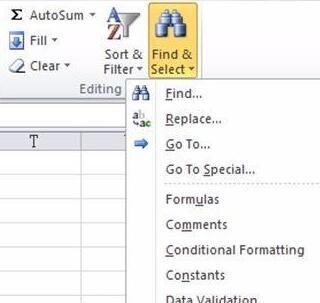
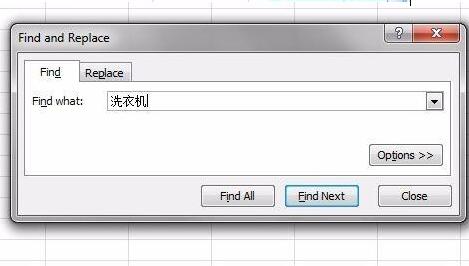
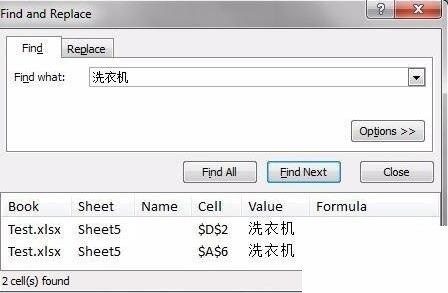
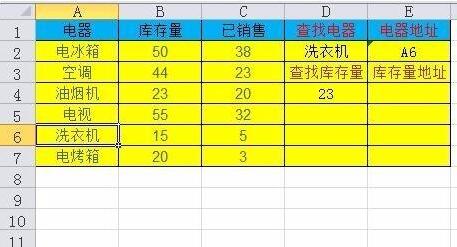
If we want to find something else, such as a refrigerator, we need to enter the refrigerator and then search. So is there such a function: no need to input, directly select the data you want to find in the cell, and then another cell automatically displays the address of the data? The following introduces the use of ADDRESS function.
ADDRESS function application
Function format ADDRESS(row_num,column_num,abs_num,a1,sheet_text).
1. Row_num The row number used in the cell reference.
2. Column_num The column label used in cell references.
3. Abs_num specifies the reference type returned.
For example, the result of ADDRESS(3,2,4) is B3, which means the third row and second column, a relative reference.
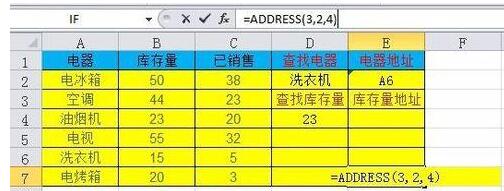
The following introduces how to find the address of [Washing Machine]. The formula is:
=ADDRESS(MAX((A2:A7=D2)*ROW(2:7)),MAX((A2:A7=D2)*COLUMN(A:A)),4 ). Since this function formula exists in an array, you need to press the Ctrl Shift Enter key combination to confirm.
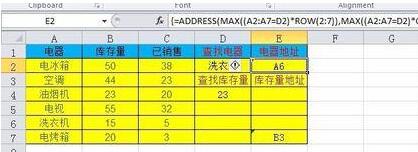
MAX((A2:A7=D2)*ROW(2:7)) The return value is the row value. The meaning of this function is that the value in A2:A7 is equal to the D2 value. The row address ranges from row 2 to row 7. It compares (A2:A7=D2) and ROW(2:7) and takes the larger value.
MAX((A2:A7=D2)*COLUMN(A:A)) The return value is the column value. The meaning of this function refers to the column address equal to the D2 value in A2:A7, and its range is Column 1 to Column 1. It compares (A2:A7=D2) and COLUMN(A:A) and takes the larger value.
In this example, the MAX function returns 6 and 1 respectively, which means row 6 and column 1.
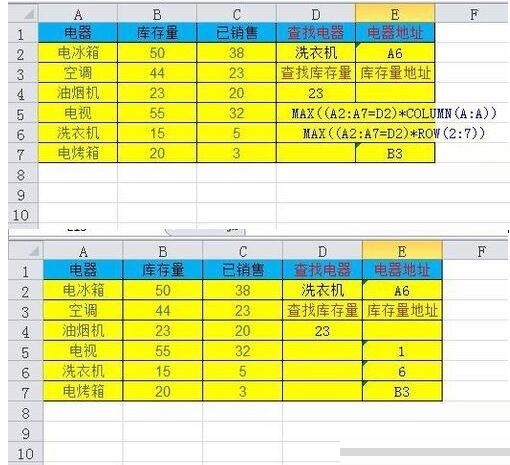
Change 4 in the formula to 1 and view the result. It can be seen that 1 represents an absolute reference and 4 represents a relative reference.
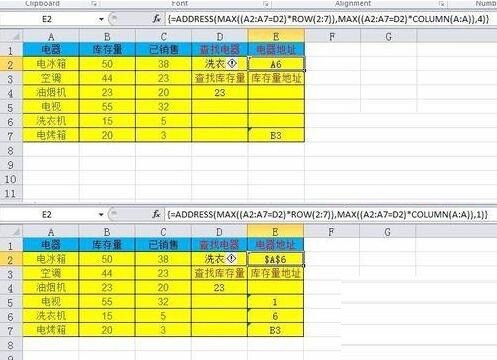
Note
(A2:A7=D2)*ROW(2:7) and (A2:A7=D2)*COLUMN(A:A) are arrays , so after editing the function formula, you need to press the Ctrl Shift Enter key combination. If you only press the Enter key, the system will not recognize the array.
The above is the detailed content of How to find the address of content in a table in Excel. For more information, please follow other related articles on the PHP Chinese website!

Hot AI Tools

Undresser.AI Undress
AI-powered app for creating realistic nude photos

AI Clothes Remover
Online AI tool for removing clothes from photos.

Undress AI Tool
Undress images for free

Clothoff.io
AI clothes remover

Video Face Swap
Swap faces in any video effortlessly with our completely free AI face swap tool!

Hot Article

Hot Tools

Notepad++7.3.1
Easy-to-use and free code editor

SublimeText3 Chinese version
Chinese version, very easy to use

Zend Studio 13.0.1
Powerful PHP integrated development environment

Dreamweaver CS6
Visual web development tools

SublimeText3 Mac version
God-level code editing software (SublimeText3)

Hot Topics
 How to Create a Timeline Filter in Excel
Apr 03, 2025 am 03:51 AM
How to Create a Timeline Filter in Excel
Apr 03, 2025 am 03:51 AM
In Excel, using the timeline filter can display data by time period more efficiently, which is more convenient than using the filter button. The Timeline is a dynamic filtering option that allows you to quickly display data for a single date, month, quarter, or year. Step 1: Convert data to pivot table First, convert the original Excel data into a pivot table. Select any cell in the data table (formatted or not) and click PivotTable on the Insert tab of the ribbon. Related: How to Create Pivot Tables in Microsoft Excel Don't be intimidated by the pivot table! We will teach you basic skills that you can master in minutes. Related Articles In the dialog box, make sure the entire data range is selected (
 You Need to Know What the Hash Sign Does in Excel Formulas
Apr 08, 2025 am 12:55 AM
You Need to Know What the Hash Sign Does in Excel Formulas
Apr 08, 2025 am 12:55 AM
Excel Overflow Range Operator (#) enables formulas to be automatically adjusted to accommodate changes in overflow range size. This feature is only available for Microsoft 365 Excel for Windows or Mac. Common functions such as UNIQUE, COUNTIF, and SORTBY can be used in conjunction with overflow range operators to generate dynamic sortable lists. The pound sign (#) in the Excel formula is also called the overflow range operator, which instructs the program to consider all results in the overflow range. Therefore, even if the overflow range increases or decreases, the formula containing # will automatically reflect this change. How to list and sort unique values in Microsoft Excel
 Use the PERCENTOF Function to Simplify Percentage Calculations in Excel
Mar 27, 2025 am 03:03 AM
Use the PERCENTOF Function to Simplify Percentage Calculations in Excel
Mar 27, 2025 am 03:03 AM
Excel's PERCENTOF function: Easily calculate the proportion of data subsets Excel's PERCENTOF function can quickly calculate the proportion of data subsets in the entire data set, avoiding the hassle of creating complex formulas. PERCENTOF function syntax The PERCENTOF function has two parameters: =PERCENTOF(a,b) in: a (required) is a subset of data that forms part of the entire data set; b (required) is the entire dataset. In other words, the PERCENTOF function calculates the percentage of the subset a to the total dataset b. Calculate the proportion of individual values using PERCENTOF The easiest way to use the PERCENTOF function is to calculate the single
 If You Don't Rename Tables in Excel, Today's the Day to Start
Apr 15, 2025 am 12:58 AM
If You Don't Rename Tables in Excel, Today's the Day to Start
Apr 15, 2025 am 12:58 AM
Quick link Why should tables be named in Excel How to name a table in Excel Excel table naming rules and techniques By default, tables in Excel are named Table1, Table2, Table3, and so on. However, you don't have to stick to these tags. In fact, it would be better if you don't! In this quick guide, I will explain why you should always rename tables in Excel and show you how to do this. Why should tables be named in Excel While it may take some time to develop the habit of naming tables in Excel (if you don't usually do this), the following reasons illustrate today
 How to Format a Spilled Array in Excel
Apr 10, 2025 pm 12:01 PM
How to Format a Spilled Array in Excel
Apr 10, 2025 pm 12:01 PM
Use formula conditional formatting to handle overflow arrays in Excel Direct formatting of overflow arrays in Excel can cause problems, especially when the data shape or size changes. Formula-based conditional formatting rules allow automatic formatting to be adjusted when data parameters change. Adding a dollar sign ($) before a column reference applies a rule to all rows in the data. In Excel, you can apply direct formatting to the values or background of a cell to make the spreadsheet easier to read. However, when an Excel formula returns a set of values (called overflow arrays), applying direct formatting will cause problems if the size or shape of the data changes. Suppose you have this spreadsheet with overflow results from the PIVOTBY formula,
 How to Use Excel's AGGREGATE Function to Refine Calculations
Apr 12, 2025 am 12:54 AM
How to Use Excel's AGGREGATE Function to Refine Calculations
Apr 12, 2025 am 12:54 AM
Quick Links The AGGREGATE Syntax
 Excel MATCH function with formula examples
Apr 15, 2025 am 11:21 AM
Excel MATCH function with formula examples
Apr 15, 2025 am 11:21 AM
This tutorial explains how to use MATCH function in Excel with formula examples. It also shows how to improve your lookup formulas by a making dynamic formula with VLOOKUP and MATCH. In Microsoft Excel, there are many different lookup/ref







