 Software Tutorial
Software Tutorial
 Office Software
Office Software
 Learn these Word skills to save time and effort in your office work
Learn these Word skills to save time and effort in your office work
Learn these Word skills to save time and effort in your office work
php editor Xiaoxin will introduce you to several Word skills to help you get twice the result with half the effort in your office. Utilizing functions such as shortcut keys, customizing the quick access toolbar, and setting up automatic corrections can improve work efficiency and save you more time and effort. Follow our guidance to comprehensively improve your Word skills and easily handle various office tasks.
1. Change the background color of Word document
Sometimes the Word document we open may have colors. If you want to restore the white background or change the color, you can do it in just two simple steps.
Open the Word document and select [Design]-[Page Color] in the menu bar.
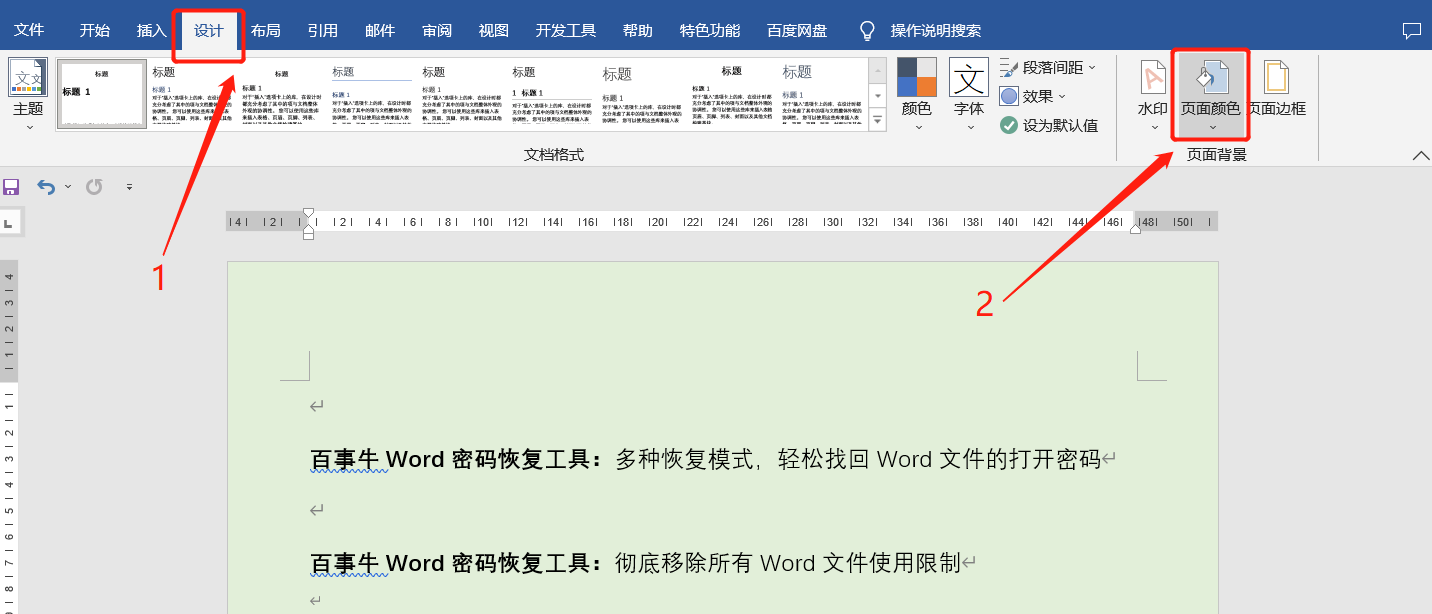 .
.
Click [No Color] in the background color list. Of course, you can also choose other colors as needed.
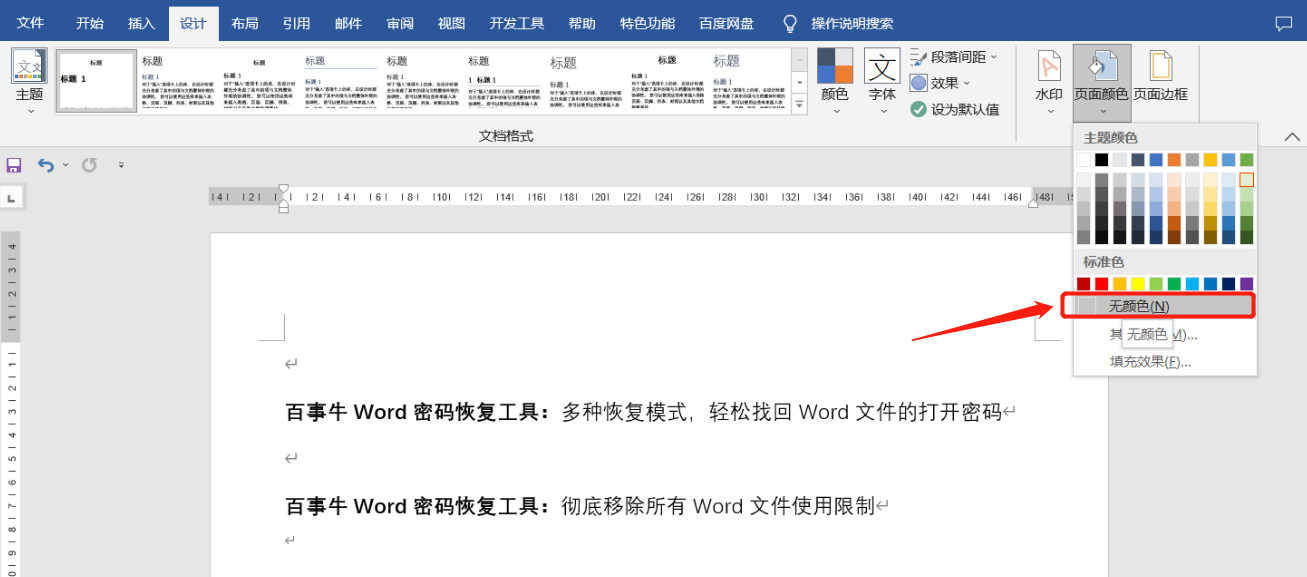
.
2. Cancel Word automatic numbering
Word has an automatic numbering function by default when editing a document. When you enter numbered text or symbols and press the Enter key, the numbers will be automatically numbered continuously. But sometimes we don't need to use automatic numbering, and it would be troublesome to delete it manually.
How to cancel Wor’s automatic numbering?
First, open the Word document and click the menu [File], then click [Options] below.
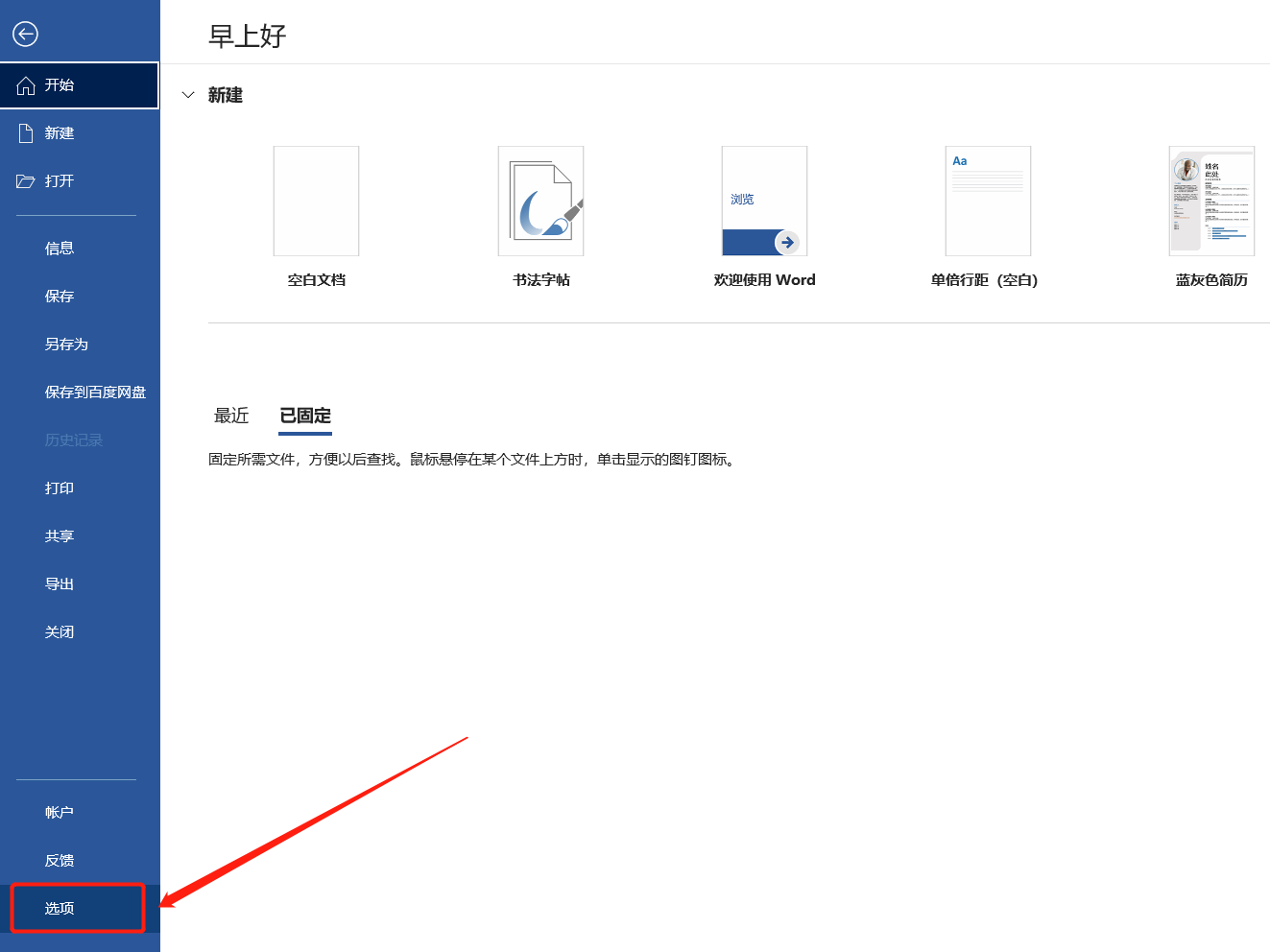 .
.
After the [Word Options] window pops up, click [Proofreading]-[AutoCorrect Options].
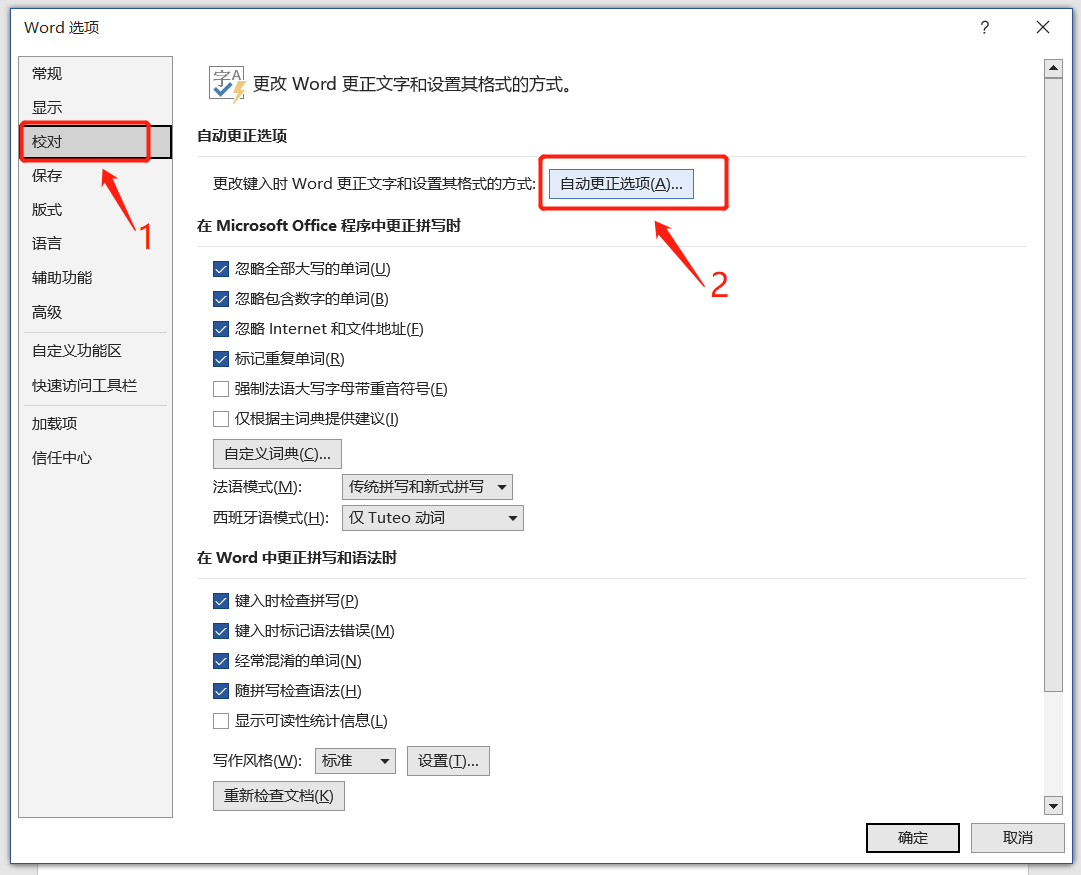 .
.
After the [AutoCorrect] window pops up, select [Automatically format as you type], then uncheck [Automatically bulleted lists] and [Automatically numbered lists], and then click [OK].
The numbers will not be automatically numbered if you click Enter later, but the numbers that were originally numbered will continue to be numbered automatically and can only be removed manually.
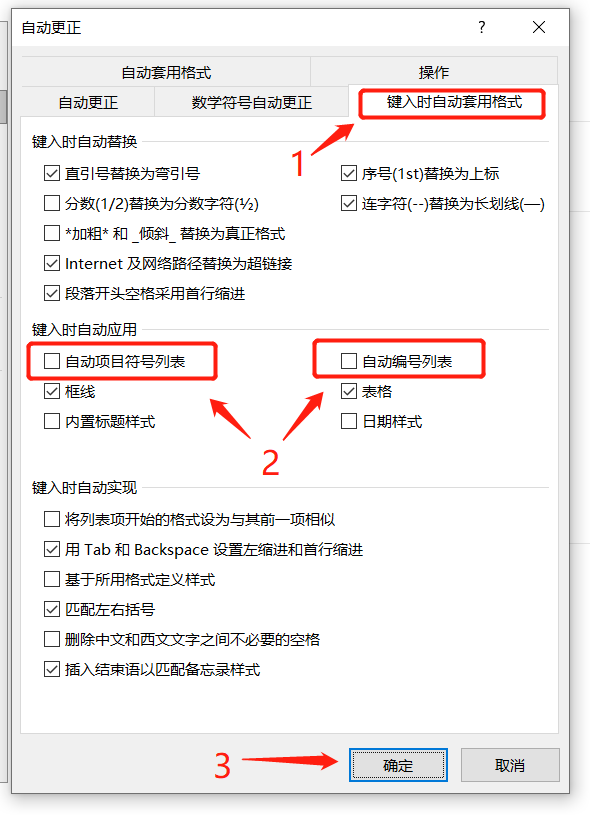
.
3. Copy the content of the Word document vertically
When copying Word text, it is usually copied horizontally, but sometimes the content that needs to be copied is different. When only the first part of each paragraph of content needs to be copied, we can use the "vertical copy" function.
First, hold down the "Alt" key on the keyboard, and then drag the mouse to select the content that needs to be copied. You can see that you can only select content vertically.
After selecting, release the "Alt" key to copy and paste.
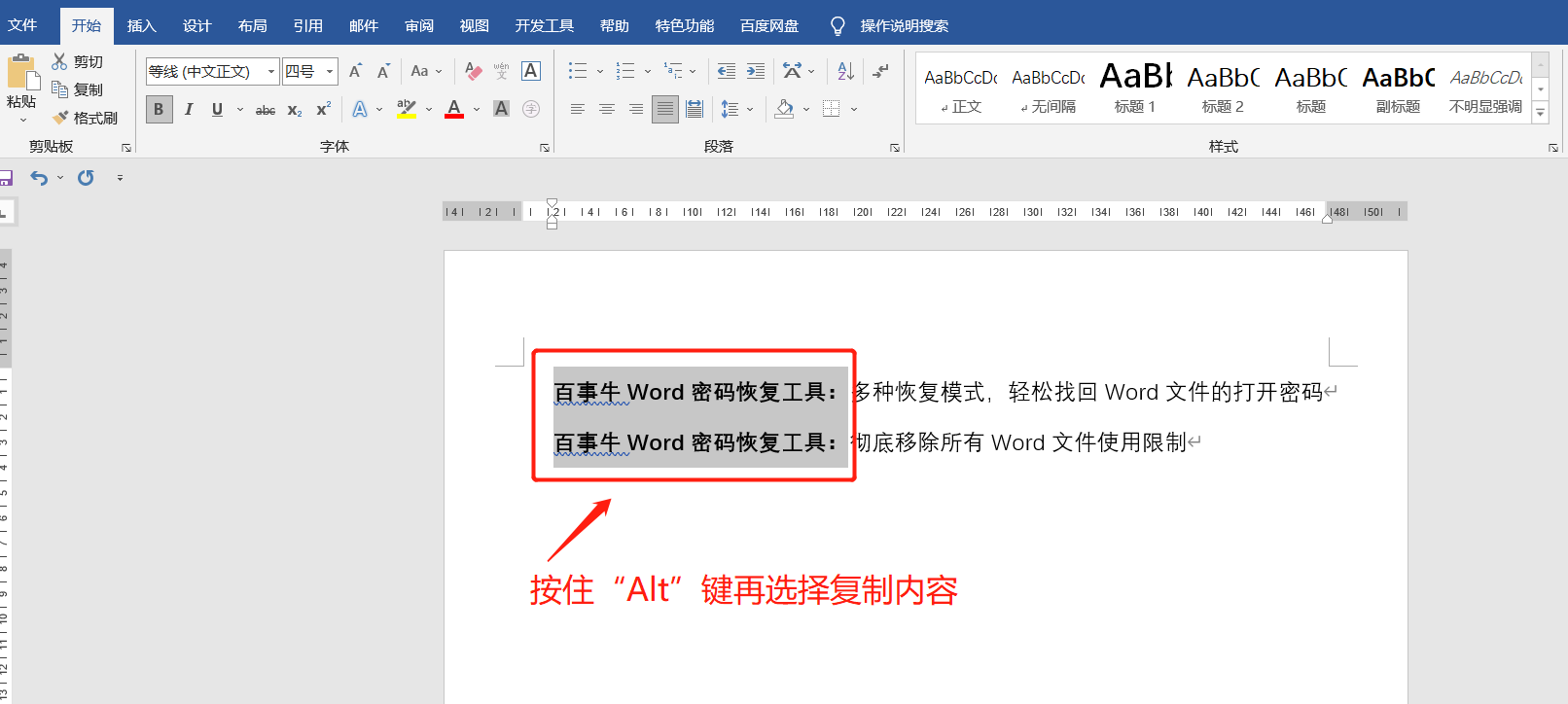
.
4. Retrieve Word document password
For important Word documents, we often need to set an "open password" to protect the document, so that the document can only be opened by entering the correct password. But sometimes after a long time, I forget the password. Can I still open the document?
Word documents do not have the function of finding passwords, and you cannot directly remove passwords when you forget them. So in this case we need to use some auxiliary tools, such as Pepsi Niu Word Password Recovery Tool, which has multiple modes to help retrieve it. password.
PepsiNiu Word Password Recovery Tool
In the tool, click the [Retrieve Password] module, and then import the Word document.
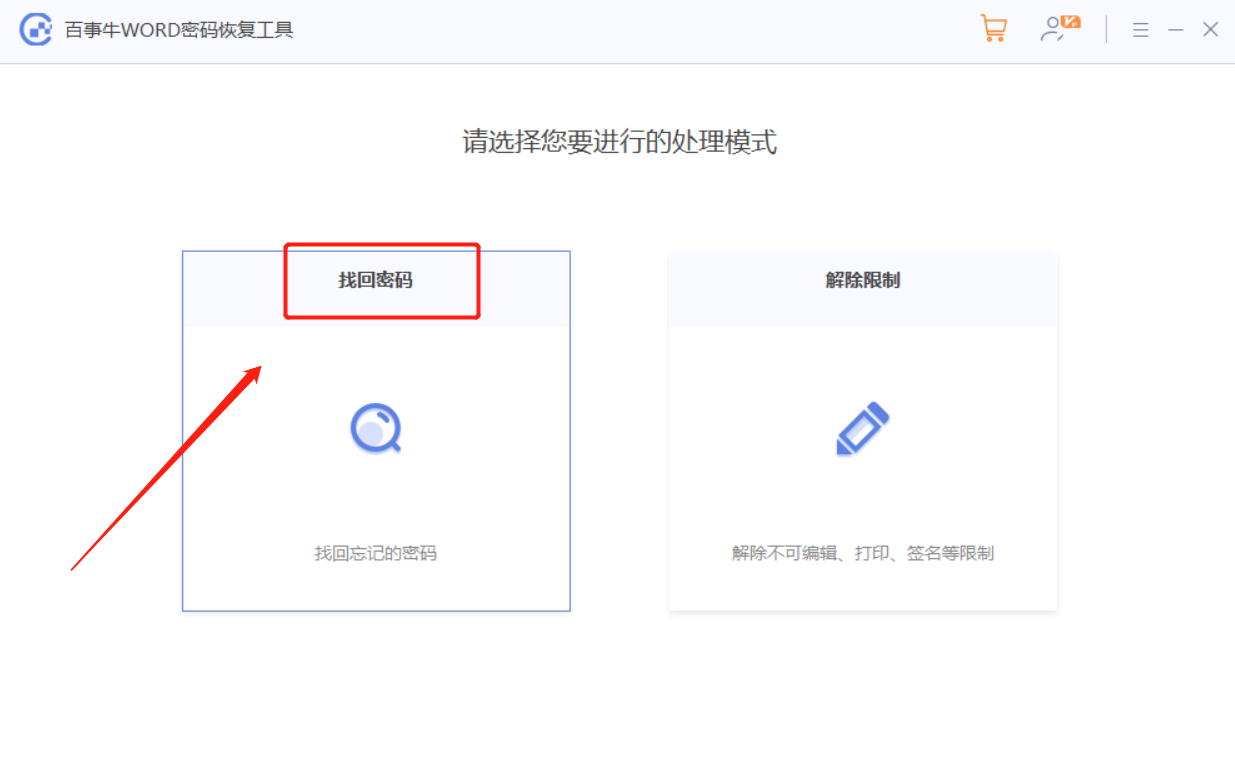
After importing the document, select the appropriate mode and wait for retrieval.
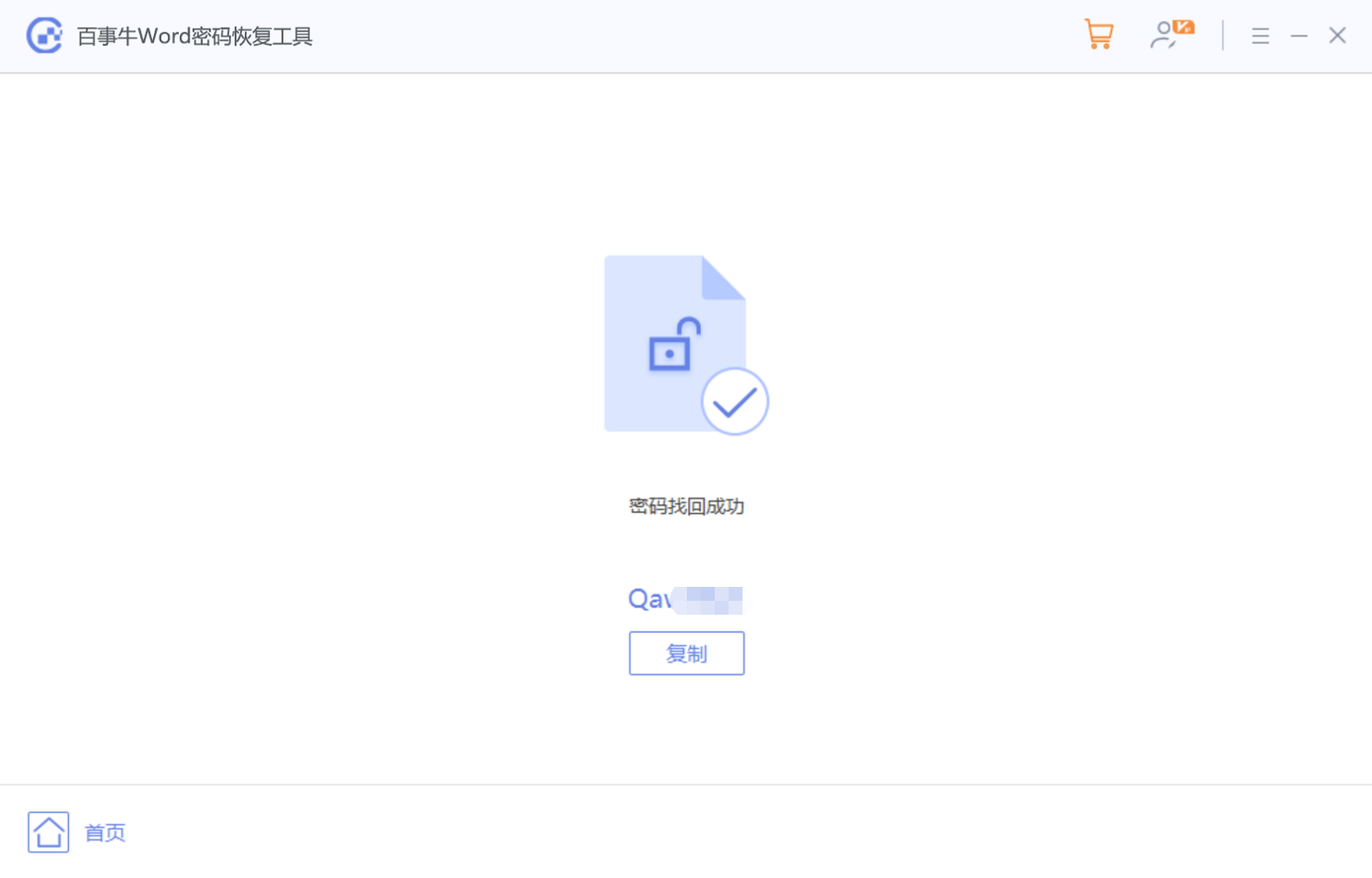
The above is the detailed content of Learn these Word skills to save time and effort in your office work. For more information, please follow other related articles on the PHP Chinese website!

Hot AI Tools

Undresser.AI Undress
AI-powered app for creating realistic nude photos

AI Clothes Remover
Online AI tool for removing clothes from photos.

Undress AI Tool
Undress images for free

Clothoff.io
AI clothes remover

Video Face Swap
Swap faces in any video effortlessly with our completely free AI face swap tool!

Hot Article

Hot Tools

Notepad++7.3.1
Easy-to-use and free code editor

SublimeText3 Chinese version
Chinese version, very easy to use

Zend Studio 13.0.1
Powerful PHP integrated development environment

Dreamweaver CS6
Visual web development tools

SublimeText3 Mac version
God-level code editing software (SublimeText3)

Hot Topics
 How to Create a Timeline Filter in Excel
Apr 03, 2025 am 03:51 AM
How to Create a Timeline Filter in Excel
Apr 03, 2025 am 03:51 AM
In Excel, using the timeline filter can display data by time period more efficiently, which is more convenient than using the filter button. The Timeline is a dynamic filtering option that allows you to quickly display data for a single date, month, quarter, or year. Step 1: Convert data to pivot table First, convert the original Excel data into a pivot table. Select any cell in the data table (formatted or not) and click PivotTable on the Insert tab of the ribbon. Related: How to Create Pivot Tables in Microsoft Excel Don't be intimidated by the pivot table! We will teach you basic skills that you can master in minutes. Related Articles In the dialog box, make sure the entire data range is selected (
 You Need to Know What the Hash Sign Does in Excel Formulas
Apr 08, 2025 am 12:55 AM
You Need to Know What the Hash Sign Does in Excel Formulas
Apr 08, 2025 am 12:55 AM
Excel Overflow Range Operator (#) enables formulas to be automatically adjusted to accommodate changes in overflow range size. This feature is only available for Microsoft 365 Excel for Windows or Mac. Common functions such as UNIQUE, COUNTIF, and SORTBY can be used in conjunction with overflow range operators to generate dynamic sortable lists. The pound sign (#) in the Excel formula is also called the overflow range operator, which instructs the program to consider all results in the overflow range. Therefore, even if the overflow range increases or decreases, the formula containing # will automatically reflect this change. How to list and sort unique values in Microsoft Excel
 If You Don't Rename Tables in Excel, Today's the Day to Start
Apr 15, 2025 am 12:58 AM
If You Don't Rename Tables in Excel, Today's the Day to Start
Apr 15, 2025 am 12:58 AM
Quick link Why should tables be named in Excel How to name a table in Excel Excel table naming rules and techniques By default, tables in Excel are named Table1, Table2, Table3, and so on. However, you don't have to stick to these tags. In fact, it would be better if you don't! In this quick guide, I will explain why you should always rename tables in Excel and show you how to do this. Why should tables be named in Excel While it may take some time to develop the habit of naming tables in Excel (if you don't usually do this), the following reasons illustrate today
 Use the PERCENTOF Function to Simplify Percentage Calculations in Excel
Mar 27, 2025 am 03:03 AM
Use the PERCENTOF Function to Simplify Percentage Calculations in Excel
Mar 27, 2025 am 03:03 AM
Excel's PERCENTOF function: Easily calculate the proportion of data subsets Excel's PERCENTOF function can quickly calculate the proportion of data subsets in the entire data set, avoiding the hassle of creating complex formulas. PERCENTOF function syntax The PERCENTOF function has two parameters: =PERCENTOF(a,b) in: a (required) is a subset of data that forms part of the entire data set; b (required) is the entire dataset. In other words, the PERCENTOF function calculates the percentage of the subset a to the total dataset b. Calculate the proportion of individual values using PERCENTOF The easiest way to use the PERCENTOF function is to calculate the single
 How to Format a Spilled Array in Excel
Apr 10, 2025 pm 12:01 PM
How to Format a Spilled Array in Excel
Apr 10, 2025 pm 12:01 PM
Use formula conditional formatting to handle overflow arrays in Excel Direct formatting of overflow arrays in Excel can cause problems, especially when the data shape or size changes. Formula-based conditional formatting rules allow automatic formatting to be adjusted when data parameters change. Adding a dollar sign ($) before a column reference applies a rule to all rows in the data. In Excel, you can apply direct formatting to the values or background of a cell to make the spreadsheet easier to read. However, when an Excel formula returns a set of values (called overflow arrays), applying direct formatting will cause problems if the size or shape of the data changes. Suppose you have this spreadsheet with overflow results from the PIVOTBY formula,
 Excel MATCH function with formula examples
Apr 15, 2025 am 11:21 AM
Excel MATCH function with formula examples
Apr 15, 2025 am 11:21 AM
This tutorial explains how to use MATCH function in Excel with formula examples. It also shows how to improve your lookup formulas by a making dynamic formula with VLOOKUP and MATCH. In Microsoft Excel, there are many different lookup/ref
 How to Use Excel's AGGREGATE Function to Refine Calculations
Apr 12, 2025 am 12:54 AM
How to Use Excel's AGGREGATE Function to Refine Calculations
Apr 12, 2025 am 12:54 AM
Quick Links The AGGREGATE Syntax






