What are Office headers and footers?
What are the headers and footers of Office
Header and footer: Usually display additional information of the document, often used to insert time, date, page number, unit name, micro-label, etc. Among them, the header is at the top of the page and the footer is at the bottom of the page. Usually the header can also add document comments and other content.
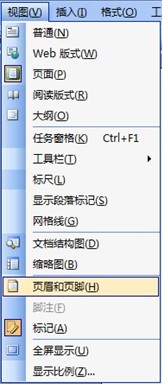
Word2003 setting header and footer
The operation method is very simple, just click on the view, and then select the header and footer, or directly double-click the header and footer to edit. To delete the contents of headers and footers, simply double-click them and delete the contents.
Delete the horizontal lines in the header and footer:
Method 1: Switch to the header and footer view, select the row of the header, then select the "Border and Shading" option under the "Format" menu, and click "Border and Shading" in the pop-up "Border and Shading" tab. Select "None" in "Border" to remove the horizontal line.
Method 2: Click the "Format Pane" button on the toolbar, open the "Style and Formatting" bar, select "Modify" in "Header", and then select "Border" in "Format", also The "Borders and Shading" tab will pop up. The subsequent settings are the same as the first method.
Method 3: Tools/Macros - Script Editor - A header.htm will appear on the right, click on it, delete all the contents in it and then save it.
Method 4: Select the horizontal line and press ctrl shift n to delete the horizontal line.
Word2010 setting header and footer
Step 1, open the Word2010 document window and switch to the "Insert" ribbon. Click the Header or Footer button in the Header and Footer group.
Step 2, click the "Edit Header" button in the opened "Header" panel.
Step 3. Users can enter text content in the "Header" or "Footer" area, and can also choose to insert objects such as page numbers, dates, and times in the opened "Design" ribbon. Click the "Close Header and Footer" button when you are done editing.
Excel2010 setting header and footer
You can easily add and edit headers or footers in the "Page Layout" view of the Excel 2010 worksheet, and you can choose the location of the header or footer (left, middle, right):
Step 1, open the Excel2010 worksheet window and switch to the "View" ribbon. Click the Page Layout button in the Workbook Views group.
Step 2, click the "Click to add header" text prompt at the top of the Excel 2010 worksheet page, you can directly enter the header text, and you can set the text format in the "Start" ribbon. Click the "Header and Footer Tools" design ribbon that opens to insert controls such as page numbers, footers, pictures, or the current time. In addition, you can also set options such as "different home pages" and "different odd and even pages".
word header footer
Let’s take a look here, it’s very detailed.
1 Insert different section breaks in the article to separate each page so that you can set different headers.
2. Position the cursor at each location where a new header needs to be used, and then execute the "Insert" menu → "Delimiter" command. Select the "Next Page" checkbox in "Section Break Type" and click the OK button, and use this as an example to divide the entire document into sections.
3. After the entire article is divided into sections, you can click the "View" menu → "Header and Footer" command to enter the header editing mode. Enter the header as needed.
4. Then click the "Show Next Item" button from the "Header and Footer" toolbar to jump to the header of the next section, and click the "Show Next Item" button in the Header and Footer toolbar. Link to Previous button severes section 2 from the header content of the previous section and then enters the header of section 2.
5. The rest of the operations are by analogy. After each chapter header is completed, click the "Show Next Item" and "Link to Previous" buttons, and then set the next chapter until it is completed. The layout of the entire article.
6 When inserting a footer, it is the opposite of the above method. When opening the "Header and Footer" tool bar, you must "link to the previous one" to maintain the continuity of the page number. Note that in the "Set Page Number Format" of each section, you must "continue from the previous section".
The above is the detailed content of What are Office headers and footers?. For more information, please follow other related articles on the PHP Chinese website!

Hot AI Tools

Undresser.AI Undress
AI-powered app for creating realistic nude photos

AI Clothes Remover
Online AI tool for removing clothes from photos.

Undress AI Tool
Undress images for free

Clothoff.io
AI clothes remover

Video Face Swap
Swap faces in any video effortlessly with our completely free AI face swap tool!

Hot Article

Hot Tools

Notepad++7.3.1
Easy-to-use and free code editor

SublimeText3 Chinese version
Chinese version, very easy to use

Zend Studio 13.0.1
Powerful PHP integrated development environment

Dreamweaver CS6
Visual web development tools

SublimeText3 Mac version
God-level code editing software (SublimeText3)

Hot Topics
 How to Create a Timeline Filter in Excel
Apr 03, 2025 am 03:51 AM
How to Create a Timeline Filter in Excel
Apr 03, 2025 am 03:51 AM
In Excel, using the timeline filter can display data by time period more efficiently, which is more convenient than using the filter button. The Timeline is a dynamic filtering option that allows you to quickly display data for a single date, month, quarter, or year. Step 1: Convert data to pivot table First, convert the original Excel data into a pivot table. Select any cell in the data table (formatted or not) and click PivotTable on the Insert tab of the ribbon. Related: How to Create Pivot Tables in Microsoft Excel Don't be intimidated by the pivot table! We will teach you basic skills that you can master in minutes. Related Articles In the dialog box, make sure the entire data range is selected (
 You Need to Know What the Hash Sign Does in Excel Formulas
Apr 08, 2025 am 12:55 AM
You Need to Know What the Hash Sign Does in Excel Formulas
Apr 08, 2025 am 12:55 AM
Excel Overflow Range Operator (#) enables formulas to be automatically adjusted to accommodate changes in overflow range size. This feature is only available for Microsoft 365 Excel for Windows or Mac. Common functions such as UNIQUE, COUNTIF, and SORTBY can be used in conjunction with overflow range operators to generate dynamic sortable lists. The pound sign (#) in the Excel formula is also called the overflow range operator, which instructs the program to consider all results in the overflow range. Therefore, even if the overflow range increases or decreases, the formula containing # will automatically reflect this change. How to list and sort unique values in Microsoft Excel
 Use the PERCENTOF Function to Simplify Percentage Calculations in Excel
Mar 27, 2025 am 03:03 AM
Use the PERCENTOF Function to Simplify Percentage Calculations in Excel
Mar 27, 2025 am 03:03 AM
Excel's PERCENTOF function: Easily calculate the proportion of data subsets Excel's PERCENTOF function can quickly calculate the proportion of data subsets in the entire data set, avoiding the hassle of creating complex formulas. PERCENTOF function syntax The PERCENTOF function has two parameters: =PERCENTOF(a,b) in: a (required) is a subset of data that forms part of the entire data set; b (required) is the entire dataset. In other words, the PERCENTOF function calculates the percentage of the subset a to the total dataset b. Calculate the proportion of individual values using PERCENTOF The easiest way to use the PERCENTOF function is to calculate the single
 If You Don't Rename Tables in Excel, Today's the Day to Start
Apr 15, 2025 am 12:58 AM
If You Don't Rename Tables in Excel, Today's the Day to Start
Apr 15, 2025 am 12:58 AM
Quick link Why should tables be named in Excel How to name a table in Excel Excel table naming rules and techniques By default, tables in Excel are named Table1, Table2, Table3, and so on. However, you don't have to stick to these tags. In fact, it would be better if you don't! In this quick guide, I will explain why you should always rename tables in Excel and show you how to do this. Why should tables be named in Excel While it may take some time to develop the habit of naming tables in Excel (if you don't usually do this), the following reasons illustrate today
 How to Format a Spilled Array in Excel
Apr 10, 2025 pm 12:01 PM
How to Format a Spilled Array in Excel
Apr 10, 2025 pm 12:01 PM
Use formula conditional formatting to handle overflow arrays in Excel Direct formatting of overflow arrays in Excel can cause problems, especially when the data shape or size changes. Formula-based conditional formatting rules allow automatic formatting to be adjusted when data parameters change. Adding a dollar sign ($) before a column reference applies a rule to all rows in the data. In Excel, you can apply direct formatting to the values or background of a cell to make the spreadsheet easier to read. However, when an Excel formula returns a set of values (called overflow arrays), applying direct formatting will cause problems if the size or shape of the data changes. Suppose you have this spreadsheet with overflow results from the PIVOTBY formula,
 How to Use Excel's AGGREGATE Function to Refine Calculations
Apr 12, 2025 am 12:54 AM
How to Use Excel's AGGREGATE Function to Refine Calculations
Apr 12, 2025 am 12:54 AM
Quick Links The AGGREGATE Syntax
 Excel MATCH function with formula examples
Apr 15, 2025 am 11:21 AM
Excel MATCH function with formula examples
Apr 15, 2025 am 11:21 AM
This tutorial explains how to use MATCH function in Excel with formula examples. It also shows how to improve your lookup formulas by a making dynamic formula with VLOOKUP and MATCH. In Microsoft Excel, there are many different lookup/ref







