 Operation and Maintenance
Operation and Maintenance
 Linux Operation and Maintenance
Linux Operation and Maintenance
 How to implement Zookeeper data backup on Debian
How to implement Zookeeper data backup on Debian
How to implement Zookeeper data backup on Debian
There are several ways to implement Zookeeper data backup on Debian:
Manual backup
-
Stop the Zookeeper service : Before backing up the configuration, you need to stop the Zookeeper service to ensure data consistency. You can stop the Zookeeper service using the following command:
sudo systemctl stop zookeeper
Copy after login -
Copy configuration files and data directories : Zookeeper's configuration files are usually located in the /etc/zookeeper/conf directory, and the data directories are usually located in the /var/lib/zookeeper. Copy these directories to a safe location:
sudo cp -r /etc/zookeeper /etc/zookeeper.backup sudo cp -r /var/lib/zookeeper /var/lib/zookeeper.backup
Copy after login -
Restart the Zookeeper service : After the backup is completed, restart the Zookeeper service:
sudo systemctl start zookeeper
Copy after login
Use the zkCli.sh tool
Zookeeper provides a command line tool called zkCli.sh that can be used for data backup and migration. Here are the steps to use zkCli.sh for data backup:
-
Connect to Zookeeper cluster :
./zkCli.sh -server host1:port1
Copy after login -
Create a Zookeeper snapshot : In the Zookeeper client, use the following command to create a Zookeeper snapshot:
save --path /target/path
Copy after login -
Download snapshots locally : You can use scp or other tools to transfer snapshot files to local storage:
scp username@:/target/path/path/to/local/backup
Copy after login
Using third-party tools
In addition to manual backup and using zkCli.sh, you can also use some third-party tools to backup Zookeeper, such as Velero, etc. These tools usually provide more functionality and flexibility, and can choose the right tools for backup based on specific needs.
Perform backups regularly
In order to maintain timely backup of data, it is recommended to perform backup operations regularly. You can use cron or other scheduling tools to execute backup commands regularly. For example, perform backups every day at 3 a.m.:
0 3 * * * ./zkCli.sh -server :2181 snapshot && scp username@:/target/path /path/to/local/backup
Through the above steps, you can backup Zookeeper data on Debian. Remember to back up data regularly to ensure data security!
The above is the detailed content of How to implement Zookeeper data backup on Debian. For more information, please follow other related articles on the PHP Chinese website!

Hot AI Tools

Undresser.AI Undress
AI-powered app for creating realistic nude photos

AI Clothes Remover
Online AI tool for removing clothes from photos.

Undress AI Tool
Undress images for free

Clothoff.io
AI clothes remover

Video Face Swap
Swap faces in any video effortlessly with our completely free AI face swap tool!

Hot Article

Hot Tools

Notepad++7.3.1
Easy-to-use and free code editor

SublimeText3 Chinese version
Chinese version, very easy to use

Zend Studio 13.0.1
Powerful PHP integrated development environment

Dreamweaver CS6
Visual web development tools

SublimeText3 Mac version
God-level code editing software (SublimeText3)

Hot Topics
 1677
1677
 14
14
 1431
1431
 52
52
 1334
1334
 25
25
 1280
1280
 29
29
 1257
1257
 24
24
 Best Practices for Writing JavaScript Code with VSCode
May 15, 2025 pm 09:45 PM
Best Practices for Writing JavaScript Code with VSCode
May 15, 2025 pm 09:45 PM
Best practices for writing JavaScript code in VSCode include: 1) Install Prettier, ESLint, and JavaScript (ES6) codesnippets extensions, 2) Configure launch.json files for debugging, and 3) Use modern JavaScript features and optimization loops to improve performance. With these settings and tricks, you can develop JavaScript code more efficiently in VSCode.
 View Git history and changes in VSCode
May 15, 2025 pm 09:24 PM
View Git history and changes in VSCode
May 15, 2025 pm 09:24 PM
How to view Git history and changes in VSCode include: 1. Open VSCode and make sure the project has initialized the Git repository. 2. Click the "Source Code Management" icon in the left sidebar. 3. Select "...(more options)" and click "Git:ShowGitOutput". 4. View commit history and file changes. 5. Right-click the file and select "Git:ShowFileHistory" to view the file change history. Through these steps, you can efficiently view Git history and changes in VSCode to improve development efficiency.
 Tips for writing and testing SQL code in VSCode
May 15, 2025 pm 09:09 PM
Tips for writing and testing SQL code in VSCode
May 15, 2025 pm 09:09 PM
Writing and testing SQL code in VSCode can be implemented by installing SQLTools and SQLServer (mssql) plug-in. 1. Install plugins in the extended market. 2. Configure database connections and edit settings.json file. 3. Use syntax highlighting and automatic completion to write SQL code. 4. Use shortcut keys such as Ctrl/ and Shift Alt F to improve efficiency. 5. Test SQL query by right-clicking ExecuteQuery. 6. Use the EXPLAIN command to optimize query performance.
 An effective way to resolve Git commit conflicts in VSCode
May 15, 2025 pm 09:36 PM
An effective way to resolve Git commit conflicts in VSCode
May 15, 2025 pm 09:36 PM
Handling Git commit conflicts in VSCode can be effectively resolved through the following steps: 1. Identify the conflicting file, and VSCode will be highlighted in red. 2. Manually edit the code between conflict marks and decide to retain, delete or merge. 3. Keep branches small and focused to reduce conflicts. 4. Use GitLens extension to understand code history. 5. Use VSCode to build-in Git commands, such as gitmerge--abort or gitreset--hard. 6. Avoid relying on automatic merge tools and carefully check the merge results. 7. Delete all conflict marks to avoid compilation errors. With these methods and tricks, you can handle Git conflicts efficiently in VSCode.
 What are the characteristics of do-while loops in PHP?
May 15, 2025 pm 08:57 PM
What are the characteristics of do-while loops in PHP?
May 15, 2025 pm 08:57 PM
In PHP, the characteristic of a do-while loop is to ensure that the loop body is executed at least once, and then decide whether to continue the loop based on the conditions. 1) It executes the loop body before conditional checking, suitable for scenarios where operations need to be performed at least once, such as user input verification and menu systems. 2) However, the syntax of the do-while loop can cause confusion among newbies and may add unnecessary performance overhead.
 Use VSCode to perform version fallback operation of code
May 15, 2025 pm 09:42 PM
Use VSCode to perform version fallback operation of code
May 15, 2025 pm 09:42 PM
In VSCode, you can use Git for code version fallback. 1. Use gitreset--hardHEAD~1 to fall back to the previous version. 2. Use gitreset--hard to fall back to a specific commit. 3. Use gitrevert to safely fall back without changing history.
 Execute TypeScript code configuration in VSCode
May 15, 2025 pm 09:12 PM
Execute TypeScript code configuration in VSCode
May 15, 2025 pm 09:12 PM
Configuring the TypeScript execution environment in VSCode requires the following steps: 1. Install Node.js and TypeScript. 2. Create tasks.json file and configure tsc compilation tasks. 3. Create a launch.json file and configure the startup configuration to run the JavaScript file. 4. Enable debugging functions and hot reloading to improve the development experience. With these steps, you can efficiently develop and run TypeScript code in VSCode.
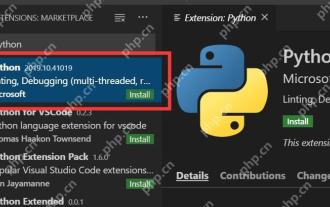 Tips for debugging Node.js application in VSCode
May 15, 2025 pm 09:18 PM
Tips for debugging Node.js application in VSCode
May 15, 2025 pm 09:18 PM
Methods to efficiently debug Node.js applications in VSCode include: 1. Configure launch.json file, the example configuration is {"version":"0.2.0","configurations":[{"type":"node","request":"launch","name":"LaunchProgram","program&qu



