Best Practices for Writing JavaScript Code with VSCode
Best practices for writing JavaScript code in VSCode include: 1) installing Prettier, ESLint, and JavaScript (ES6) code snippets extensions, 2) configuring launch.json files for debugging, and 3) using modern JavaScript features and optimization loops to improve performance. With these settings and tricks, you can develop JavaScript code more efficiently in VSCode.
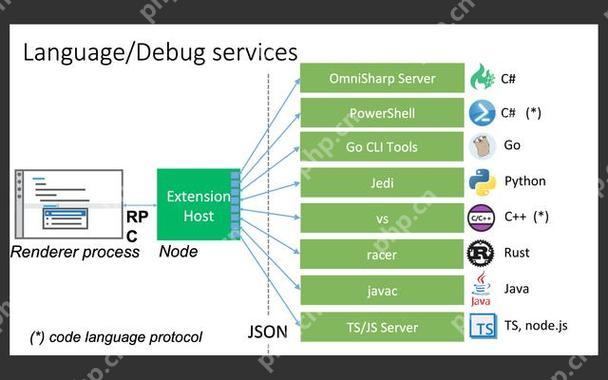
introduction
I know a lot of people are looking for best practices on how to write JavaScript code in VSCode, so I decided to share some of my personal experiences and insights. As a programming veteran, I have written countless lines of JavaScript code with VSCode and accumulated a lot of unique skills and methods. Today, I will take you into a deep understanding of how to maximize the use of VSCode's capabilities to improve your JavaScript development efficiency. After reading this article, you will learn how to configure VSCode to improve code quality, how to use powerful debugging tools, and some little-known tips to optimize your development process.
Review of basic knowledge
Before we get started, let's quickly review the basics of VSCode and JavaScript. VSCode, full name Visual Studio Code, is a free, open source code editor launched by Microsoft, which is deeply loved by developers. JavaScript is a widely used programming language suitable for front-end and back-end development.
The charm of VSCode lies in its highly customizable features and rich expansion ecosystem. Whether you are a novice or a senior developer, you can find the right tools and plug-ins in VSCode. The flexibility and wide application of JavaScript make it one of the essential skills for developers.
Core concept or function analysis
VSCode configuration and JavaScript development
Configuring VSCode is critical for JavaScript development. First, you need to install some key extensions to enhance your development experience. For example, Prettier can automatically format your code, ESLint can help you catch errors and style issues in your code, and JavaScript (ES6) code snippets can greatly speed up your encoding.
Here is a simple VSCode setup file configuration example:
{
"editor.formatOnSave": true,
"eslint.enable": true,
"javascript.suggest.completeFunctionCalls": true,
"javascript.updateImportsOnFileMove.enabled": "always"
}This configuration file enables automatic save-time formatting, ESLint checking, and some useful JavaScript feature recommendations. With these settings, your development environment will become smarter and more efficient.
VSCode debugging tool
VSCode's debugging tool is another highlight. By configuring the launch.json file, you can easily debug JavaScript code. Here is a simple configuration example:
{
"version": "0.2.0",
"configurations": [
{
"type": "node",
"request": "launch",
"name": "Launch Program",
"program": "${workspaceFolder}/index.js"
}
]
}Using this configuration, you can start and debug your JavaScript programs directly in VSCode. The debugging tool allows you to set breakpoints, check variable values, and execute code step by step, which is very helpful for troubleshooting problems and understanding code logic.
How it works
What makes VSCode powerful is its scalability and integration. Each extension is an independent module that can be installed and managed through the extension market of VSCode. These extensions interact with the editor through VSCode's API, providing additional functionality and services. For example, Prettier automatically formats code by listening for file save events, while ESLint runs in the background, checks the code and provides real-time feedback.
In JavaScript development, VSCode uses its built-in language services, such as JavaScript language services, to provide intelligent code completion, error checking, and code navigation. These functions are implemented by parsing JavaScript code and understanding its semantics, allowing developers to write and maintain code more efficiently.
Example of usage
Basic usage
Let's start with a simple JavaScript function and see how to write and debug it in VSCode:
function greet(name) {
return `Hello, ${name}!`;
}
console.log(greet('World'));In this example, VSCode will automatically provide code completion suggestions to help you write functions quickly. If you enable ESLint, it will also check if your code complies with style specifications, such as if you use a semicolon. If you configure Prettier, the code will be formatted automatically when saving the file.
Advanced Usage
Now, let's look at a more complex example showing how to use VSCode's debugging tool:
function calculateFactorial(n) {
if (n === 0 || n === 1) {
return 1;
}
return n * calculateFactorial(n - 1);
}
let result = calculateFactorial(5);
console.log(result); You can set breakpoints in the calculateFactorial function, and then use VSCode's debugging tool to execute the code step by step to observe the changes in the variable value. This is very helpful in understanding the execution of recursive functions.
Common Errors and Debugging Tips
In JavaScript development, common errors include type errors, undefined variable errors, and syntax errors. VSCode can help you catch these errors through ESLint. For example, if you try to use an undefined variable, ESLint will point out this problem immediately:
// This raises an ESLint error because 'undefinedVar' console.log(undefinedVar);
For debugging skills, in addition to using VSCode's built-in debugging tools, you can also use console.log or debugger statements to help you understand the execution process of your code. For example:
function complexFunction() {
debugger; // Set breakpoint let a = 10 here;
let b = 20;
let result = ab;
console.log(result);
} By inserting debugger statements at critical locations, you can control the debugging process more flexibly.
Performance optimization and best practices
In actual development, optimizing code performance and following best practices is crucial. Here are some suggestions:
- Using modern JavaScript features : such as arrow functions, template strings, deconstructed assignments, etc., can make your code more concise and easier to read.
- Optimize loops : Avoid unnecessary operations in loops, such as repeatedly calculating constant values in loops.
- Using cache : For some high-frequency calls, you can consider using cache to improve performance.
Here is an example of an optimization loop:
// Unoptimized version function sumArray(arr) {
let sum = 0;
for (let i = 0; i < arr.length; i ) {
sum = arr[i];
}
return sum;
}
// Optimized version function optimizedSumArray(arr) {
return arr.reduce((sum, current) => sum current, 0);
} In this example, using the reduce method instead of the traditional for loop can make the code more concise and perform better in some cases.
Regarding best practices, my experience is that keeping the code readable and maintainable is crucial. Using meaningful variable names, writing clear comments, and following a consistent code style are all keys to improving code quality.
Finally, I want to emphasize that VSCode is a very powerful tool, but its real value lies in how you use it. By constantly exploring and experimenting with different extensions and configurations, you can find the development process that suits you best. Hopefully this article provides you with some useful insights and practices to help you achieve greater success in JavaScript development.
The above is the detailed content of Best Practices for Writing JavaScript Code with VSCode. For more information, please follow other related articles on the PHP Chinese website!

Hot AI Tools

Undresser.AI Undress
AI-powered app for creating realistic nude photos

AI Clothes Remover
Online AI tool for removing clothes from photos.

Undress AI Tool
Undress images for free

Clothoff.io
AI clothes remover

Video Face Swap
Swap faces in any video effortlessly with our completely free AI face swap tool!

Hot Article

Hot Tools

Notepad++7.3.1
Easy-to-use and free code editor

SublimeText3 Chinese version
Chinese version, very easy to use

Zend Studio 13.0.1
Powerful PHP integrated development environment

Dreamweaver CS6
Visual web development tools

SublimeText3 Mac version
God-level code editing software (SublimeText3)

Hot Topics
 1677
1677
 14
14
 1430
1430
 52
52
 1333
1333
 25
25
 1278
1278
 29
29
 1257
1257
 24
24
 Best Practices for Writing JavaScript Code with VSCode
May 15, 2025 pm 09:45 PM
Best Practices for Writing JavaScript Code with VSCode
May 15, 2025 pm 09:45 PM
Best practices for writing JavaScript code in VSCode include: 1) Install Prettier, ESLint, and JavaScript (ES6) codesnippets extensions, 2) Configure launch.json files for debugging, and 3) Use modern JavaScript features and optimization loops to improve performance. With these settings and tricks, you can develop JavaScript code more efficiently in VSCode.
 Vaneck launches its first RWA tokenized fund for institutional investors
May 15, 2025 am 11:51 AM
Vaneck launches its first RWA tokenized fund for institutional investors
May 15, 2025 am 11:51 AM
The VBILL Token Fund was launched on May 13, providing institutional investors with the opportunity to tokenize U.S. fiscal bills. Vaneck's new tagged fund will enable institutional investors to invest in U.S. Treasury bills. The VBILL Token Fund was launched on May 13 as the result of a cooperation with Securities, a tokenized platform that supports the entire operation of the fund. The fund will be subscribed on four major blockchains – Ethereum, Sorana, Avalanche and BNB Chain. On three of these blockchains (Avalanche, Solana and BNB chains), the minimum subscription is $100,000. On Ethereum, the minimum investment is US$1 million. The fund is Vaneck's efforts to expand its real-life
 View Git history and changes in VSCode
May 15, 2025 pm 09:24 PM
View Git history and changes in VSCode
May 15, 2025 pm 09:24 PM
How to view Git history and changes in VSCode include: 1. Open VSCode and make sure the project has initialized the Git repository. 2. Click the "Source Code Management" icon in the left sidebar. 3. Select "...(more options)" and click "Git:ShowGitOutput". 4. View commit history and file changes. 5. Right-click the file and select "Git:ShowFileHistory" to view the file change history. Through these steps, you can efficiently view Git history and changes in VSCode to improve development efficiency.
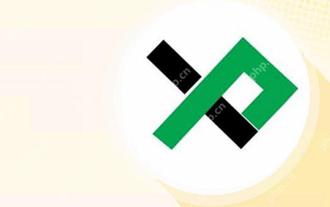 What are XploraDEX and $XPL tokens? An article introduction
May 15, 2025 am 11:45 AM
What are XploraDEX and $XPL tokens? An article introduction
May 15, 2025 am 11:45 AM
In the rapidly developing world of decentralized finance (DeFi), innovation never stops. The latest wave is not just about speed or safety – it is about wisdom. This is exactly when XploraDEX comes into the stage. XploraDEX, built on the XRP record, is setting new benchmarks for decentralized exchanges by introducing artificial intelligence (AI) to every level of trading. But what exactly is XploraDEX, how is it different from other platforms, and what role the $XPL token plays in its ecosystem? Let's parse step by step in an easy-to-understand way.
 An effective way to resolve Git commit conflicts in VSCode
May 15, 2025 pm 09:36 PM
An effective way to resolve Git commit conflicts in VSCode
May 15, 2025 pm 09:36 PM
Handling Git commit conflicts in VSCode can be effectively resolved through the following steps: 1. Identify the conflicting file, and VSCode will be highlighted in red. 2. Manually edit the code between conflict marks and decide to retain, delete or merge. 3. Keep branches small and focused to reduce conflicts. 4. Use GitLens extension to understand code history. 5. Use VSCode to build-in Git commands, such as gitmerge--abort or gitreset--hard. 6. Avoid relying on automatic merge tools and carefully check the merge results. 7. Delete all conflict marks to avoid compilation errors. With these methods and tricks, you can handle Git conflicts efficiently in VSCode.
 XRP Futures is coming, CME Group expands institutional adoption of tokens
May 15, 2025 am 11:57 AM
XRP Futures is coming, CME Group expands institutional adoption of tokens
May 15, 2025 am 11:57 AM
May 19 will become an important day for the XRP market, as an official press conference will be held on this day. This move reflects the growing enthusiasm of major financial platforms for XRP adoption. CME Group will officially launch XRP Futures on May 19, marking an important milestone for institutional investors in the development of the XRP market. The release date was officially announced by FuturesExchange, highlighting key progress in the XRP market. This action is carried out in the context of XRP adoption by major financial platforms. CME had confirmed that it would increase XRP futures a few weeks ago. This confirmation comes after CME's recent launch of SolanaFutures, showing the exchange expanding its products to Bitcoin and Ethereum
 Ensure the best cryptocurrency for the future: The top 3 draft picks will unlock huge profit potential!
May 15, 2025 pm 12:30 PM
Ensure the best cryptocurrency for the future: The top 3 draft picks will unlock huge profit potential!
May 15, 2025 pm 12:30 PM
In today’s crowded crypto market, hype, speculation and unpredictable volatility dominate. In the vast and often advertised cryptocurrency market, lasting success comes down to real utility, innovation and ultimate traction. As investors and traders seek projects with lasting power, those with strong use cases, fundamental stability and future technologies are increasingly at the forefront, especially in the face of market volatility. The three tokens that stand out in 2025 are Web3AI (Wai), Hedera (Hbar) and Polkadot (DOT). Everyone brings something unique: Web3AI's AI-driven trading platform, Hedera's enterprise usage scalability, and Polkadot
 A complete list of websites that can watch the market for free Free websites that can watch the market for currency circle
May 15, 2025 pm 03:27 PM
A complete list of websites that can watch the market for free Free websites that can watch the market for currency circle
May 15, 2025 pm 03:27 PM
Investors and traders can view cryptocurrency markets for free, including Ouyi, Binance, Huobi and Sesame Open. 1. Visit Ouyi’s official website and navigate to “Quotes” to view real-time data. 2. Visit Binance official website and click "Quotes" to view real-time data and analysis tools. 3. Visit Huobi’s official website and navigate to “Quotes” to view real-time data. 4. Visit the official website of Sesame Open Door to view the market data directly




