Tips for debugging Node.js application in VSCode
Methods for efficiently debugging Node.js applications in VSCode include: 1. Configure the launch.json file, the example configuration is {"version": "0.2.0", "configurations": [{"type": "node", "request": "launch", "name": "Launch Program", "program": "${workspaceFolder}/app.js"}]}; 2. Start debugging, select configuration and play by clicking the debug icon; 3. Set breakpoints and click the code line number; 4. Use the debug toolbar to control execution, such as continuing, step by step, entering and jumping; 5. Use the conditional breakpoint, right-click the breakpoint to select Edit Breakpoint sets conditions; 6. Use the Watch window to monitor expressions; 7. Check the call stack to understand the execution process.
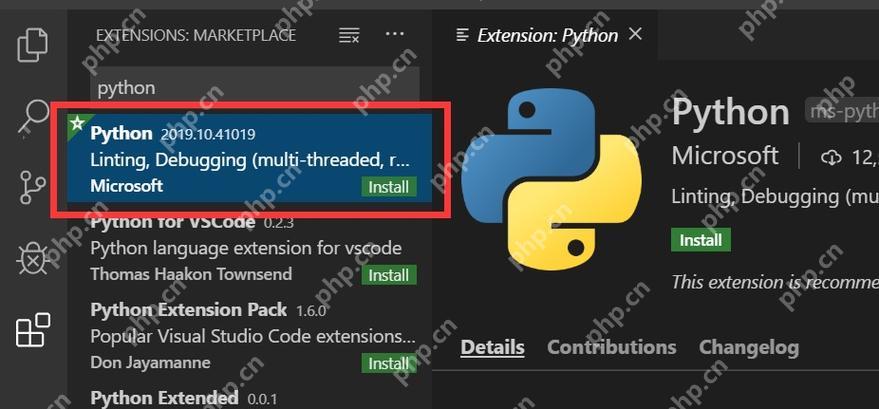
Debugging Node.js applications in VSCode is a must-have skill for developers. So, how to efficiently debug Node.js applications in VSCode? Let's take a deeper look.
When I was developing a Node.js application, debugging functionality was almost indispensable. The debugging tools provided by VSCode are not only powerful, but also very intuitive to use. Let's start with the basics and gradually deepen into some advanced techniques.
The first thing to do is to configure a debug startup file, which is usually done through the launch.json file. Here is a simple configuration example:
{
"version": "0.2.0",
"configurations": [
{
"type": "node",
"request": "launch",
"name": "Launch Program",
"program": "${workspaceFolder}/app.js"
}
]
} This configuration tells VSCode how to start your Node.js application. program field specifies the script file to be started, in this example app.js
After configuration, debugging becomes very simple. You can start debugging by clicking the debug icon on the left side of VSCode, selecting Launch Program you just configured, and then clicking the play button. At this time, VSCode will start your Node.js application and display the currently executed line of code in the debug panel on the left.
One of the most commonly used functions during debugging is to set breakpoints. You can set a breakpoint by clicking on the line number to the left of the line of code. When the code is executed to a breakpoint, the program pauses, giving you the opportunity to check the value of the variable, step through the code, or skip certain code segments.
After setting a breakpoint, you can use the buttons in the debug toolbar to control the execution of the program. Click the继续button to keep the program running until the next breakpoint.单步跳过can skip the execution of the current function.单步进入will enter the inside of the current function.单步跳出will execute the current function and return to the position where it was called.
In addition to basic debugging functions, VSCode also provides many advanced features. For example, you can use conditional breakpoints to pause program execution only when a specific condition is met. This is very useful for debugging complex logic. The way to set a conditional breakpoint is to right-click on the breakpoint and select Edit Breakpoint and enter your condition, such as i > 10 .
Another advanced trick is to use the Watch window. You can add expressions in Watch window, and VSCode will calculate and display the values of these expressions in real time during debugging. This is useful for monitoring the values of specific variables or complex expressions.
During debugging, viewing the call stack is also a very useful feature. There is a Call Stack window in the debug panel of VSCode, which displays the currently executed function call chain. You can click on any line in the stack and jump to the corresponding line of code, which is very helpful for understanding the execution process of the code.
Of course, some common problems may be encountered during debugging. For example, if your program is not pausing at the expected location, it may be because you are not properly configuring the launch.json file, or you are not properly setting the breakpoint. Another common problem is that the program fails to start, which may be due to permission issues or the dependency package is not installed correctly.
When it comes to performance optimization, using debugging tools can help you find bottlenecks in your code. VSCode's debugging tool can display the execution time of each function, helping you identify which parts need to be optimized.
Overall, debugging Node.js applications in VSCode is a very useful skill. By mastering these techniques, you can develop and maintain your Node.js applications more efficiently. Remember, debugging is not only about finding errors, but also an important means to deeply understand the code execution process.
The above is the detailed content of Tips for debugging Node.js application in VSCode. For more information, please follow other related articles on the PHP Chinese website!

Hot AI Tools

Undresser.AI Undress
AI-powered app for creating realistic nude photos

AI Clothes Remover
Online AI tool for removing clothes from photos.

Undress AI Tool
Undress images for free

Clothoff.io
AI clothes remover

Video Face Swap
Swap faces in any video effortlessly with our completely free AI face swap tool!

Hot Article

Hot Tools

Notepad++7.3.1
Easy-to-use and free code editor

SublimeText3 Chinese version
Chinese version, very easy to use

Zend Studio 13.0.1
Powerful PHP integrated development environment

Dreamweaver CS6
Visual web development tools

SublimeText3 Mac version
God-level code editing software (SublimeText3)

Hot Topics
 1677
1677
 14
14
 1430
1430
 52
52
 1333
1333
 25
25
 1278
1278
 29
29
 1257
1257
 24
24
 Best Practices for Writing JavaScript Code with VSCode
May 15, 2025 pm 09:45 PM
Best Practices for Writing JavaScript Code with VSCode
May 15, 2025 pm 09:45 PM
Best practices for writing JavaScript code in VSCode include: 1) Install Prettier, ESLint, and JavaScript (ES6) codesnippets extensions, 2) Configure launch.json files for debugging, and 3) Use modern JavaScript features and optimization loops to improve performance. With these settings and tricks, you can develop JavaScript code more efficiently in VSCode.
 Vaneck launches its first RWA tokenized fund for institutional investors
May 15, 2025 am 11:51 AM
Vaneck launches its first RWA tokenized fund for institutional investors
May 15, 2025 am 11:51 AM
The VBILL Token Fund was launched on May 13, providing institutional investors with the opportunity to tokenize U.S. fiscal bills. Vaneck's new tagged fund will enable institutional investors to invest in U.S. Treasury bills. The VBILL Token Fund was launched on May 13 as the result of a cooperation with Securities, a tokenized platform that supports the entire operation of the fund. The fund will be subscribed on four major blockchains – Ethereum, Sorana, Avalanche and BNB Chain. On three of these blockchains (Avalanche, Solana and BNB chains), the minimum subscription is $100,000. On Ethereum, the minimum investment is US$1 million. The fund is Vaneck's efforts to expand its real-life
 View Git history and changes in VSCode
May 15, 2025 pm 09:24 PM
View Git history and changes in VSCode
May 15, 2025 pm 09:24 PM
How to view Git history and changes in VSCode include: 1. Open VSCode and make sure the project has initialized the Git repository. 2. Click the "Source Code Management" icon in the left sidebar. 3. Select "...(more options)" and click "Git:ShowGitOutput". 4. View commit history and file changes. 5. Right-click the file and select "Git:ShowFileHistory" to view the file change history. Through these steps, you can efficiently view Git history and changes in VSCode to improve development efficiency.
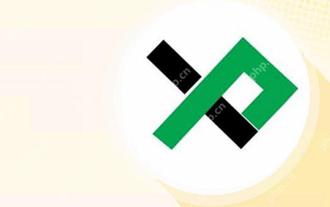 What are XploraDEX and $XPL tokens? An article introduction
May 15, 2025 am 11:45 AM
What are XploraDEX and $XPL tokens? An article introduction
May 15, 2025 am 11:45 AM
In the rapidly developing world of decentralized finance (DeFi), innovation never stops. The latest wave is not just about speed or safety – it is about wisdom. This is exactly when XploraDEX comes into the stage. XploraDEX, built on the XRP record, is setting new benchmarks for decentralized exchanges by introducing artificial intelligence (AI) to every level of trading. But what exactly is XploraDEX, how is it different from other platforms, and what role the $XPL token plays in its ecosystem? Let's parse step by step in an easy-to-understand way.
 An effective way to resolve Git commit conflicts in VSCode
May 15, 2025 pm 09:36 PM
An effective way to resolve Git commit conflicts in VSCode
May 15, 2025 pm 09:36 PM
Handling Git commit conflicts in VSCode can be effectively resolved through the following steps: 1. Identify the conflicting file, and VSCode will be highlighted in red. 2. Manually edit the code between conflict marks and decide to retain, delete or merge. 3. Keep branches small and focused to reduce conflicts. 4. Use GitLens extension to understand code history. 5. Use VSCode to build-in Git commands, such as gitmerge--abort or gitreset--hard. 6. Avoid relying on automatic merge tools and carefully check the merge results. 7. Delete all conflict marks to avoid compilation errors. With these methods and tricks, you can handle Git conflicts efficiently in VSCode.
 XRP Futures is coming, CME Group expands institutional adoption of tokens
May 15, 2025 am 11:57 AM
XRP Futures is coming, CME Group expands institutional adoption of tokens
May 15, 2025 am 11:57 AM
May 19 will become an important day for the XRP market, as an official press conference will be held on this day. This move reflects the growing enthusiasm of major financial platforms for XRP adoption. CME Group will officially launch XRP Futures on May 19, marking an important milestone for institutional investors in the development of the XRP market. The release date was officially announced by FuturesExchange, highlighting key progress in the XRP market. This action is carried out in the context of XRP adoption by major financial platforms. CME had confirmed that it would increase XRP futures a few weeks ago. This confirmation comes after CME's recent launch of SolanaFutures, showing the exchange expanding its products to Bitcoin and Ethereum
 Ensure the best cryptocurrency for the future: The top 3 draft picks will unlock huge profit potential!
May 15, 2025 pm 12:30 PM
Ensure the best cryptocurrency for the future: The top 3 draft picks will unlock huge profit potential!
May 15, 2025 pm 12:30 PM
In today’s crowded crypto market, hype, speculation and unpredictable volatility dominate. In the vast and often advertised cryptocurrency market, lasting success comes down to real utility, innovation and ultimate traction. As investors and traders seek projects with lasting power, those with strong use cases, fundamental stability and future technologies are increasingly at the forefront, especially in the face of market volatility. The three tokens that stand out in 2025 are Web3AI (Wai), Hedera (Hbar) and Polkadot (DOT). Everyone brings something unique: Web3AI's AI-driven trading platform, Hedera's enterprise usage scalability, and Polkadot
 Share the top ten correct address rankings of currency exchanges in 2025
May 15, 2025 pm 03:36 PM
Share the top ten correct address rankings of currency exchanges in 2025
May 15, 2025 pm 03:36 PM
In the 2025 currency exchange rankings, the top ten exchanges attracted much attention for their security, liquidity, user experience and innovation.




