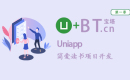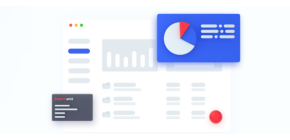-

- word文档怎么加密
- 在 Microsoft Word 中,加密内容是一个重要的安全措施,可保护敏感信息免遭未经授权的访问。通过设置密码或选择其他加密选项,用户可以限制文档的访问或编辑权限,确保其内容的机密性。以下分步指南详细介绍了如何在 Word 文档中加密内容,以确保文档的安全性。
- word . 专题 873 2024-03-18 14:40:26
-

- word怎么删除其中一页
- 删除 Word 文档中特定页面时,需要先定位并选择该页面的所有内容。然后,使用“删除”或“Backspace”键移除所选内容。删除操作完成后,仔细检查文档,确保没有遗留的不必要内容或格式。最后,记得保存文档以保留所做的更改。
- word . 专题 708 2024-03-18 14:35:47
-

- word文档怎么把两页变成一页
- 可采取以下步骤:调整页面边距、字体大小和行距;将文档内容分成两部分并合并到一页中;调整内容布局,移动图片或表格;选择较小的页面尺寸。通过这些方法,可以将两页内容压缩至一页内显示。
- word . 专题 1202 2024-03-18 14:27:55
-

- word文档怎么制作表格
- 制作教程:1、打开Microsoft Word,创建一个新的文档或打开现有的文档;2、将光标移动到你想要插入表格的位置;3、在Word菜单栏中,找到“插入”选项卡并点击;4、点击“表格”按钮,点击它会弹出一个表格网格;5、将鼠标悬停在表格网格上,根据需要的行数和列数,选择所需的网格大小,点击鼠标左键即可插入表格即可。
- word . 专题 1126 2024-03-18 14:09:58
-

- word文档行距怎么调
- 调整教程:1、选择想要调整行距的文字或整个文档;2、在Word菜单栏中,找到“布局”选项卡,并点击它;3、在“布局”选项卡下的“段落”组中,点击“行距”下拉菜单;4、选择其中一个,或者选择“段落设置”来进行更精细的调整;5、输入想要的行距数值,点击“确定”即可。
- word . 专题 1126 2024-03-18 13:55:26
-
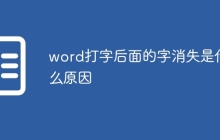
- word打字后面的字消失是什么原因
- 原因及解决办法:1、改写模式:无意中按下了键盘上的Insert键,进入了改写模式,再次按下Insert键可以退出改写模式,恢复到正常的插入模式;2、隐藏格式:无意中启用了“隐藏格式”选项,导致一些文本在显示时不可见,可以按下键盘上的Ctrl+Shift+8来显示或隐藏隐藏的格式;3、文本框或形状覆盖:Word中的文本框或形状可能会覆盖正在输入的文本,尝试移动或删除这些对象即可。
- word . 专题 8359 2023-12-27 10:59:46
-

- word属于系统软件吗
- 不属于。系统软件是控制和协调计算机及其外部设备、支持应用软件的开发和运行的软件,而Word是Microsoft公司的一个文字处理应用程序,是一种应用软件,是针对用户的具体应用需求而设计的程序集合。系统软件是计算机的基础设施,负责管理和维护计算机的硬件和软件资源,保证计算机系统的稳定性和安全性。而应用软件则是针对具体的应用需求而设计的程序集合,旨在满足用户的不同需求和体验。
- word . 专题 4607 2023-11-20 13:55:15
-

- Word中设置页眉页脚的方法
- Word中设置页眉页脚的方法:1、打开word文档编辑页面,在菜单栏选“插入>页眉页脚”;2、页眉设置:点击“页眉页脚”选喜欢的页眉样式,即可;3、页脚设置:点击“页眉页脚”选喜欢的页脚样式,即可。
- word . 专题 6150 2023-10-08 10:35:05
-

- 平均值word公式是什么
- 平均值word公式是“=AVERAGE(ABOVE)”。具体计算平均值步骤:1、打开Word,并创建一个新的文档;2、在文档中,输入你要计算平均值的数据,每个数据占一行或一列。例如,可以在第一列输入数据;3、在数据的下方或右侧的一个空白单元格中,打开公式栏,并输入公式“=AVERAGE(ABOVE)”;4、按下Enter键,Word将计算并显示平均值。
- word . 专题 13595 2023-09-19 13:48:28
-

- word如何设置页码
- word设置页码的方法:1、使用自动页码,点击【插入】选项卡,在【页眉和页脚】组中找到【页码】,选择需要的页码样式;2、使用分节符设置页码,点击【布局】选项卡,在【页面设置】中,点击【分隔符】按钮,选择【下一页】,然后点击【确定】,按照方法一的步骤设置页码;3、自定义页码格式,选择【页码】选项,并选择【设置页码格式】,选择适当的页码样式,点击【确定】来应用自定义的页码格式。
- word . 专题 4797 2023-09-04 10:51:16
-

- word如何让表格跨页
- word表格跨页步骤:1、在需要跨页的地方插入一个分页符;2、选中需要跨页的表格;3、打开“布局”选项卡,在“数据”组中点击“重复标题”按钮;4、右击选中的表格,选择“表格属性”选项;5、在“行”选项卡中,勾选“允许行跨页”;6、点击“确定”按钮,关闭对话框。
- word . 专题 31670 2023-08-09 10:53:17
-

- 如何将多个word合并成一个word
- 将多个word合并成一个word的方法:1、使用复制粘贴方法,打开第一个Word文档,选择并复制其中的内容,打开目标Word文档,粘贴复制的内容,重复以上步骤即可;2、使用插入功能,打开目标Word文档,将光标移动到插入位置,点击“对象”按钮下的“文档”选项,选择要合并的Word文档即可;3、使用合并工具,下载安装并打开合并工具,选择要合并的文档,选择合并后的保存位置和文件名。
- word . 专题 75495 2023-08-04 15:40:19
-

- 如何将word页码从第三页开始为1
- word页码从第三页开始为1的步骤:1、打开Word文档并定位到第三页;2、在第三页的末尾插入一个分节符;3、在第三页的页脚中,依次点击“插入”、“页码”、“底部页边距”、“页码格式”,选择“开始于”选项,并将其设置为“1”;4、回到前两页并删除页码;5、在第三页的页脚中,选中页码并右键点击,在弹出菜单中选择“更新字段”,以确保页码正确显示为“1”。
- word . 专题 78088 2023-08-04 15:09:07
-

- word单页改变纸张方向
- word单页改变纸张方向:1、在界面上选择文档纸张方向;2、自定义页面设置;3、分节功能。
- word . 专题 12862 2023-07-27 17:08:27
-

- word单页改变纸张方向的方法
- word单页改变纸张方向的方法:1、选择页面布局,在“页面布局”选项卡中,点击“页面设置”的按钮,将会弹出一个页面设置对话框,即可更改纸张方向;2、更改纸张方向,在“页面设置”对话框中,点击“纸张”选项卡,在“方向”选项中选择纸张的横向或纵向方向;3、应用更改,点击“确定”按钮,即可将更改应用到所选的页面。
- word . 专题 15778 2023-07-27 17:06:19

PHP讨论组
组员:3305人话题:1500
PHP一种被广泛应用的开放源代码的多用途脚本语言,和其他技术相比,php本身开源免费; 可以将程序嵌入于HTML中去执行, 执行效率比完全生成htmL标记的CGI要高许多,它运行在服务器端,消耗的系统资源相当少,具有跨平台强、效率高的特性,而且php支持几乎所有流行的数据库以及操作系统,最重要的是