 Article Tags
Article Tags
-
All
-
web3.0
-

 VSCode
VSCode
-

 sublime
sublime
-

 notepad
notepad
-

 git
git
-

 composer
composer
-

 SVN
SVN
-

 GitLab
GitLab
-

 pycharm
pycharm
-

 MyEclipse
MyEclipse
-

 vim
vim
-

 macOS
macOS
-

 visual studio code
visual studio code
-

 eclipse
eclipse
-

 visual studio
visual studio
-

 idea
idea
-
-
Backend Development
-

 VSCode
VSCode
-

 sublime
sublime
-

 notepad
notepad
-

 git
git
-

 composer
composer
-

 SVN
SVN
-

 GitLab
GitLab
-

 pycharm
pycharm
-

 MyEclipse
MyEclipse
-

 vim
vim
-

 macOS
macOS
-

 visual studio code
visual studio code
-

 eclipse
eclipse
-

 visual studio
visual studio
-

 idea
idea
-
-
Web Front-end
-

 VSCode
VSCode
-

 sublime
sublime
-

 notepad
notepad
-

 git
git
-

 composer
composer
-

 SVN
SVN
-

 GitLab
GitLab
-

 pycharm
pycharm
-

 MyEclipse
MyEclipse
-

 vim
vim
-

 macOS
macOS
-

 visual studio code
visual studio code
-

 eclipse
eclipse
-

 visual studio
visual studio
-

 idea
idea
-
-
Database
-

 VSCode
VSCode
-

 sublime
sublime
-

 notepad
notepad
-

 git
git
-

 composer
composer
-

 SVN
SVN
-

 GitLab
GitLab
-

 pycharm
pycharm
-

 MyEclipse
MyEclipse
-

 vim
vim
-

 macOS
macOS
-

 visual studio code
visual studio code
-

 eclipse
eclipse
-

 visual studio
visual studio
-

 idea
idea
-
-
Operation and Maintenance
-

 VSCode
VSCode
-

 sublime
sublime
-

 notepad
notepad
-

 git
git
-

 composer
composer
-

 SVN
SVN
-

 GitLab
GitLab
-

 pycharm
pycharm
-

 MyEclipse
MyEclipse
-

 vim
vim
-

 macOS
macOS
-

 visual studio code
visual studio code
-

 eclipse
eclipse
-

 visual studio
visual studio
-

 idea
idea
-
-
Development Tools
-

 VSCode
VSCode
-

 sublime
sublime
-

 notepad
notepad
-

 git
git
-

 composer
composer
-

 SVN
SVN
-

 GitLab
GitLab
-

 pycharm
pycharm
-

 MyEclipse
MyEclipse
-

 vim
vim
-

 macOS
macOS
-

 visual studio code
visual studio code
-

 eclipse
eclipse
-

 visual studio
visual studio
-

 idea
idea
-
-
PHP Framework
-

 VSCode
VSCode
-

 sublime
sublime
-

 notepad
notepad
-

 git
git
-

 composer
composer
-

 SVN
SVN
-

 GitLab
GitLab
-

 pycharm
pycharm
-

 MyEclipse
MyEclipse
-

 vim
vim
-

 macOS
macOS
-

 visual studio code
visual studio code
-

 eclipse
eclipse
-

 visual studio
visual studio
-

 idea
idea
-
-
Common Problem
-

 VSCode
VSCode
-

 sublime
sublime
-

 notepad
notepad
-

 git
git
-

 composer
composer
-

 SVN
SVN
-

 GitLab
GitLab
-

 pycharm
pycharm
-

 MyEclipse
MyEclipse
-

 vim
vim
-

 macOS
macOS
-

 visual studio code
visual studio code
-

 eclipse
eclipse
-

 visual studio
visual studio
-

 idea
idea
-
-
Other
-

 VSCode
VSCode
-

 sublime
sublime
-

 notepad
notepad
-

 git
git
-

 composer
composer
-

 SVN
SVN
-

 GitLab
GitLab
-

 pycharm
pycharm
-

 MyEclipse
MyEclipse
-

 vim
vim
-

 macOS
macOS
-

 visual studio code
visual studio code
-

 eclipse
eclipse
-

 visual studio
visual studio
-

 idea
idea
-
-
Tech
-

 VSCode
VSCode
-

 sublime
sublime
-

 notepad
notepad
-

 git
git
-

 composer
composer
-

 SVN
SVN
-

 GitLab
GitLab
-

 pycharm
pycharm
-

 MyEclipse
MyEclipse
-

 vim
vim
-

 macOS
macOS
-

 visual studio code
visual studio code
-

 eclipse
eclipse
-

 visual studio
visual studio
-

 idea
idea
-
-
CMS Tutorial
-

 VSCode
VSCode
-

 sublime
sublime
-

 notepad
notepad
-

 git
git
-

 composer
composer
-

 SVN
SVN
-

 GitLab
GitLab
-

 pycharm
pycharm
-

 MyEclipse
MyEclipse
-

 vim
vim
-

 macOS
macOS
-

 visual studio code
visual studio code
-

 eclipse
eclipse
-

 visual studio
visual studio
-

 idea
idea
-
-
Java
-

 VSCode
VSCode
-

 sublime
sublime
-

 notepad
notepad
-

 git
git
-

 composer
composer
-

 SVN
SVN
-

 GitLab
GitLab
-

 pycharm
pycharm
-

 MyEclipse
MyEclipse
-

 vim
vim
-

 macOS
macOS
-

 visual studio code
visual studio code
-

 eclipse
eclipse
-

 visual studio
visual studio
-

 idea
idea
-
-
System Tutorial
-

 VSCode
VSCode
-

 sublime
sublime
-

 notepad
notepad
-

 git
git
-

 composer
composer
-

 SVN
SVN
-

 GitLab
GitLab
-

 pycharm
pycharm
-

 MyEclipse
MyEclipse
-

 vim
vim
-

 macOS
macOS
-

 visual studio code
visual studio code
-

 eclipse
eclipse
-

 visual studio
visual studio
-

 idea
idea
-
-
Computer Tutorials
-

 VSCode
VSCode
-

 sublime
sublime
-

 notepad
notepad
-

 git
git
-

 composer
composer
-

 SVN
SVN
-

 GitLab
GitLab
-

 pycharm
pycharm
-

 MyEclipse
MyEclipse
-

 vim
vim
-

 macOS
macOS
-

 visual studio code
visual studio code
-

 eclipse
eclipse
-

 visual studio
visual studio
-

 idea
idea
-
-
Hardware Tutorial
-

 VSCode
VSCode
-

 sublime
sublime
-

 notepad
notepad
-

 git
git
-

 composer
composer
-

 SVN
SVN
-

 GitLab
GitLab
-

 pycharm
pycharm
-

 MyEclipse
MyEclipse
-

 vim
vim
-

 macOS
macOS
-

 visual studio code
visual studio code
-

 eclipse
eclipse
-

 visual studio
visual studio
-

 idea
idea
-
-
Mobile Tutorial
-

 VSCode
VSCode
-

 sublime
sublime
-

 notepad
notepad
-

 git
git
-

 composer
composer
-

 SVN
SVN
-

 GitLab
GitLab
-

 pycharm
pycharm
-

 MyEclipse
MyEclipse
-

 vim
vim
-

 macOS
macOS
-

 visual studio code
visual studio code
-

 eclipse
eclipse
-

 visual studio
visual studio
-

 idea
idea
-
-
Software Tutorial
-

 VSCode
VSCode
-

 sublime
sublime
-

 notepad
notepad
-

 git
git
-

 composer
composer
-

 SVN
SVN
-

 GitLab
GitLab
-

 pycharm
pycharm
-

 MyEclipse
MyEclipse
-

 vim
vim
-

 macOS
macOS
-

 visual studio code
visual studio code
-

 eclipse
eclipse
-

 visual studio
visual studio
-

 idea
idea
-
-
Mobile Game Tutorial
-

 VSCode
VSCode
-

 sublime
sublime
-

 notepad
notepad
-

 git
git
-

 composer
composer
-

 SVN
SVN
-

 GitLab
GitLab
-

 pycharm
pycharm
-

 MyEclipse
MyEclipse
-

 vim
vim
-

 macOS
macOS
-

 visual studio code
visual studio code
-

 eclipse
eclipse
-

 visual studio
visual studio
-

 idea
idea
-

How to write js in webstorm
Steps to write JavaScript in WebStorm: Create a new project and JavaScript file. Write JavaScript code. Debugging JavaScript code. Run and test JavaScript code. Leverage WebStorm's features such as error detection, code refactoring, Git integration, and terminal emulator to enhance your development process.
Apr 08, 2024 pm 02:06 PM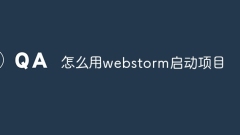
How to start a project with webstorm
The steps to start a project using WebStorm are as follows: Open WebStorm IDE, open or create a project; right-click the project file and select "Run"; in the "Run/Debug Configuration" window, select the launch configuration to be used to launch the project; configure Start the configuration (optional); click the "Run" button to start the project; if necessary, you can use WebStorm's debugging tools to debug the project.
Apr 08, 2024 pm 02:03 PM
How to open a project in webstorm
Steps to open a project in WebStorm: 1. Run WebStorm. 2. Create a new project or open an existing project; 3. Select the project directory; 4. Wait for the project to load; 5. Start working.
Apr 08, 2024 pm 02:00 PM
How to run vue project in webstorm
To run a Vue project using WebStorm, you can follow these steps: Install Vue CLI Create a Vue project Open WebStorm Start a development server Run the project View the project in the browser Debug the project in WebStorm
Apr 08, 2024 pm 01:57 PM
How to start writing code in webstorm
Answer: The steps to write code using WebStorm include: Install WebStorm Create a new project Add files Start coding Run and debug the code
Apr 08, 2024 pm 01:51 PM
How to exit a vue project created by webstorm
To exit a Vue project, please follow these steps: 1. Right-click the project in the project view; 2. Select "Close Project". Exiting a project does not delete the project files and you can reopen them at any time.
Apr 08, 2024 pm 01:48 PM
How to create html in webstorm
There are five steps to creating an HTML project with WebStorm: create a new project and configure HTML settings; add a new HTML file; write HTML code and take advantage of live preview; preview the HTML file and deploy it; use templates and Emmet shortcuts to speed up development.
Apr 08, 2024 pm 01:42 PM
How to create a folder in webstorm
How to create a folder using WebStorm: Open WebStorm and open a project. Navigate to the location where you want to create the folder. Press Cmd + N (Mac) or Ctrl + N (Windows/Linux) to create the folder. Enter a name for the new folder. Click the OK button to create the folder.
Apr 08, 2024 pm 01:36 PM
How to create new html in webstorm
Create HTML files in WebStorm: Open WebStorm and create a new project. Select "New" -> "HTML File", enter the file name and create it. Enter HTML code in the editor, or use autocomplete and code hints. Click Save or press the keyboard shortcut to save the file to your computer.
Apr 08, 2024 pm 01:33 PM
How to switch to Chinese in webstorm
How to switch to Chinese in WebStorm: Open the settings panel (Windows/Linux: Ctrl + Alt + S; macOS: Command + ,). Navigate to Appearance & Behavior > Languages & Frameworks. Select "IntelliJ IDEA User Interface" in the "User Interface Language" drop-down menu. Select the desired Chinese language in the "Locale" list (e.g. "Chinese (Mainland China)"). Click "Apply" to restart WebStorm.
Apr 08, 2024 pm 01:30 PM
How to wrap webstorm
WebStorm provides a variety of line wrapping methods: manual (Enter key), shortcut keys (Windows/Linux: Ctrl + Enter, MacOS: Command + Enter), code style settings (Preferences > Code Style > Wrap if long), code folding (+/ - button) and syntax highlighting (recognizing newlines).
Apr 08, 2024 pm 01:27 PM
How to create web pages with webstorm
Create a web page in WebStorm by following these steps: Create a new project, select the "Web" type and name the project. Add the "index.html" file in the project directory. Enter the HTML code in "index.html". Click the Run button and select a browser to preview the web page. Create a "style.css" file and add CSS styles (optional). Update "index.html" to link to the CSS file. Click the Refresh button to see changes to the HTML and CSS.
Apr 08, 2024 pm 01:24 PM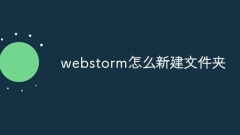
How to create a new folder in webstorm
Create a new folder in WebStorm: Navigate to the target location in the project view. Right-click and select New > Folder. Enter the folder name and click OK.
Apr 08, 2024 pm 01:21 PM
How to change the English version of webstorm to the Chinese version
How to switch the English version of WebStorm to the Chinese version: 1. Open WebStorm settings and select the "Appearance & Behavior" tab. 2. Navigate to the "Theme" page and select the "Editor" tab. 3. Under Font, select the Chinese (Simplified) font. 4. Apply the changes and restart WebStorm to display the Chinese interface.
Apr 08, 2024 pm 01:12 PM
Hot tools Tags

Undresser.AI Undress
AI-powered app for creating realistic nude photos

AI Clothes Remover
Online AI tool for removing clothes from photos.

Undress AI Tool
Undress images for free

Clothoff.io
AI clothes remover

Video Face Swap
Swap faces in any video effortlessly with our completely free AI face swap tool!

Hot Article

Hot Tools

vc9-vc14 (32+64 bit) runtime library collection (link below)
Download the collection of runtime libraries required for phpStudy installation

VC9 32-bit
VC9 32-bit phpstudy integrated installation environment runtime library

PHP programmer toolbox full version
Programmer Toolbox v1.0 PHP Integrated Environment

VC11 32-bit
VC11 32-bit phpstudy integrated installation environment runtime library

SublimeText3 Chinese version
Chinese version, very easy to use







