 Article Tags
Article Tags
-
All
-
web3.0
-

 VSCode
VSCode
-

 sublime
sublime
-

 notepad
notepad
-

 git
git
-

 composer
composer
-

 SVN
SVN
-

 GitLab
GitLab
-

 pycharm
pycharm
-

 MyEclipse
MyEclipse
-

 vim
vim
-

 macOS
macOS
-

 visual studio code
visual studio code
-

 eclipse
eclipse
-

 visual studio
visual studio
-

 idea
idea
-
-
Backend Development
-

 VSCode
VSCode
-

 sublime
sublime
-

 notepad
notepad
-

 git
git
-

 composer
composer
-

 SVN
SVN
-

 GitLab
GitLab
-

 pycharm
pycharm
-

 MyEclipse
MyEclipse
-

 vim
vim
-

 macOS
macOS
-

 visual studio code
visual studio code
-

 eclipse
eclipse
-

 visual studio
visual studio
-

 idea
idea
-
-
Web Front-end
-

 VSCode
VSCode
-

 sublime
sublime
-

 notepad
notepad
-

 git
git
-

 composer
composer
-

 SVN
SVN
-

 GitLab
GitLab
-

 pycharm
pycharm
-

 MyEclipse
MyEclipse
-

 vim
vim
-

 macOS
macOS
-

 visual studio code
visual studio code
-

 eclipse
eclipse
-

 visual studio
visual studio
-

 idea
idea
-
-
Database
-

 VSCode
VSCode
-

 sublime
sublime
-

 notepad
notepad
-

 git
git
-

 composer
composer
-

 SVN
SVN
-

 GitLab
GitLab
-

 pycharm
pycharm
-

 MyEclipse
MyEclipse
-

 vim
vim
-

 macOS
macOS
-

 visual studio code
visual studio code
-

 eclipse
eclipse
-

 visual studio
visual studio
-

 idea
idea
-
-
Operation and Maintenance
-

 VSCode
VSCode
-

 sublime
sublime
-

 notepad
notepad
-

 git
git
-

 composer
composer
-

 SVN
SVN
-

 GitLab
GitLab
-

 pycharm
pycharm
-

 MyEclipse
MyEclipse
-

 vim
vim
-

 macOS
macOS
-

 visual studio code
visual studio code
-

 eclipse
eclipse
-

 visual studio
visual studio
-

 idea
idea
-
-
Development Tools
-

 VSCode
VSCode
-

 sublime
sublime
-

 notepad
notepad
-

 git
git
-

 composer
composer
-

 SVN
SVN
-

 GitLab
GitLab
-

 pycharm
pycharm
-

 MyEclipse
MyEclipse
-

 vim
vim
-

 macOS
macOS
-

 visual studio code
visual studio code
-

 eclipse
eclipse
-

 visual studio
visual studio
-

 idea
idea
-
-
PHP Framework
-

 VSCode
VSCode
-

 sublime
sublime
-

 notepad
notepad
-

 git
git
-

 composer
composer
-

 SVN
SVN
-

 GitLab
GitLab
-

 pycharm
pycharm
-

 MyEclipse
MyEclipse
-

 vim
vim
-

 macOS
macOS
-

 visual studio code
visual studio code
-

 eclipse
eclipse
-

 visual studio
visual studio
-

 idea
idea
-
-
Common Problem
-

 VSCode
VSCode
-

 sublime
sublime
-

 notepad
notepad
-

 git
git
-

 composer
composer
-

 SVN
SVN
-

 GitLab
GitLab
-

 pycharm
pycharm
-

 MyEclipse
MyEclipse
-

 vim
vim
-

 macOS
macOS
-

 visual studio code
visual studio code
-

 eclipse
eclipse
-

 visual studio
visual studio
-

 idea
idea
-
-
Other
-

 VSCode
VSCode
-

 sublime
sublime
-

 notepad
notepad
-

 git
git
-

 composer
composer
-

 SVN
SVN
-

 GitLab
GitLab
-

 pycharm
pycharm
-

 MyEclipse
MyEclipse
-

 vim
vim
-

 macOS
macOS
-

 visual studio code
visual studio code
-

 eclipse
eclipse
-

 visual studio
visual studio
-

 idea
idea
-
-
Tech
-

 VSCode
VSCode
-

 sublime
sublime
-

 notepad
notepad
-

 git
git
-

 composer
composer
-

 SVN
SVN
-

 GitLab
GitLab
-

 pycharm
pycharm
-

 MyEclipse
MyEclipse
-

 vim
vim
-

 macOS
macOS
-

 visual studio code
visual studio code
-

 eclipse
eclipse
-

 visual studio
visual studio
-

 idea
idea
-
-
CMS Tutorial
-

 VSCode
VSCode
-

 sublime
sublime
-

 notepad
notepad
-

 git
git
-

 composer
composer
-

 SVN
SVN
-

 GitLab
GitLab
-

 pycharm
pycharm
-

 MyEclipse
MyEclipse
-

 vim
vim
-

 macOS
macOS
-

 visual studio code
visual studio code
-

 eclipse
eclipse
-

 visual studio
visual studio
-

 idea
idea
-
-
Java
-

 VSCode
VSCode
-

 sublime
sublime
-

 notepad
notepad
-

 git
git
-

 composer
composer
-

 SVN
SVN
-

 GitLab
GitLab
-

 pycharm
pycharm
-

 MyEclipse
MyEclipse
-

 vim
vim
-

 macOS
macOS
-

 visual studio code
visual studio code
-

 eclipse
eclipse
-

 visual studio
visual studio
-

 idea
idea
-
-
System Tutorial
-

 VSCode
VSCode
-

 sublime
sublime
-

 notepad
notepad
-

 git
git
-

 composer
composer
-

 SVN
SVN
-

 GitLab
GitLab
-

 pycharm
pycharm
-

 MyEclipse
MyEclipse
-

 vim
vim
-

 macOS
macOS
-

 visual studio code
visual studio code
-

 eclipse
eclipse
-

 visual studio
visual studio
-

 idea
idea
-
-
Computer Tutorials
-

 VSCode
VSCode
-

 sublime
sublime
-

 notepad
notepad
-

 git
git
-

 composer
composer
-

 SVN
SVN
-

 GitLab
GitLab
-

 pycharm
pycharm
-

 MyEclipse
MyEclipse
-

 vim
vim
-

 macOS
macOS
-

 visual studio code
visual studio code
-

 eclipse
eclipse
-

 visual studio
visual studio
-

 idea
idea
-
-
Hardware Tutorial
-

 VSCode
VSCode
-

 sublime
sublime
-

 notepad
notepad
-

 git
git
-

 composer
composer
-

 SVN
SVN
-

 GitLab
GitLab
-

 pycharm
pycharm
-

 MyEclipse
MyEclipse
-

 vim
vim
-

 macOS
macOS
-

 visual studio code
visual studio code
-

 eclipse
eclipse
-

 visual studio
visual studio
-

 idea
idea
-
-
Mobile Tutorial
-

 VSCode
VSCode
-

 sublime
sublime
-

 notepad
notepad
-

 git
git
-

 composer
composer
-

 SVN
SVN
-

 GitLab
GitLab
-

 pycharm
pycharm
-

 MyEclipse
MyEclipse
-

 vim
vim
-

 macOS
macOS
-

 visual studio code
visual studio code
-

 eclipse
eclipse
-

 visual studio
visual studio
-

 idea
idea
-
-
Software Tutorial
-

 VSCode
VSCode
-

 sublime
sublime
-

 notepad
notepad
-

 git
git
-

 composer
composer
-

 SVN
SVN
-

 GitLab
GitLab
-

 pycharm
pycharm
-

 MyEclipse
MyEclipse
-

 vim
vim
-

 macOS
macOS
-

 visual studio code
visual studio code
-

 eclipse
eclipse
-

 visual studio
visual studio
-

 idea
idea
-
-
Mobile Game Tutorial
-

 VSCode
VSCode
-

 sublime
sublime
-

 notepad
notepad
-

 git
git
-

 composer
composer
-

 SVN
SVN
-

 GitLab
GitLab
-

 pycharm
pycharm
-

 MyEclipse
MyEclipse
-

 vim
vim
-

 macOS
macOS
-

 visual studio code
visual studio code
-

 eclipse
eclipse
-

 visual studio
visual studio
-

 idea
idea
-

How to start vue in webstorm
Starting a Vue project with WebStorm takes just 4 steps: install the Vue CLI, create the project on the command line, open the project in WebStorm, and run "vue-cli-service serve". Afterwards, the project will be launched on the default port (usually 8080) and you can access it in your browser.
Apr 08, 2024 pm 03:36 PM
How to open webstorm
Steps to open a project in WebStorm: Start WebStorm, select Open Project, navigate to the project directory, and click Open. Create a new project, select a language and framework, configure settings, and click Create. Launch WebStorm and use the welcome screen or the shortcut Ctrl + Shift + O/Cmd + Shift + O to open the most recently opened project.
Apr 08, 2024 pm 03:33 PM
How to change webstorm interface color
You can customize WebStorm interface colors by opening the Settings dialog and navigating to Appearance & Behavior > Appearance. Select a preset scheme or custom color settings (including font color, background color, and highlight color) from the Color Scheme section. Click the "Apply" button to save changes.
Apr 08, 2024 pm 03:30 PM
How to run vue code in webstorm
There are six steps to run Vue code through WebStorm: install the Vue CLI, create a Vue project, open the project, configure WebStorm, run the code, and preview the application.
Apr 08, 2024 pm 03:27 PM
How to run jsp files in webstorm
To run a JSP file in WebStorm: 1. Mark the project root as the web application root. 2. Create a JSP file. 3. Write JSP code. 4. Configure Tomcat or other server. 5. Run the JSP file. 6. Verify the file runs in your browser.
Apr 08, 2024 pm 03:24 PM
How to run webstorm to the database
How to connect WebStorm to the database: Open WebStorm, select "Database" -> "Data Sources" -> "+". Select the database type and enter the connection details (host, port, username, password, database name). Click "Test Connection" to verify the connection. Click "OK" to save the connection.
Apr 08, 2024 pm 03:18 PM
Why can't webstorm run files?
Reasons why WebStorm cannot run a file may include: Node.js version mismatch File path errors Environment variables not set File dependencies Lost permissions issues Firewall blocking WebStorm plugin conflicts WebStorm errors
Apr 08, 2024 pm 03:15 PM
How to change the background color in webstorm
WebStorm background color can be modified in two ways: direct modification method: 1. Open WebStorm and click the "File" menu; 2. Select "Settings" and navigate to "Appearance"; 3. Select "Background" under "Theme" and Set color. Plug-in modification method: 1. Install the "Material Theme UI" plug-in; 2. Select "Material Theme UI" in the "Appearance" setting; 3. Customize the background color in the "Background" section.
Apr 08, 2024 pm 03:09 PM
How to adjust webstorm font size
Adjust font size in WebStorm: Use the shortcut keys (Windows/Linux: Ctrl+/Ctrl-; macOS: Command+/Command-) via the menu bar (View > Appearance > Font Size) in the editor settings (File > Settings > Editor > Font > Size) switch theme (File > Settings > Editor > Color Scheme)
Apr 08, 2024 pm 03:06 PM
How to adjust font size in webstorm
WebStorm's font size can be adjusted in three ways: shortcut (Windows/Linux: Ctrl + Alt + (+ or -); macOS: Cmd + Alt + (+ or -)), menu (File > Settings > Appearance & Behavior > Appearance > IDE Font Size), Registry (Windows only: HKEY_CURRENT_USER\Software\JetBrains\WebStorm\192.7785.53\Options\Editor\Color\IDEFont). In addition, you can also adjust the coding
Apr 08, 2024 pm 03:00 PM
How to enlarge webstorm
WebStorm provides four ways to zoom into the code editor: Keyboard shortcut: Ctrl/Cmd + Plus Menu: View > Zoom > Zoom Toolbar: Zoom button Mouse wheel: Hold down Ctrl/Cmd to scroll
Apr 08, 2024 pm 02:57 PM
How to increase the font size in webstorm
Changing font size in WebStorm can be achieved by opening the Preferences menu and navigating to Appearance & Behavior > Appearance > Fonts. Find the Font Size setting in the Font tab and use the slider or input box to adjust the font size. Click the "Apply" button to apply the changes. You can use shortcut keys to enlarge or reduce font size: Windows/Linux: Ctrl + '+' or Ctrl + '-'; macOS: Command + '+' or Command + '-'.
Apr 08, 2024 pm 02:51 PM
How to configure environment variables in webstorm
Configuring environment variables in WebStorm provides access to system settings. First determine the variables to be configured, and then open the "Environment Variables" dialog box. Add or modify variables, set the scope (project, IDE, or system), and finally apply the changes and restart WebStorm. For example, to add the JRE path to the PATH variable, open the "Environment Variables" dialog box, add the variable: name PATH, value: C:\Program Files\Java\jre1.8.0_201\bin, set the scope to "IDE ” or “system”.
Apr 08, 2024 pm 02:45 PM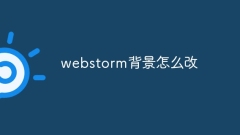
How to change webstorm background
How to change the WebStorm background: Open the "Settings" dialog box, navigate to the "Appearance and Behavior" tab, select the "Background" theme, select a predefined theme or custom color, adjust transparency or add an image, and click "Apply".
Apr 08, 2024 pm 02:42 PM
Hot tools Tags

Undresser.AI Undress
AI-powered app for creating realistic nude photos

AI Clothes Remover
Online AI tool for removing clothes from photos.

Undress AI Tool
Undress images for free

Clothoff.io
AI clothes remover

Video Face Swap
Swap faces in any video effortlessly with our completely free AI face swap tool!

Hot Article

Hot Tools

vc9-vc14 (32+64 bit) runtime library collection (link below)
Download the collection of runtime libraries required for phpStudy installation

VC9 32-bit
VC9 32-bit phpstudy integrated installation environment runtime library

PHP programmer toolbox full version
Programmer Toolbox v1.0 PHP Integrated Environment

VC11 32-bit
VC11 32-bit phpstudy integrated installation environment runtime library

SublimeText3 Chinese version
Chinese version, very easy to use

Hot Topics
 1664
1664
 14
14
 1423
1423
 52
52
 1317
1317
 25
25
 1268
1268
 29
29
 1246
1246
 24
24


