photoshop 制作逼真的古生物化石标本
本教程主要部分是纹理背景的制作,需要变现出岩石纹理质感。作者制作的非常到位,利用了很多滤镜及素材叠加制作完成。有了纹理后面就是加动物,可以选择自己喜好的动物加进去。
最终效果 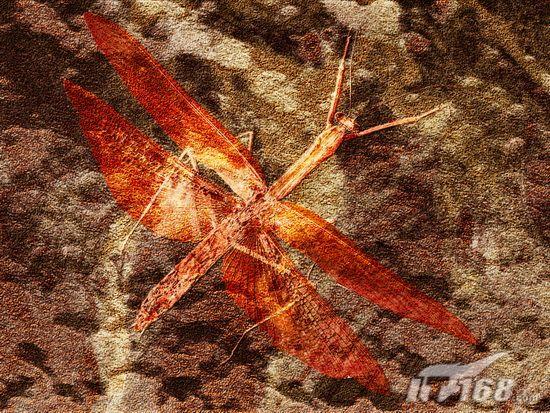
1、新建一个文件然后在背景层上新建一层,填充白色,确定前景色和背景色为黑色和白色,执行菜单栏中的“滤镜”→“渲染”→“云彩”命令,得到效果如图1所示。 
<图1>
2、接着执行菜单栏中的“滤镜”→“模糊”→“高斯模糊”命令,设置模糊半径为5,画面效果如图2所示。 
<图2> #p# 3、执行菜单栏中的“滤镜”→“素描”→“基底凸现”命令,设置细节为13,平滑度为3,光照方向为下,图像效果如图3所示。 
<图3>
4、执行菜单栏中的“滤镜”→“纹理”→“龟裂缝”命令,设置裂缝间距为12,深度为6,亮度为9,图像效果如图4所示 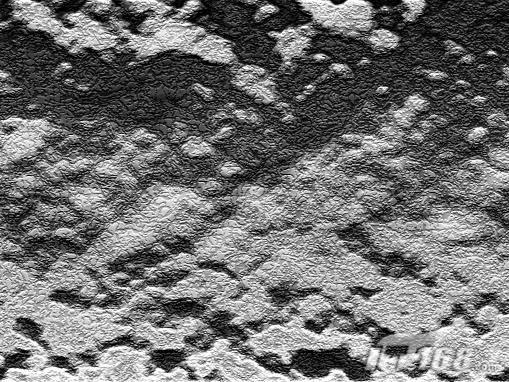
<图4>
5、在该图层上新建一个图层,填充白色,执行菜单栏中的“滤镜”→“杂色”→“添加杂色”命令,设置数量为340,高斯分布,勾选单色,效果如图5所示。 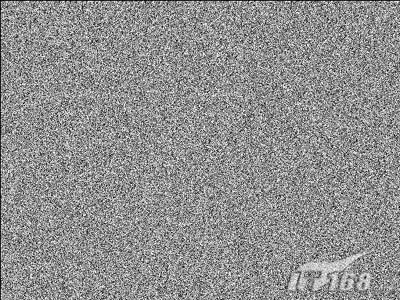
<图5> #p# 6、执行菜单栏中的“滤镜”→“风格化”→“浮雕效果”命令,设置浮雕角度为135,高度为2,数量为100%,设置图层的透明度为50%,图像效果如图6所示。 
<图6>
7、执行菜单栏中的“图像”→“调整”→“色相/饱和度”命令,勾选着色设置色相值为25,饱和度为100,明度为-30,修改图层的混合模式为“颜色”,效果如图7所示。 
<图7>
8、打开如图8所示的素材文件。选择工具栏中的“魔棒工具”,单击白色背景部分建立选区,然后删除。 
<图8> #p# 9、将昆虫拖入文件中,复制该图层,将复制的图层隐藏,修改图层透明度为50%,图层的混合模式设置为“实色混合”,效果如图9所示。 
<图9>
10、显示复制的图层,执行菜单栏中的“图像”→“调整”→“渐变映射”命令,在弹出的渐变编辑器中设置如图10所示单击确定,复制该图层,隐藏备用。修改图层的混合模式为“叠加”,效果如图11所示。 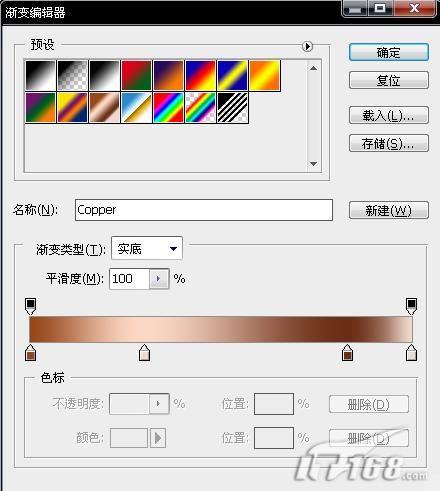
<图10> 
<图11> #p# 11、显示隐藏的图层,修改图层的混合模式为“强光”,效果如图12所示。 
<图12>
12、打开一幅石纹图像素材如图13所示,把它拖拽到文件的最顶层,更改图层混合模式为“叠加”,效果如图14所示。 
<图13> 
<图14> #p# 13、复制昆虫图层,恢复图层的透明度和混合模式,隐藏除该图层和背景层以外的图层。 14、切换到通道面板,复制蓝色通道为蓝色通道副本。执行菜单栏中的“滤镜”→“风格化”→“浮雕效果”命令,设置角度141,高度1,数量150,效果如图15所示。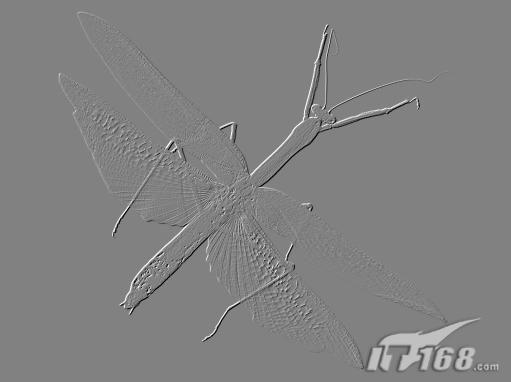
<图15>
15、复制蓝色副本图层,执行菜单栏中的“图像”→“调整”→“色阶”命令,用白色吸管吸取画面中灰色的部分,效果如图16所示。然后按Ctrl+I键将通道反相。 
<图16>
16、执行菜单栏中的“图像”→“调整”→“曲线”命令,设置效果如图17所示。 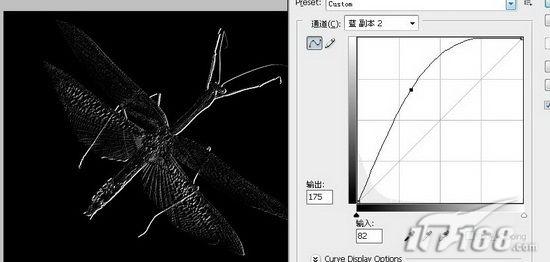
<图17> #p# 17、再复制蓝通道副本层,执行菜单栏中的“图像”→“调整”→“色阶”命令,用黑色吸管吸取图中的灰色。执行菜单栏中的“图像”→“调整”→“曲线”命令,设置同上,效果如图18所示。 
<图18>
18、回到图层面板,删除刚才复制的昆虫图层,显示所有图层,在最顶层的下方新建图层,回到通道面板,按住Ctrl键单击蓝通道副本层,载入该通道选区,回到图层面板用黑色填充选区。修改图层的透明度为50%,图层混合模式为“线性加深”,昆虫的翅膀和边缘产生立体阴影效果如图19所示。 
<图19>
19、在刚才的图层上再新建一层,载入蓝通道副本2的选区,回到图层面板填充白色,并修改透明度为30%,图层混合模式为“线性减淡”,最终的化石效果如图20所示。 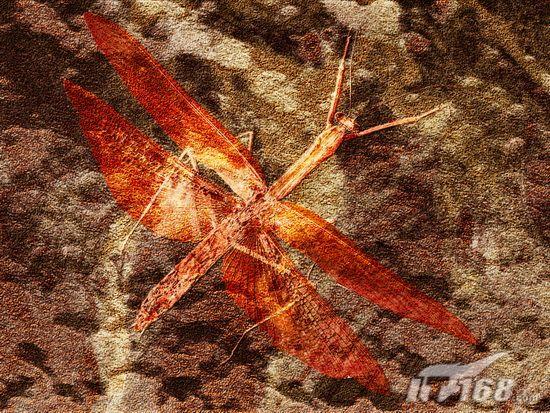
<图20>

Hot AI Tools

Undresser.AI Undress
AI-powered app for creating realistic nude photos

AI Clothes Remover
Online AI tool for removing clothes from photos.

Undress AI Tool
Undress images for free

Clothoff.io
AI clothes remover

Video Face Swap
Swap faces in any video effortlessly with our completely free AI face swap tool!

Hot Article

Hot Tools

Notepad++7.3.1
Easy-to-use and free code editor

SublimeText3 Chinese version
Chinese version, very easy to use

Zend Studio 13.0.1
Powerful PHP integrated development environment

Dreamweaver CS6
Visual web development tools

SublimeText3 Mac version
God-level code editing software (SublimeText3)

Hot Topics
 What are the common questions about exporting PDF on PS
Apr 06, 2025 pm 04:51 PM
What are the common questions about exporting PDF on PS
Apr 06, 2025 pm 04:51 PM
Frequently Asked Questions and Solutions when Exporting PS as PDF: Font Embedding Problems: Check the "Font" option, select "Embed" or convert the font into a curve (path). Color deviation problem: convert the file into CMYK mode and adjust the color; directly exporting it with RGB requires psychological preparation for preview and color deviation. Resolution and file size issues: Choose resolution according to actual conditions, or use the compression option to optimize file size. Special effects issue: Merge (flatten) layers before exporting, or weigh the pros and cons.
 What is the reason why PS keeps showing loading?
Apr 06, 2025 pm 06:39 PM
What is the reason why PS keeps showing loading?
Apr 06, 2025 pm 06:39 PM
PS "Loading" problems are caused by resource access or processing problems: hard disk reading speed is slow or bad: Use CrystalDiskInfo to check the hard disk health and replace the problematic hard disk. Insufficient memory: Upgrade memory to meet PS's needs for high-resolution images and complex layer processing. Graphics card drivers are outdated or corrupted: Update the drivers to optimize communication between the PS and the graphics card. File paths are too long or file names have special characters: use short paths and avoid special characters. PS's own problem: Reinstall or repair the PS installer.
 How to set password protection for export PDF on PS
Apr 06, 2025 pm 04:45 PM
How to set password protection for export PDF on PS
Apr 06, 2025 pm 04:45 PM
Export password-protected PDF in Photoshop: Open the image file. Click "File"> "Export"> "Export as PDF". Set the "Security" option and enter the same password twice. Click "Export" to generate a PDF file.
 How to speed up the loading speed of PS?
Apr 06, 2025 pm 06:27 PM
How to speed up the loading speed of PS?
Apr 06, 2025 pm 06:27 PM
Solving the problem of slow Photoshop startup requires a multi-pronged approach, including: upgrading hardware (memory, solid-state drive, CPU); uninstalling outdated or incompatible plug-ins; cleaning up system garbage and excessive background programs regularly; closing irrelevant programs with caution; avoiding opening a large number of files during startup.
 How to solve the problem of loading when PS is always showing that it is loading?
Apr 06, 2025 pm 06:30 PM
How to solve the problem of loading when PS is always showing that it is loading?
Apr 06, 2025 pm 06:30 PM
PS card is "Loading"? Solutions include: checking the computer configuration (memory, hard disk, processor), cleaning hard disk fragmentation, updating the graphics card driver, adjusting PS settings, reinstalling PS, and developing good programming habits.
 How to use PS Pen Tool
Apr 06, 2025 pm 10:15 PM
How to use PS Pen Tool
Apr 06, 2025 pm 10:15 PM
The Pen Tool is a tool that creates precise paths and shapes, and is used by: Select the Pen Tool (P). Sets Path, Fill, Stroke, and Shape options. Click Create anchor point, drag the curve to release the Create anchor point. Press Ctrl/Cmd Alt/Opt to delete the anchor point, drag and move the anchor point, and click Adjust curve. Click the first anchor to close the path to create a shape, and double-click the last anchor to create an open path.
 Photoshop for Professionals: Advanced Editing & Workflow Techniques
Apr 05, 2025 am 12:15 AM
Photoshop for Professionals: Advanced Editing & Workflow Techniques
Apr 05, 2025 am 12:15 AM
Photoshop's advanced editing skills include frequency separation and HDR synthesis, and optimized workflows can be automated. 1) Frequency separation technology separates the texture and color details of images. 2) HDR synthesis enhances the dynamic range of images. 3) Automate workflows to improve efficiency and ensure consistency.
 Is slow PS loading related to computer configuration?
Apr 06, 2025 pm 06:24 PM
Is slow PS loading related to computer configuration?
Apr 06, 2025 pm 06:24 PM
The reason for slow PS loading is the combined impact of hardware (CPU, memory, hard disk, graphics card) and software (system, background program). Solutions include: upgrading hardware (especially replacing solid-state drives), optimizing software (cleaning up system garbage, updating drivers, checking PS settings), and processing PS files. Regular computer maintenance can also help improve PS running speed.






