Photoshop 一张漂亮的古典美女插画
本教程介绍中国风古典插画效果制作。为了体现中国传统风味,所有素材都是选择有中国特色的图片。制作的过程不需要太多的技术要求,只要把素材溶合在一起,并修饰好细节即可。
最终效果

1、新建一个800 * 600 像素的文件,背景填充白色,然后打开图1所示的素材,拖进来,适当调整下大小,加上图层蒙版用黑白线性渐变拉出透明效果如图2。

<图1>

<图2> 2、把当前操作的图层按Ctrl + J 复制一层,图层混合模式改为“正片叠底”,图层不透明度改为:40%,效果如下图。

<图3>
3、创建亮度/对比度调整图层,参数设置如图4,效果如图5。
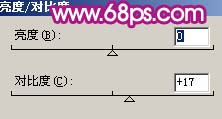
<图4>

<图5> 4、打开图6所示的国画,用钢笔工具把山峦部分抠出来,然后复制进来,适当调整好透明度,效果如图7。

<图6>

<图7>
5、打开图8所示的亭子素材,拖进来,适当调整好大小和位置,加上图层蒙版用黑色画笔稍微把边角部分擦掉,效果如图9。

<图8>

<图9> 6、打开图10所示的水墨素材,拖进来适当调整好大小及位置,然后把图层混合模式改为“颜色加深”,加上图层蒙版用黑色画笔擦掉一些不需要的部分,效果如图11。

<图10>

<图11>
7、新建一个图层,填充颜色:#7AD7A0,然后加上图层蒙版用黑白径向渐变由上至下拉出透明效果如图12。

<图12> 8、打开下图所示的人物素材,抠出来再拖进来,放好位置效果如图14。

<图13>

<图14>
9、对抠出的人物执行:图像 > 调整 > 亮度/对比度,参数设置如图15,效果如图16。
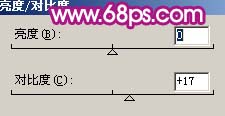
<图15>

<图16> 10、按Ctrl + M 对人物调整曲线参数设置如图17,确定后再执行:图像 > 调整 > 可选颜色,参数设置如图18,19,效果如图20。

<图17>
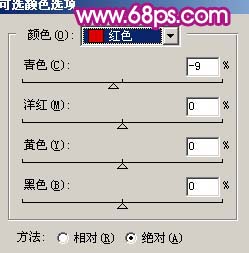
<图18>
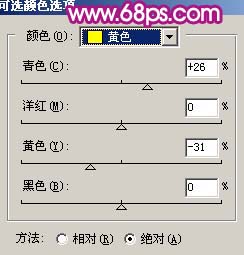
<图19>

<图20>
11、给人物稍微磨下皮。

<图21> 12、打开下图所示的荷花素材,用钢笔工具勾出来,放到人物图层的下面,可以多复制几份,效果如图23。

<图22>

<图23>
13、打开云彩素材,用魔术棒抠出来,加上渐变色放到人物图层下面,效果如图25。

<图24>

<图25> 14、在图层的最上面创建通道混合器调整图层,参数设置如图26,效果如图27。
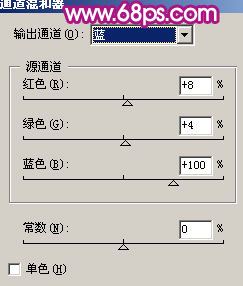
<图26>

<图27>
15、新建一个图层,按Ctrl + Alt + Shift + E 盖印图层,执行:滤镜 > 模糊 > 高斯模糊,数值为5,确定后把图层混合模式改为“柔光”,图层不透明度改为:60%,效果如图28。

<图28>
16、最后整体调整下颜色和细节,再装饰一些小素材(如绸带及一些水墨笔刷),并适当锐化一下,完成最终效果。

<图39>

Hot AI Tools

Undresser.AI Undress
AI-powered app for creating realistic nude photos

AI Clothes Remover
Online AI tool for removing clothes from photos.

Undress AI Tool
Undress images for free

Clothoff.io
AI clothes remover

Video Face Swap
Swap faces in any video effortlessly with our completely free AI face swap tool!

Hot Article

Hot Tools

Notepad++7.3.1
Easy-to-use and free code editor

SublimeText3 Chinese version
Chinese version, very easy to use

Zend Studio 13.0.1
Powerful PHP integrated development environment

Dreamweaver CS6
Visual web development tools

SublimeText3 Mac version
God-level code editing software (SublimeText3)

Hot Topics
 What are the common questions about exporting PDF on PS
Apr 06, 2025 pm 04:51 PM
What are the common questions about exporting PDF on PS
Apr 06, 2025 pm 04:51 PM
Frequently Asked Questions and Solutions when Exporting PS as PDF: Font Embedding Problems: Check the "Font" option, select "Embed" or convert the font into a curve (path). Color deviation problem: convert the file into CMYK mode and adjust the color; directly exporting it with RGB requires psychological preparation for preview and color deviation. Resolution and file size issues: Choose resolution according to actual conditions, or use the compression option to optimize file size. Special effects issue: Merge (flatten) layers before exporting, or weigh the pros and cons.
 How to set password protection for export PDF on PS
Apr 06, 2025 pm 04:45 PM
How to set password protection for export PDF on PS
Apr 06, 2025 pm 04:45 PM
Export password-protected PDF in Photoshop: Open the image file. Click "File"> "Export"> "Export as PDF". Set the "Security" option and enter the same password twice. Click "Export" to generate a PDF file.
 What is the reason why PS keeps showing loading?
Apr 06, 2025 pm 06:39 PM
What is the reason why PS keeps showing loading?
Apr 06, 2025 pm 06:39 PM
PS "Loading" problems are caused by resource access or processing problems: hard disk reading speed is slow or bad: Use CrystalDiskInfo to check the hard disk health and replace the problematic hard disk. Insufficient memory: Upgrade memory to meet PS's needs for high-resolution images and complex layer processing. Graphics card drivers are outdated or corrupted: Update the drivers to optimize communication between the PS and the graphics card. File paths are too long or file names have special characters: use short paths and avoid special characters. PS's own problem: Reinstall or repair the PS installer.
 How to speed up the loading speed of PS?
Apr 06, 2025 pm 06:27 PM
How to speed up the loading speed of PS?
Apr 06, 2025 pm 06:27 PM
Solving the problem of slow Photoshop startup requires a multi-pronged approach, including: upgrading hardware (memory, solid-state drive, CPU); uninstalling outdated or incompatible plug-ins; cleaning up system garbage and excessive background programs regularly; closing irrelevant programs with caution; avoiding opening a large number of files during startup.
 How to solve the problem of loading when PS is always showing that it is loading?
Apr 06, 2025 pm 06:30 PM
How to solve the problem of loading when PS is always showing that it is loading?
Apr 06, 2025 pm 06:30 PM
PS card is "Loading"? Solutions include: checking the computer configuration (memory, hard disk, processor), cleaning hard disk fragmentation, updating the graphics card driver, adjusting PS settings, reinstalling PS, and developing good programming habits.
 How to use PS Pen Tool
Apr 06, 2025 pm 10:15 PM
How to use PS Pen Tool
Apr 06, 2025 pm 10:15 PM
The Pen Tool is a tool that creates precise paths and shapes, and is used by: Select the Pen Tool (P). Sets Path, Fill, Stroke, and Shape options. Click Create anchor point, drag the curve to release the Create anchor point. Press Ctrl/Cmd Alt/Opt to delete the anchor point, drag and move the anchor point, and click Adjust curve. Click the first anchor to close the path to create a shape, and double-click the last anchor to create an open path.
 Photoshop for Professionals: Advanced Editing & Workflow Techniques
Apr 05, 2025 am 12:15 AM
Photoshop for Professionals: Advanced Editing & Workflow Techniques
Apr 05, 2025 am 12:15 AM
Photoshop's advanced editing skills include frequency separation and HDR synthesis, and optimized workflows can be automated. 1) Frequency separation technology separates the texture and color details of images. 2) HDR synthesis enhances the dynamic range of images. 3) Automate workflows to improve efficiency and ensure consistency.
 How to get watermarks from PS
Apr 06, 2025 pm 10:24 PM
How to get watermarks from PS
Apr 06, 2025 pm 10:24 PM
You can use online tools, image editing software, video editing software, and watermark removal applications. Specific methods include: using online tools, using cloning stamp tools, copying stamp tools and repairing brush tools, using blur tools, cropping tools and content-aware fill tools, and using watermark removal applications. Make sure you have the right to do so before removing the watermark.






