Photoshop打造出中国特色古色古香的中秋贺卡
本教程介绍中国古典风格图片的制作方法。刚开始还以为比较简单,真正制作的时候遇到了很多麻烦,如要把较多的古典元素融合在一起,部分素材是卡通的,不同的风格比较难融合,需要用心去调整及美化。
这幅作品共做了两个版本,稍后再写另一个教程。
最终效果
1、新建一个850 * 625像素的画布。选择渐变工具,颜色设置如图1,有顶部中间向下拉出图2所示的径向渐变。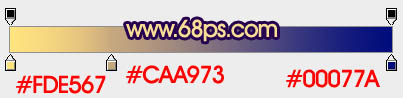
<图1> 
<图2>
2、创建色彩平衡及亮度/对比度调整图层,微调一下背景颜色,数值自定。大致效果如下图。
<图3>
3、新建一个图层,用椭圆选框工具拉出图4所示的正圆选区,选择渐变工具,颜色设置如图5。由右上只左下拉出线性渐变。确定后把图层混合模式改为“叠加”,效果如图6。
<图4> 
<图5> 
<图6>
4、打开云彩素材1,拖进来,锁定图层不透明度后拉上图7所示的线性渐变。然后把图层混合模式改为“柔光”,效果如图8。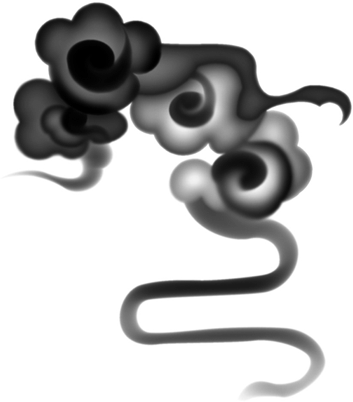
<云彩素材1> 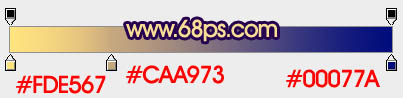
<图7> 
<图8> 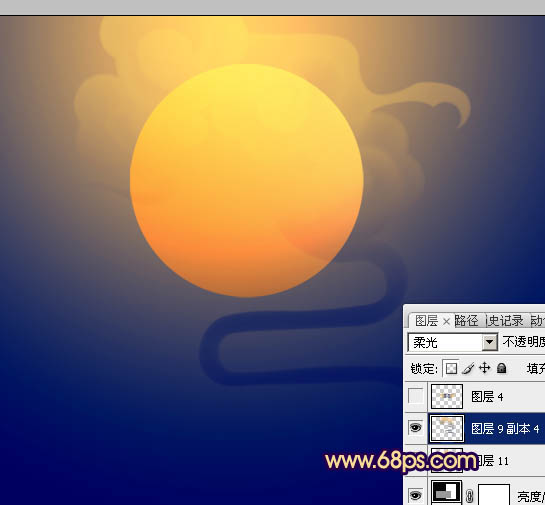
<图9>
5、打开云彩素材2,拖进来锁定图层不透明度,拉上同上的线性渐变。然后复制一层,水平翻转后与前一层对接起来,效果如图10。再把这两层合并。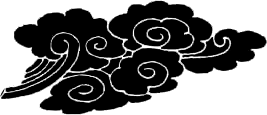
<云彩素材2> 
<图10>
6、把合并的云彩复制两层,适当调整大小和位置,效果如下图。
<图11>
7、同上的方法加入云彩素材3,效果如下图。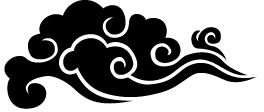
<云彩素材3> 
<图12>
8、再加入红色飘带,对接后需要稍微调整一下局部的明暗。
<红色飘带> 
<图13>
9、新建一个图层,用椭圆选框工具拉出下图所示的椭圆选区,按Ctrl + Alt + D 羽化120个像素后拉上同上的线性渐变。
<图14>
10、打开古松素材,拖进来放好位置。用加深工具把底部稍微加深,顶部用减淡工具涂亮,效果如图15。
<古松> 
<图15>
11、加入仙鹤素材,拖进来,调整好位置和大小,效果如下图。
<仙鹤> 
<仙鹤> 
<图16>
12、加入荷花素材,调整好明暗,效果如图17,18。
<荷花> 
<图17> 
<图18>
13、加入红色灯笼调整好大小,效果如下图。
<灯笼> 
<图19>
14、创建色彩平衡调整图层,调整高光颜色,参数设置如图20,效果如图21。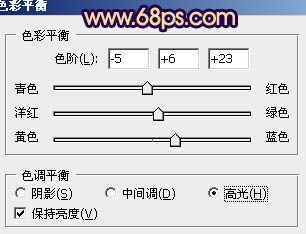
<图20> 
<图21>
15、新建一个图层,按Ctrl + Alt + Shift + E 盖印图层,用水之语滤镜加深水纹倒影(这款滤镜需要去网上下载,这是必备的滤镜外挂,建议安装,本站也有下载:Flood 104水波倒影滤镜),效果如下图。
<图22>
16、创建亮度/对比度调整图层,参数设置如图23,效果如图24。
<图23> 
<图24>
17、再微调一下整体颜色,效果如下图。
<图25>
18、加上文字和简单的花纹装饰,大致效果如下图。
<图26>
19、画面底部还有点空,需要再装饰一些素材。打开花瓣素材,随意加上一下花瓣,再调整好明暗,过程如图27,28。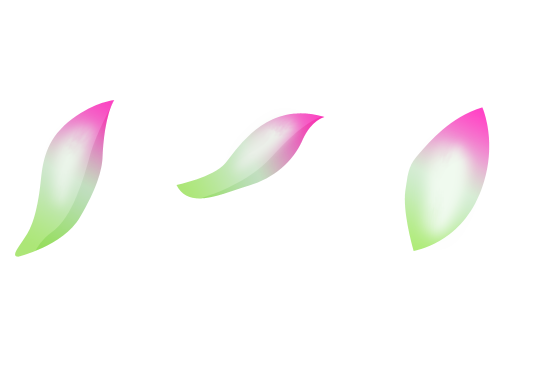
<花瓣> 
<图27> 
<图28>
最后调整一下细节,完成最终效果。
以上就是Photoshop打造出中国特色古色古香的中秋贺卡的内容,更多相关内容请关注PHP中文网(www.php.cn)!

Hot AI Tools

Undresser.AI Undress
AI-powered app for creating realistic nude photos

AI Clothes Remover
Online AI tool for removing clothes from photos.

Undress AI Tool
Undress images for free

Clothoff.io
AI clothes remover

Video Face Swap
Swap faces in any video effortlessly with our completely free AI face swap tool!

Hot Article

Hot Tools

Notepad++7.3.1
Easy-to-use and free code editor

SublimeText3 Chinese version
Chinese version, very easy to use

Zend Studio 13.0.1
Powerful PHP integrated development environment

Dreamweaver CS6
Visual web development tools

SublimeText3 Mac version
God-level code editing software (SublimeText3)

Hot Topics
 What are the common questions about exporting PDF on PS
Apr 06, 2025 pm 04:51 PM
What are the common questions about exporting PDF on PS
Apr 06, 2025 pm 04:51 PM
Frequently Asked Questions and Solutions when Exporting PS as PDF: Font Embedding Problems: Check the "Font" option, select "Embed" or convert the font into a curve (path). Color deviation problem: convert the file into CMYK mode and adjust the color; directly exporting it with RGB requires psychological preparation for preview and color deviation. Resolution and file size issues: Choose resolution according to actual conditions, or use the compression option to optimize file size. Special effects issue: Merge (flatten) layers before exporting, or weigh the pros and cons.
 How to set password protection for export PDF on PS
Apr 06, 2025 pm 04:45 PM
How to set password protection for export PDF on PS
Apr 06, 2025 pm 04:45 PM
Export password-protected PDF in Photoshop: Open the image file. Click "File"> "Export"> "Export as PDF". Set the "Security" option and enter the same password twice. Click "Export" to generate a PDF file.
 What is the reason why PS keeps showing loading?
Apr 06, 2025 pm 06:39 PM
What is the reason why PS keeps showing loading?
Apr 06, 2025 pm 06:39 PM
PS "Loading" problems are caused by resource access or processing problems: hard disk reading speed is slow or bad: Use CrystalDiskInfo to check the hard disk health and replace the problematic hard disk. Insufficient memory: Upgrade memory to meet PS's needs for high-resolution images and complex layer processing. Graphics card drivers are outdated or corrupted: Update the drivers to optimize communication between the PS and the graphics card. File paths are too long or file names have special characters: use short paths and avoid special characters. PS's own problem: Reinstall or repair the PS installer.
 How to speed up the loading speed of PS?
Apr 06, 2025 pm 06:27 PM
How to speed up the loading speed of PS?
Apr 06, 2025 pm 06:27 PM
Solving the problem of slow Photoshop startup requires a multi-pronged approach, including: upgrading hardware (memory, solid-state drive, CPU); uninstalling outdated or incompatible plug-ins; cleaning up system garbage and excessive background programs regularly; closing irrelevant programs with caution; avoiding opening a large number of files during startup.
 How to solve the problem of loading when PS is always showing that it is loading?
Apr 06, 2025 pm 06:30 PM
How to solve the problem of loading when PS is always showing that it is loading?
Apr 06, 2025 pm 06:30 PM
PS card is "Loading"? Solutions include: checking the computer configuration (memory, hard disk, processor), cleaning hard disk fragmentation, updating the graphics card driver, adjusting PS settings, reinstalling PS, and developing good programming habits.
 How to use PS Pen Tool
Apr 06, 2025 pm 10:15 PM
How to use PS Pen Tool
Apr 06, 2025 pm 10:15 PM
The Pen Tool is a tool that creates precise paths and shapes, and is used by: Select the Pen Tool (P). Sets Path, Fill, Stroke, and Shape options. Click Create anchor point, drag the curve to release the Create anchor point. Press Ctrl/Cmd Alt/Opt to delete the anchor point, drag and move the anchor point, and click Adjust curve. Click the first anchor to close the path to create a shape, and double-click the last anchor to create an open path.
 Photoshop for Professionals: Advanced Editing & Workflow Techniques
Apr 05, 2025 am 12:15 AM
Photoshop for Professionals: Advanced Editing & Workflow Techniques
Apr 05, 2025 am 12:15 AM
Photoshop's advanced editing skills include frequency separation and HDR synthesis, and optimized workflows can be automated. 1) Frequency separation technology separates the texture and color details of images. 2) HDR synthesis enhances the dynamic range of images. 3) Automate workflows to improve efficiency and ensure consistency.
 How to get watermarks from PS
Apr 06, 2025 pm 10:24 PM
How to get watermarks from PS
Apr 06, 2025 pm 10:24 PM
You can use online tools, image editing software, video editing software, and watermark removal applications. Specific methods include: using online tools, using cloning stamp tools, copying stamp tools and repairing brush tools, using blur tools, cropping tools and content-aware fill tools, and using watermark removal applications. Make sure you have the right to do so before removing the watermark.






