PHOTOSHOP鼠绘出逼真蕃茄教程
PHOTOSHOP使用钢笔和图层样式鼠绘出逼真蕃茄教程.
最终效果

1.先用钢笔工具勾出番茄的轮廓。
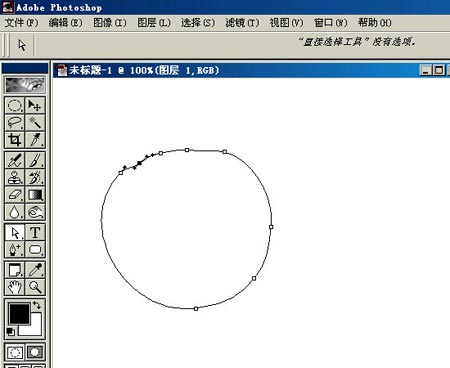
2.按CTRL+ENTET将路径转为选区,填充红色(220/79/61)。
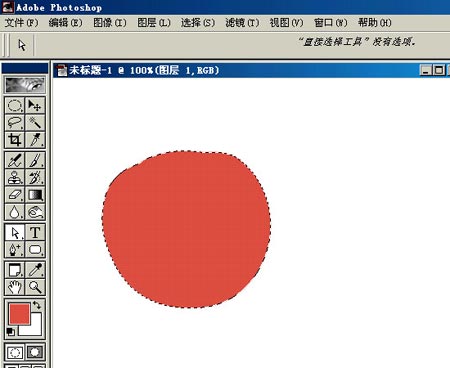
3.在上部画个椭圆选区,用选择-变换选区略倾斜些,羽化20,调出亮度/饱和度:增加亮度55,增加饱和度50。
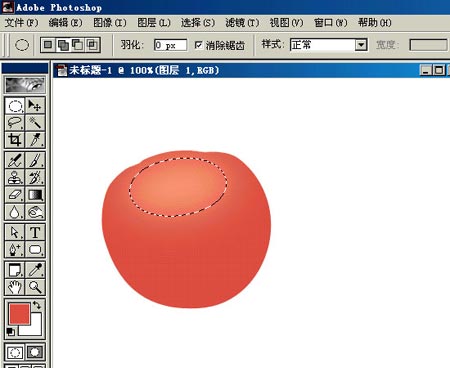
4.画个大椭圆,羽化20,反选,增加亮度30。
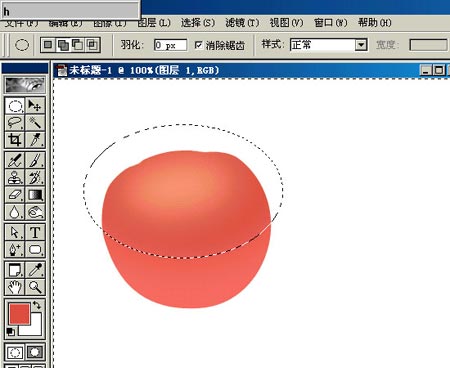
5.取消选择后,用加深和减淡工具处理周边,上面和两边减淡,底部加深。使用加深和减淡工具的时候,需要不断的尝试,这时最好给图像做个历史快照,或是复制一层来做,这样便于修改,涂抹时次数是很多的,不一会就数十次了,在历史记录中可恢复不了。

6.蕃茄有几个瓣,现在来做这几条陷下去的纹。画个椭圆,用选择-变换选区旋转和移动到适合的位置,羽化1,在凹纹的位置用减淡工具檫。

7.反选后用加深工具檫。
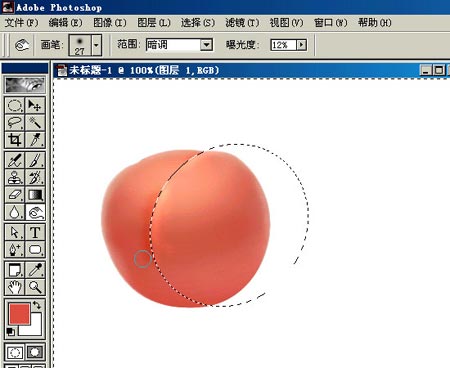
8.同样方法做出余下的陷纹。观察整体,再对局部作一些加深增强立体感,可加轻微杂色,数量约1。
9.给这个层命名“蕃茄”,新建一层,在上部画个小椭圆,羽化3,填充灰白性线渐变,将图层模式设为“颜色加深”,作为蒂部位下陷的暗调。向下合并到蕃茄。
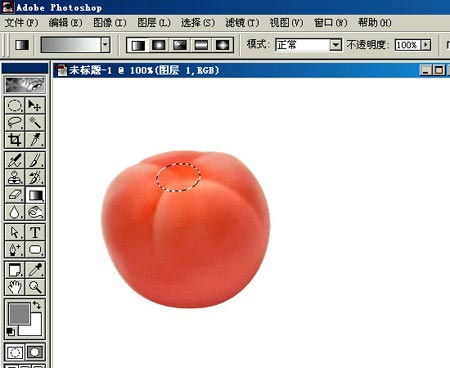
10.新建一层,命名“茄蒂”,用钢笔仔细钩出蒂的形状,填充绿色(46/77/27)。
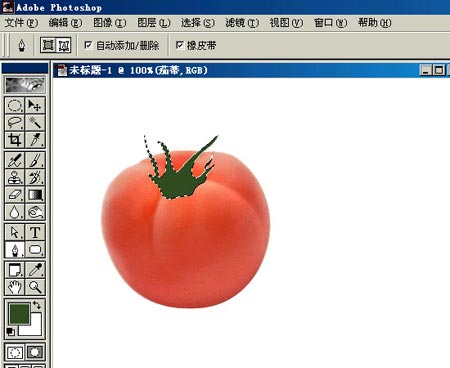
11.绘画实物时,离不开我们的好帮手——加深和减淡工具。刚接触时,我也是极为头痛的,它们不象图层样式那样,调节参数就可以得到效果的,不容易掌握。但只要经过耐心的练习和尝试,你会发觉它们实在是可爱极了。
处理茄蒂时可用钢笔辅助钩出叶瓣,也需要载入茄蒂的选区,用轻移、旋转、羽化、反选等动作来得到我们需要的工作选区。完成后加杂色1.5%。
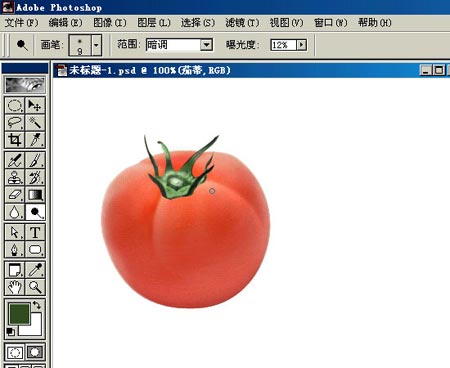
12.在“蕃茄”层上新建一层,命名“高光”,用柔化喷枪在上部喷出一圈白色。
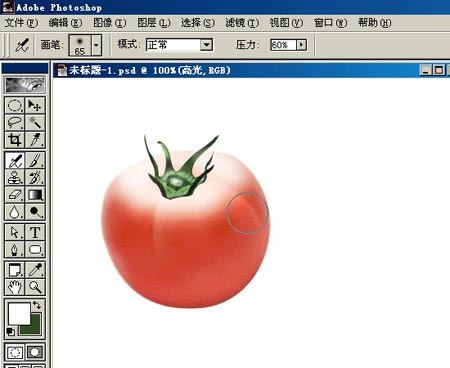
13.用橡皮檫修整,局部降低压力檫淡。
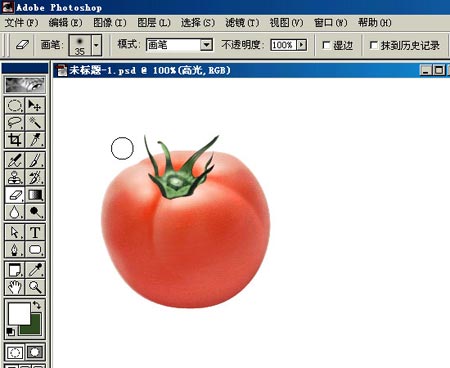
14.在“茄蒂”下面建一层,命名“蒂影”,设置前景色为暗红色(189/50/13),用画笔画出形状。
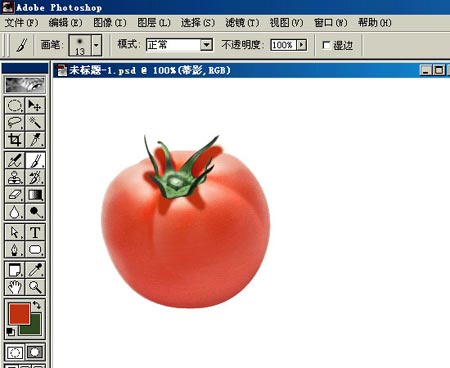
15.再用橡皮檫修改,局部需要加深和模糊。
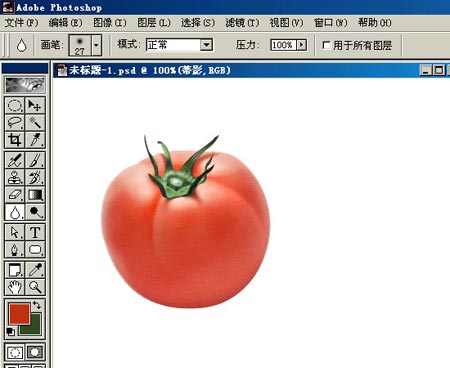
16.用瓷砖来做背景。在背景上新建一层,画个正方形选区,填充白色或淡黄色,取消选择后双击图层,设置斜面和浮雕:大小4,软化4,暗调不透明度50%,其余按默认。
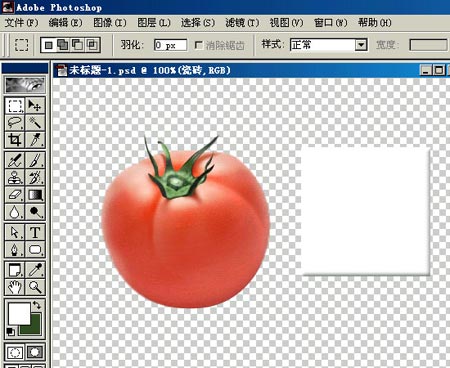
17.将瓷砖复制多块排列好,合并起来,用自由变换做出点透视效果。
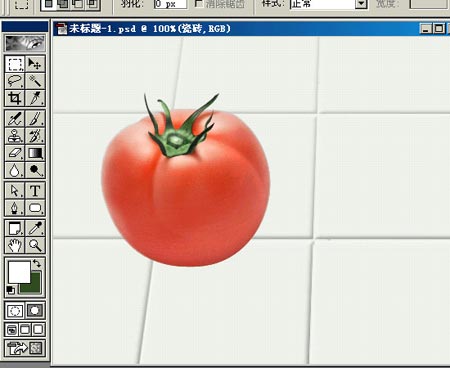
18.在蕃茄下面建一层画阴影。载入蕃茄的选区,将选区向下移动到适合,填充60%灰色,再将选区向上移动些,羽化20,降低选区的亮度,这样阴影就会由深到浅。取消选择,图层混合模式设为“正片叠底”,调低不透明度为35%。
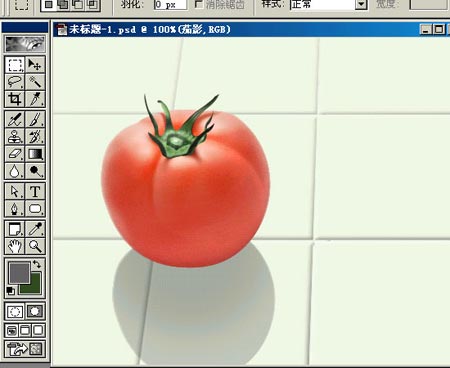
19.蕃茄在瓷砖上会映出轻微红色,在茄影上新建一层,画个椭圆,羽化后填充红色,如果觉得过渡不够柔和就用高斯模糊。混合模式也是“正片叠底”,不透明度为70%。
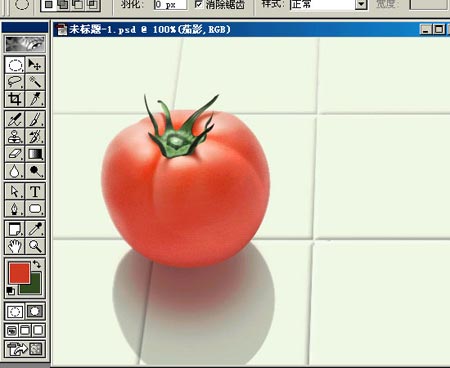
20.如果喜欢画几滴水珠,可用图层样式来做。在蕃茄上建一层,用画笔点出水珠,双击图层,将高级混合中的填充不透明度降为0%,选斜面和浮雕:样式为内斜面,方法平滑,深度500%,方向上,大小4,软化3,阴影角度90,取消全局光,高度30,高光不透明度50%,暗调不透明度0%,钩选等高线。选择内阴影:混合模式“正常”,颜色235/95/76,不透明度45%,角度-90,取消全局光,距离3,大小3。再选择外发光:混合模式为“正片叠底”,不透明度33%,颜色233/116/82,扩展0,大小1。回到图层,想要多少水珠用画笔点就好。
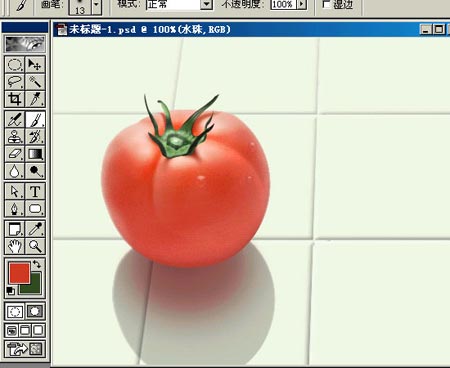
21.另一个蕃茄的做法是一样的,就不再重复叙述一遍了,就当是练习吧。

Hot AI Tools

Undresser.AI Undress
AI-powered app for creating realistic nude photos

AI Clothes Remover
Online AI tool for removing clothes from photos.

Undress AI Tool
Undress images for free

Clothoff.io
AI clothes remover

Video Face Swap
Swap faces in any video effortlessly with our completely free AI face swap tool!

Hot Article

Hot Tools

Notepad++7.3.1
Easy-to-use and free code editor

SublimeText3 Chinese version
Chinese version, very easy to use

Zend Studio 13.0.1
Powerful PHP integrated development environment

Dreamweaver CS6
Visual web development tools

SublimeText3 Mac version
God-level code editing software (SublimeText3)

Hot Topics
 What are the common questions about exporting PDF on PS
Apr 06, 2025 pm 04:51 PM
What are the common questions about exporting PDF on PS
Apr 06, 2025 pm 04:51 PM
Frequently Asked Questions and Solutions when Exporting PS as PDF: Font Embedding Problems: Check the "Font" option, select "Embed" or convert the font into a curve (path). Color deviation problem: convert the file into CMYK mode and adjust the color; directly exporting it with RGB requires psychological preparation for preview and color deviation. Resolution and file size issues: Choose resolution according to actual conditions, or use the compression option to optimize file size. Special effects issue: Merge (flatten) layers before exporting, or weigh the pros and cons.
 What is the reason why PS keeps showing loading?
Apr 06, 2025 pm 06:39 PM
What is the reason why PS keeps showing loading?
Apr 06, 2025 pm 06:39 PM
PS "Loading" problems are caused by resource access or processing problems: hard disk reading speed is slow or bad: Use CrystalDiskInfo to check the hard disk health and replace the problematic hard disk. Insufficient memory: Upgrade memory to meet PS's needs for high-resolution images and complex layer processing. Graphics card drivers are outdated or corrupted: Update the drivers to optimize communication between the PS and the graphics card. File paths are too long or file names have special characters: use short paths and avoid special characters. PS's own problem: Reinstall or repair the PS installer.
 How to speed up the loading speed of PS?
Apr 06, 2025 pm 06:27 PM
How to speed up the loading speed of PS?
Apr 06, 2025 pm 06:27 PM
Solving the problem of slow Photoshop startup requires a multi-pronged approach, including: upgrading hardware (memory, solid-state drive, CPU); uninstalling outdated or incompatible plug-ins; cleaning up system garbage and excessive background programs regularly; closing irrelevant programs with caution; avoiding opening a large number of files during startup.
 How to solve the problem of loading when PS is always showing that it is loading?
Apr 06, 2025 pm 06:30 PM
How to solve the problem of loading when PS is always showing that it is loading?
Apr 06, 2025 pm 06:30 PM
PS card is "Loading"? Solutions include: checking the computer configuration (memory, hard disk, processor), cleaning hard disk fragmentation, updating the graphics card driver, adjusting PS settings, reinstalling PS, and developing good programming habits.
 How to set password protection for export PDF on PS
Apr 06, 2025 pm 04:45 PM
How to set password protection for export PDF on PS
Apr 06, 2025 pm 04:45 PM
Export password-protected PDF in Photoshop: Open the image file. Click "File"> "Export"> "Export as PDF". Set the "Security" option and enter the same password twice. Click "Export" to generate a PDF file.
 How to use PS Pen Tool
Apr 06, 2025 pm 10:15 PM
How to use PS Pen Tool
Apr 06, 2025 pm 10:15 PM
The Pen Tool is a tool that creates precise paths and shapes, and is used by: Select the Pen Tool (P). Sets Path, Fill, Stroke, and Shape options. Click Create anchor point, drag the curve to release the Create anchor point. Press Ctrl/Cmd Alt/Opt to delete the anchor point, drag and move the anchor point, and click Adjust curve. Click the first anchor to close the path to create a shape, and double-click the last anchor to create an open path.
 Photoshop for Professionals: Advanced Editing & Workflow Techniques
Apr 05, 2025 am 12:15 AM
Photoshop for Professionals: Advanced Editing & Workflow Techniques
Apr 05, 2025 am 12:15 AM
Photoshop's advanced editing skills include frequency separation and HDR synthesis, and optimized workflows can be automated. 1) Frequency separation technology separates the texture and color details of images. 2) HDR synthesis enhances the dynamic range of images. 3) Automate workflows to improve efficiency and ensure consistency.
 Is slow PS loading related to computer configuration?
Apr 06, 2025 pm 06:24 PM
Is slow PS loading related to computer configuration?
Apr 06, 2025 pm 06:24 PM
The reason for slow PS loading is the combined impact of hardware (CPU, memory, hard disk, graphics card) and software (system, background program). Solutions include: upgrading hardware (especially replacing solid-state drives), optimizing software (cleaning up system garbage, updating drivers, checking PS settings), and processing PS files. Regular computer maintenance can also help improve PS running speed.






