教你如何把普通照片ps成证件照 ps裁剪证件照教程
洗照片常用的尺寸有5寸,7寸,12寸等,下面脚本之家就教大家如何把普通照片ps成证件照的方法,教程比较实用,对于经常用到证件照而又没时间拍的朋友很有帮助。好了,有兴趣的朋友一起来学习吧
每次去照证件照都手忙脚乱的打扮半天,拍起来还很难看,记得一个笑话:你长得好像身份证件上的你….瞬间都冷了~而且一张标准证件照的花费也并不便宜。下面脚本之家就教大家如何把普通照片ps成证件照的方法,教程比较实用,对于经常用到证件照而又没时间拍的朋友很有帮助。好了,有兴趣的朋友一起来学习吧!
今天我们就介绍如何在 Photoshop 中经过一些简单步骤的处理,将自己的照片做成证件照,充分节约时间和金钱。
一张正面的免冠照片,如图 77-1 所示。经过处理变成标准的证件照,如图 77-2 所示。(对于冲印洗出来的,大家不要选择CMYK模式,很多人忘了这个致命的一点,因为只要在屏幕上显示的图像,就是RGB模式表现的,只要是在印刷品上看到的图像,就是CMYK模式表现的,切记丫!)

创作思路:本实例利用 Photoshop 的【剪裁工具】先将头像剪裁出来,而后为头像添加背景和光照效果,接着修改画布并定义图案,最后采用【油漆桶工具】产生多张的证件照。具体制作流程如图 77-3 所示。

操作步骤
一、工具选用。接下来为大家详细介绍本实例的具体制作过程,并详细说明各种工具的使用和参数的设置。
二、打开文件。在 Photoshop 中打开一张正面照片,如图 77-4 所示

三、设置剪裁参数。选择【剪裁工具】并设定好【剪裁工具】的参数,如图 77-5 所示。(根据你的需要,要用多大尺寸的进行参数设置)

四、剪裁图片。在图中拖动画出剪裁框,并移动到恰当位置,然后提交剪裁,如图 77-6 所示。(其实可以自己找个相机靠在白色墙上随便拍一张头像的,背景颜色不一定要白色,主要和你的衣服,头发这些颜色区分开点就好,方便抠图换背景,这个方法小编高中用过,推荐。)

五、选择白色区域。使用【魔棒工具】并设置好容差,将人物头像外的地方选择出来,如图 77-7 所示。(这些只是为了提取个头出来,用什么方法随你)

六、修整选区。由于色彩的关系,有些地方被多选,使用【套索工具】按住 Alt 键再进行选择将该处选区减去,如图 77-8 所示。
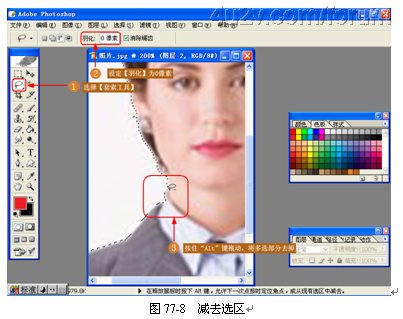
七、得到人像选区。使用【反选】命令反选选区,并使用【收缩】命令稍微收缩选区,得到人物头像的选区,如图 77-9 所示。
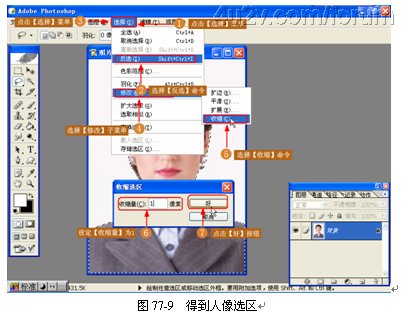
八、羽化选区。为使交界更加自然,使用【羽化】命令稍微羽化选区,如图 77-10 所示。

九、拷贝并创建图层。执行【通过拷贝的图层】命令复制头像到新的图层,如图 77-11 所示。

十、填充背景。新建一个图层,并使用【油漆桶工具】为头像添加一个背景,如图 77-12 所示。(有的照片需要的是蓝色就用蓝色,根据不同的需要自己填充)

十一、修整人像。人物头像周围存在不少杂边,不大美观,使用【橡皮擦工具】将这些杂边去除,如图 77-13 所示。(抠图比较仔细,比较成功的话,这些步骤完全可以忽略)

十二、添加光照效果。因为照证件照时一般都有灯光照明,所示使用【光照效果】滤镜为头像添加光照效果,(这个效果随你喜欢,,看看画面需不需要,也可以不用考虑)
如图 77-14 所示。
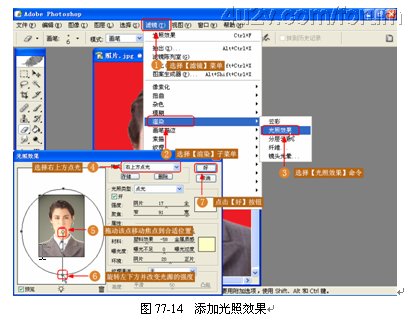
十三、调整画布大小。接下来将画布放大一些,使头像周围留出白边,制作照片的效果,如图 77-15 所示。
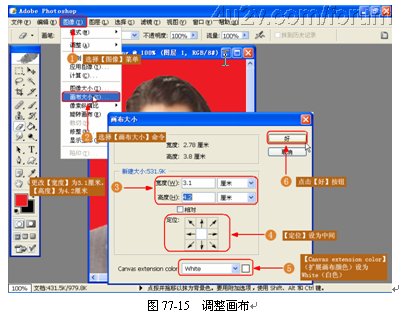
十四、定义图案。将整张图片作为图案定义,如图 77-16 所示。

十五、新建文件。新建一个文件,使其刚好能放下 8 张证件照,如图 77-17 所示。(其实留个电子档直接去冲印就好)

十六、填充图案。使用前面定义的图案填充图片就可以得到 8 张证件照了,如图 77-18 所示

十七、完成操作。至此,本实例的制作过程就全部完成了,最终效果如图 77-19 所示。读者可以拿着图片去提供数码冲印服务的地方冲印出来,要使用时只需用剪子剪下一张就可以。

教程结束,以上就是教你如何把普通照片ps成证件照过程,希望对大家有所帮助!谢谢阅读本篇教程!

Hot AI Tools

Undresser.AI Undress
AI-powered app for creating realistic nude photos

AI Clothes Remover
Online AI tool for removing clothes from photos.

Undress AI Tool
Undress images for free

Clothoff.io
AI clothes remover

Video Face Swap
Swap faces in any video effortlessly with our completely free AI face swap tool!

Hot Article

Hot Tools

Notepad++7.3.1
Easy-to-use and free code editor

SublimeText3 Chinese version
Chinese version, very easy to use

Zend Studio 13.0.1
Powerful PHP integrated development environment

Dreamweaver CS6
Visual web development tools

SublimeText3 Mac version
God-level code editing software (SublimeText3)

Hot Topics
 What are the common questions about exporting PDF on PS
Apr 06, 2025 pm 04:51 PM
What are the common questions about exporting PDF on PS
Apr 06, 2025 pm 04:51 PM
Frequently Asked Questions and Solutions when Exporting PS as PDF: Font Embedding Problems: Check the "Font" option, select "Embed" or convert the font into a curve (path). Color deviation problem: convert the file into CMYK mode and adjust the color; directly exporting it with RGB requires psychological preparation for preview and color deviation. Resolution and file size issues: Choose resolution according to actual conditions, or use the compression option to optimize file size. Special effects issue: Merge (flatten) layers before exporting, or weigh the pros and cons.
 How to set password protection for export PDF on PS
Apr 06, 2025 pm 04:45 PM
How to set password protection for export PDF on PS
Apr 06, 2025 pm 04:45 PM
Export password-protected PDF in Photoshop: Open the image file. Click "File"> "Export"> "Export as PDF". Set the "Security" option and enter the same password twice. Click "Export" to generate a PDF file.
 What is the reason why PS keeps showing loading?
Apr 06, 2025 pm 06:39 PM
What is the reason why PS keeps showing loading?
Apr 06, 2025 pm 06:39 PM
PS "Loading" problems are caused by resource access or processing problems: hard disk reading speed is slow or bad: Use CrystalDiskInfo to check the hard disk health and replace the problematic hard disk. Insufficient memory: Upgrade memory to meet PS's needs for high-resolution images and complex layer processing. Graphics card drivers are outdated or corrupted: Update the drivers to optimize communication between the PS and the graphics card. File paths are too long or file names have special characters: use short paths and avoid special characters. PS's own problem: Reinstall or repair the PS installer.
 How to speed up the loading speed of PS?
Apr 06, 2025 pm 06:27 PM
How to speed up the loading speed of PS?
Apr 06, 2025 pm 06:27 PM
Solving the problem of slow Photoshop startup requires a multi-pronged approach, including: upgrading hardware (memory, solid-state drive, CPU); uninstalling outdated or incompatible plug-ins; cleaning up system garbage and excessive background programs regularly; closing irrelevant programs with caution; avoiding opening a large number of files during startup.
 How to solve the problem of loading when PS is always showing that it is loading?
Apr 06, 2025 pm 06:30 PM
How to solve the problem of loading when PS is always showing that it is loading?
Apr 06, 2025 pm 06:30 PM
PS card is "Loading"? Solutions include: checking the computer configuration (memory, hard disk, processor), cleaning hard disk fragmentation, updating the graphics card driver, adjusting PS settings, reinstalling PS, and developing good programming habits.
 How to use PS Pen Tool
Apr 06, 2025 pm 10:15 PM
How to use PS Pen Tool
Apr 06, 2025 pm 10:15 PM
The Pen Tool is a tool that creates precise paths and shapes, and is used by: Select the Pen Tool (P). Sets Path, Fill, Stroke, and Shape options. Click Create anchor point, drag the curve to release the Create anchor point. Press Ctrl/Cmd Alt/Opt to delete the anchor point, drag and move the anchor point, and click Adjust curve. Click the first anchor to close the path to create a shape, and double-click the last anchor to create an open path.
 Photoshop for Professionals: Advanced Editing & Workflow Techniques
Apr 05, 2025 am 12:15 AM
Photoshop for Professionals: Advanced Editing & Workflow Techniques
Apr 05, 2025 am 12:15 AM
Photoshop's advanced editing skills include frequency separation and HDR synthesis, and optimized workflows can be automated. 1) Frequency separation technology separates the texture and color details of images. 2) HDR synthesis enhances the dynamic range of images. 3) Automate workflows to improve efficiency and ensure consistency.
 How to get watermarks from PS
Apr 06, 2025 pm 10:24 PM
How to get watermarks from PS
Apr 06, 2025 pm 10:24 PM
You can use online tools, image editing software, video editing software, and watermark removal applications. Specific methods include: using online tools, using cloning stamp tools, copying stamp tools and repairing brush tools, using blur tools, cropping tools and content-aware fill tools, and using watermark removal applications. Make sure you have the right to do so before removing the watermark.






