Photoshop设计制作华丽喜庆的金属浮雕圣诞祝福贺卡
这里重点介绍立体字部分的制作,前期的一些图形及字体设计等可以慢慢去发挥。
制作过程:先做出大致的文字与图形组合;然后用多层图层样式叠加做出金属浮雕效果;接着用等比复制的方法做出立体面;后期增加一些圣诞小素材装饰即可。
最终效果
1、新建一个1000 * 750像素,分辨率为72的画布。选择渐变工具,颜色设置为红色至暗红色如图1,然后由画布中心向边角拉出图2所示的径向渐变。 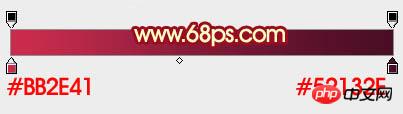
<图1> 
<图2>
2、点击下图的素材下载做好的大图,大图为PNG格式,直接右键图片另存为,保存到本机,然后用PS打开,再拖进来。 
3、把文字放在画布的中间位置,然后锁定像素区域,如下图。 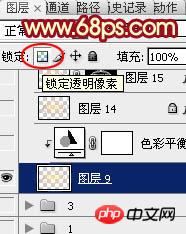
<图3>
4、选择渐变工具,颜色设置如图4,在文字中上部向下拉出图5所示的径向渐变。 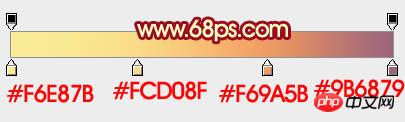
<图4> 
<图5>
5、选择菜单:图层 > 图层样式 > 斜面和浮雕,参数设置如图6,然后再设置等高线,如图7,确定后效果如图8。 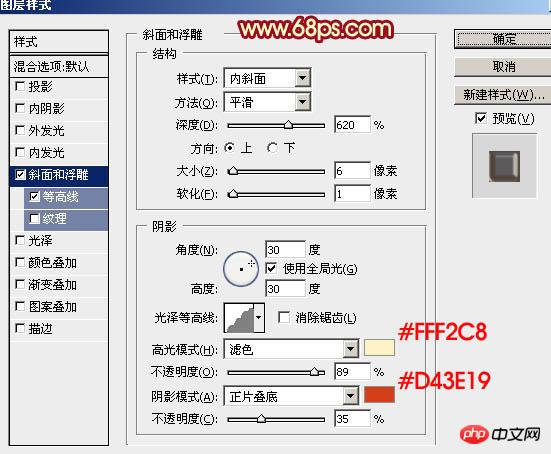
<图6> 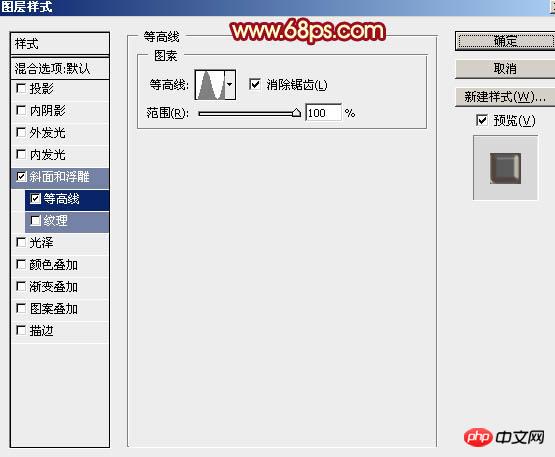
<图7> 
<图8>
6、按Ctrl + J 把当前图层复制一层,双击图层面板文字副本缩略图载入图层样式,修改一下斜面和浮雕数值,如图9,等高线不用变,然后确定。再把图层填充改为:0%,效果如图10。 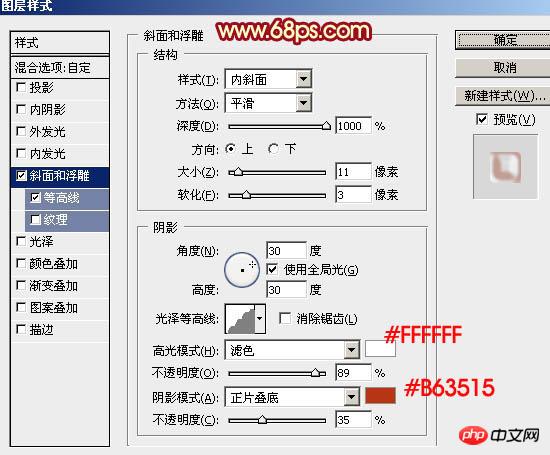
<图9> 
<图10>
7、按Ctrl + J 把当前图层复制一层,修改一下斜面和浮雕数值,同时取消等高线选项,确定后再把填充改为:0%,不透明度改为:40%,效果如图12。 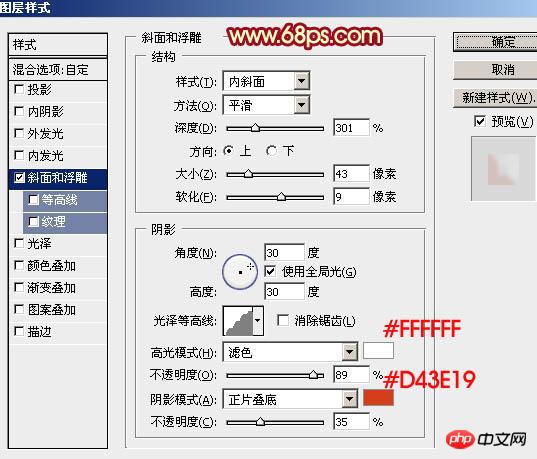
<图11> 
<图12>
8、回到原文字图层,如下图。 
<图13>
9、创建色彩平衡调整图层,对高光进行调整,参数设置如图14,确定后按Ctrl + Alt + G 创建剪切蒙版,效果如图15。 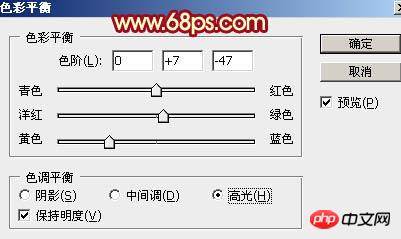
<图14> 
<图15>
10、在背景图层上面新建一个组,在组里新建一个图层,如下图。 
<图16>
11、把背景图层隐藏,按Ctrl + Alt + Shift + E 盖印图层,如下图。 
<图17>
12、把背景图层显示出来,回到盖印图层,按Ctrl + J 复制一层,然后按Ctrl + T 变形,用移动工具先把中心点向下移一点。 
<图18> 
<图19>
13、按住Alt + Shift + 左边左键边角小框,然后网内拖动等比例缩小,宽,高比例都为:99.7%。然后回车确定。 
<图20>
14、按Ctrl + ] 把图层往下移一层,如下图。 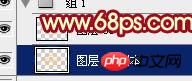
<图21>
15、按Ctrl + Alt + Shift + T 就可以复制一层,如下图。 
<图22>
16、按Ctrl + ] 往下移一层。 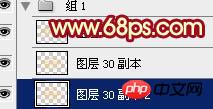
<图23>
17、重复操作,先按Ctrl + Alt + Shift + T 复制,再按Ctrl + ] 往下移一层,直到出现自己满意的立体面。然后把这些立体面的图层合并为一个图层。 
<图24>
18、按Ctrl + J 把立体面的图层复制一层,按Ctrl + Shift + U 去色,混合模式改为“正片叠底”,再按Ctrl + Alt + G 创建剪切蒙版,效果如下图。 
<图25>
19、按Ctrl + J 把当前图层复制一层,不透明度改为:50%,同上的方法创建剪切蒙版,效果如下图。 
<图26>
20、创建色彩平衡调整图层,对中间调,高光进行调整,参数设置如图27,28,确定后同上的方法创建剪切蒙版。 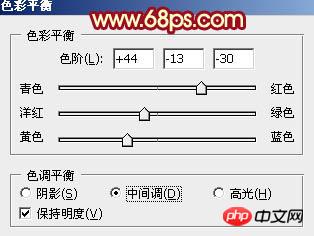
<图27> 
<图28> 
<图29>
21、按Ctrl + J 把当前色彩平衡调整图层复制一层,同上的方法创建剪切蒙版,效果如下图。 
<图30>
22、创建色相/饱和度调整图层,对全图进行调整,参数设置如图31,确定后同上的方法创建剪切蒙版。 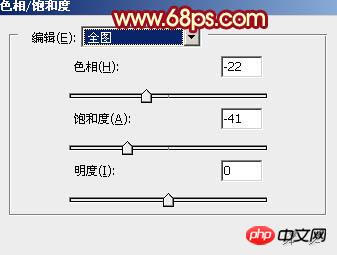
<图31> 
<图32>
23、创建色彩平衡调整图层,对中间调进行调整,参数设置如图33,确定后同上的方法创建剪切蒙版,效果如图34。 
<图33> 
<图34>
24、创建曲线调整图层,稍微调暗一点,确定后同上的方法创建剪切蒙版,再把蒙版填充黑色,用白色画笔把过亮的部分擦出来,如图36。 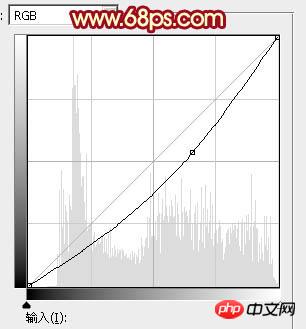
<图35> 
<图36>
25、创建纯色调整图层,颜色设置为红色:#CD013B,确定后同上的方法创建剪切蒙版,再把不透明度改为:60%,效果如下图。 
<图37>
26、新建一个图层,盖印图层,同上的方法创建剪切蒙版,再把混合模式改为“滤色”,按住Alt键添加图层蒙版,用白色画笔把需要变亮的部分擦出来,效果如下图。 
<图38>
27、文字部分基本处理完成。下面就可以随意加入一些素材,素材都是PNG格式,保持后直接使用。 
<图39> 
<图40> 
<图41> 
<图42> 
<图43>
最后调整一下细节,再把整体锐化处理,完成最终效果。 

Hot AI Tools

Undresser.AI Undress
AI-powered app for creating realistic nude photos

AI Clothes Remover
Online AI tool for removing clothes from photos.

Undress AI Tool
Undress images for free

Clothoff.io
AI clothes remover

Video Face Swap
Swap faces in any video effortlessly with our completely free AI face swap tool!

Hot Article

Hot Tools

Notepad++7.3.1
Easy-to-use and free code editor

SublimeText3 Chinese version
Chinese version, very easy to use

Zend Studio 13.0.1
Powerful PHP integrated development environment

Dreamweaver CS6
Visual web development tools

SublimeText3 Mac version
God-level code editing software (SublimeText3)

Hot Topics
 What is the reason why PS keeps showing loading?
Apr 06, 2025 pm 06:39 PM
What is the reason why PS keeps showing loading?
Apr 06, 2025 pm 06:39 PM
PS "Loading" problems are caused by resource access or processing problems: hard disk reading speed is slow or bad: Use CrystalDiskInfo to check the hard disk health and replace the problematic hard disk. Insufficient memory: Upgrade memory to meet PS's needs for high-resolution images and complex layer processing. Graphics card drivers are outdated or corrupted: Update the drivers to optimize communication between the PS and the graphics card. File paths are too long or file names have special characters: use short paths and avoid special characters. PS's own problem: Reinstall or repair the PS installer.
 What are the common questions about exporting PDF on PS
Apr 06, 2025 pm 04:51 PM
What are the common questions about exporting PDF on PS
Apr 06, 2025 pm 04:51 PM
Frequently Asked Questions and Solutions when Exporting PS as PDF: Font Embedding Problems: Check the "Font" option, select "Embed" or convert the font into a curve (path). Color deviation problem: convert the file into CMYK mode and adjust the color; directly exporting it with RGB requires psychological preparation for preview and color deviation. Resolution and file size issues: Choose resolution according to actual conditions, or use the compression option to optimize file size. Special effects issue: Merge (flatten) layers before exporting, or weigh the pros and cons.
 How to speed up the loading speed of PS?
Apr 06, 2025 pm 06:27 PM
How to speed up the loading speed of PS?
Apr 06, 2025 pm 06:27 PM
Solving the problem of slow Photoshop startup requires a multi-pronged approach, including: upgrading hardware (memory, solid-state drive, CPU); uninstalling outdated or incompatible plug-ins; cleaning up system garbage and excessive background programs regularly; closing irrelevant programs with caution; avoiding opening a large number of files during startup.
 How to solve the problem of loading when PS is always showing that it is loading?
Apr 06, 2025 pm 06:30 PM
How to solve the problem of loading when PS is always showing that it is loading?
Apr 06, 2025 pm 06:30 PM
PS card is "Loading"? Solutions include: checking the computer configuration (memory, hard disk, processor), cleaning hard disk fragmentation, updating the graphics card driver, adjusting PS settings, reinstalling PS, and developing good programming habits.
 How to set password protection for export PDF on PS
Apr 06, 2025 pm 04:45 PM
How to set password protection for export PDF on PS
Apr 06, 2025 pm 04:45 PM
Export password-protected PDF in Photoshop: Open the image file. Click "File"> "Export"> "Export as PDF". Set the "Security" option and enter the same password twice. Click "Export" to generate a PDF file.
 How to use PS Pen Tool
Apr 06, 2025 pm 10:15 PM
How to use PS Pen Tool
Apr 06, 2025 pm 10:15 PM
The Pen Tool is a tool that creates precise paths and shapes, and is used by: Select the Pen Tool (P). Sets Path, Fill, Stroke, and Shape options. Click Create anchor point, drag the curve to release the Create anchor point. Press Ctrl/Cmd Alt/Opt to delete the anchor point, drag and move the anchor point, and click Adjust curve. Click the first anchor to close the path to create a shape, and double-click the last anchor to create an open path.
 Is slow PS loading related to computer configuration?
Apr 06, 2025 pm 06:24 PM
Is slow PS loading related to computer configuration?
Apr 06, 2025 pm 06:24 PM
The reason for slow PS loading is the combined impact of hardware (CPU, memory, hard disk, graphics card) and software (system, background program). Solutions include: upgrading hardware (especially replacing solid-state drives), optimizing software (cleaning up system garbage, updating drivers, checking PS settings), and processing PS files. Regular computer maintenance can also help improve PS running speed.
 Photoshop for Professionals: Advanced Editing & Workflow Techniques
Apr 05, 2025 am 12:15 AM
Photoshop for Professionals: Advanced Editing & Workflow Techniques
Apr 05, 2025 am 12:15 AM
Photoshop's advanced editing skills include frequency separation and HDR synthesis, and optimized workflows can be automated. 1) Frequency separation technology separates the texture and color details of images. 2) HDR synthesis enhances the dynamic range of images. 3) Automate workflows to improve efficiency and ensure consistency.






