 Article Tags
Article Tags
-
All
-
web3.0
-

 VSCode
VSCode
-

 sublime
sublime
-

 notepad
notepad
-

 git
git
-

 composer
composer
-

 SVN
SVN
-

 GitLab
GitLab
-

 pycharm
pycharm
-

 MyEclipse
MyEclipse
-

 vim
vim
-

 macOS
macOS
-

 visual studio code
visual studio code
-

 eclipse
eclipse
-

 visual studio
visual studio
-

 idea
idea
-
-
Backend Development
-

 VSCode
VSCode
-

 sublime
sublime
-

 notepad
notepad
-

 git
git
-

 composer
composer
-

 SVN
SVN
-

 GitLab
GitLab
-

 pycharm
pycharm
-

 MyEclipse
MyEclipse
-

 vim
vim
-

 macOS
macOS
-

 visual studio code
visual studio code
-

 eclipse
eclipse
-

 visual studio
visual studio
-

 idea
idea
-
-
Web Front-end
-

 VSCode
VSCode
-

 sublime
sublime
-

 notepad
notepad
-

 git
git
-

 composer
composer
-

 SVN
SVN
-

 GitLab
GitLab
-

 pycharm
pycharm
-

 MyEclipse
MyEclipse
-

 vim
vim
-

 macOS
macOS
-

 visual studio code
visual studio code
-

 eclipse
eclipse
-

 visual studio
visual studio
-

 idea
idea
-
-
Database
-

 VSCode
VSCode
-

 sublime
sublime
-

 notepad
notepad
-

 git
git
-

 composer
composer
-

 SVN
SVN
-

 GitLab
GitLab
-

 pycharm
pycharm
-

 MyEclipse
MyEclipse
-

 vim
vim
-

 macOS
macOS
-

 visual studio code
visual studio code
-

 eclipse
eclipse
-

 visual studio
visual studio
-

 idea
idea
-
-
Operation and Maintenance
-

 VSCode
VSCode
-

 sublime
sublime
-

 notepad
notepad
-

 git
git
-

 composer
composer
-

 SVN
SVN
-

 GitLab
GitLab
-

 pycharm
pycharm
-

 MyEclipse
MyEclipse
-

 vim
vim
-

 macOS
macOS
-

 visual studio code
visual studio code
-

 eclipse
eclipse
-

 visual studio
visual studio
-

 idea
idea
-
-
Development Tools
-

 VSCode
VSCode
-

 sublime
sublime
-

 notepad
notepad
-

 git
git
-

 composer
composer
-

 SVN
SVN
-

 GitLab
GitLab
-

 pycharm
pycharm
-

 MyEclipse
MyEclipse
-

 vim
vim
-

 macOS
macOS
-

 visual studio code
visual studio code
-

 eclipse
eclipse
-

 visual studio
visual studio
-

 idea
idea
-
-
PHP Framework
-

 VSCode
VSCode
-

 sublime
sublime
-

 notepad
notepad
-

 git
git
-

 composer
composer
-

 SVN
SVN
-

 GitLab
GitLab
-

 pycharm
pycharm
-

 MyEclipse
MyEclipse
-

 vim
vim
-

 macOS
macOS
-

 visual studio code
visual studio code
-

 eclipse
eclipse
-

 visual studio
visual studio
-

 idea
idea
-
-
Common Problem
-

 VSCode
VSCode
-

 sublime
sublime
-

 notepad
notepad
-

 git
git
-

 composer
composer
-

 SVN
SVN
-

 GitLab
GitLab
-

 pycharm
pycharm
-

 MyEclipse
MyEclipse
-

 vim
vim
-

 macOS
macOS
-

 visual studio code
visual studio code
-

 eclipse
eclipse
-

 visual studio
visual studio
-

 idea
idea
-
-
Other
-

 VSCode
VSCode
-

 sublime
sublime
-

 notepad
notepad
-

 git
git
-

 composer
composer
-

 SVN
SVN
-

 GitLab
GitLab
-

 pycharm
pycharm
-

 MyEclipse
MyEclipse
-

 vim
vim
-

 macOS
macOS
-

 visual studio code
visual studio code
-

 eclipse
eclipse
-

 visual studio
visual studio
-

 idea
idea
-
-
Tech
-

 VSCode
VSCode
-

 sublime
sublime
-

 notepad
notepad
-

 git
git
-

 composer
composer
-

 SVN
SVN
-

 GitLab
GitLab
-

 pycharm
pycharm
-

 MyEclipse
MyEclipse
-

 vim
vim
-

 macOS
macOS
-

 visual studio code
visual studio code
-

 eclipse
eclipse
-

 visual studio
visual studio
-

 idea
idea
-
-
CMS Tutorial
-

 VSCode
VSCode
-

 sublime
sublime
-

 notepad
notepad
-

 git
git
-

 composer
composer
-

 SVN
SVN
-

 GitLab
GitLab
-

 pycharm
pycharm
-

 MyEclipse
MyEclipse
-

 vim
vim
-

 macOS
macOS
-

 visual studio code
visual studio code
-

 eclipse
eclipse
-

 visual studio
visual studio
-

 idea
idea
-
-
Java
-

 VSCode
VSCode
-

 sublime
sublime
-

 notepad
notepad
-

 git
git
-

 composer
composer
-

 SVN
SVN
-

 GitLab
GitLab
-

 pycharm
pycharm
-

 MyEclipse
MyEclipse
-

 vim
vim
-

 macOS
macOS
-

 visual studio code
visual studio code
-

 eclipse
eclipse
-

 visual studio
visual studio
-

 idea
idea
-
-
System Tutorial
-

 VSCode
VSCode
-

 sublime
sublime
-

 notepad
notepad
-

 git
git
-

 composer
composer
-

 SVN
SVN
-

 GitLab
GitLab
-

 pycharm
pycharm
-

 MyEclipse
MyEclipse
-

 vim
vim
-

 macOS
macOS
-

 visual studio code
visual studio code
-

 eclipse
eclipse
-

 visual studio
visual studio
-

 idea
idea
-
-
Computer Tutorials
-

 VSCode
VSCode
-

 sublime
sublime
-

 notepad
notepad
-

 git
git
-

 composer
composer
-

 SVN
SVN
-

 GitLab
GitLab
-

 pycharm
pycharm
-

 MyEclipse
MyEclipse
-

 vim
vim
-

 macOS
macOS
-

 visual studio code
visual studio code
-

 eclipse
eclipse
-

 visual studio
visual studio
-

 idea
idea
-
-
Hardware Tutorial
-

 VSCode
VSCode
-

 sublime
sublime
-

 notepad
notepad
-

 git
git
-

 composer
composer
-

 SVN
SVN
-

 GitLab
GitLab
-

 pycharm
pycharm
-

 MyEclipse
MyEclipse
-

 vim
vim
-

 macOS
macOS
-

 visual studio code
visual studio code
-

 eclipse
eclipse
-

 visual studio
visual studio
-

 idea
idea
-
-
Mobile Tutorial
-

 VSCode
VSCode
-

 sublime
sublime
-

 notepad
notepad
-

 git
git
-

 composer
composer
-

 SVN
SVN
-

 GitLab
GitLab
-

 pycharm
pycharm
-

 MyEclipse
MyEclipse
-

 vim
vim
-

 macOS
macOS
-

 visual studio code
visual studio code
-

 eclipse
eclipse
-

 visual studio
visual studio
-

 idea
idea
-
-
Software Tutorial
-

 VSCode
VSCode
-

 sublime
sublime
-

 notepad
notepad
-

 git
git
-

 composer
composer
-

 SVN
SVN
-

 GitLab
GitLab
-

 pycharm
pycharm
-

 MyEclipse
MyEclipse
-

 vim
vim
-

 macOS
macOS
-

 visual studio code
visual studio code
-

 eclipse
eclipse
-

 visual studio
visual studio
-

 idea
idea
-
-
Mobile Game Tutorial
-

 VSCode
VSCode
-

 sublime
sublime
-

 notepad
notepad
-

 git
git
-

 composer
composer
-

 SVN
SVN
-

 GitLab
GitLab
-

 pycharm
pycharm
-

 MyEclipse
MyEclipse
-

 vim
vim
-

 macOS
macOS
-

 visual studio code
visual studio code
-

 eclipse
eclipse
-

 visual studio
visual studio
-

 idea
idea
-

How webstorm creates a vue project
To create a Vue.js project using WebStorm, you need to perform the following steps: Install the Vue.js CLI and create a new project. Open WebStorm, select the project folder and set up the project. Start the development server in the terminal. Browse and edit Vue.js components in WebStorm.
Apr 08, 2024 pm 06:27 PM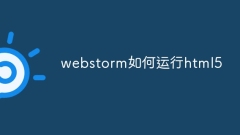
How webstorm runs html5
Steps to run HTML5 in WebStorm: Create a new web project and select "HTML5" as the template. Create a new HTML file with a ".html" extension and add the basic HTML code. Click the Run button on the toolbar to open the HTML file in your default browser.
Apr 08, 2024 pm 06:24 PM
How webstorm runs java code
You can run Java code in WebStorm by following these steps: create a Java project; create a Java class and write the code; create a run configuration; configure the run configuration and specify the Java class to run; run the Java code and view the run output.
Apr 08, 2024 pm 06:18 PM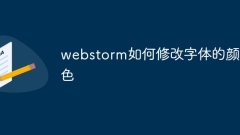
How to modify the font color in webstorm
WebStorm offers several font color customization options: Modify the editor font color: by going to Settings/Preferences > Editor > Fonts > Color Scheme and select the desired color. Modify the console font color: by right-clicking on the console window > Modify Color Scheme and selecting the desired color. Modify the navigation bar font color: by going to Settings/Preferences > Appearance & Behavior > Appearance > Navigation Bar and select the desired color.
Apr 08, 2024 pm 06:15 PM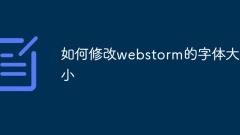
How to modify the font size of webstorm
Steps to modify WebStorm font size: Open WebStorm → File → Settings (or shortcut: Ctrl + Alt + S, Mac: Cmd + Alt + S) Select "Appearance & Behavior" → "Theme" Under "Font" settings: Font Size: Adjust text size Line Spacing: Adjust line spacing Font: Change font type
Apr 08, 2024 pm 06:12 PM
How to adjust font size in webstorm
In WebStorm, font size can be adjusted by following these steps: Open the Settings menu and navigate to Font Settings. Enter the desired font size in the Font Size/Editor field, or use the buttons to fine-tune the size. Apply changes.
Apr 08, 2024 pm 06:06 PM
How to switch webstorm to Chinese version
How to switch to the Chinese version in WebStorm? The steps are as follows: 1. Install the Chinese language pack; 2. Switch the language to "Chinese (Simplified)"; 3. Restart WebStorm.
Apr 08, 2024 pm 06:03 PM
How to activate webstorm
WebStorm can be activated by obtaining a license key and following these steps: Get License Key Download WebStorm Installation WebStorm Activation WebStorm Verification Activation
Apr 08, 2024 pm 06:00 PM
How to create html5 with webstorm
To create an HTML5 project using WebStorm, follow these steps: Create a new HTML5 project. Create HTML files and edit HTML code. Add CSS and JavaScript files. Debugging and previewing projects.
Apr 08, 2024 pm 05:48 PM
How to Chineseize webstorm
To Chineseize in WebStorm, you need to perform the following steps: install the Chinese plug-in and restart the software. Set the interface theme to "Darcula Chinese Simplified". Choose a font that supports Chinese, such as "Microsoft YaHei". Note that software versions, plug-in compatibility and Chinese translation effects may vary.
Apr 08, 2024 pm 05:45 PM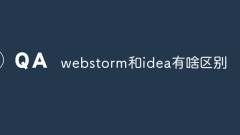
What is the difference between webstorm and idea?
Developed by JetBrains, the differences between WebStorm and IntelliJ IDEA are as follows: Language support: WebStorm focuses on web technologies, while IntelliJ IDEA supports multiple programming languages. Function: WebStorm is optimized for web development, and IntelliJ IDEA has more comprehensive functions. Interface: WebStorm environment is simple, and IntelliJ IDEA interface is more customizable. Audience: WebStorm is aimed at web developers, IntelliJ IDEA is suitable for a wide range of software developers. Choice: If you focus on web development, WebSto
Apr 08, 2024 pm 05:42 PM
How to create jsp file in webstorm
To create a JSP file in WebStorm: Start WebStorm, create a new project or open an existing project. Click the File menu and select New > JSP File. Fill in the file details: file name, project directory, template group, template. Click OK to create the JSP file. Edit the file in the editor.
Apr 08, 2024 pm 05:39 PM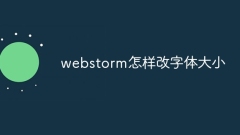
How to change font size in webstorm
Yes, WebStorm allows changing font size via the Settings panel: Under Theme settings, use the drop-down menu to select fonts and the slider to adjust font size. Via keyboard shortcut: Ctrl + + / - for Windows/Linux, Cmd + + / - for macOS.
Apr 08, 2024 pm 05:36 PM
How to activate webstorm
The steps to activate WebStorm are as follows: download and install JetBrains Toolbox; install WebStorm in the Toolbox; register a JetBrains account; purchase a subscription or enter an activation code; complete activation and get the full feature set of WebStorm.
Apr 08, 2024 pm 05:33 PM
Hot tools Tags

Undresser.AI Undress
AI-powered app for creating realistic nude photos

AI Clothes Remover
Online AI tool for removing clothes from photos.

Undress AI Tool
Undress images for free

Clothoff.io
AI clothes remover

Video Face Swap
Swap faces in any video effortlessly with our completely free AI face swap tool!

Hot Article

Hot Tools

vc9-vc14 (32+64 bit) runtime library collection (link below)
Download the collection of runtime libraries required for phpStudy installation

VC9 32-bit
VC9 32-bit phpstudy integrated installation environment runtime library

PHP programmer toolbox full version
Programmer Toolbox v1.0 PHP Integrated Environment

VC11 32-bit
VC11 32-bit phpstudy integrated installation environment runtime library

SublimeText3 Chinese version
Chinese version, very easy to use







