Photoshop利用图层样式制作非常萌的逼真小黄鸭棒棒糖
效果图非常可爱,作者把一些卡通元素融入到棒棒糖当中,非常有趣。大致过程:先把棒棒糖分解一下;然后由底层开始制作,用图层样式配合形状工具做出大致的糖果部分;最后把自己喜欢的卡通元素加入到糖果当中,再配上一些装饰元素即可。
最终效果


1、我们先拉一个渐变的背景,如下图。
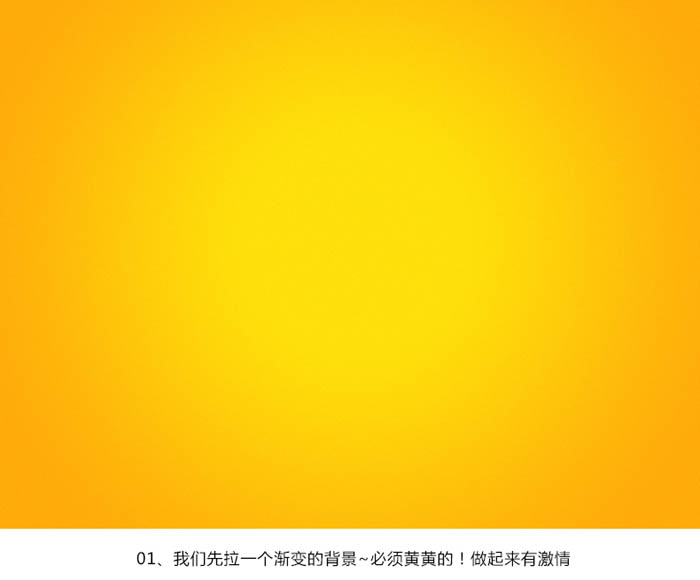
2、新建一个淡黄色的圆形,作为帮帮糖的底层。

3、然后用图层模式的内阴影做一个效果,参数如下。
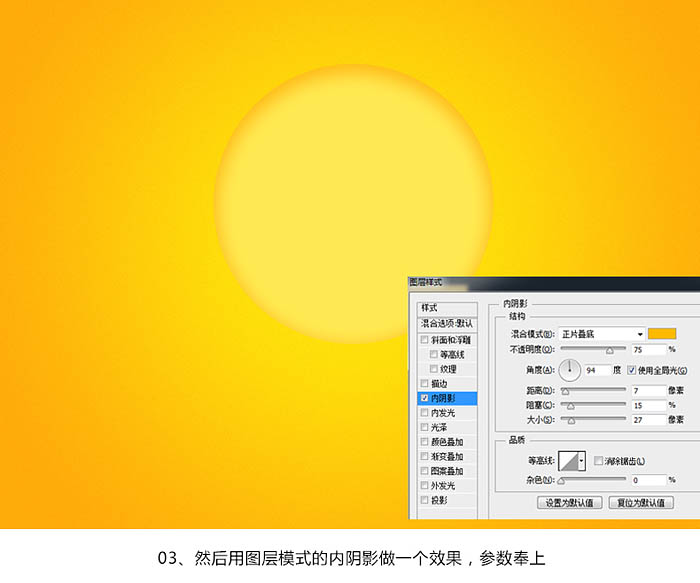
4、再复制一个蛋黄的圆形图层,做内发光效果,如下图。
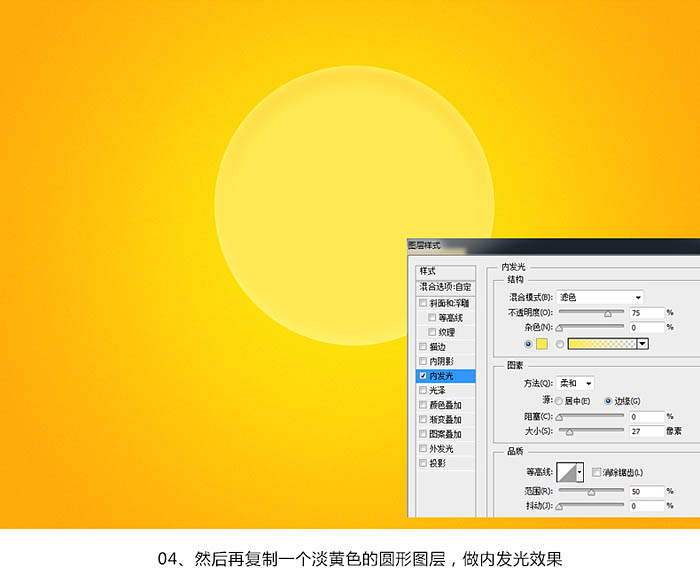
5、新建一层高光,上强下弱的边缘光,让棒棒糖有略微形状感。
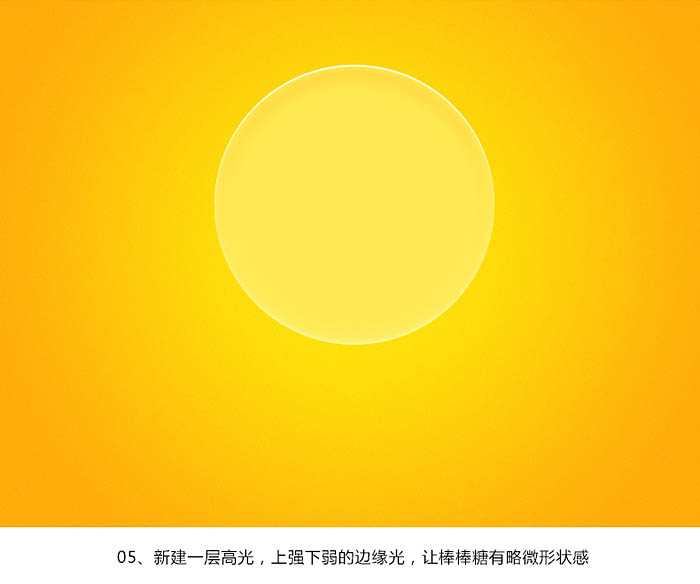
6,7、接着找一些类似雪饼的素材,贴上去,或者用笔画也可以,同时添加阴影。

8、底部添加一层棒棒糖与背景之间的投影,并且在影子和实物之间做一个亮的光影,因为那是为了证明棒棒糖拥有一定的通透性的这个性质。

9、接着道棒子了,新建一个矩形然后拉一下渐变便可,并且做一个底纹。

10、然后就是棒子的投影了,棒子是不透明度材质的,所以无需光影。

11、接着到糖的中心了,也是做主要图案的第一步,先建一层糖果层。

12、同样添加边缘光和投影,让糖果层有一个厚度的感觉。

13、终于到B.Duck的部分了,我们先画出轮廓,并且选取一个通透的黄色。
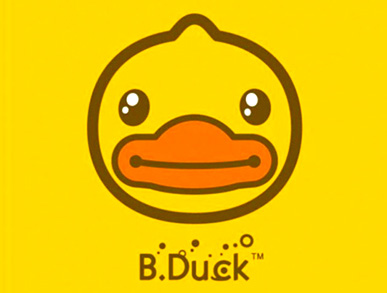

14、然后同样添加下边缘光和投影,同样让它拥有一个厚度感,体积感。

15、接着分析B.D的头上的结构,做出头上的受光面。

16、这一步画眼和嘴。

17、这一步同样给眼睛和嘴添加个投影,同样是为了体现厚度和体积感。

18、为了让B.D更加生动,我给眼睛添加了高光,同时添加了一点黄色。

19、在周围不规则的添加一些小糖。

20、这一步对小糖果做一个图层样式效果,如下图。

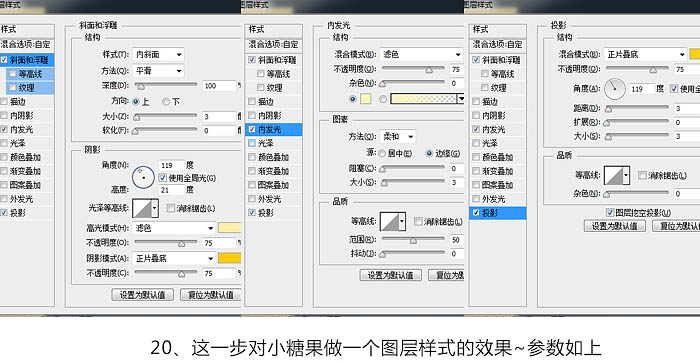
21、当然,纯黄色略显单调了,因此可以根据自己喜好去调整颜色。

22、找一些可爱的元素,例如云,棉花之类,再加个高光源。

23、最后当然是B.Duck的字体。

最终效果:


Hot AI Tools

Undresser.AI Undress
AI-powered app for creating realistic nude photos

AI Clothes Remover
Online AI tool for removing clothes from photos.

Undress AI Tool
Undress images for free

Clothoff.io
AI clothes remover

Video Face Swap
Swap faces in any video effortlessly with our completely free AI face swap tool!

Hot Article

Hot Tools

Notepad++7.3.1
Easy-to-use and free code editor

SublimeText3 Chinese version
Chinese version, very easy to use

Zend Studio 13.0.1
Powerful PHP integrated development environment

Dreamweaver CS6
Visual web development tools

SublimeText3 Mac version
God-level code editing software (SublimeText3)

Hot Topics
 What are the common questions about exporting PDF on PS
Apr 06, 2025 pm 04:51 PM
What are the common questions about exporting PDF on PS
Apr 06, 2025 pm 04:51 PM
Frequently Asked Questions and Solutions when Exporting PS as PDF: Font Embedding Problems: Check the "Font" option, select "Embed" or convert the font into a curve (path). Color deviation problem: convert the file into CMYK mode and adjust the color; directly exporting it with RGB requires psychological preparation for preview and color deviation. Resolution and file size issues: Choose resolution according to actual conditions, or use the compression option to optimize file size. Special effects issue: Merge (flatten) layers before exporting, or weigh the pros and cons.
 How to set password protection for export PDF on PS
Apr 06, 2025 pm 04:45 PM
How to set password protection for export PDF on PS
Apr 06, 2025 pm 04:45 PM
Export password-protected PDF in Photoshop: Open the image file. Click "File"> "Export"> "Export as PDF". Set the "Security" option and enter the same password twice. Click "Export" to generate a PDF file.
 What is the reason why PS keeps showing loading?
Apr 06, 2025 pm 06:39 PM
What is the reason why PS keeps showing loading?
Apr 06, 2025 pm 06:39 PM
PS "Loading" problems are caused by resource access or processing problems: hard disk reading speed is slow or bad: Use CrystalDiskInfo to check the hard disk health and replace the problematic hard disk. Insufficient memory: Upgrade memory to meet PS's needs for high-resolution images and complex layer processing. Graphics card drivers are outdated or corrupted: Update the drivers to optimize communication between the PS and the graphics card. File paths are too long or file names have special characters: use short paths and avoid special characters. PS's own problem: Reinstall or repair the PS installer.
 How to speed up the loading speed of PS?
Apr 06, 2025 pm 06:27 PM
How to speed up the loading speed of PS?
Apr 06, 2025 pm 06:27 PM
Solving the problem of slow Photoshop startup requires a multi-pronged approach, including: upgrading hardware (memory, solid-state drive, CPU); uninstalling outdated or incompatible plug-ins; cleaning up system garbage and excessive background programs regularly; closing irrelevant programs with caution; avoiding opening a large number of files during startup.
 How to solve the problem of loading when PS is always showing that it is loading?
Apr 06, 2025 pm 06:30 PM
How to solve the problem of loading when PS is always showing that it is loading?
Apr 06, 2025 pm 06:30 PM
PS card is "Loading"? Solutions include: checking the computer configuration (memory, hard disk, processor), cleaning hard disk fragmentation, updating the graphics card driver, adjusting PS settings, reinstalling PS, and developing good programming habits.
 How to use PS Pen Tool
Apr 06, 2025 pm 10:15 PM
How to use PS Pen Tool
Apr 06, 2025 pm 10:15 PM
The Pen Tool is a tool that creates precise paths and shapes, and is used by: Select the Pen Tool (P). Sets Path, Fill, Stroke, and Shape options. Click Create anchor point, drag the curve to release the Create anchor point. Press Ctrl/Cmd Alt/Opt to delete the anchor point, drag and move the anchor point, and click Adjust curve. Click the first anchor to close the path to create a shape, and double-click the last anchor to create an open path.
 Photoshop for Professionals: Advanced Editing & Workflow Techniques
Apr 05, 2025 am 12:15 AM
Photoshop for Professionals: Advanced Editing & Workflow Techniques
Apr 05, 2025 am 12:15 AM
Photoshop's advanced editing skills include frequency separation and HDR synthesis, and optimized workflows can be automated. 1) Frequency separation technology separates the texture and color details of images. 2) HDR synthesis enhances the dynamic range of images. 3) Automate workflows to improve efficiency and ensure consistency.
 Photoshop's Value: Weighing the Cost Against Its Features
Apr 11, 2025 am 12:02 AM
Photoshop's Value: Weighing the Cost Against Its Features
Apr 11, 2025 am 12:02 AM
Photoshop is worth the investment because it provides powerful features and a wide range of application scenarios. 1) Core functions include image editing, layer management, special effects production and color adjustment. 2) Suitable for professional designers and photographers, but amateurs may consider alternatives such as GIMP. 3) Subscribe to AdobeCreativeCloud can be used as needed to avoid high one-time spending.






