Photoshop快速制作灭火器技巧(全过程)
介绍了灭火器的制作过程,很多细节的制作没有详细说明,不过每一个构件都是图示参考,制作的时多参考图示,然后按一定顺序慢慢刻画。
最终效果

1、当然是草稿了。
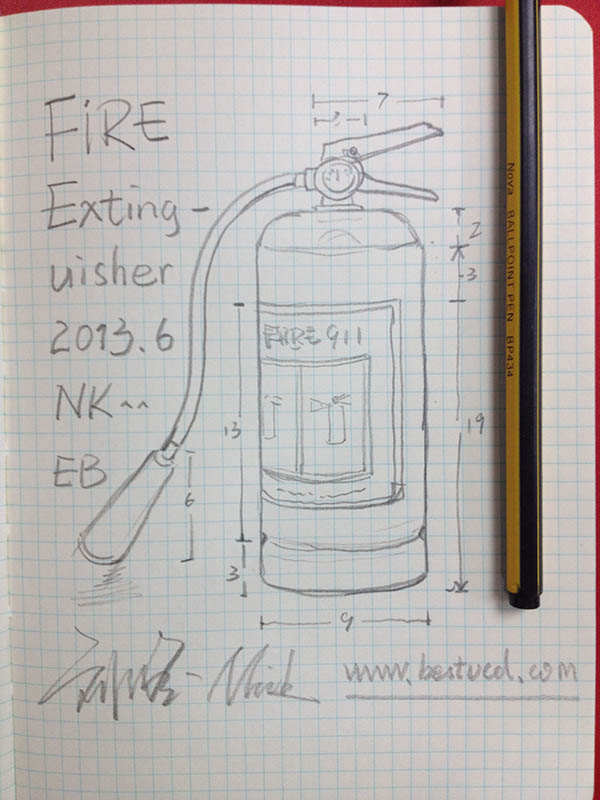
2、打开PS,新建大小适当的文档,首先建立个打光的背景。
3、利用渐变工具等,做出瓶体,注意底部的细节要勾画得更自然些。
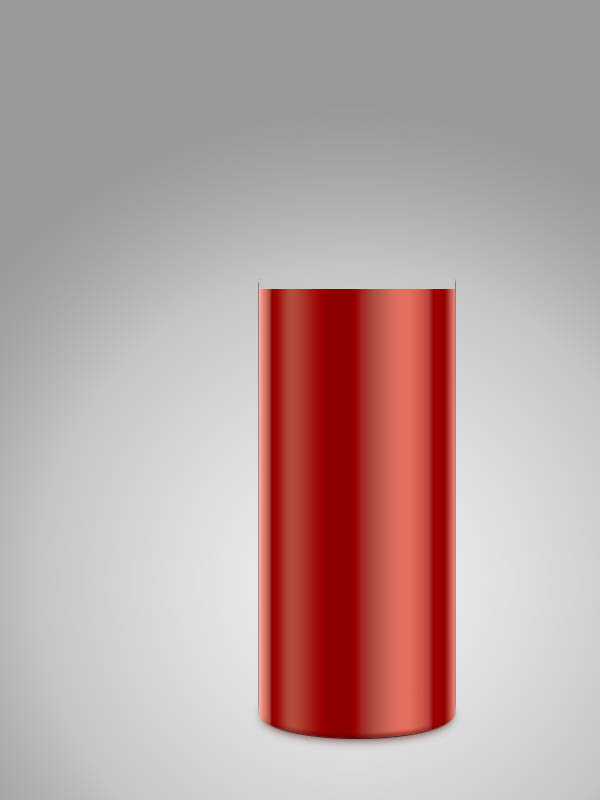
4、灭火器的瓶体有接缝,做出底部的凹进缝。在底部背景布上打出些红色的反光。
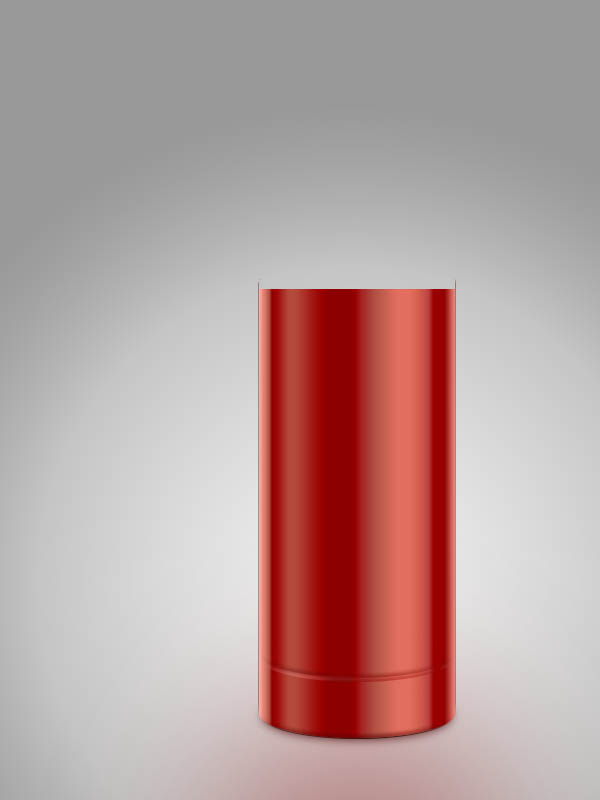
5、准备一些锈迹或斑点素材,和瓶体叠加方式调整下。
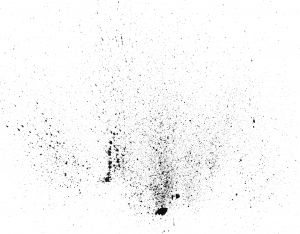
6、调整后更加真实一些。

7、将渲染图贴上,调整、光线方向统一、加边框并混合一些噪点接近纸质感。


8、调整完善。

9、添加顶盖,并正好形成额接缝与视平线平行。高光和过渡要体现金属反光的整体性。

10、完善调整后的瓶体。

11、添加钢瓶瓶颈,把其在瓶身的反光也虚化模拟出来,质感也随之出来。

12、气压表细节:金属边框,注意反光红色。

13、气压表细节:金属边框,表盘内部。

14、气压表细节:表盘内部压力表环。

15、气压表细节:指针、表芯、还有个 KPa 的字样。

16、用很快的速度完成灭火器释放扳手,高光、表面光。

17、完成左侧出气嘴的细节。

18、首先添加胶皮管,内发光 - 暗颜色。

19、在illustrator做好线状纹理,添加胶皮管纹理,和下层ps图层叠加,并添加各种反光。
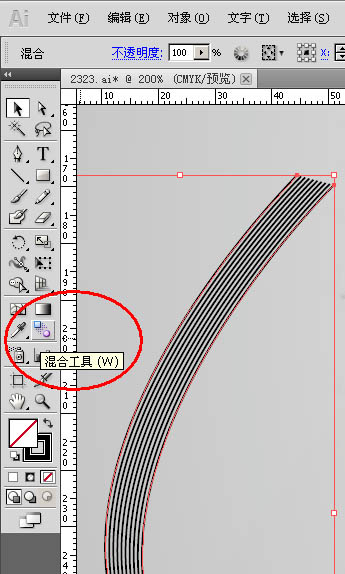

20、添加胶皮管的两个金属环,再调整,加反光等。

21、illustrator制作喷射罩。这里我故意将皮管和下面讲的喷射喇叭罩分开了。
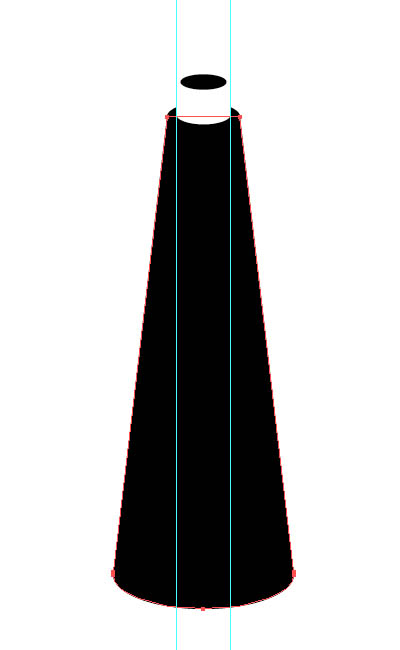
22、illustrator导入到Ps矢量智能对象,添加图层样式 - 渐变叠加 - 角度渐变,模拟反光和塑料质感。

23、添加阴影、封顶、高光。

制作螺纹金属套环、添加反光等,整体调整,完成最终效果。


Hot AI Tools

Undresser.AI Undress
AI-powered app for creating realistic nude photos

AI Clothes Remover
Online AI tool for removing clothes from photos.

Undress AI Tool
Undress images for free

Clothoff.io
AI clothes remover

Video Face Swap
Swap faces in any video effortlessly with our completely free AI face swap tool!

Hot Article

Hot Tools

Notepad++7.3.1
Easy-to-use and free code editor

SublimeText3 Chinese version
Chinese version, very easy to use

Zend Studio 13.0.1
Powerful PHP integrated development environment

Dreamweaver CS6
Visual web development tools

SublimeText3 Mac version
God-level code editing software (SublimeText3)

Hot Topics
 What are the common questions about exporting PDF on PS
Apr 06, 2025 pm 04:51 PM
What are the common questions about exporting PDF on PS
Apr 06, 2025 pm 04:51 PM
Frequently Asked Questions and Solutions when Exporting PS as PDF: Font Embedding Problems: Check the "Font" option, select "Embed" or convert the font into a curve (path). Color deviation problem: convert the file into CMYK mode and adjust the color; directly exporting it with RGB requires psychological preparation for preview and color deviation. Resolution and file size issues: Choose resolution according to actual conditions, or use the compression option to optimize file size. Special effects issue: Merge (flatten) layers before exporting, or weigh the pros and cons.
 How to set password protection for export PDF on PS
Apr 06, 2025 pm 04:45 PM
How to set password protection for export PDF on PS
Apr 06, 2025 pm 04:45 PM
Export password-protected PDF in Photoshop: Open the image file. Click "File"> "Export"> "Export as PDF". Set the "Security" option and enter the same password twice. Click "Export" to generate a PDF file.
 What is the reason why PS keeps showing loading?
Apr 06, 2025 pm 06:39 PM
What is the reason why PS keeps showing loading?
Apr 06, 2025 pm 06:39 PM
PS "Loading" problems are caused by resource access or processing problems: hard disk reading speed is slow or bad: Use CrystalDiskInfo to check the hard disk health and replace the problematic hard disk. Insufficient memory: Upgrade memory to meet PS's needs for high-resolution images and complex layer processing. Graphics card drivers are outdated or corrupted: Update the drivers to optimize communication between the PS and the graphics card. File paths are too long or file names have special characters: use short paths and avoid special characters. PS's own problem: Reinstall or repair the PS installer.
 How to speed up the loading speed of PS?
Apr 06, 2025 pm 06:27 PM
How to speed up the loading speed of PS?
Apr 06, 2025 pm 06:27 PM
Solving the problem of slow Photoshop startup requires a multi-pronged approach, including: upgrading hardware (memory, solid-state drive, CPU); uninstalling outdated or incompatible plug-ins; cleaning up system garbage and excessive background programs regularly; closing irrelevant programs with caution; avoiding opening a large number of files during startup.
 How to solve the problem of loading when PS is always showing that it is loading?
Apr 06, 2025 pm 06:30 PM
How to solve the problem of loading when PS is always showing that it is loading?
Apr 06, 2025 pm 06:30 PM
PS card is "Loading"? Solutions include: checking the computer configuration (memory, hard disk, processor), cleaning hard disk fragmentation, updating the graphics card driver, adjusting PS settings, reinstalling PS, and developing good programming habits.
 How to use PS Pen Tool
Apr 06, 2025 pm 10:15 PM
How to use PS Pen Tool
Apr 06, 2025 pm 10:15 PM
The Pen Tool is a tool that creates precise paths and shapes, and is used by: Select the Pen Tool (P). Sets Path, Fill, Stroke, and Shape options. Click Create anchor point, drag the curve to release the Create anchor point. Press Ctrl/Cmd Alt/Opt to delete the anchor point, drag and move the anchor point, and click Adjust curve. Click the first anchor to close the path to create a shape, and double-click the last anchor to create an open path.
 Photoshop for Professionals: Advanced Editing & Workflow Techniques
Apr 05, 2025 am 12:15 AM
Photoshop for Professionals: Advanced Editing & Workflow Techniques
Apr 05, 2025 am 12:15 AM
Photoshop's advanced editing skills include frequency separation and HDR synthesis, and optimized workflows can be automated. 1) Frequency separation technology separates the texture and color details of images. 2) HDR synthesis enhances the dynamic range of images. 3) Automate workflows to improve efficiency and ensure consistency.
 How to get watermarks from PS
Apr 06, 2025 pm 10:24 PM
How to get watermarks from PS
Apr 06, 2025 pm 10:24 PM
You can use online tools, image editing software, video editing software, and watermark removal applications. Specific methods include: using online tools, using cloning stamp tools, copying stamp tools and repairing brush tools, using blur tools, cropping tools and content-aware fill tools, and using watermark removal applications. Make sure you have the right to do so before removing the watermark.






