用PS制作出绚丽的梦幻光环效果教程
这篇教程是向PHP中文网的朋友介绍用PS制作出绚丽的梦幻光环效果方法,教程制作出来的光环效果非常地漂亮,难度也不是很大,推荐到PHP中文网,一起来看看吧
只需要photoshop这个软件,我们就可以自己制作出那种梦幻光环的效果,以下是效果图:



方法/步骤
按快捷键“CTRL+N”新建一个画布
小编这里新建一个600x600像素的画布
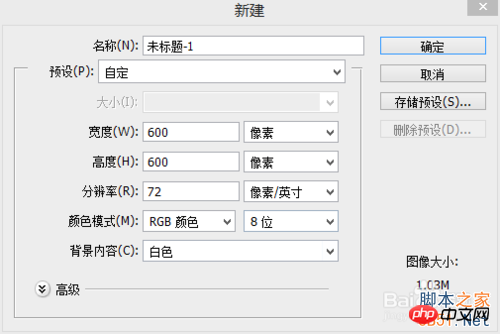
然后我们反相一下 按快捷键“CTRL+I”
让背景成为黑色的

选择“椭圆选框工具”
在画布上拉一个横着的长的椭圆
如下图
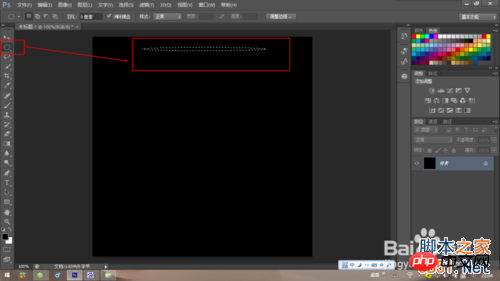
按快捷键“ctrl+shift+N”——“确定” 新建一个图层 【 图1】
或者直接按快捷键“CTRL+ALT+SHIFT+N” 得到新建图层“图层1”
又或者直接在【图2】所示的位置点击一下 也可新建图层
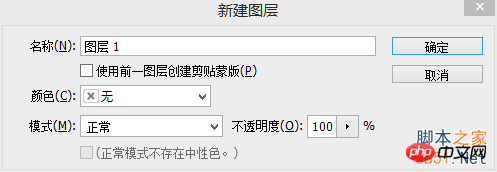
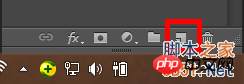
按快捷键“CTRL+DELETE”填充颜色为白色
按“CTRL+D”退出选区

选择“移动工具”
按着“AIT键”拖动 椭圆
拖动效果如下图
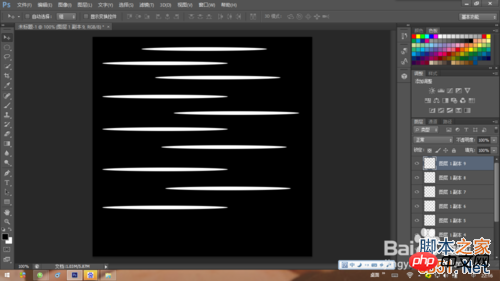
我们按着ctrl键 点击图层1和他所有的的副本 按“ctrl+E”合并(右击 选择“合并图层”)
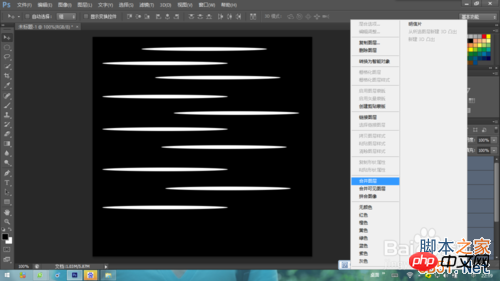
然后我们把“合并的图层”移动一下 移到中间位置就好
选择“滤镜——扭曲——极坐标——确定“
按”CTRL+T“调整一下 图像的圆度 调整好后 双击右键退出

选择“滤镜——模糊——径向模糊“
径向方法选择”旋转“
设置如下图 设置好后点击”确定“
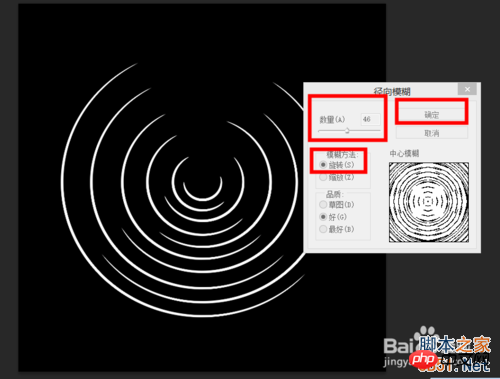
然后我们把合并的那个图层隐藏
选择“椭圆选框工具”
拉一个竖着的长的椭圆
如下图

按快捷键“CTRL+ALT+SHIFT+N” 得到新建图层“图层1”
按快捷键“CTRL+DELETE”填充颜色为白色
按“CTRL+D”退出选区
选择“移动工具”
按着“AIT键”拖动 椭圆 【最好拉多一点哦】
拖动效果如下图

我们按着ctrl键 点击图层1和他所有的的副本 按“ctrl+E”合并(右击 选择“合并图层”)
【10、11、12步骤跟与上面的方法其实是一样的】
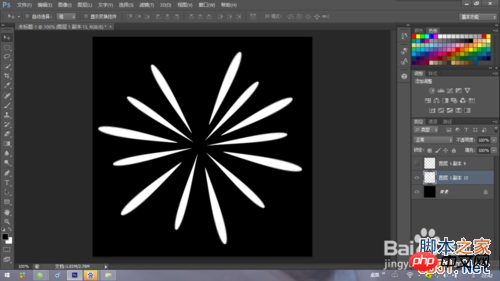
然后我们把“合并的图层”可以稍微的调整一下位置
选择“滤镜——扭曲——极坐标——确定“
选择“滤镜——模糊——径向模糊“
径向方法选择”缩放“
设置如下图 设置好后点击”确定“

确定后 把先隐藏的图层显示出来
这两个图层我们都可以按快捷键“CTRL+T“调整一下
调整后我们合并这两个图层

按快捷键“CTRL+T“把图像调整到背景中间
然后我们按着ctrl键和alt键 鼠标左键拉动调整框的右下角 进行扭曲
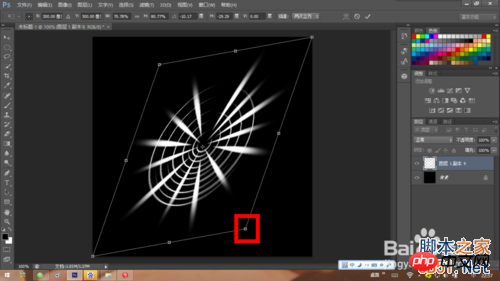
扭曲后 我们进行旋转
旋转符号如下
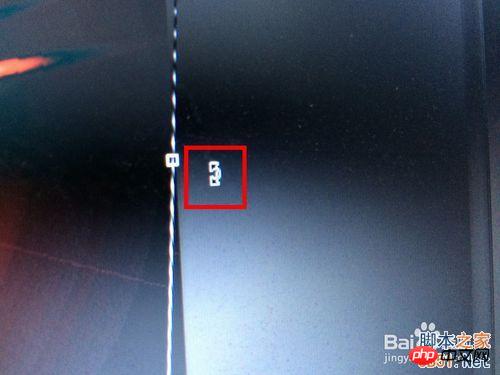
接下来扭曲和旋转结合使用
做成下图样式后 回车确定

右击图层 选择 “合并可见图层”

选择“滤镜——渲染——镜头光晕”
设置如下图

按快捷键”CTRL+U“调出色相/饱和度 窗口
勾选“着色”
然后就可以调节你喜欢的颜色了

注意事项
第11步骤的拖动 椭圆 ,最好拉多一点哦
教程结束,以上就是用PS制作出绚丽的梦幻光环效果教程,希望大家喜欢!

Hot AI Tools

Undresser.AI Undress
AI-powered app for creating realistic nude photos

AI Clothes Remover
Online AI tool for removing clothes from photos.

Undress AI Tool
Undress images for free

Clothoff.io
AI clothes remover

Video Face Swap
Swap faces in any video effortlessly with our completely free AI face swap tool!

Hot Article

Hot Tools

Notepad++7.3.1
Easy-to-use and free code editor

SublimeText3 Chinese version
Chinese version, very easy to use

Zend Studio 13.0.1
Powerful PHP integrated development environment

Dreamweaver CS6
Visual web development tools

SublimeText3 Mac version
God-level code editing software (SublimeText3)

Hot Topics
 What are the common questions about exporting PDF on PS
Apr 06, 2025 pm 04:51 PM
What are the common questions about exporting PDF on PS
Apr 06, 2025 pm 04:51 PM
Frequently Asked Questions and Solutions when Exporting PS as PDF: Font Embedding Problems: Check the "Font" option, select "Embed" or convert the font into a curve (path). Color deviation problem: convert the file into CMYK mode and adjust the color; directly exporting it with RGB requires psychological preparation for preview and color deviation. Resolution and file size issues: Choose resolution according to actual conditions, or use the compression option to optimize file size. Special effects issue: Merge (flatten) layers before exporting, or weigh the pros and cons.
 What is the reason why PS keeps showing loading?
Apr 06, 2025 pm 06:39 PM
What is the reason why PS keeps showing loading?
Apr 06, 2025 pm 06:39 PM
PS "Loading" problems are caused by resource access or processing problems: hard disk reading speed is slow or bad: Use CrystalDiskInfo to check the hard disk health and replace the problematic hard disk. Insufficient memory: Upgrade memory to meet PS's needs for high-resolution images and complex layer processing. Graphics card drivers are outdated or corrupted: Update the drivers to optimize communication between the PS and the graphics card. File paths are too long or file names have special characters: use short paths and avoid special characters. PS's own problem: Reinstall or repair the PS installer.
 How to set password protection for export PDF on PS
Apr 06, 2025 pm 04:45 PM
How to set password protection for export PDF on PS
Apr 06, 2025 pm 04:45 PM
Export password-protected PDF in Photoshop: Open the image file. Click "File"> "Export"> "Export as PDF". Set the "Security" option and enter the same password twice. Click "Export" to generate a PDF file.
 How to speed up the loading speed of PS?
Apr 06, 2025 pm 06:27 PM
How to speed up the loading speed of PS?
Apr 06, 2025 pm 06:27 PM
Solving the problem of slow Photoshop startup requires a multi-pronged approach, including: upgrading hardware (memory, solid-state drive, CPU); uninstalling outdated or incompatible plug-ins; cleaning up system garbage and excessive background programs regularly; closing irrelevant programs with caution; avoiding opening a large number of files during startup.
 How to solve the problem of loading when PS is always showing that it is loading?
Apr 06, 2025 pm 06:30 PM
How to solve the problem of loading when PS is always showing that it is loading?
Apr 06, 2025 pm 06:30 PM
PS card is "Loading"? Solutions include: checking the computer configuration (memory, hard disk, processor), cleaning hard disk fragmentation, updating the graphics card driver, adjusting PS settings, reinstalling PS, and developing good programming habits.
 How to use PS Pen Tool
Apr 06, 2025 pm 10:15 PM
How to use PS Pen Tool
Apr 06, 2025 pm 10:15 PM
The Pen Tool is a tool that creates precise paths and shapes, and is used by: Select the Pen Tool (P). Sets Path, Fill, Stroke, and Shape options. Click Create anchor point, drag the curve to release the Create anchor point. Press Ctrl/Cmd Alt/Opt to delete the anchor point, drag and move the anchor point, and click Adjust curve. Click the first anchor to close the path to create a shape, and double-click the last anchor to create an open path.
 Photoshop for Professionals: Advanced Editing & Workflow Techniques
Apr 05, 2025 am 12:15 AM
Photoshop for Professionals: Advanced Editing & Workflow Techniques
Apr 05, 2025 am 12:15 AM
Photoshop's advanced editing skills include frequency separation and HDR synthesis, and optimized workflows can be automated. 1) Frequency separation technology separates the texture and color details of images. 2) HDR synthesis enhances the dynamic range of images. 3) Automate workflows to improve efficiency and ensure consistency.
 Is slow PS loading related to computer configuration?
Apr 06, 2025 pm 06:24 PM
Is slow PS loading related to computer configuration?
Apr 06, 2025 pm 06:24 PM
The reason for slow PS loading is the combined impact of hardware (CPU, memory, hard disk, graphics card) and software (system, background program). Solutions include: upgrading hardware (especially replacing solid-state drives), optimizing software (cleaning up system garbage, updating drivers, checking PS settings), and processing PS files. Regular computer maintenance can also help improve PS running speed.






