Photoshop合成制作经典恐龙科幻片电影海报
不一定完全按照我说的去做,同一个效果可以用不同的工具去完成。勤动手,多思考,尝试用自己的方式去完成,这才是我们提高的最佳方式,勤奋永远是最珍贵的品质,也是进步的最快捷径。
最终效果
一、电影背景介绍: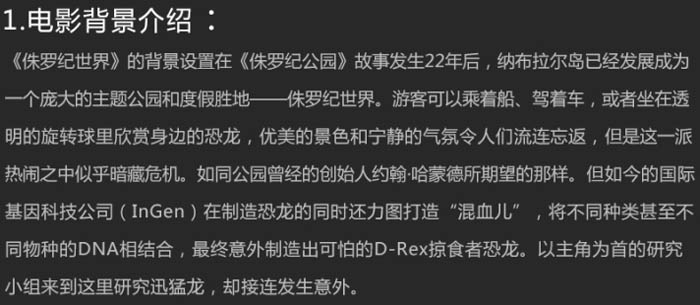
二、发散思维:
了解此次海报角色的背景后,我们开始进行头脑风暴,发散思维,进行关键词联想,如下图。
三、寻找灵感:
当你着手准备开始进行设计之前,看一些同类型的优秀设计为大脑充电,这样有助于脑海中的画面更快速的成型,学习一下别人的构图思路和设计手法。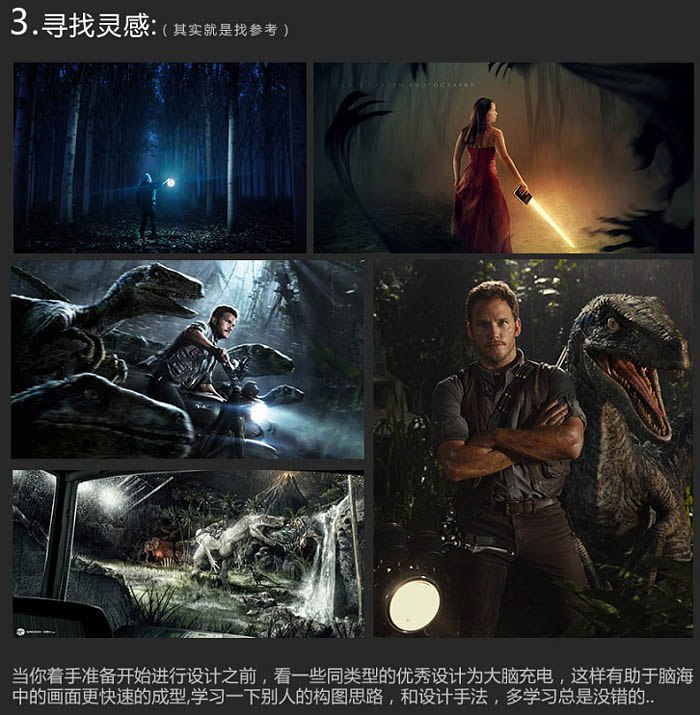
四、构思画面: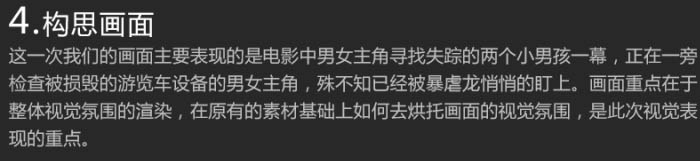
五、素材收集:
根据画面需要,寻找素材,如下图。 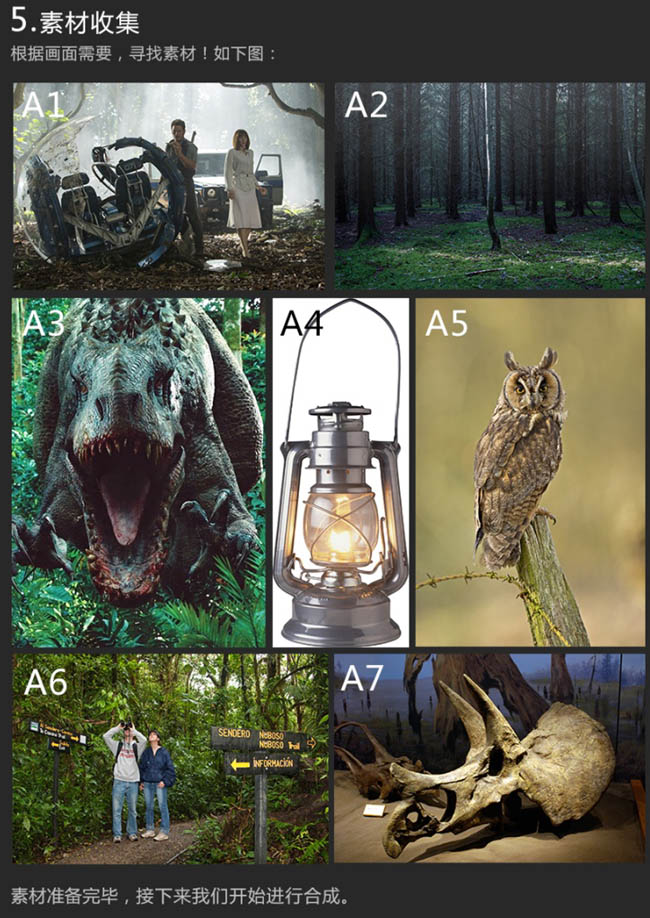
六、画面构图思路解析:
1、首先我们新建一个宽2200像素,高1059像素的画布。之后将素材A2置入画面中调整素材大小及比例关系,此时发现素材大小不足覆盖整个画布,这里我们继续复制一层A2素材,移至下图左侧,同时建立蒙版,涂抹掉多余的部分,将左侧空白区域补充完善,如下图。 
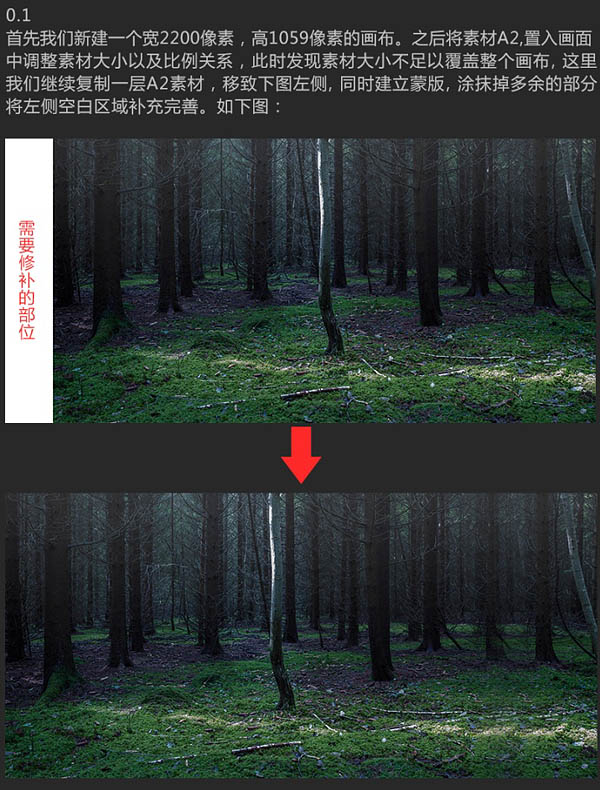
2、此时画面背景中间部位有一棵树干较为突出,有可能影响到后面的画面合成,所以这里我们继续复制一层森林背景,用森林背景其它部分的森林遮盖树干,同时建立蒙版涂抹掉衔接处不自然的区域,如下图。 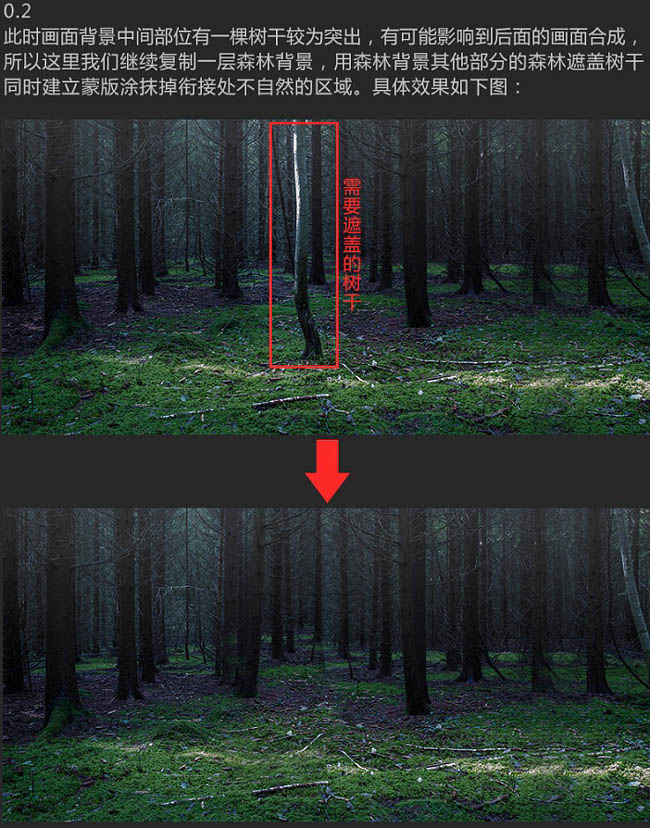
3、稍稍降低背景画面色相/饱和度的同时,用色彩平衡工具调整画面色调,使其整体色调偏青色,具体效果如下图。 
4、建立色阶调整图层,将背景画面压暗,同时建立蒙版,用黑色画笔适当涂抹下方红线区域内,使背景画面四周最暗而红线区域内相对亮一些。 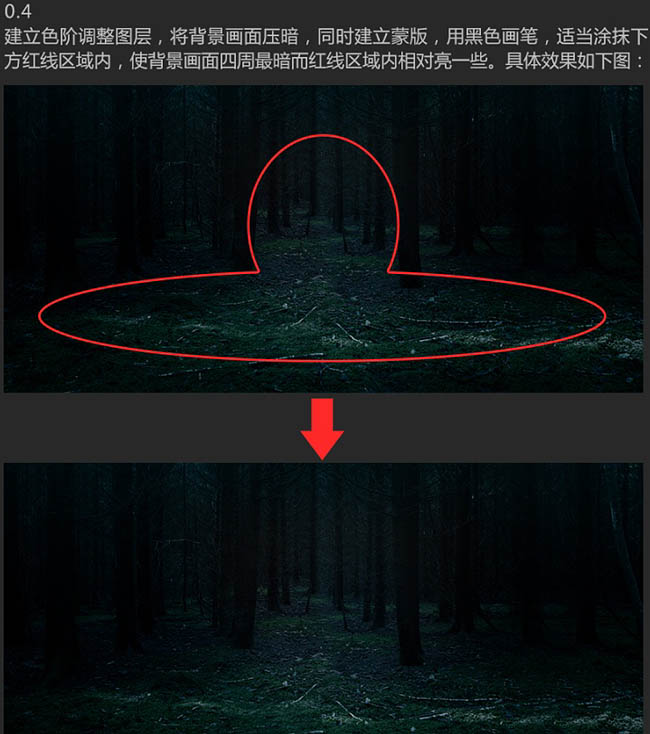
5、将素材A1中损毁的游览车和男女主角抠出,将其置入画面,同时调整位置和大小。 

6、将A3置入画面中,将其放置在A1素材图层之下,将A3素材的图层模式设置为叠加,使其与环境融为一体,如下图。 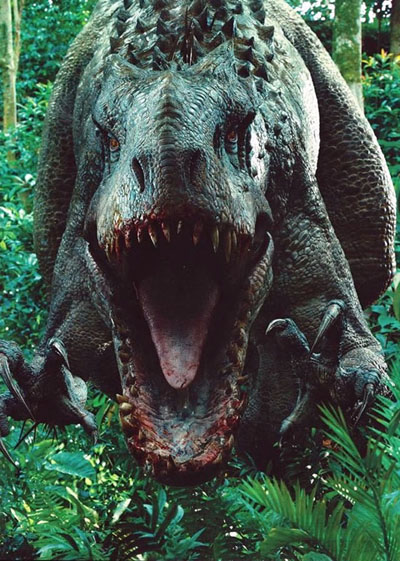

8、新建图层,用钢笔工具勾勒出暴虐龙眼部轮廓,之后建立选区,填充黄色,同时为其添加黄色外发光效果,如下图。 
9、将素材A6,A7相应素材抠出后,置入画面相应位置,如下图。 

Hot AI Tools

Undresser.AI Undress
AI-powered app for creating realistic nude photos

AI Clothes Remover
Online AI tool for removing clothes from photos.

Undress AI Tool
Undress images for free

Clothoff.io
AI clothes remover

Video Face Swap
Swap faces in any video effortlessly with our completely free AI face swap tool!

Hot Article

Hot Tools

Notepad++7.3.1
Easy-to-use and free code editor

SublimeText3 Chinese version
Chinese version, very easy to use

Zend Studio 13.0.1
Powerful PHP integrated development environment

Dreamweaver CS6
Visual web development tools

SublimeText3 Mac version
God-level code editing software (SublimeText3)

Hot Topics
 What are the common questions about exporting PDF on PS
Apr 06, 2025 pm 04:51 PM
What are the common questions about exporting PDF on PS
Apr 06, 2025 pm 04:51 PM
Frequently Asked Questions and Solutions when Exporting PS as PDF: Font Embedding Problems: Check the "Font" option, select "Embed" or convert the font into a curve (path). Color deviation problem: convert the file into CMYK mode and adjust the color; directly exporting it with RGB requires psychological preparation for preview and color deviation. Resolution and file size issues: Choose resolution according to actual conditions, or use the compression option to optimize file size. Special effects issue: Merge (flatten) layers before exporting, or weigh the pros and cons.
 What is the reason why PS keeps showing loading?
Apr 06, 2025 pm 06:39 PM
What is the reason why PS keeps showing loading?
Apr 06, 2025 pm 06:39 PM
PS "Loading" problems are caused by resource access or processing problems: hard disk reading speed is slow or bad: Use CrystalDiskInfo to check the hard disk health and replace the problematic hard disk. Insufficient memory: Upgrade memory to meet PS's needs for high-resolution images and complex layer processing. Graphics card drivers are outdated or corrupted: Update the drivers to optimize communication between the PS and the graphics card. File paths are too long or file names have special characters: use short paths and avoid special characters. PS's own problem: Reinstall or repair the PS installer.
 How to set password protection for export PDF on PS
Apr 06, 2025 pm 04:45 PM
How to set password protection for export PDF on PS
Apr 06, 2025 pm 04:45 PM
Export password-protected PDF in Photoshop: Open the image file. Click "File"> "Export"> "Export as PDF". Set the "Security" option and enter the same password twice. Click "Export" to generate a PDF file.
 How to speed up the loading speed of PS?
Apr 06, 2025 pm 06:27 PM
How to speed up the loading speed of PS?
Apr 06, 2025 pm 06:27 PM
Solving the problem of slow Photoshop startup requires a multi-pronged approach, including: upgrading hardware (memory, solid-state drive, CPU); uninstalling outdated or incompatible plug-ins; cleaning up system garbage and excessive background programs regularly; closing irrelevant programs with caution; avoiding opening a large number of files during startup.
 How to solve the problem of loading when PS is always showing that it is loading?
Apr 06, 2025 pm 06:30 PM
How to solve the problem of loading when PS is always showing that it is loading?
Apr 06, 2025 pm 06:30 PM
PS card is "Loading"? Solutions include: checking the computer configuration (memory, hard disk, processor), cleaning hard disk fragmentation, updating the graphics card driver, adjusting PS settings, reinstalling PS, and developing good programming habits.
 How to use PS Pen Tool
Apr 06, 2025 pm 10:15 PM
How to use PS Pen Tool
Apr 06, 2025 pm 10:15 PM
The Pen Tool is a tool that creates precise paths and shapes, and is used by: Select the Pen Tool (P). Sets Path, Fill, Stroke, and Shape options. Click Create anchor point, drag the curve to release the Create anchor point. Press Ctrl/Cmd Alt/Opt to delete the anchor point, drag and move the anchor point, and click Adjust curve. Click the first anchor to close the path to create a shape, and double-click the last anchor to create an open path.
 Photoshop for Professionals: Advanced Editing & Workflow Techniques
Apr 05, 2025 am 12:15 AM
Photoshop for Professionals: Advanced Editing & Workflow Techniques
Apr 05, 2025 am 12:15 AM
Photoshop's advanced editing skills include frequency separation and HDR synthesis, and optimized workflows can be automated. 1) Frequency separation technology separates the texture and color details of images. 2) HDR synthesis enhances the dynamic range of images. 3) Automate workflows to improve efficiency and ensure consistency.
 How to get watermarks from PS
Apr 06, 2025 pm 10:24 PM
How to get watermarks from PS
Apr 06, 2025 pm 10:24 PM
You can use online tools, image editing software, video editing software, and watermark removal applications. Specific methods include: using online tools, using cloning stamp tools, copying stamp tools and repairing brush tools, using blur tools, cropping tools and content-aware fill tools, and using watermark removal applications. Make sure you have the right to do so before removing the watermark.






