 System Tutorial
System Tutorial
 Windows Series
Windows Series
 What should I do if the active partition cannot be found when the computer is turned on? Five solutions to the problem of no active partition in win10
What should I do if the active partition cannot be found when the computer is turned on? Five solutions to the problem of no active partition in win10
What should I do if the active partition cannot be found when the computer is turned on? Five solutions to the problem of no active partition in win10
When using Win10, sometimes the active partition cannot be found when the computer is turned on. This problem may be caused by system failure or hard drive problem. To solve this problem, you can try to repair the boot record, detect hard disk errors, reset the active partition, etc. In this article, PHP editor Yuzai will introduce five methods to solve the problem that Win10 cannot find the active partition, helping readers easily solve this trouble.
- The partition containing the boot file is inactive. The partition containing the operating system needs to be active so that your computer can boot.
- The master boot record disk is damaged. The MBR is a special type of boot sector at the beginning of the disk that contains critical information about booting the operating system. It plays an important role in Windows startup.
- BIOS cannot detect the system disk. When you start your computer, the BIOS starts and detects your computer system. If the system disk cannot be detected, your computer cannot start.
- BIOS settings are incorrect. Incorrect settings can cause a lot of problems, which you can fix by setting your BIOS to default settings.
- Windows system files are damaged. The system files must be valid, otherwise it may trigger startup problems.
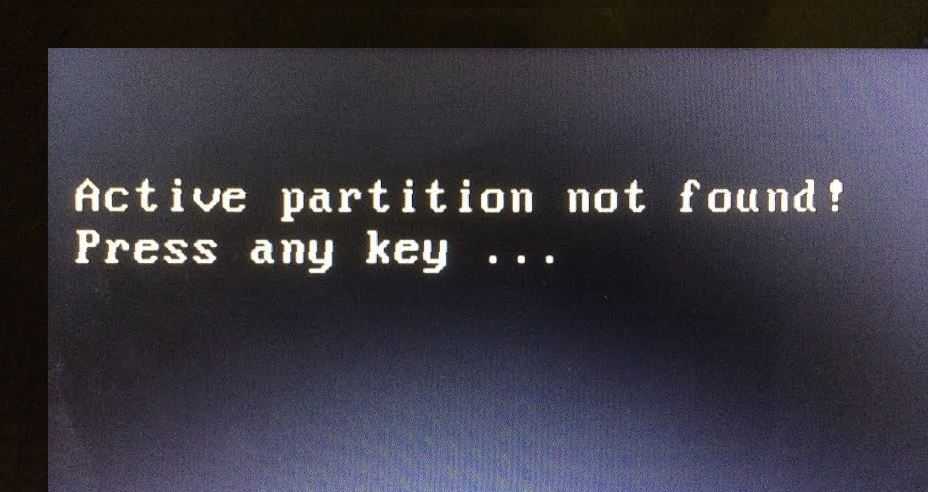
#So, how to solve the problem of Active Partition Not Found on the computer? Or what should I do if my computer has no active partition?
How to fix the "active partition not found" problem in Windows?
Now, if you encounter the problem that the active partition cannot be found when the computer is turned on, whether you are using Lenovo, HP, Dell, or running Windows 10, Windows 8, or Windows 7, you can try the following 5 solutions Solution to fix this error.
Solution 1: Turn on Startup Repair
Whenever, when Windows fails to start or some errors occur, you can first enter the "Startup Repair" tool from the installation CD. It is a repair program that scans and repairs discovered system problems.
Step 1. Insert the installation CD/DVD and enter the BIOS. Set CD/DVD as boot drive.
Step 2. Select the appropriate language and time, and click "Next".
Step 3. In the installation interface, select "Repair Computer" > "System Recovery Options" > "Startup Repair" to start repairing your system.
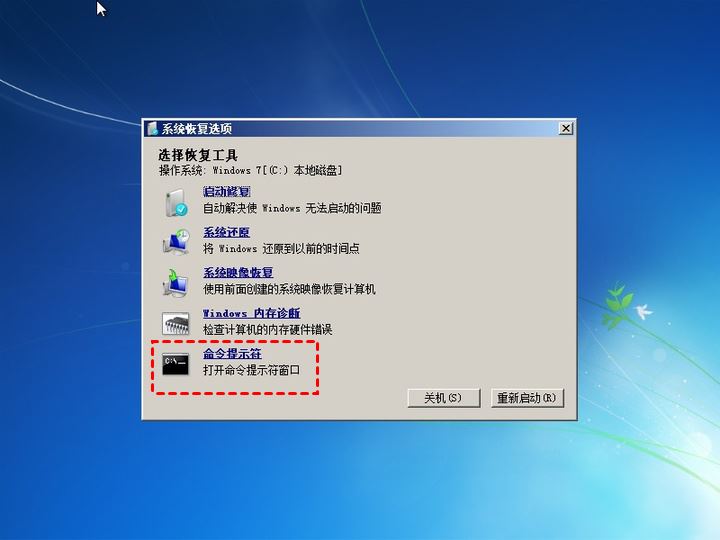
When finished, restart your computer. If the "active partition not found" error persists, try other solutions.
Solution 2: Set the boot partition to active
When Windows 7, 8, and 10 receive an "Active Partition Not Found" error when starting, it may be that the boot partition is inactive. So, how do you set the boot partition as the active partition? Let us walk you through the specific steps.
Scenario 1: If you have a Windows 7 installation CD
If you have a Windows 7 installation CD or other Windows system CD that matches the system, you just need to plug it into your computer and follow the steps to repair it your computer.
Step 1. Plug in the computer and press the function key (Esc, Del, F2, F8, F10 or F12) to enter the BIOS setup and set the installation CD as the startup disk.
Step 2. Select the correct language and time and click "Next".
Step 3. In the installation interface, select "Repair Computer" > "Command Prompt".
Step 4. You will then enter the command prompt window and enter the following commands and press "Enter" after each command.
- diskpart (diskpart window will open)
- list disk
- select disk n (n represents the drive letter of the system disk)
- list partition
- select partition x (x is the partition where the MBR is located)
- active
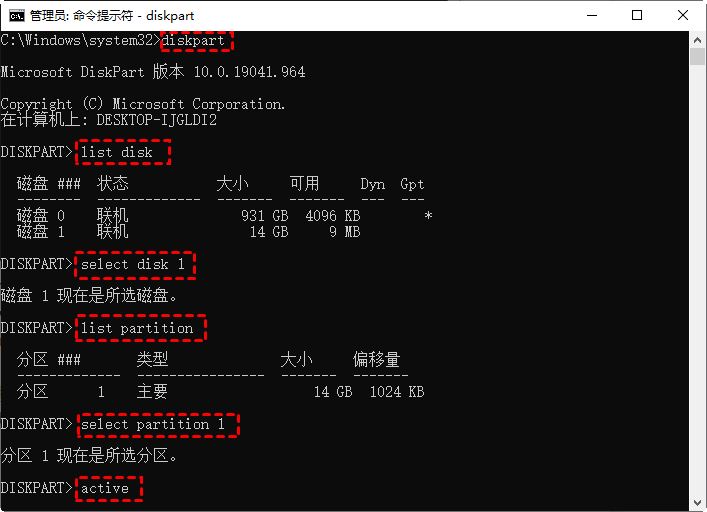
When "DiskPart will be the current partition" appears on the screen When the partition is marked active", restart the computer.
Scenario 2: If you do not have the installation CD for Windows 7
For computer beginners, setting up activation and operating the command prompt through the Windows installation CD may be relatively complicated. And you may not have an installation CD available either.
Fortunately, you can also use the free third-party disk management tool AOMEI Partition Assistant Pro, which can help you create bootable media to set the partition as active. Let's see the detailed steps.
Preparation:
- Windows-based work computer
- A blank USB drive or CD/DVD. If there are relevant important data on the device, please back up the files in advance.
- Download and install AOMEI Partition Assistant Professional Edition, and then launch it.
Step 1. Plug the USB flash drive into the work computer. Click "Create Bootable CD" on the main interface of the software, and then click "Next".
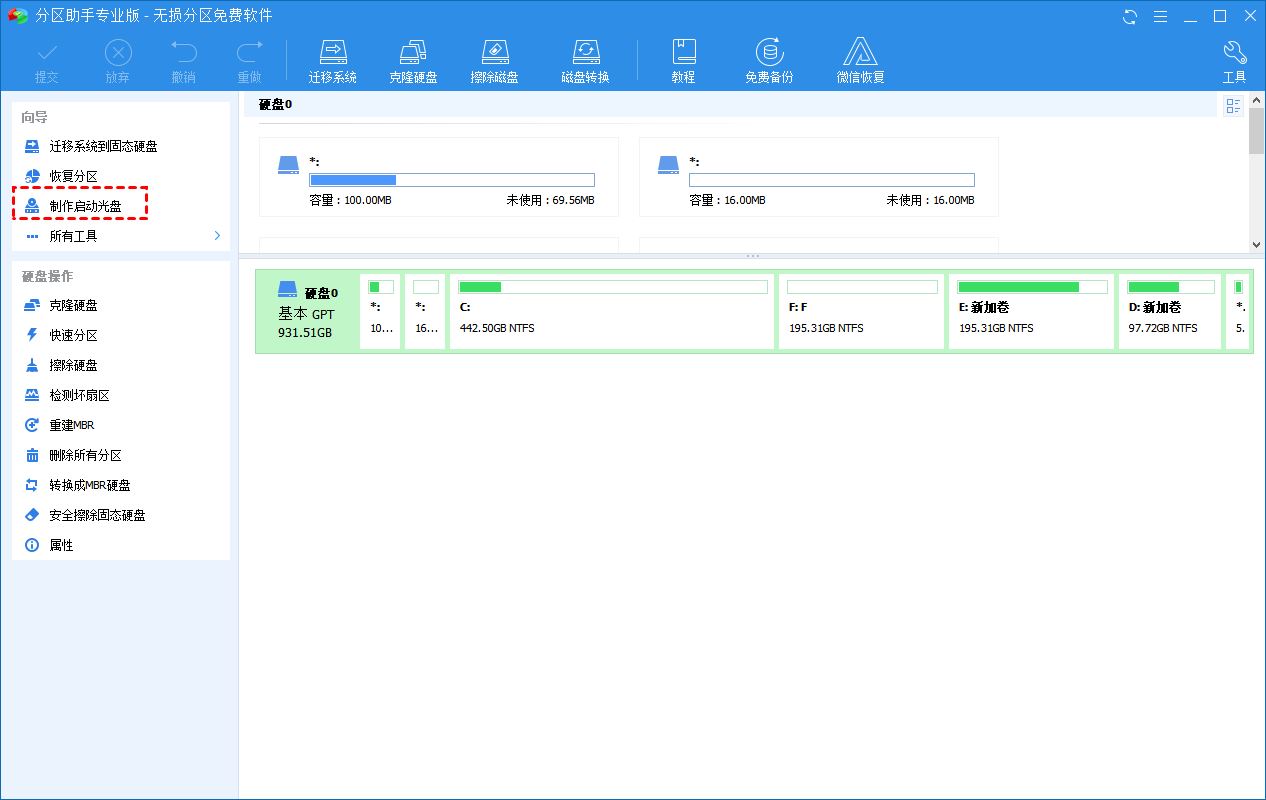
#Step 2. Select the USB boot device and follow the instructions to make the USB bootable.

#Step 3. Plug the bootable USB flash drive into the computer where the "Active partition not found, please press any key" error occurs. And enter the BIOS to set the USB as the boot disk.
Step 4. Then you will see the main interface of AOMEI Partition Assistant Professional Edition. Right-click on the partition containing the startup file and select "Advanced Operations" > "Set as Active Partition".

Step 5. Then click "OK" to confirm the operation.
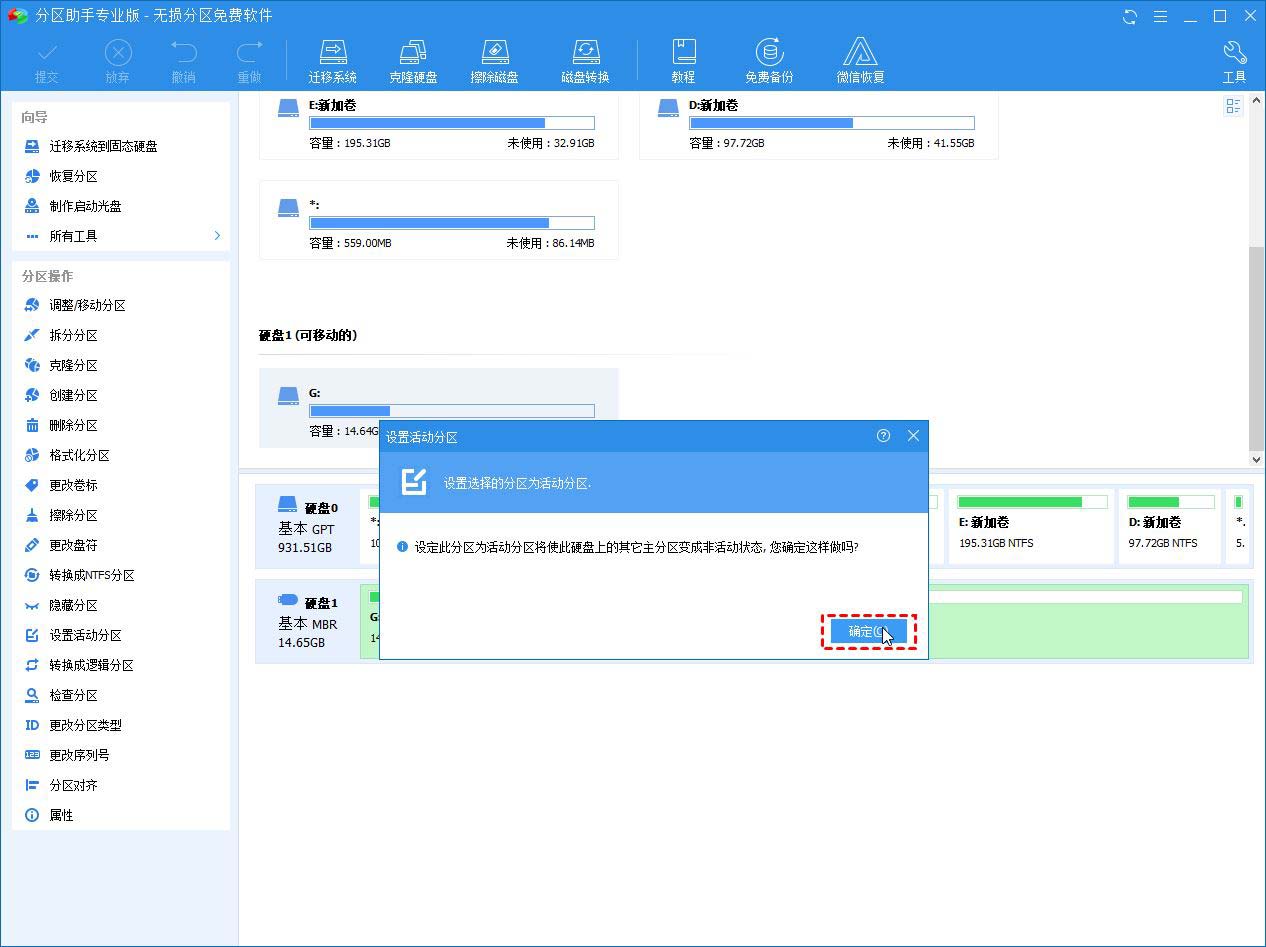
Step 6. In the main interface, click Submit > Execute to set the partition as active.
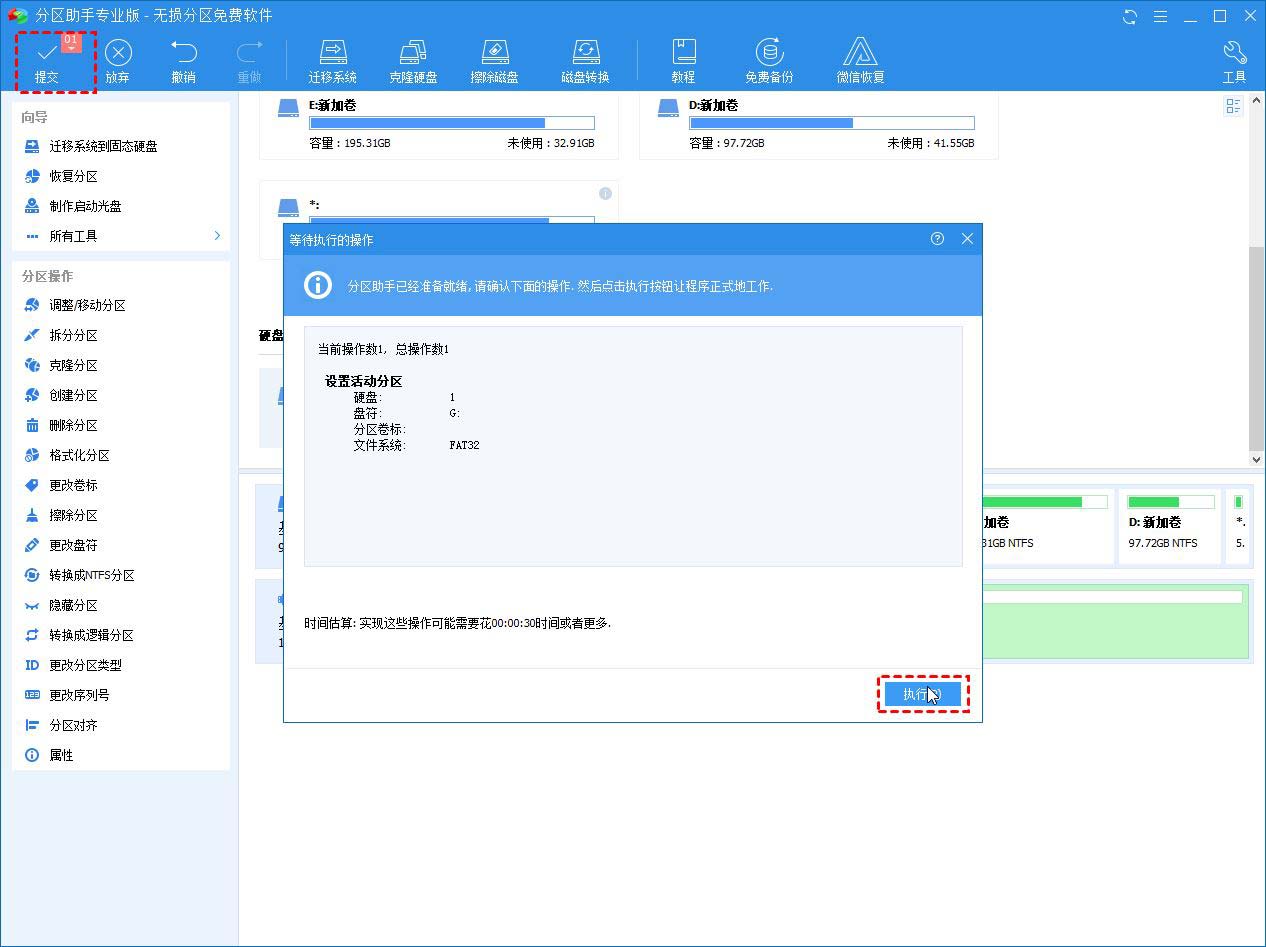
After completion, restart the computer and check whether the problem of not being able to find the active partition when the computer is started has been fixed.
Solution 3: Repair MBR
MBR is a very important structure on the disk. It contains the partition table and a small amount of executable code for smoothly booting the operating system. A corrupted MBR may cause some boot issues such as "OS not found". Therefore, repairing a damaged MBR is also an effective solution.
Scenario 1: Repair MBR using installation CD
Step 1. Insert the installation CD and boot the computer from it. Then open "Command Prompt" as a solution.
Step 2. Execute the following command and press "Enter" after each input.
bootrec.exe /fixmbrbootrec.exe /fixbootbootrec.exe /scanosbootrec.exe /rebuildbcd
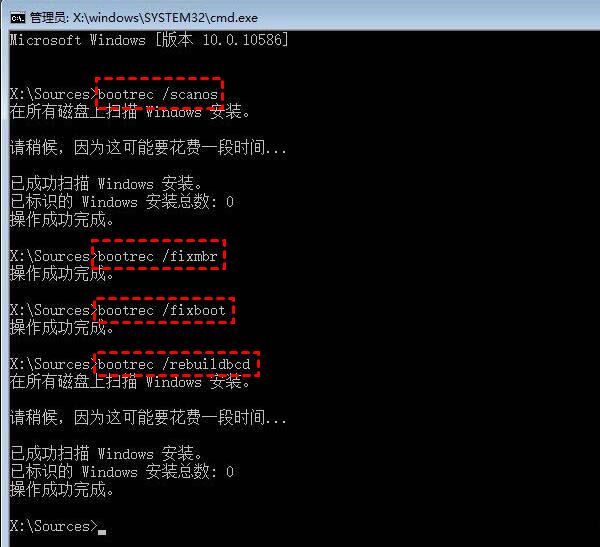
Scenario 2: Use AOMEI Partition Assistant to repair MBR
Step 1. Use AOMEI Partition Assistant to make a bootable USB disk, as mentioned Solution 2. And plug the USB into your computer and set the bootable USB as the boot drive.
Step 2. On the main interface of AOMEI Partition Assistant, right-click the system disk and select "Rebuild MBR"
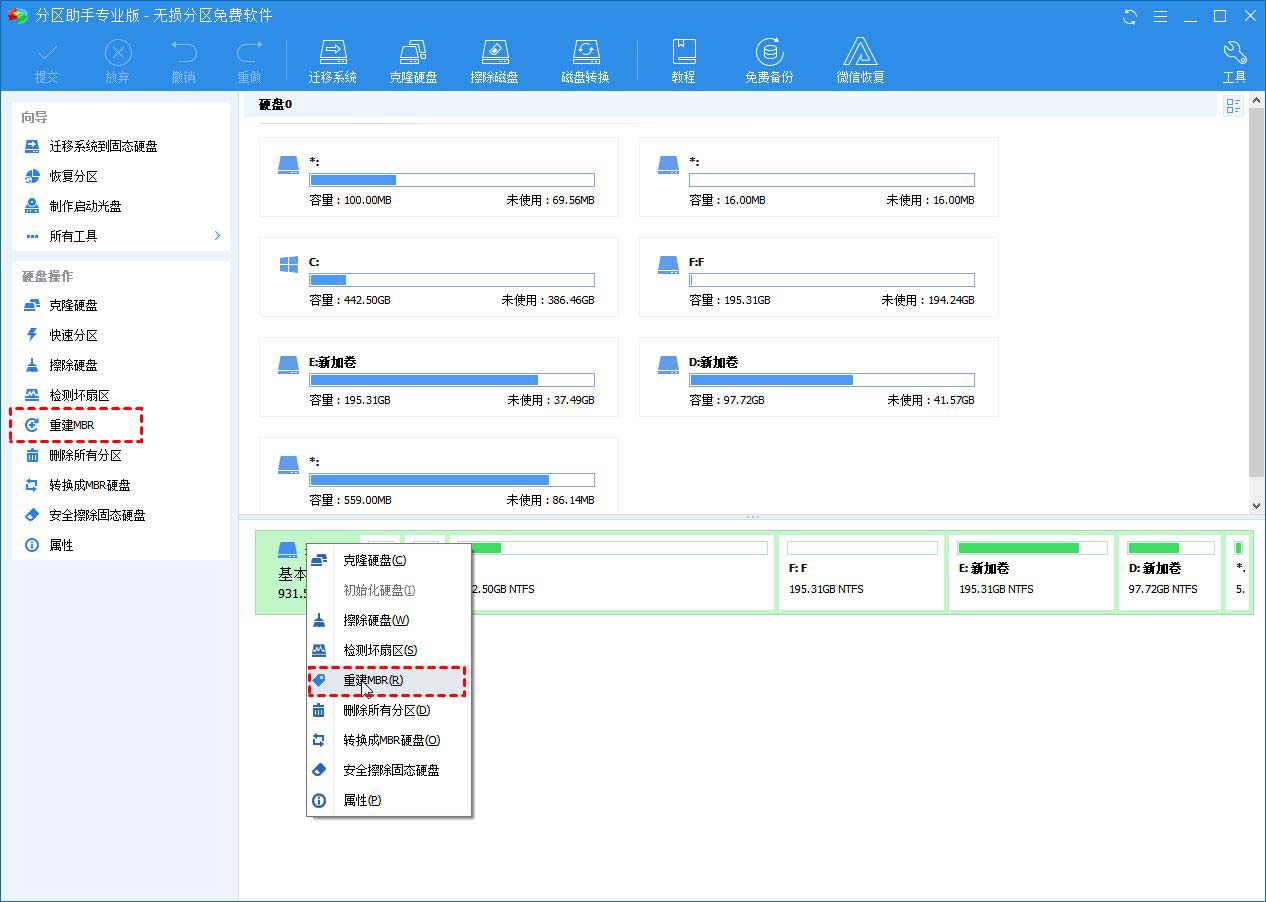
Step 3. Select according to your Windows system Correct MBR type. For example, if your computer is running Windows 7, select "Windows 7/8/10/2011/2012."

Step 4. Click "Submit" > "Execute" on the main interface to start rebuilding the MBR.
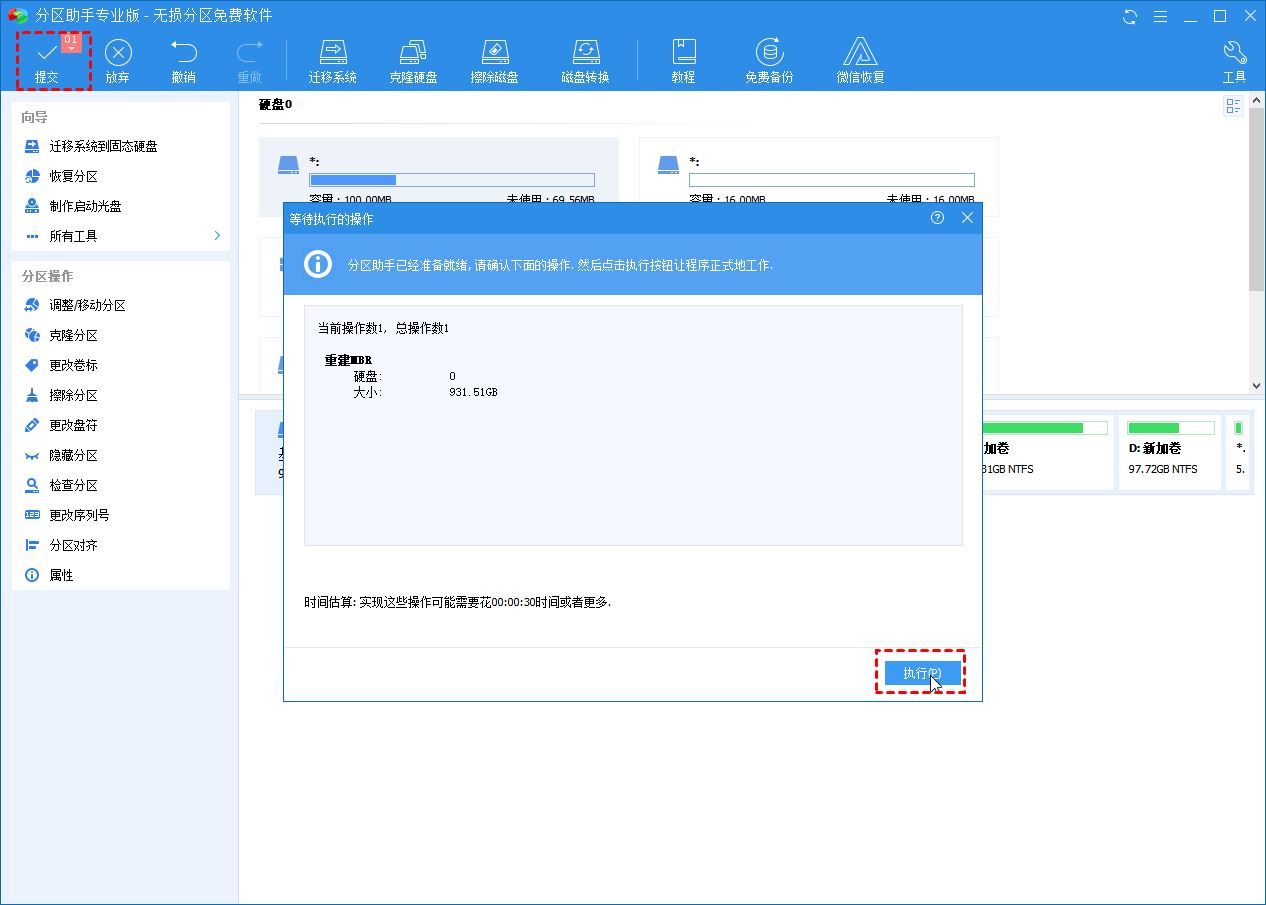
Solution 4: Check if the BIOS can detect the boot hard drive
Sometimes, the BIOS does not detect the boot hard drive. In this case, Windows cannot start successfully. Then you need to let the BIOS detect the boot drive.
Step 1. Restart your computer and enter BIOS setup.
Step 2. Look for "Primary IDE Master", "Primary IDE Slave", "Secondary IDE Master", and "Secondary IDE Slave" under the "Advanced" tab. and check if they are detected.
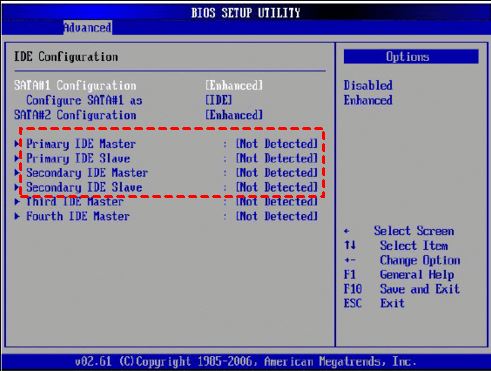
Step 3. If they are not detected, they will appear as "None/Not Detected". Use the arrow keys to select it, then press "Enter" and change it to "Auto."
After the detection is complete, restart your computer and see if the error has been fixed.
Solution 5: Set BIOS to default settings
The error "Active partition not found" may be caused by improper BIOS settings, please follow the steps to set it to default settings.
Step 1. Restart the computer and enter the BIOS, find and select "Load Optional Defaults" or other options with the same meaning, usually under the "Exit" tab, and then "Confirm".
Step 2. Press "F10" key to save and exit.
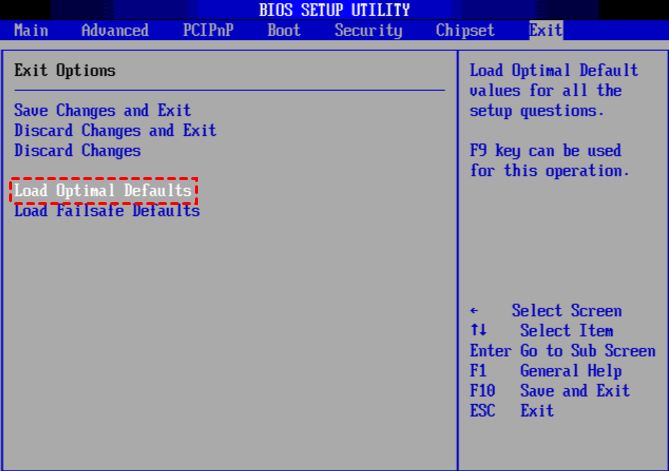
Conclusion
Usually, the first solution can solve the "active partition not found" error. If not, you can try other solutions one by one. I hope you like it, and please continue to pay attention to this site.
The above is the detailed content of What should I do if the active partition cannot be found when the computer is turned on? Five solutions to the problem of no active partition in win10. For more information, please follow other related articles on the PHP Chinese website!

Hot AI Tools

Undresser.AI Undress
AI-powered app for creating realistic nude photos

AI Clothes Remover
Online AI tool for removing clothes from photos.

Undress AI Tool
Undress images for free

Clothoff.io
AI clothes remover

Video Face Swap
Swap faces in any video effortlessly with our completely free AI face swap tool!

Hot Article

Hot Tools

Notepad++7.3.1
Easy-to-use and free code editor

SublimeText3 Chinese version
Chinese version, very easy to use

Zend Studio 13.0.1
Powerful PHP integrated development environment

Dreamweaver CS6
Visual web development tools

SublimeText3 Mac version
God-level code editing software (SublimeText3)

Hot Topics
 What is the reason why PS keeps showing loading?
Apr 06, 2025 pm 06:39 PM
What is the reason why PS keeps showing loading?
Apr 06, 2025 pm 06:39 PM
PS "Loading" problems are caused by resource access or processing problems: hard disk reading speed is slow or bad: Use CrystalDiskInfo to check the hard disk health and replace the problematic hard disk. Insufficient memory: Upgrade memory to meet PS's needs for high-resolution images and complex layer processing. Graphics card drivers are outdated or corrupted: Update the drivers to optimize communication between the PS and the graphics card. File paths are too long or file names have special characters: use short paths and avoid special characters. PS's own problem: Reinstall or repair the PS installer.
 How to speed up the loading speed of PS?
Apr 06, 2025 pm 06:27 PM
How to speed up the loading speed of PS?
Apr 06, 2025 pm 06:27 PM
Solving the problem of slow Photoshop startup requires a multi-pronged approach, including: upgrading hardware (memory, solid-state drive, CPU); uninstalling outdated or incompatible plug-ins; cleaning up system garbage and excessive background programs regularly; closing irrelevant programs with caution; avoiding opening a large number of files during startup.
 How to solve the problem of loading when PS is always showing that it is loading?
Apr 06, 2025 pm 06:30 PM
How to solve the problem of loading when PS is always showing that it is loading?
Apr 06, 2025 pm 06:30 PM
PS card is "Loading"? Solutions include: checking the computer configuration (memory, hard disk, processor), cleaning hard disk fragmentation, updating the graphics card driver, adjusting PS settings, reinstalling PS, and developing good programming habits.
 Is slow PS loading related to computer configuration?
Apr 06, 2025 pm 06:24 PM
Is slow PS loading related to computer configuration?
Apr 06, 2025 pm 06:24 PM
The reason for slow PS loading is the combined impact of hardware (CPU, memory, hard disk, graphics card) and software (system, background program). Solutions include: upgrading hardware (especially replacing solid-state drives), optimizing software (cleaning up system garbage, updating drivers, checking PS settings), and processing PS files. Regular computer maintenance can also help improve PS running speed.
 How to solve the problem of loading when the PS opens the file?
Apr 06, 2025 pm 06:33 PM
How to solve the problem of loading when the PS opens the file?
Apr 06, 2025 pm 06:33 PM
"Loading" stuttering occurs when opening a file on PS. The reasons may include: too large or corrupted file, insufficient memory, slow hard disk speed, graphics card driver problems, PS version or plug-in conflicts. The solutions are: check file size and integrity, increase memory, upgrade hard disk, update graphics card driver, uninstall or disable suspicious plug-ins, and reinstall PS. This problem can be effectively solved by gradually checking and making good use of PS performance settings and developing good file management habits.
 Is PS slow loading related to other programs that are running?
Apr 06, 2025 pm 06:03 PM
Is PS slow loading related to other programs that are running?
Apr 06, 2025 pm 06:03 PM
The secrets to mastering Office software include: understanding different versions and platforms, correctly installing and configuring, proficient in using the software interface, in-depth understanding of feature operations, application collaboration and sharing functions, utilizing templates and styles, mastering advanced skills, and solving common problems. In addition, you need to choose a version that suits your needs, make good use of templates and styles, develop backup habits, and learn shortcut keys and advanced techniques to improve efficiency.
 Does mysql need the internet
Apr 08, 2025 pm 02:18 PM
Does mysql need the internet
Apr 08, 2025 pm 02:18 PM
MySQL can run without network connections for basic data storage and management. However, network connection is required for interaction with other systems, remote access, or using advanced features such as replication and clustering. Additionally, security measures (such as firewalls), performance optimization (choose the right network connection), and data backup are critical to connecting to the Internet.
 How to solve the problem of loading when PS is started?
Apr 06, 2025 pm 06:36 PM
How to solve the problem of loading when PS is started?
Apr 06, 2025 pm 06:36 PM
A PS stuck on "Loading" when booting can be caused by various reasons: Disable corrupt or conflicting plugins. Delete or rename a corrupted configuration file. Close unnecessary programs or upgrade memory to avoid insufficient memory. Upgrade to a solid-state drive to speed up hard drive reading. Reinstalling PS to repair corrupt system files or installation package issues. View error information during the startup process of error log analysis.





