 Mobile Tutorial
Mobile Tutorial
 Android Phone
Android Phone
 How to enable developer options on OnePlus 9r_How to enable developer options on OnePlus 9r
How to enable developer options on OnePlus 9r_How to enable developer options on OnePlus 9r
How to enable developer options on OnePlus 9r_How to enable developer options on OnePlus 9r
php editor Strawberry will introduce to you how to enable developer options on OnePlus 9R. Developer options are the advanced settings menu of the Android system, which can perform some advanced debugging and optimization operations. Turning on developer options on the OnePlus 9R phone is very simple, just follow specific steps. Next, we will introduce in detail how to enable developer options on OnePlus 9R so that you can easily master it.
1. Open Settings, scroll down and click [About Phone].
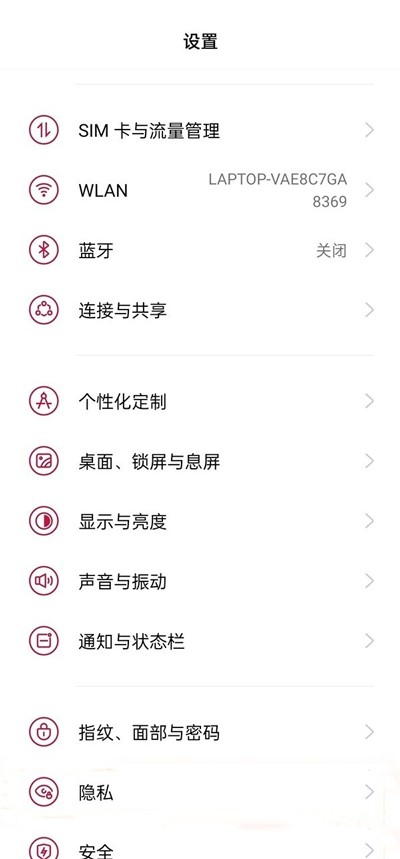
2. Click [Version Number].

3. After entering, click the version number continuously to open the developer mode.
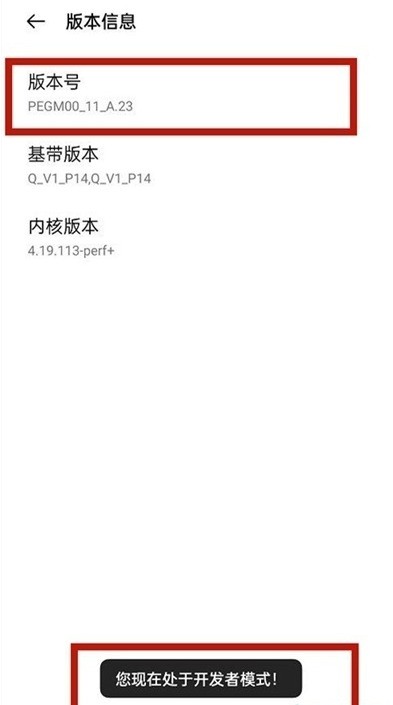
4. Return to the phone settings and click [Other Settings] to find the developer options.
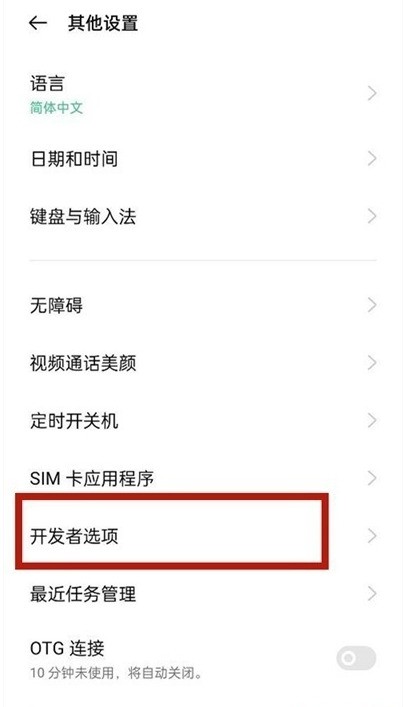
The above is the detailed content of How to enable developer options on OnePlus 9r_How to enable developer options on OnePlus 9r. For more information, please follow other related articles on the PHP Chinese website!

Hot AI Tools

Undresser.AI Undress
AI-powered app for creating realistic nude photos

AI Clothes Remover
Online AI tool for removing clothes from photos.

Undress AI Tool
Undress images for free

Clothoff.io
AI clothes remover

Video Face Swap
Swap faces in any video effortlessly with our completely free AI face swap tool!

Hot Article

Hot Tools

Notepad++7.3.1
Easy-to-use and free code editor

SublimeText3 Chinese version
Chinese version, very easy to use

Zend Studio 13.0.1
Powerful PHP integrated development environment

Dreamweaver CS6
Visual web development tools

SublimeText3 Mac version
God-level code editing software (SublimeText3)

Hot Topics
 Why can't vmos find developer options?
Feb 28, 2024 pm 12:37 PM
Why can't vmos find developer options?
Feb 28, 2024 pm 12:37 PM
In VMOS software, developer options provide a series of powerful functions, allowing developers to perform deeper customization and debugging. Through these options, developers can adjust system behavior, enable or disable certain features, view device information, and more. However, many users say that they cannot find the developer option location in VMOS and are very confused. So this tutorial guide will introduce the developer option location of VMOS in detail. I hope it can help everyone in need. . Where are the vmos developer options? 1. First, we open and start the VMOS software on the phone. 2. Open Settings→System Settings. 3. Here you can find the developer mode (if it is not turned on, you need to click on the version number continuously in About the phone).
 How to enable dual system on OnePlus 9r_Tutorial on enabling dual system on OnePlus 9r
Mar 22, 2024 pm 08:46 PM
How to enable dual system on OnePlus 9r_Tutorial on enabling dual system on OnePlus 9r
Mar 22, 2024 pm 08:46 PM
1. Click [Privacy] in the phone settings menu. 2. Click [System Clone]. 3. Click [Create system clone]. 4. Enter the lock screen password and wait for about a second or two, and the system clone will be created. 5. After creation, we need to set a password that is different from the main system to enter the clone system (the clone is exactly the same as the main system, and the password cannot be retrieved if you forget it).
 How to use focus mode on OnePlus 9r_How to use focus mode on OnePlus 9r
Mar 23, 2024 am 08:01 AM
How to use focus mode on OnePlus 9r_How to use focus mode on OnePlus 9r
Mar 23, 2024 am 08:01 AM
1. Open the phone settings and click the [Application Management] option. 2. Click the [App Usage Time] option. 3. Click [Focus Mode]. 4. Click [Start].
 How to turn off the lock screen sound on OnePlus 9r_Introduction to how to turn off the lock screen sound on OnePlus 9r
Mar 23, 2024 pm 05:30 PM
How to turn off the lock screen sound on OnePlus 9r_Introduction to how to turn off the lock screen sound on OnePlus 9r
Mar 23, 2024 pm 05:30 PM
1. Click [Sound and Vibration] in the phone settings. 2. Click [System Feedback] on the Sound and Vibration page. 3. Turn off the [Lock Screen Tone] switch.
 How to enable developer options on OnePlus 9r_How to enable developer options on OnePlus 9r
Mar 23, 2024 pm 09:21 PM
How to enable developer options on OnePlus 9r_How to enable developer options on OnePlus 9r
Mar 23, 2024 pm 09:21 PM
1. Open Settings, scroll down and click [About Phone]. 2. Click [Version Number]. 3. After entering, click the version number continuously to open the developer mode. 4. Return to the phone settings and click [Other Settings] to find the developer options.
 Where to enable Xiaomi 11 developer options_How to enable Xiaomi 11 developer mode
Mar 25, 2024 pm 07:46 PM
Where to enable Xiaomi 11 developer options_How to enable Xiaomi 11 developer mode
Mar 25, 2024 pm 07:46 PM
1. Click [My Device] at the top of the phone’s settings menu. 2. Select [All Parameters]. 3. Click the version number multiple times to enter the developer mode. 4. Return to the phone settings and click [More Settings]. 5. Click [Developer Options] and turn it on.
 Where to open developer options on oppo mobile phones
Feb 26, 2024 pm 04:40 PM
Where to open developer options on oppo mobile phones
Feb 26, 2024 pm 04:40 PM
Where can I open the developer options on oppo mobile phones? There is a developer option function in oppo mobile phones, but most users don’t know where to open the developer options. The next step is to open the developer options on oppo mobile phones that the editor brings to users. Method graphic tutorials, interested users come and take a look! Where to open the developer options on oppo mobile phones? 1. First open the settings function in oppo mobile phones, find the [About Phone] option and click on it; 2. Then on the About Phone page, click [Version Number] continuously; 3. Then return to the phone settings home page On the page, click [Other Settings]; 4. Finally, on the other settings page, click [Developer Options] to open and enter the verification code.
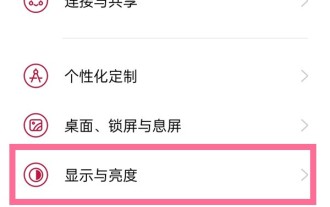 How to set the screen color mode on OnePlus 9r_OnePlus 9r vivid color mode setting steps
Mar 23, 2024 am 09:50 AM
How to set the screen color mode on OnePlus 9r_OnePlus 9r vivid color mode setting steps
Mar 23, 2024 am 09:50 AM
1. Click the [Display & Brightness] option in the phone settings menu. 2. Click the [Screen Color Mode] option. 3. The mobile phone has four color modes. Just select the color mode you want to set.





