 Mobile Tutorial
Mobile Tutorial
 Android Phone
Android Phone
 Where to enable Xiaomi 11 developer options_How to enable Xiaomi 11 developer mode
Where to enable Xiaomi 11 developer options_How to enable Xiaomi 11 developer mode
Where to enable Xiaomi 11 developer options_How to enable Xiaomi 11 developer mode
php editor Baicao will introduce to you how to enable the developer options of Xiaomi Mi 11. Turning on the developer mode of Xiaomi Mi 11 allows users to obtain more advanced features and customization options, improving the performance and experience of the phone. The opening method is simple and easy to understand, just follow the instructions. If you want to know more about the content and functions of Xiaomi Mi 11 developer options, come and take a look at our detailed explanation!
1. Click [My Device] at the top of the phone settings menu.
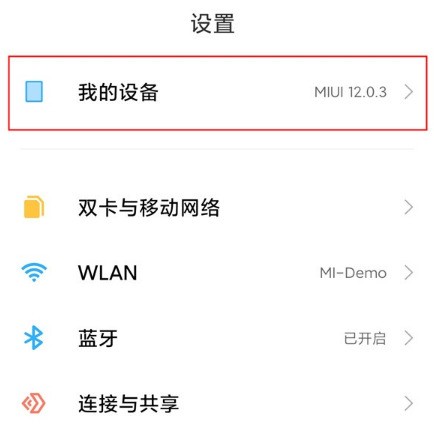
2. Select [All Parameters].
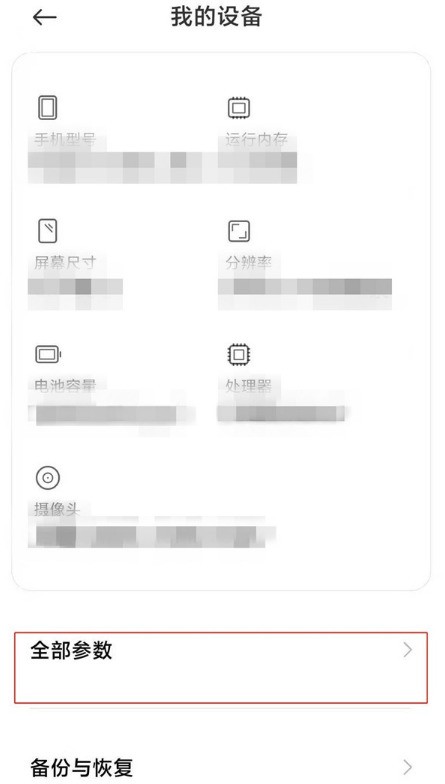
3. Click the version number multiple times to enter the developer mode.
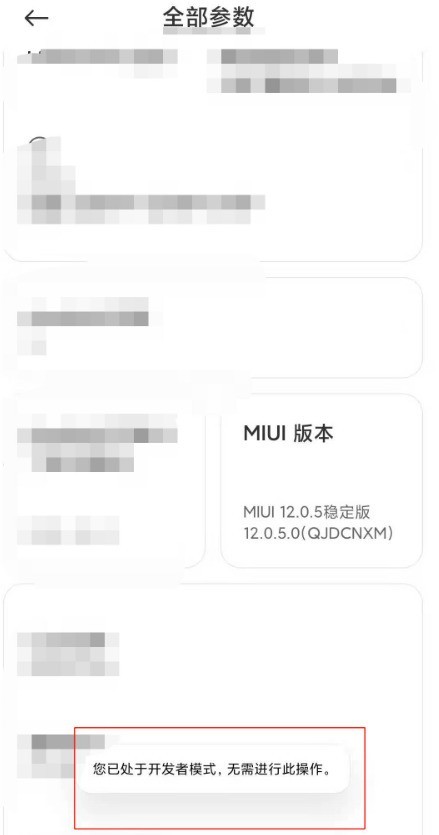
4. Return to the phone settings and click [More Settings].
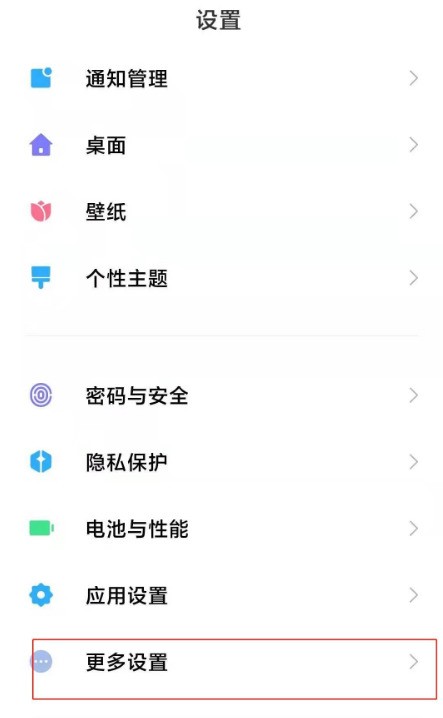
5. Click [Developer Options] and turn it on.
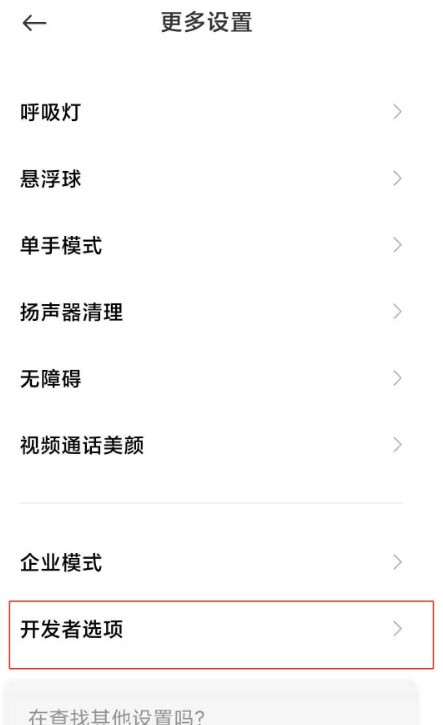
The above is the detailed content of Where to enable Xiaomi 11 developer options_How to enable Xiaomi 11 developer mode. For more information, please follow other related articles on the PHP Chinese website!

Hot AI Tools

Undresser.AI Undress
AI-powered app for creating realistic nude photos

AI Clothes Remover
Online AI tool for removing clothes from photos.

Undress AI Tool
Undress images for free

Clothoff.io
AI clothes remover

Video Face Swap
Swap faces in any video effortlessly with our completely free AI face swap tool!

Hot Article

Hot Tools

Notepad++7.3.1
Easy-to-use and free code editor

SublimeText3 Chinese version
Chinese version, very easy to use

Zend Studio 13.0.1
Powerful PHP integrated development environment

Dreamweaver CS6
Visual web development tools

SublimeText3 Mac version
God-level code editing software (SublimeText3)

Hot Topics
 Learn about Xiaomi Do Not Disturb mode and how to set it up on Xiaomi Mi 11
Jan 03, 2024 pm 05:48 PM
Learn about Xiaomi Do Not Disturb mode and how to set it up on Xiaomi Mi 11
Jan 03, 2024 pm 05:48 PM
There is a function on Xiaomi mobile phones called Do Not Disturb mode. Many friends have discovered this function, but they don’t know what it means. Today we will share some popular science about what Do Not Disturb mode is, and we will also share the specific method on how to set Do Not Disturb mode on Xiaomi Mi 11. Do Not Disturb mode is a feature that allows your phone to be undisturbed for a specific period of time. When Do Not Disturb mode is turned on, the phone will automatically block notifications such as incoming calls and text messages to avoid disturbing the user's normal life or work. This is great for those who want to be undisturbed while sleeping, in meetings, or focusing on work. To set the Do Not Disturb mode on Xiaomi Mi 11, you can follow the steps below: 1. Open the settings menu of your phone. 2. Find the "Sounds and Vibration" option in the settings menu and click
 How to copy the access card on Xiaomi 11_Tutorial on copying the access card on Xiaomi 11
Mar 25, 2024 pm 01:00 PM
How to copy the access card on Xiaomi 11_Tutorial on copying the access card on Xiaomi 11
Mar 25, 2024 pm 01:00 PM
1. First, we need to open the mobile phone, and then click on the desktop to open the [Xiaomi Wallet] software of the Xiaomi mobile phone. In the software, the user can see the cards that can be simulated and added, click on the access card option you want to simulate, and click to enter. 2. In the interface for adding access cards, click the yellow plus sign add button in the lower right corner, click Add, and copy and add an access card to the back of the phone according to the phone operation prompts to successfully simulate. 3. Select the physical access card simulation, click [Start Detection], and place the access card near the NFC function area on the back of the phone. Do not remove it. The phone will detect and copy the information in the access card to the phone. 5. After completion, you only need to call up the card swiping interface on your phone each time, and then bring the back of the phone's head close to the card swiping sensing area to complete the sensing operation.
 How to change the font of Xiaomi 11_How to change the font of Xiaomi 11
Mar 25, 2024 pm 07:26 PM
How to change the font of Xiaomi 11_How to change the font of Xiaomi 11
Mar 25, 2024 pm 07:26 PM
1. Open the phone settings and click [Display]. 2. Click [Font]. 3. Select the font you like or click [More Fonts] to download the application.
 How to disable the data disconnection function after locking the screen on Xiaomi Mi 11_How to turn off hibernation and disconnection from the Internet on Xiaomi Mi 11
Mar 25, 2024 pm 04:40 PM
How to disable the data disconnection function after locking the screen on Xiaomi Mi 11_How to turn off hibernation and disconnection from the Internet on Xiaomi Mi 11
Mar 25, 2024 pm 04:40 PM
1. Click [Battery and Performance] in the phone settings menu. 2. Click the settings icon in the upper right corner. 3. Click [Disconnect data after locking screen]. 4. Check [Never].
 How to edit the desktop page order on Xiaomi Mi 11_How to adjust the page order on Xiaomi Mi 11
Mar 25, 2024 pm 06:16 PM
How to edit the desktop page order on Xiaomi Mi 11_How to adjust the page order on Xiaomi Mi 11
Mar 25, 2024 pm 06:16 PM
1. Pinch the phone screen with two fingers to enter the editing page. 2. Check an icon and thumbnails of all pages will appear at the bottom of the screen. 3. Press and hold the thumbnail that needs to be adjusted, and move it left or right to adjust the page order. 4. After completing the adjustment, click Done in the upper right corner.
 How to shoot continuously on Xiaomi Mi 11_Tutorial on setting up continuous shooting on Xiaomi Mi 11
Mar 25, 2024 pm 12:51 PM
How to shoot continuously on Xiaomi Mi 11_Tutorial on setting up continuous shooting on Xiaomi Mi 11
Mar 25, 2024 pm 12:51 PM
1. Open the camera APP on your mobile phone and click [Settings] in the upper right corner of the shooting interface. 2. Click the [Timed Continuous Shooting] option. 3. You can set the number of shots and time interval. After setting, click the shooting icon.
 How to enable wide-angle mode on Xiaomi Mi 11_How to enable wide-angle mode on Xiaomi Mi 11
Mar 25, 2024 pm 01:16 PM
How to enable wide-angle mode on Xiaomi Mi 11_How to enable wide-angle mode on Xiaomi Mi 11
Mar 25, 2024 pm 01:16 PM
1. Open the camera of your phone and long press [1X] in the lower middle of the shooting interface. 2. Slide the speed to the left to [0.6X] to enter the wide-angle mode. 3. Sliding between [0.6X] to [1X] can also control the wide-angle range.
 Where to turn on the hidden photo album function on Xiaomi Mi 11_Picture and text tutorial on how to set up hidden photo albums on Xiaomi Mi 11
Mar 25, 2024 pm 10:30 PM
Where to turn on the hidden photo album function on Xiaomi Mi 11_Picture and text tutorial on how to set up hidden photo albums on Xiaomi Mi 11
Mar 25, 2024 pm 10:30 PM
1. Open the photo album on the mobile phone desktop and click on the photo album column. 2. Long press the album you want to block and click Block below. 3. In the pop-up options, click OK.





