How to sort photos by favorites in Windows 11
In this article, we will introduce how to sort photos using the Favorites feature in Windows 11. The Photos app in Windows offers a convenient feature that allows you to mark specific photos or videos as Favorites or Preferences. Once you mark these items as favorites, they are automatically organized into a separate folder, allowing you to easily browse your favorite content without having to hunt through your entire photo library. This feature enables you to quickly access and manage your favorite photos and videos, saving you a lot of time and effort.
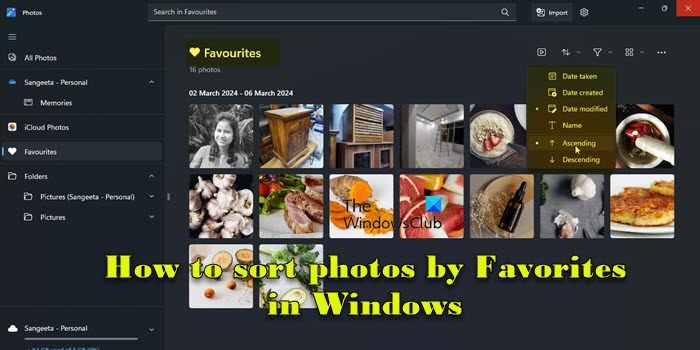
Normally, the photos in the Favorites folder are arranged in descending order by date, so that the newest photos are displayed first, followed by older photos. However, if you want to focus on the photos you think are most important, you can choose to sort them in a different order. This way, you can customize how your photos are displayed, making it easier to find and browse your favorite photos. With this sorting method, you can manage and browse your photo collection more easily, allowing those photos that are particularly precious to you to get more attention and display. So whether you sort by date in descending order or reorder based on personal preference, you'll get more
How to sort photos in Windows 11?
In Windows 11, you can use File Explorer to organize your photos. Just open File Explorer and go to the folder where your photos are stored. Next, click the "Sort" option in the top bar and choose how you want to sort. If you want to sort your photos by favorites, you can add them to the Favorites folder in the Photos app and sort them the way you want. This way you can manage and view your photo collection more easily.
How to sort photos by favorites in Windows 11
Make sure you have marked some photos as Favorites in the Photos app so you can sort them to your liking. To mark a photo as a favorite, simply open the photo and click the heart icon at the top. Note that you can only mark photos as favorites for folders you've added to the Photos app. If you opened the photo from another folder, this option will be grayed out.
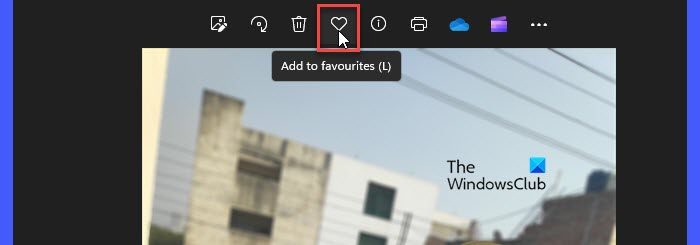
Here’s what you need to do to sort photos by favorites on your Windows 11 PC:
Let’s look at the above steps in detail.
Type "photos" in the Windows search bar and click the "Open" button next to the Photos app that appears at the top of the search results. This will open the Photos app, which will display all your photos so you can browse them easily.
Navigate to the Favorites folder in the left panel. Your favorite photos will appear on the right panel.
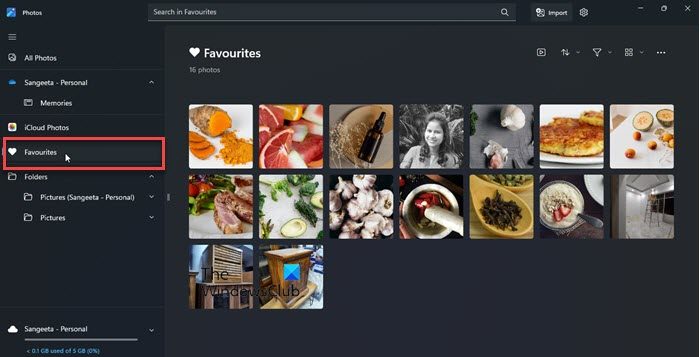
You will see a sorting menu above the photo thumbnails near the upper right corner. Click this menu to view the available sorting options.
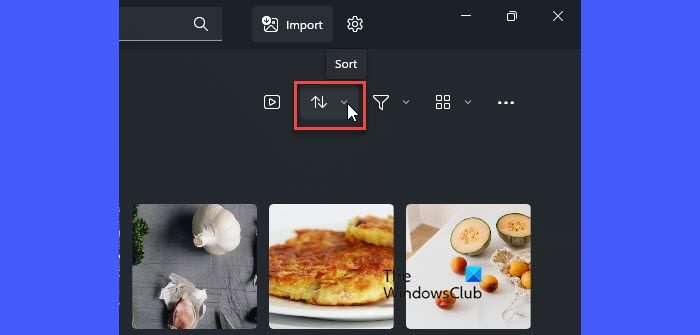
Photos app allows you to sort your favorite photos in ascending or descending order based on various factors such as date taken, date created, date modified and name.
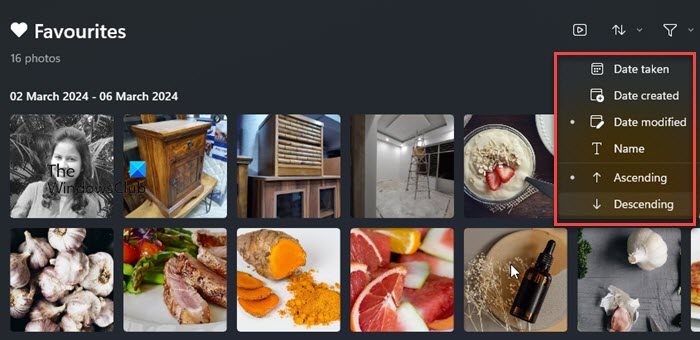
You can select an option and then specify the order in which you want to sort the photos. For example, to sort photos by their modified date in ascending order, select Modified Date and Ascending from the sort menu. Your photos will be categorized in real time.
Delete "non-favorites"
When you mark a photo as a favorite, Windows does not create a copy of the photo on your disk drive. A "Favorites" is simply a folder in the Photos app that contains references to the photos in the original folder. So if you want to sort your photos so that you keep your "favorite" photos and remove the remaining items from a specific folder, there's no easy way to do that using the Photos app. However, there is a trick! You can enable the Rating column in File Explorer.
When you mark a photo as a Favorite, Windows automatically sets a "Four Star" rating for it. This is reflected in File Explorer's Rating column. To enable the Ratings column, change the folder View to Details and right-click the space next to the column header. Select a rating. Once the Rating column appears, click on the column header to sort photos by rating. All your favorite photos will appear at the top. Now you can delete the remaining photos from the folder. 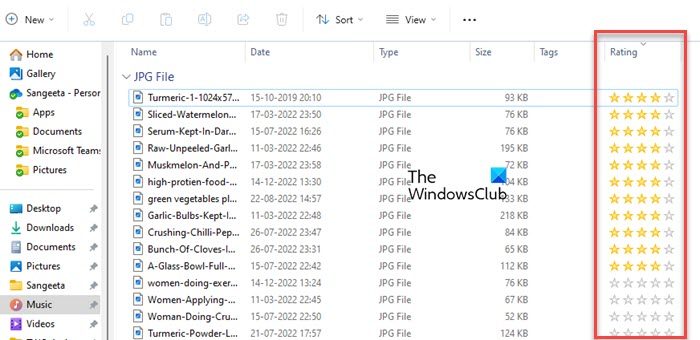
Here's how you can easily sort your favorite photos in the Windows Photos app. I hope you find this information useful.
The above is the detailed content of How to sort photos by favorites in Windows 11. For more information, please follow other related articles on the PHP Chinese website!

Hot AI Tools

Undresser.AI Undress
AI-powered app for creating realistic nude photos

AI Clothes Remover
Online AI tool for removing clothes from photos.

Undress AI Tool
Undress images for free

Clothoff.io
AI clothes remover

Video Face Swap
Swap faces in any video effortlessly with our completely free AI face swap tool!

Hot Article

Hot Tools

Notepad++7.3.1
Easy-to-use and free code editor

SublimeText3 Chinese version
Chinese version, very easy to use

Zend Studio 13.0.1
Powerful PHP integrated development environment

Dreamweaver CS6
Visual web development tools

SublimeText3 Mac version
God-level code editing software (SublimeText3)

Hot Topics
 Can I install mysql on Windows 7
Apr 08, 2025 pm 03:21 PM
Can I install mysql on Windows 7
Apr 08, 2025 pm 03:21 PM
Yes, MySQL can be installed on Windows 7, and although Microsoft has stopped supporting Windows 7, MySQL is still compatible with it. However, the following points should be noted during the installation process: Download the MySQL installer for Windows. Select the appropriate version of MySQL (community or enterprise). Select the appropriate installation directory and character set during the installation process. Set the root user password and keep it properly. Connect to the database for testing. Note the compatibility and security issues on Windows 7, and it is recommended to upgrade to a supported operating system.
 How to solve mysql cannot connect to local host
Apr 08, 2025 pm 02:24 PM
How to solve mysql cannot connect to local host
Apr 08, 2025 pm 02:24 PM
The MySQL connection may be due to the following reasons: MySQL service is not started, the firewall intercepts the connection, the port number is incorrect, the user name or password is incorrect, the listening address in my.cnf is improperly configured, etc. The troubleshooting steps include: 1. Check whether the MySQL service is running; 2. Adjust the firewall settings to allow MySQL to listen to port 3306; 3. Confirm that the port number is consistent with the actual port number; 4. Check whether the user name and password are correct; 5. Make sure the bind-address settings in my.cnf are correct.
 Solutions to the errors reported by MySQL on a specific system version
Apr 08, 2025 am 11:54 AM
Solutions to the errors reported by MySQL on a specific system version
Apr 08, 2025 am 11:54 AM
The solution to MySQL installation error is: 1. Carefully check the system environment to ensure that the MySQL dependency library requirements are met. Different operating systems and version requirements are different; 2. Carefully read the error message and take corresponding measures according to prompts (such as missing library files or insufficient permissions), such as installing dependencies or using sudo commands; 3. If necessary, try to install the source code and carefully check the compilation log, but this requires a certain amount of Linux knowledge and experience. The key to ultimately solving the problem is to carefully check the system environment and error information, and refer to the official documents.
 Unable to access mysql from terminal
Apr 08, 2025 pm 04:57 PM
Unable to access mysql from terminal
Apr 08, 2025 pm 04:57 PM
Unable to access MySQL from the terminal may be due to: MySQL service not running; connection command error; insufficient permissions; firewall blocks connection; MySQL configuration file error.
 How to copy and paste mysql
Apr 08, 2025 pm 07:18 PM
How to copy and paste mysql
Apr 08, 2025 pm 07:18 PM
Copy and paste in MySQL includes the following steps: select the data, copy with Ctrl C (Windows) or Cmd C (Mac); right-click at the target location, select Paste or use Ctrl V (Windows) or Cmd V (Mac); the copied data is inserted into the target location, or replace existing data (depending on whether the data already exists at the target location).
 Master SQL SELECT statements: A comprehensive guide
Apr 08, 2025 pm 06:39 PM
Master SQL SELECT statements: A comprehensive guide
Apr 08, 2025 pm 06:39 PM
SQLSELECT statement Detailed explanation SELECT statement is the most basic and commonly used command in SQL, used to extract data from database tables. The extracted data is presented as a result set. SELECT statement syntax SELECTcolumn1,column2,...FROMtable_nameWHEREconditionORDERBYcolumn_name[ASC|DESC]; SELECT statement component selection clause (SELECT): Specify the column to be retrieved. Use * to select all columns. For example: SELECTfirst_name,last_nameFROMemployees; Source clause (FR
 Can vs code run in Windows 8
Apr 15, 2025 pm 07:24 PM
Can vs code run in Windows 8
Apr 15, 2025 pm 07:24 PM
VS Code can run on Windows 8, but the experience may not be great. First make sure the system has been updated to the latest patch, then download the VS Code installation package that matches the system architecture and install it as prompted. After installation, be aware that some extensions may be incompatible with Windows 8 and need to look for alternative extensions or use newer Windows systems in a virtual machine. Install the necessary extensions to check whether they work properly. Although VS Code is feasible on Windows 8, it is recommended to upgrade to a newer Windows system for a better development experience and security.
 MySQL download prompts disk write errors how to deal with
Apr 08, 2025 am 11:51 AM
MySQL download prompts disk write errors how to deal with
Apr 08, 2025 am 11:51 AM
MySQL download prompts a disk write error. The solution is as follows: 1. Check whether the disk space is insufficient, clean up the space or replace a larger disk; 2. Use disk detection tools (such as chkdsk or fsck) to check and fix disk errors, and replace the hard disk if necessary; 3. Check the target directory permissions to ensure that the user account has write permissions; 4. Change the download tool or network environment, and use the download manager to restore interrupted download; 5. Temporarily close the anti-virus software or firewall, and re-enable it after the download is completed. By systematically troubleshooting these aspects, the problem can be solved.






