Unable to boot into Windows recovery environment
Windows Recovery Environment (WinRE) is an environment used to repair Windows operating system errors. After entering WinRE, you can perform system restore, factory reset, uninstall updates, etc. If you are unable to boot into WinRE, this article will guide you through fixes to resolve the issue.
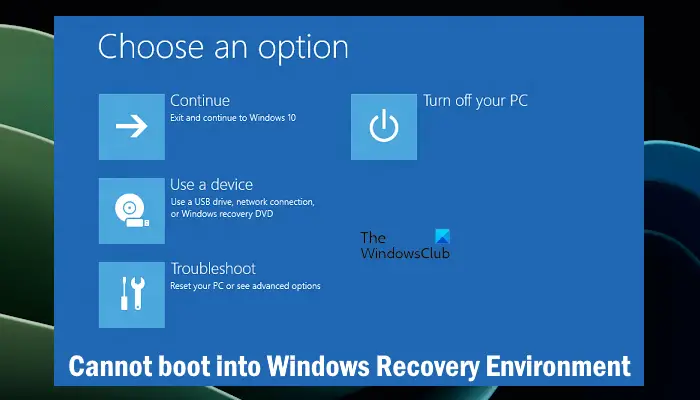
Unable to boot into Windows Recovery Environment
If you are unable to boot into the Windows Recovery Environment, please use the fix provided below:
Below, we have explained all these fixes in detail.
1] Check the status of the Windows recovery environment
You can enable or disable the Windows Recovery Environment by executing the corresponding command in a command prompt with administrator rights or a PowerShell window with administrator rights. If this recovery environment is disabled, the system will not boot to this environment. Be sure to check the status of the Windows recovery environment.
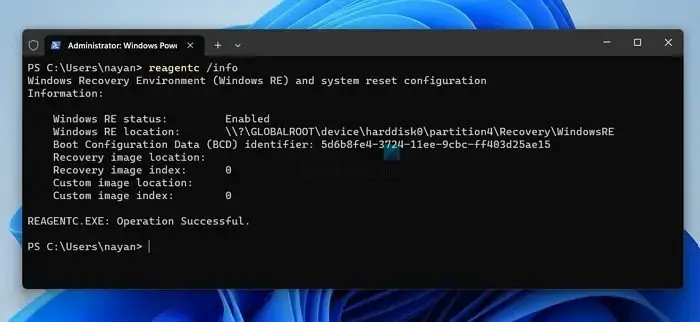
Launch an elevated Command Prompt or elevated PowerShell and type the following command. After that, press Enter key.
代理c/信息
Windows RE status should show Enabled. If it says disabled, run the following command from an elevated command prompt and press Enter.
代理c/启用
2]Use other methods to enter the Windows recovery environment
There are multiple ways to enter the Windows recovery environment. Try all of these methods and see if you succeed. You can achieve this by:
- Interrupt the normal boot process
- Restart using Shift
- Using the Settings App
- Using a bootable USB drive
To interrupt the normal boot process, perform the following steps:
Repeat the above steps until you see the Prepare to Automatically Repair screen. Now, you are in WinRE.
Alternatively, click the Start button and then click the Power icon. Now, hold down the Shift key and click Restart.
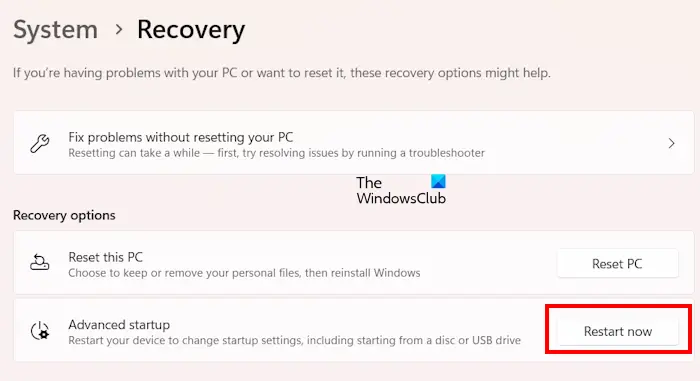
In Windows 11, open Settings and then go to System >Recovery. Now, click Restart now under Advanced startup options.
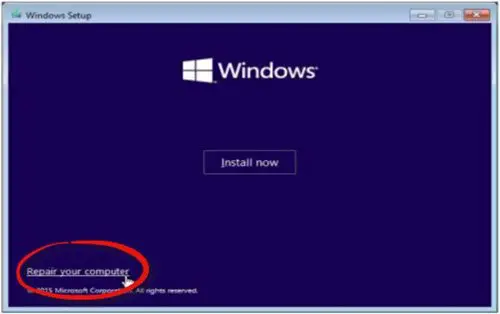
To enter the Windows recovery environment from USB, you must create a bootable USB drive using the Windows 11/10 operating system (whichever applies to your situation). Then, change the boot order to boot from the USB drive. When you boot from USB, click Next and select Repair your computer.
3] Have you accidentally deleted your Windows recovery partition?
The Windows recovery partition is created when you install Windows or upgrade Windows from a lower version to a higher version, such as from Windows 10 to Windows 11. If you delete the recovery partition on Windows 11/10, you will not be able to boot into the recovery environment. To check this, you can take the help of the built-in tool Disk Management.
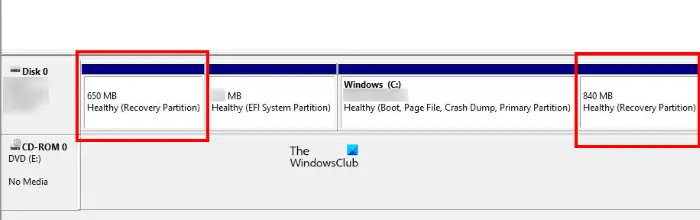
Open Disk Management and see if the recovery partition is displayed there. If not, you may have deleted the recovery partition by mistake. You can also find multiple recovery partitions on the disk. If the recovery partition is not available, you will need to perform an in-place upgrade or clean installation of Windows.
5]Perform an in-place upgrade or clean installation of Windows
In-place upgrade is the process of installing a Windows operating system without deleting the currently installed Windows operating system. This process does not delete data. We recommend that you perform an in-place upgrade and see if that helps.
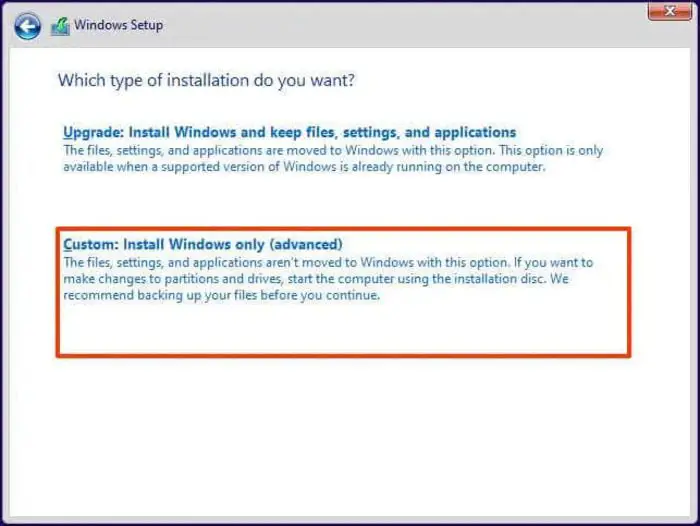
If the problem cannot be resolved with an in-place upgrade, the last resort is to perform a clean installation of Windows. If you selected the correct drive when formatting your C drive for a fresh installation of Windows, this process will delete all data in your C drive.
You need a bootable USB drive in Windows operating system to perform the above two methods.
that's all. I hope this helps you.
How to force Windows to restore the environment?
There are many ways to enter the Windows recovery environment. If you are unable to enter WinRE, you can force your system by interrupting the normal boot process. Alternatively, you can also use a bootable USB drive on Windows operating systems.
How to start in safe mode?
Safe mode is a troubleshooting mode that loads the Windows operating system with a minimal set of drivers. You can boot into safe mode using the MSCONFIG application. Alternatively, you can boot into Safe Mode using the Windows Recovery Environment.
Read next: Could not find the Recovery Environment in Windows.
The above is the detailed content of Unable to boot into Windows recovery environment. For more information, please follow other related articles on the PHP Chinese website!

Hot AI Tools

Undresser.AI Undress
AI-powered app for creating realistic nude photos

AI Clothes Remover
Online AI tool for removing clothes from photos.

Undress AI Tool
Undress images for free

Clothoff.io
AI clothes remover

Video Face Swap
Swap faces in any video effortlessly with our completely free AI face swap tool!

Hot Article

Hot Tools

Notepad++7.3.1
Easy-to-use and free code editor

SublimeText3 Chinese version
Chinese version, very easy to use

Zend Studio 13.0.1
Powerful PHP integrated development environment

Dreamweaver CS6
Visual web development tools

SublimeText3 Mac version
God-level code editing software (SublimeText3)

Hot Topics
 Can I install mysql on Windows 7
Apr 08, 2025 pm 03:21 PM
Can I install mysql on Windows 7
Apr 08, 2025 pm 03:21 PM
Yes, MySQL can be installed on Windows 7, and although Microsoft has stopped supporting Windows 7, MySQL is still compatible with it. However, the following points should be noted during the installation process: Download the MySQL installer for Windows. Select the appropriate version of MySQL (community or enterprise). Select the appropriate installation directory and character set during the installation process. Set the root user password and keep it properly. Connect to the database for testing. Note the compatibility and security issues on Windows 7, and it is recommended to upgrade to a supported operating system.
 How to solve mysql cannot connect to local host
Apr 08, 2025 pm 02:24 PM
How to solve mysql cannot connect to local host
Apr 08, 2025 pm 02:24 PM
The MySQL connection may be due to the following reasons: MySQL service is not started, the firewall intercepts the connection, the port number is incorrect, the user name or password is incorrect, the listening address in my.cnf is improperly configured, etc. The troubleshooting steps include: 1. Check whether the MySQL service is running; 2. Adjust the firewall settings to allow MySQL to listen to port 3306; 3. Confirm that the port number is consistent with the actual port number; 4. Check whether the user name and password are correct; 5. Make sure the bind-address settings in my.cnf are correct.
 MySQL can't be installed after downloading
Apr 08, 2025 am 11:24 AM
MySQL can't be installed after downloading
Apr 08, 2025 am 11:24 AM
The main reasons for MySQL installation failure are: 1. Permission issues, you need to run as an administrator or use the sudo command; 2. Dependencies are missing, and you need to install relevant development packages; 3. Port conflicts, you need to close the program that occupies port 3306 or modify the configuration file; 4. The installation package is corrupt, you need to download and verify the integrity; 5. The environment variable is incorrectly configured, and the environment variables must be correctly configured according to the operating system. Solve these problems and carefully check each step to successfully install MySQL.
 Solutions to the errors reported by MySQL on a specific system version
Apr 08, 2025 am 11:54 AM
Solutions to the errors reported by MySQL on a specific system version
Apr 08, 2025 am 11:54 AM
The solution to MySQL installation error is: 1. Carefully check the system environment to ensure that the MySQL dependency library requirements are met. Different operating systems and version requirements are different; 2. Carefully read the error message and take corresponding measures according to prompts (such as missing library files or insufficient permissions), such as installing dependencies or using sudo commands; 3. If necessary, try to install the source code and carefully check the compilation log, but this requires a certain amount of Linux knowledge and experience. The key to ultimately solving the problem is to carefully check the system environment and error information, and refer to the official documents.
 Unable to access mysql from terminal
Apr 08, 2025 pm 04:57 PM
Unable to access mysql from terminal
Apr 08, 2025 pm 04:57 PM
Unable to access MySQL from the terminal may be due to: MySQL service not running; connection command error; insufficient permissions; firewall blocks connection; MySQL configuration file error.
 How to copy and paste mysql
Apr 08, 2025 pm 07:18 PM
How to copy and paste mysql
Apr 08, 2025 pm 07:18 PM
Copy and paste in MySQL includes the following steps: select the data, copy with Ctrl C (Windows) or Cmd C (Mac); right-click at the target location, select Paste or use Ctrl V (Windows) or Cmd V (Mac); the copied data is inserted into the target location, or replace existing data (depending on whether the data already exists at the target location).
 How to pull the vertical reference line of PS
Apr 06, 2025 pm 08:18 PM
How to pull the vertical reference line of PS
Apr 06, 2025 pm 08:18 PM
Pull vertical guides in Photoshop: Enable ruler view (View > ruler). Hover the mouse over the vertical edge of the ruler, and then the cursor becomes a vertical line with double arrows and hold and drag the mouse to pull out the reference line. Click Delete by dragging the guide, or hovering it into a cross.
 Can vs code run in Windows 8
Apr 15, 2025 pm 07:24 PM
Can vs code run in Windows 8
Apr 15, 2025 pm 07:24 PM
VS Code can run on Windows 8, but the experience may not be great. First make sure the system has been updated to the latest patch, then download the VS Code installation package that matches the system architecture and install it as prompted. After installation, be aware that some extensions may be incompatible with Windows 8 and need to look for alternative extensions or use newer Windows systems in a virtual machine. Install the necessary extensions to check whether they work properly. Although VS Code is feasible on Windows 8, it is recommended to upgrade to a newer Windows system for a better development experience and security.






