How to remove password from Word file?
php editor Xinyi will introduce to you how to remove the password of Word files. Forgetting your Word file password is a common problem, but luckily, there are several ways to solve this problem. You can try to use online tools or specialized password recovery software to crack the password, or you can remove the password by copying the content to a new document. Next, we will introduce these methods in detail to help you solve the problem of forgetting the password of Word files.
1, If Word sets a "read-only mode" password, a prompt will appear when you open the Word document and you need to enter the password to modify it, otherwise it can only be "read-only".
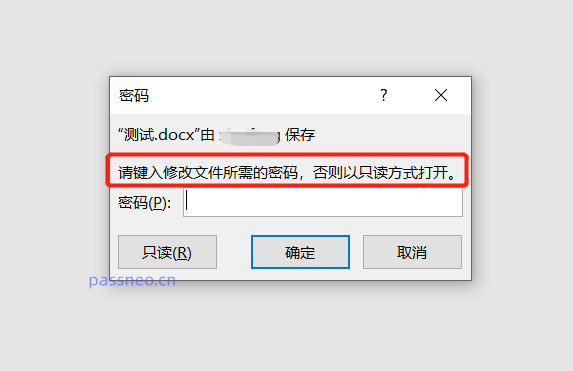 .
.
In this case, we can click "Read Only" to open the document, and then save the file to release the "Read Only Mode". First, click [Save As] under the [File] option in the Word document and select the new save path on the right.
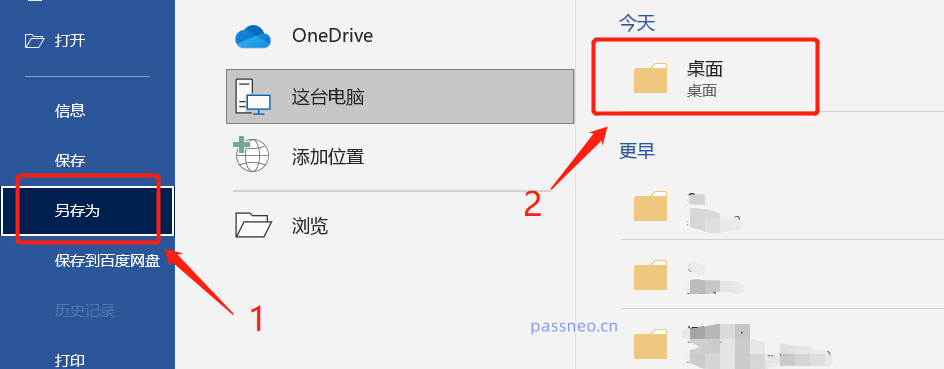 .
.
After the new page pops up, modify the file name. Because the original document cannot be saved in "read-only mode", you need to change the name and save it as a new document. After clicking [Save], the newly saved document will no longer have a "read-only" prompt and can be opened directly.
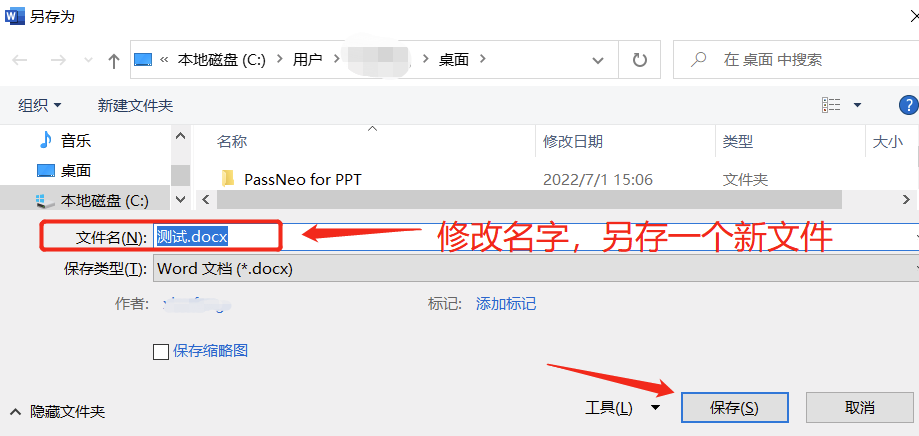
.
2, If you set a restricted password, the Word file can still be opened, but the document cannot be edited. A prompt box will pop up during editing, and you need to enter a password to cancel document protection.
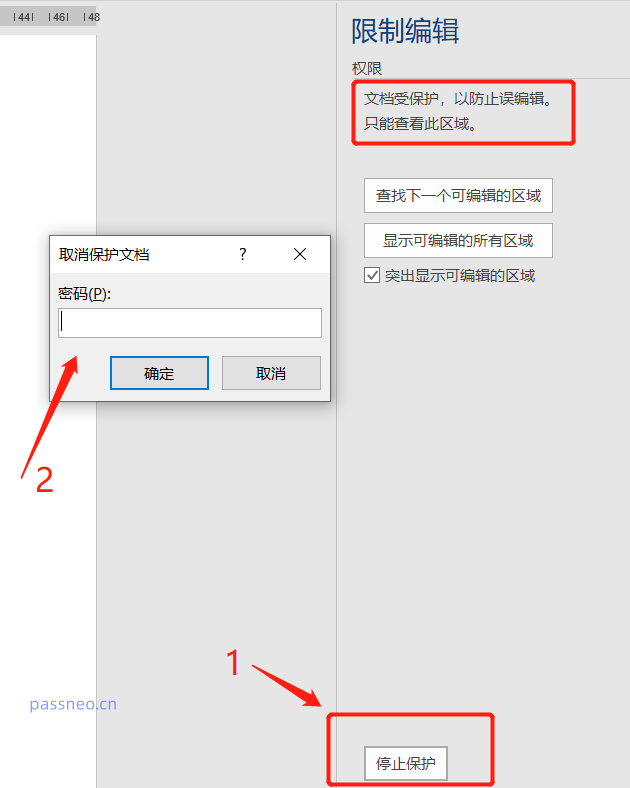 .
.
Under normal circumstances, it is impossible to directly lift restrictions in Word without a password, but we can also use the "Save As" method to save the Word document as txt plain text format. After saving as txt format, there will be no restrictions. Edited.
First, after opening the Word document, click [Save As] under the [File] option, and select the save path on the right.
After the new page pops up, select the "plain text txt" format in [Save as type] and click [Save].
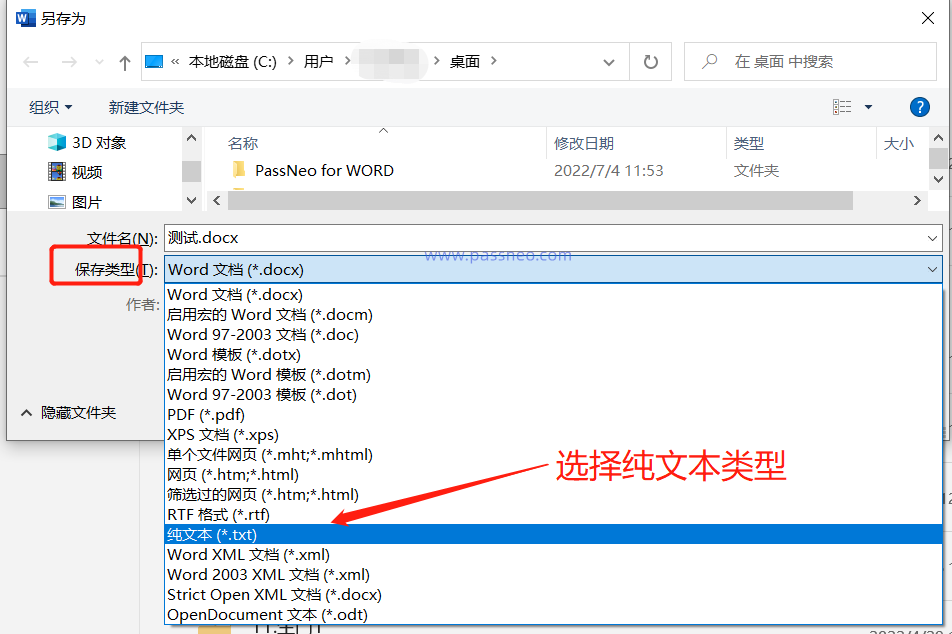 .
.
After clicking [Save], a warning will appear, indicating that the format and images will be lost after saving. So this method is only suitable for plain text word documents and has no format requirements. If you don't want to lose pictures, tables or formats, you can solve it through the third method mentioned later.
After clicking [OK], the text saved in txt format will not be restricted from editing and can be directly copied to Word for editing.
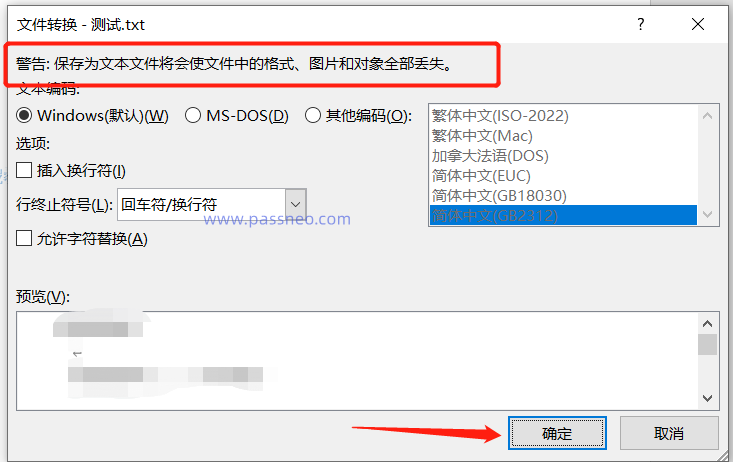
.
3, If you set an opening password, a prompt box will pop up after opening Word. Without the password, even the document cannot be opened.
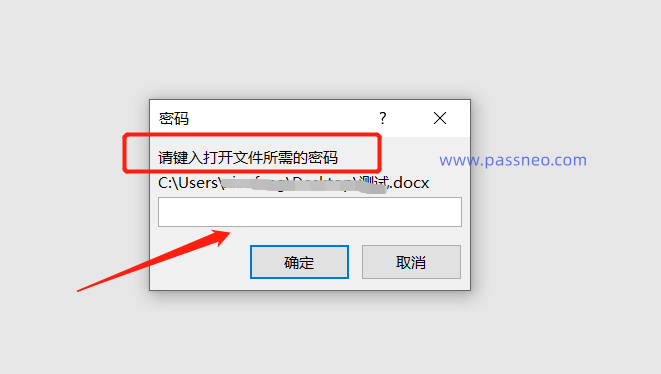 .
.
There is no password retrieval option for Word documents, so if we forget the "Open Password" password, we can only open the document by retrieving the password through other tools.
For this type of tool, you can try the Pepsi Niu Word Password Recovery Tool. It can not only retrieve the opening password, but also directly remove restrictions on editing without entering the password, so that you will not lose pictures or formats by saving in txt format. .
Tool link: Pepsi Niu Word Password Recovery Tool
In the tool, select the [Retrieve Password] or [Unrestriction] module as needed and follow the prompts.
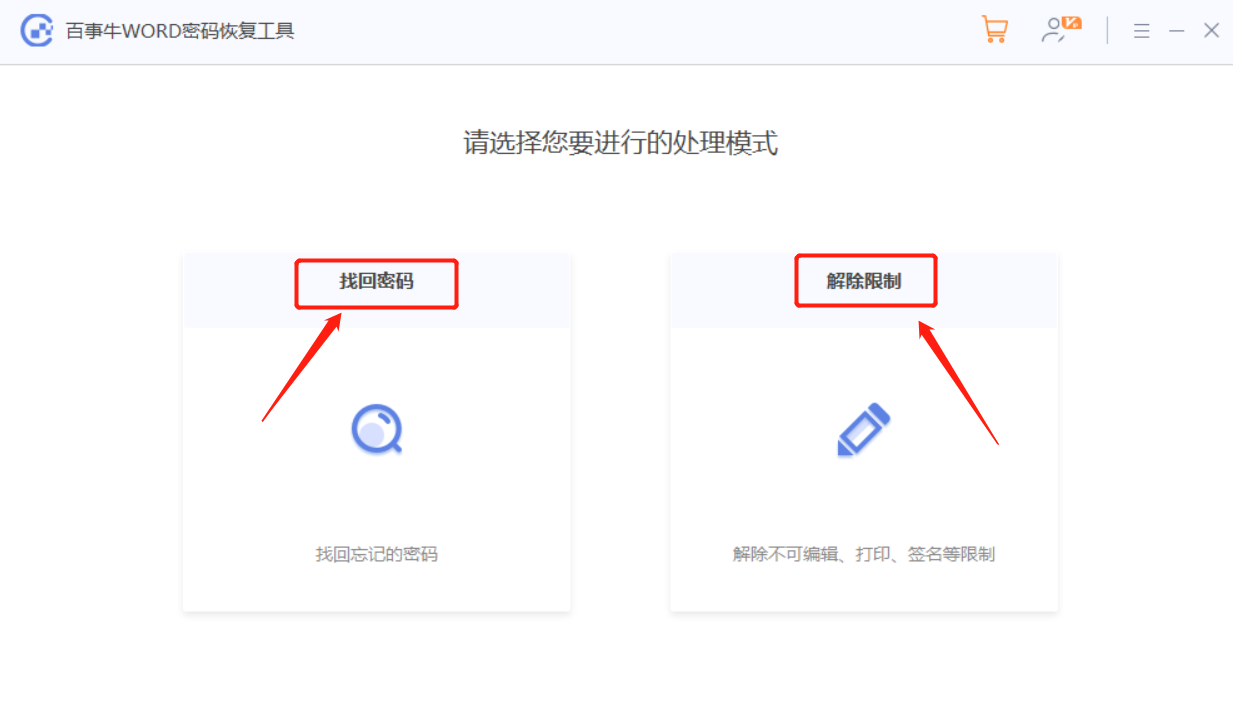
The above is the detailed content of How to remove password from Word file?. For more information, please follow other related articles on the PHP Chinese website!

Hot AI Tools

Undresser.AI Undress
AI-powered app for creating realistic nude photos

AI Clothes Remover
Online AI tool for removing clothes from photos.

Undress AI Tool
Undress images for free

Clothoff.io
AI clothes remover

Video Face Swap
Swap faces in any video effortlessly with our completely free AI face swap tool!

Hot Article

Hot Tools

Notepad++7.3.1
Easy-to-use and free code editor

SublimeText3 Chinese version
Chinese version, very easy to use

Zend Studio 13.0.1
Powerful PHP integrated development environment

Dreamweaver CS6
Visual web development tools

SublimeText3 Mac version
God-level code editing software (SublimeText3)

Hot Topics
 How to Create a Timeline Filter in Excel
Apr 03, 2025 am 03:51 AM
How to Create a Timeline Filter in Excel
Apr 03, 2025 am 03:51 AM
In Excel, using the timeline filter can display data by time period more efficiently, which is more convenient than using the filter button. The Timeline is a dynamic filtering option that allows you to quickly display data for a single date, month, quarter, or year. Step 1: Convert data to pivot table First, convert the original Excel data into a pivot table. Select any cell in the data table (formatted or not) and click PivotTable on the Insert tab of the ribbon. Related: How to Create Pivot Tables in Microsoft Excel Don't be intimidated by the pivot table! We will teach you basic skills that you can master in minutes. Related Articles In the dialog box, make sure the entire data range is selected (
 You Need to Know What the Hash Sign Does in Excel Formulas
Apr 08, 2025 am 12:55 AM
You Need to Know What the Hash Sign Does in Excel Formulas
Apr 08, 2025 am 12:55 AM
Excel Overflow Range Operator (#) enables formulas to be automatically adjusted to accommodate changes in overflow range size. This feature is only available for Microsoft 365 Excel for Windows or Mac. Common functions such as UNIQUE, COUNTIF, and SORTBY can be used in conjunction with overflow range operators to generate dynamic sortable lists. The pound sign (#) in the Excel formula is also called the overflow range operator, which instructs the program to consider all results in the overflow range. Therefore, even if the overflow range increases or decreases, the formula containing # will automatically reflect this change. How to list and sort unique values in Microsoft Excel
 If You Don't Rename Tables in Excel, Today's the Day to Start
Apr 15, 2025 am 12:58 AM
If You Don't Rename Tables in Excel, Today's the Day to Start
Apr 15, 2025 am 12:58 AM
Quick link Why should tables be named in Excel How to name a table in Excel Excel table naming rules and techniques By default, tables in Excel are named Table1, Table2, Table3, and so on. However, you don't have to stick to these tags. In fact, it would be better if you don't! In this quick guide, I will explain why you should always rename tables in Excel and show you how to do this. Why should tables be named in Excel While it may take some time to develop the habit of naming tables in Excel (if you don't usually do this), the following reasons illustrate today
 How to Format a Spilled Array in Excel
Apr 10, 2025 pm 12:01 PM
How to Format a Spilled Array in Excel
Apr 10, 2025 pm 12:01 PM
Use formula conditional formatting to handle overflow arrays in Excel Direct formatting of overflow arrays in Excel can cause problems, especially when the data shape or size changes. Formula-based conditional formatting rules allow automatic formatting to be adjusted when data parameters change. Adding a dollar sign ($) before a column reference applies a rule to all rows in the data. In Excel, you can apply direct formatting to the values or background of a cell to make the spreadsheet easier to read. However, when an Excel formula returns a set of values (called overflow arrays), applying direct formatting will cause problems if the size or shape of the data changes. Suppose you have this spreadsheet with overflow results from the PIVOTBY formula,
 Excel MATCH function with formula examples
Apr 15, 2025 am 11:21 AM
Excel MATCH function with formula examples
Apr 15, 2025 am 11:21 AM
This tutorial explains how to use MATCH function in Excel with formula examples. It also shows how to improve your lookup formulas by a making dynamic formula with VLOOKUP and MATCH. In Microsoft Excel, there are many different lookup/ref
 How to Use Excel's AGGREGATE Function to Refine Calculations
Apr 12, 2025 am 12:54 AM
How to Use Excel's AGGREGATE Function to Refine Calculations
Apr 12, 2025 am 12:54 AM
Quick Links The AGGREGATE Syntax
 How to change Excel table styles and remove table formatting
Apr 19, 2025 am 11:45 AM
How to change Excel table styles and remove table formatting
Apr 19, 2025 am 11:45 AM
This tutorial shows you how to quickly apply, modify, and remove Excel table styles while preserving all table functionalities. Want to make your Excel tables look exactly how you want? Read on! After creating an Excel table, the first step is usual







