4 different ways to change the sound output device on Windows 11
You can connect multiple output devices to your computer. Therefore, depending on your requirements, you may want to switch between these output devices frequently. While this can be done easily, you may be wondering which way is easiest and fastest. First, you need to understand which options apply to you to determine which option is easiest and best for you.
In this article, we detail 4 different ways you can use to easily switch between output devices in Windows 11.
Method 1: Through the Quick Settings Panel
Step 1: Click the Quick Settings Panel consisting of the Wi-Fi icon, speaker icon and battery icon icon.
In the Quick Settings panel, click the right arrow icon associated with the Volume Slider.
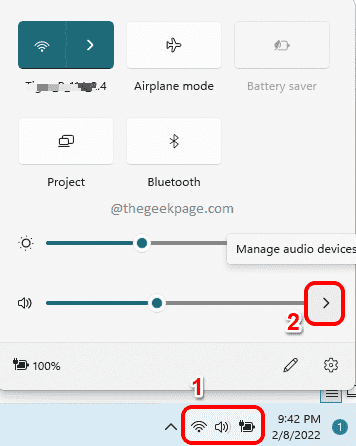
Step 2: Now in the pop-up window, you will be able to see all the output devices connected to your computer. Just click on your preferred output device. That’s all.
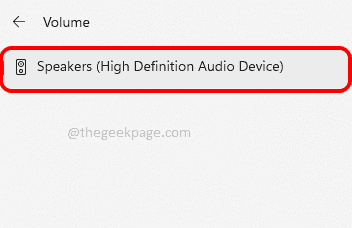
Method 2: Set through system sound
Step 1: Press the Win I key at the same time to launch the Settings application. In the left pane, click the "System" tab, and in the right pane, click the "Sound "Tab.
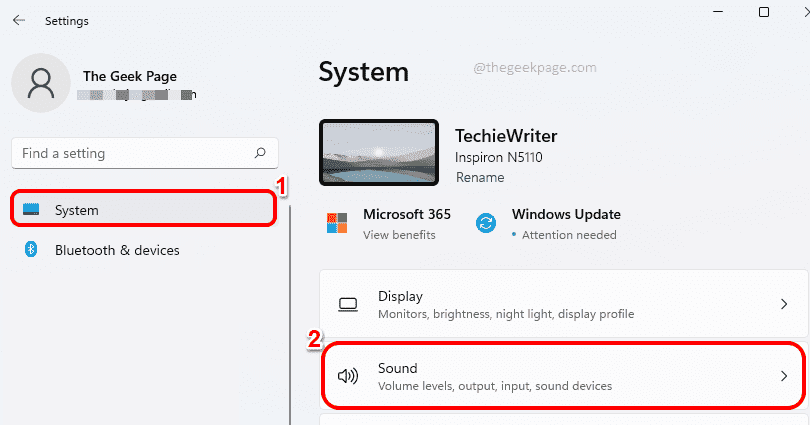
Step 2: In the Sound Settings window, expand the Select where to play the sound" section.
Under this section you can see all the output devices connected to your computer. You can select your preferred device from multiple output devices by clicking on the corresponding radio button. That’s all.NOTE: In the screenshot below, there are no radio buttons because there is only one output device connected to my computer.
Alternatively, if you want to make a specific device thedefault output device, click the right arrow## associated with that output device #icon to expand its properties.
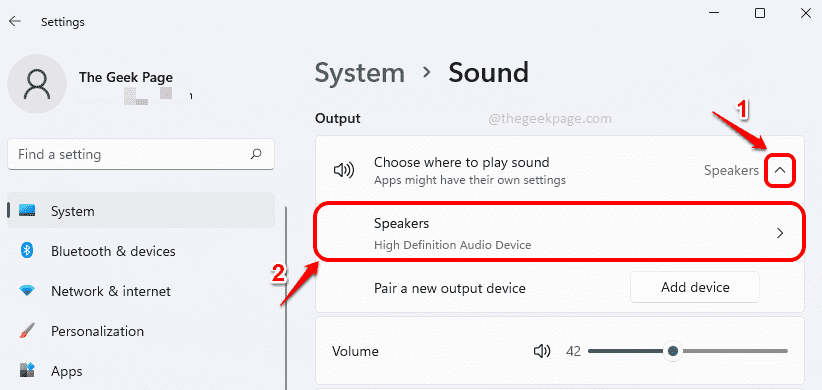
: In the subsequent Properties window, under the "General" section, select "Set as the default sound device" Select "Default" for the "Audio" option in the drop-down menu. That’s all.
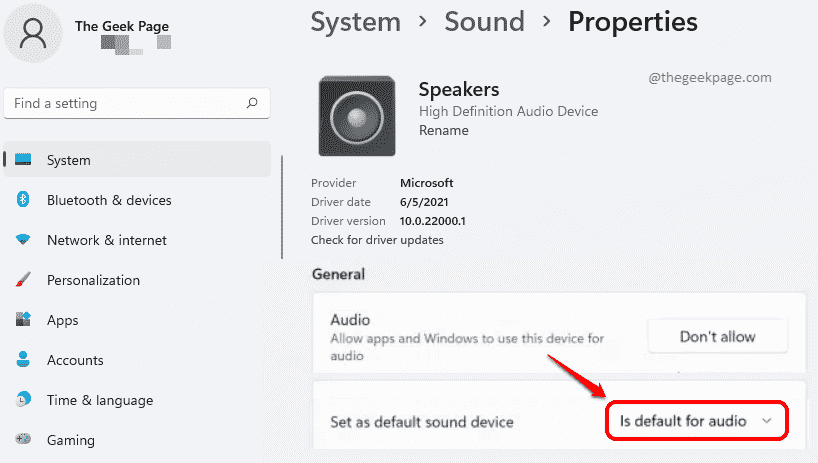 Method 3: Setting via Volume Mixer
Method 3: Setting via Volume Mixer
Step
1:Right clickTaskbarSpeaker icon in the upper right corner. From the expanded menu, click to open the Volume Mixer option.
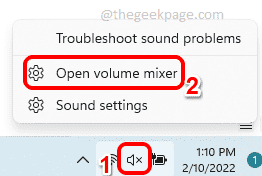
: Now in the Volume Mixer window you can select Choose your preferred output device.
Method 4: Via Game Bar Settings Simultaneously press the
Simultaneously press the
key to bring up the Game Bar configuration. Now in the Audio window, click on the
Mixingtab. Under the MIX tab, for the
WINDOWS DEFAULT OUTPUTdrop-down menu, you can set your preferred output device with just one click.
That’s all. Hope you found this article useful.The above is the detailed content of 4 different ways to change the sound output device on Windows 11. For more information, please follow other related articles on the PHP Chinese website!

Hot AI Tools

Undresser.AI Undress
AI-powered app for creating realistic nude photos

AI Clothes Remover
Online AI tool for removing clothes from photos.

Undress AI Tool
Undress images for free

Clothoff.io
AI clothes remover

Video Face Swap
Swap faces in any video effortlessly with our completely free AI face swap tool!

Hot Article

Hot Tools

Notepad++7.3.1
Easy-to-use and free code editor

SublimeText3 Chinese version
Chinese version, very easy to use

Zend Studio 13.0.1
Powerful PHP integrated development environment

Dreamweaver CS6
Visual web development tools

SublimeText3 Mac version
God-level code editing software (SublimeText3)

Hot Topics
 What is the reason why PS keeps showing loading?
Apr 06, 2025 pm 06:39 PM
What is the reason why PS keeps showing loading?
Apr 06, 2025 pm 06:39 PM
PS "Loading" problems are caused by resource access or processing problems: hard disk reading speed is slow or bad: Use CrystalDiskInfo to check the hard disk health and replace the problematic hard disk. Insufficient memory: Upgrade memory to meet PS's needs for high-resolution images and complex layer processing. Graphics card drivers are outdated or corrupted: Update the drivers to optimize communication between the PS and the graphics card. File paths are too long or file names have special characters: use short paths and avoid special characters. PS's own problem: Reinstall or repair the PS installer.
 How to speed up the loading speed of PS?
Apr 06, 2025 pm 06:27 PM
How to speed up the loading speed of PS?
Apr 06, 2025 pm 06:27 PM
Solving the problem of slow Photoshop startup requires a multi-pronged approach, including: upgrading hardware (memory, solid-state drive, CPU); uninstalling outdated or incompatible plug-ins; cleaning up system garbage and excessive background programs regularly; closing irrelevant programs with caution; avoiding opening a large number of files during startup.
 How to solve the problem of loading when PS is always showing that it is loading?
Apr 06, 2025 pm 06:30 PM
How to solve the problem of loading when PS is always showing that it is loading?
Apr 06, 2025 pm 06:30 PM
PS card is "Loading"? Solutions include: checking the computer configuration (memory, hard disk, processor), cleaning hard disk fragmentation, updating the graphics card driver, adjusting PS settings, reinstalling PS, and developing good programming habits.
 Is slow PS loading related to computer configuration?
Apr 06, 2025 pm 06:24 PM
Is slow PS loading related to computer configuration?
Apr 06, 2025 pm 06:24 PM
The reason for slow PS loading is the combined impact of hardware (CPU, memory, hard disk, graphics card) and software (system, background program). Solutions include: upgrading hardware (especially replacing solid-state drives), optimizing software (cleaning up system garbage, updating drivers, checking PS settings), and processing PS files. Regular computer maintenance can also help improve PS running speed.
 Is PS slow loading related to other programs that are running?
Apr 06, 2025 pm 06:03 PM
Is PS slow loading related to other programs that are running?
Apr 06, 2025 pm 06:03 PM
The secrets to mastering Office software include: understanding different versions and platforms, correctly installing and configuring, proficient in using the software interface, in-depth understanding of feature operations, application collaboration and sharing functions, utilizing templates and styles, mastering advanced skills, and solving common problems. In addition, you need to choose a version that suits your needs, make good use of templates and styles, develop backup habits, and learn shortcut keys and advanced techniques to improve efficiency.
 How to solve the problem of loading when the PS opens the file?
Apr 06, 2025 pm 06:33 PM
How to solve the problem of loading when the PS opens the file?
Apr 06, 2025 pm 06:33 PM
"Loading" stuttering occurs when opening a file on PS. The reasons may include: too large or corrupted file, insufficient memory, slow hard disk speed, graphics card driver problems, PS version or plug-in conflicts. The solutions are: check file size and integrity, increase memory, upgrade hard disk, update graphics card driver, uninstall or disable suspicious plug-ins, and reinstall PS. This problem can be effectively solved by gradually checking and making good use of PS performance settings and developing good file management habits.
 Does mysql need the internet
Apr 08, 2025 pm 02:18 PM
Does mysql need the internet
Apr 08, 2025 pm 02:18 PM
MySQL can run without network connections for basic data storage and management. However, network connection is required for interaction with other systems, remote access, or using advanced features such as replication and clustering. Additionally, security measures (such as firewalls), performance optimization (choose the right network connection), and data backup are critical to connecting to the Internet.
 How to solve the problem of loading when PS is started?
Apr 06, 2025 pm 06:36 PM
How to solve the problem of loading when PS is started?
Apr 06, 2025 pm 06:36 PM
A PS stuck on "Loading" when booting can be caused by various reasons: Disable corrupt or conflicting plugins. Delete or rename a corrupted configuration file. Close unnecessary programs or upgrade memory to avoid insufficient memory. Upgrade to a solid-state drive to speed up hard drive reading. Reinstalling PS to repair corrupt system files or installation package issues. View error information during the startup process of error log analysis.





