Edge 101 comes with PWA hub and improvements to default profiles
Microsoft Edge version 100 starts rolling out on April 1, with lightweight PDF previews and memory integrity protection. It's been 4 weeks since the release, and Edge 101 has now reached General Availability (GA) with some interesting features such as a Progressive Web App (PWA) hub and improvements to default profile switching.
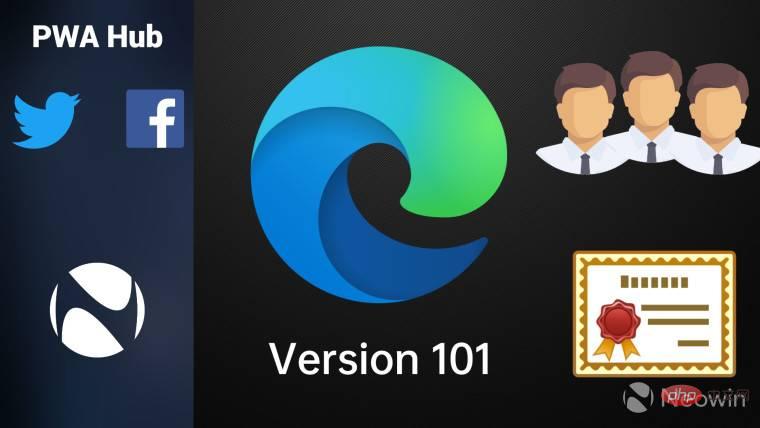
#PWA Hub is something we detailed when we tested it in February. In short, it acts as an "Apps" button on the toolbar, giving you quick access to your PWA. It will also encourage you to install apps as PWAs and then group installed PWAs into categories that can be filtered and sorted. You can enable app buttons in the Appearance section of Edge. That said, Microsoft hinted in its changelog that this feature will roll out in a staggered fashion, and it's not on our devices yet.
Edge also has a new policy called EdgeDefaultProfileEnabled, which allows you to set a default profile instead of opening the last used profile. Another handy feature will allow you to switch certificates on a website without exiting the browser first.
For organizations that co-manage Microsoft Edge and Internet Explorer sharing cookies can be configured through the Enterprise Site List Manager. There is also a new policy that allows you to set a default state to allow installation of extensions from other stores.
The following is the complete list of policy updates:
New Policy
- ConfigureKeyboardShortcuts -Configure a list of commands that disable keyboard shortcuts
- ControlDefaultStateOfAllowExtensionFromOtherStoresSettingEnabled -Configure the default state for allowing extension settings from other stores
- EdgeAssetDeliveryServiceEnabled -Allow functionality to download assets from the Asset Delivery Service
- EdgeDefaultProfileEnabled -Default profile setting is enabled
- InternetExplorerModeEnableSavePageAs -Allow saving pages as in Internet Explorer mode
- KioskSwipeGesturesEnabled - Swipe gestures in Microsoft are enabled for Edge kiosk mode
- MicrosoftOfficeMenuEnabled -Allow users to access the Microsoft Office menu
- SiteSafetyServicesEnabled -Allow User Configuration Site Security Service
Deprecated Policy
- ForceCertificatePromptsOnMultipleMatches - Configure Microsoft when a site configured with "AutoSelectCertificateForUrls" has multiple certificates When matched, Edge should automatically select the certificate
Outdated policy
- WebSQLInThirdPartyContextEnabled -Force re-enabling of WebSQL in third-party context
As always, there are security improvements. This version of Edge fixes two security vulnerabilities related to privilege escalation and spoofing, you can find more details here. You can manually trigger the update to Edge version 101.0.1210.32 by clicking the three-dot menu in the upper right corner of the browser window and navigating to Help & Feedback > About Microsoft Edge.
The above is the detailed content of Edge 101 comes with PWA hub and improvements to default profiles. For more information, please follow other related articles on the PHP Chinese website!

Hot AI Tools

Undresser.AI Undress
AI-powered app for creating realistic nude photos

AI Clothes Remover
Online AI tool for removing clothes from photos.

Undress AI Tool
Undress images for free

Clothoff.io
AI clothes remover

Video Face Swap
Swap faces in any video effortlessly with our completely free AI face swap tool!

Hot Article

Hot Tools

Notepad++7.3.1
Easy-to-use and free code editor

SublimeText3 Chinese version
Chinese version, very easy to use

Zend Studio 13.0.1
Powerful PHP integrated development environment

Dreamweaver CS6
Visual web development tools

SublimeText3 Mac version
God-level code editing software (SublimeText3)

Hot Topics
 New Windows 11 desktop search bar will let you use Edge
Apr 13, 2023 pm 07:34 PM
New Windows 11 desktop search bar will let you use Edge
Apr 13, 2023 pm 07:34 PM
Some you may have forgotten, but Microsoft certainly hasn't ignored its aggressive Edge adoption campaign. You might not have noticed it for a while, but the Redmond-based tech company is still working hard to push as many users as possible to make Edge the browser default. Now, with the latest Dev Channel Insider Preview, there's a new clever way to do it in the form of a desktop search bar. A new desktop search bar has been added to the Dev Channel. The untrained eye would say it's a great addition and has no issues whatsoever. However, those who know will definitely find the problem. Of course, a new desktop search bar will make things easier and faster. But if people really don't want to use Edg
 Chrome, Edge crashes with 0xc0000022 after Windows 11, Windows 10 update
May 02, 2023 pm 08:01 PM
Chrome, Edge crashes with 0xc0000022 after Windows 11, Windows 10 update
May 02, 2023 pm 08:01 PM
One potential compatibility issue between Windows updates and antivirus solutions is that browsers such as Chrome, Edge, and Firefox crash with the error message "The application could not start correctly (0xc0000022). Click OK to close the application." Windows updates have been fairly stable lately, with fewer reports of major issues. Microsoft has now released the April 2022 Update for Windows 10 and Windows 11, and the company is not aware of any new issues. However, isolated reports indicate that the patch may break some popular browsers. We are running the latest update on our device and have no major issues
 How to fix black screen issue in Microsoft Edge browser
May 16, 2023 am 10:04 AM
How to fix black screen issue in Microsoft Edge browser
May 16, 2023 am 10:04 AM
Microsoft released a version of NewEdge based on Chromium (Google's open source engine) in early 2020. The new Edge feels similar to Google Chrome and has features available in Chrome. However, many users reported that they saw a black screen immediately after launching Microsoft New Edge. The user can access the settings menu, but when they click on any option in the menu, it does not work and only a black screen is visible. It highlights options when the computer mouse hovers over them and the user can close the browser. Are you encountering a black screen when opening the new Edge browser on your PC? Then this article will be useful for you. In this article,
 How to fix Microsoft Edge freezes or crashes when opening PDF files on Windows
Apr 28, 2023 pm 05:46 PM
How to fix Microsoft Edge freezes or crashes when opening PDF files on Windows
Apr 28, 2023 pm 05:46 PM
The built-in browser Microsoft Edge is also the default application for opening and viewing PDF files in Windows 11/10. Nowadays, it is a common practice for people to communicate and send PDF files as email attachments. To open and view these PDF files, you need to double-click the file and Edge will open the selected PDF file. However, some users have reported that the Edge browser freezes or crashes when trying to open any PDF file on their Windows PC. Once the browser freezes, the user will not be able to use the browser, change any tabs, or perform any other operations. However, they were able to open other applications and use them without any problems
 How to clear the download history of Microsoft Edge browser?
Apr 21, 2023 am 09:34 AM
How to clear the download history of Microsoft Edge browser?
Apr 21, 2023 am 09:34 AM
<ul><li><strong>Click to enter:</strong>ChatGPT tool plug-in navigation</li></ul><h2>Find and delete download history in Edge< /h2><p>Like other browsers, Edge has a<strong>Download
 How to fix 'We couldn't load this extension error” in Edge browser
May 17, 2023 pm 10:53 PM
How to fix 'We couldn't load this extension error” in Edge browser
May 17, 2023 pm 10:53 PM
Extensions are tools that are built and programmed to provide consumers with a great surfing experience with additional functionality on their Windows systems. However, recently many Windows users have complained that after installing an extension in the Edge browser, the error message "We cannot load this extension" is issued after restarting the Edge browser. They are unsure of what to do next, and some simply continue using the browser without loading the extension. This issue can also be caused by a faulty extension file or a flaw in the MSEdge browser itself. After thoroughly investigating the issue causing difficulty loading the extension, we've discovered some solutions that may go a long way in resolving the issue. If you have similar problem, please refer to this
 How to fix PDF files not opening in Microsoft Edge browser?
Apr 22, 2023 pm 12:37 PM
How to fix PDF files not opening in Microsoft Edge browser?
Apr 22, 2023 pm 12:37 PM
Microsoft Edge is the built-in browser that comes with the Windows operating system. This application is also set as the default application for opening PDF files in Windows. Nowadays, receiving PDF attachments via email is common. However, when users try to open PDF attachments, they notice that the Edge browser simply crashes or freezes. Once this happens, the user will not be able to change tabs or take any action. In this article, let’s look at the different ways to solve this problem using the Edge browser. Fix 1: End the task and try opening it again. 1. Press and hold Windows+X keys. 2. You will see a pop-up window. Press the T key on your keyboard
 Soon, Microsoft Edge will let you place vertical tabs on the right
May 09, 2023 pm 05:46 PM
Soon, Microsoft Edge will let you place vertical tabs on the right
May 09, 2023 pm 05:46 PM
<ul><li><strong>Click to enter:</strong>ChatGPT tool plug-in navigation</li></ul><headerclass="entry-header"></header> ;<p>Except Startupbo





