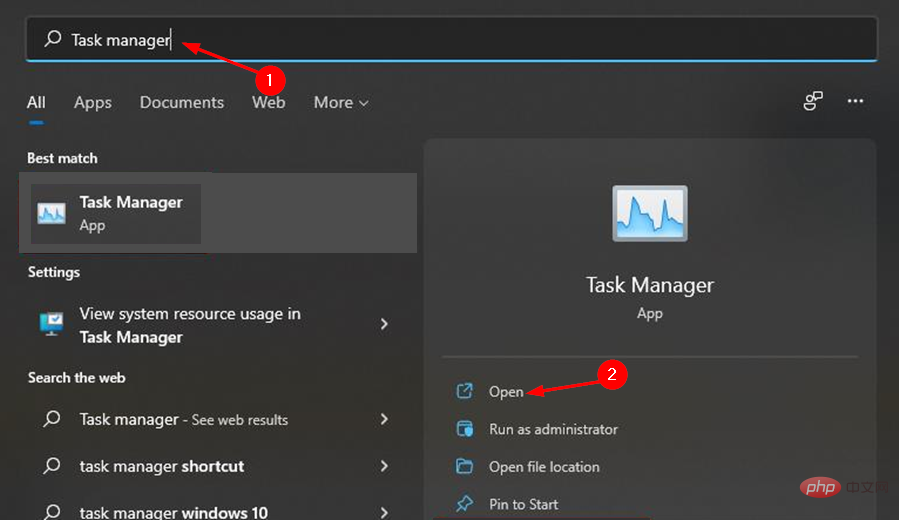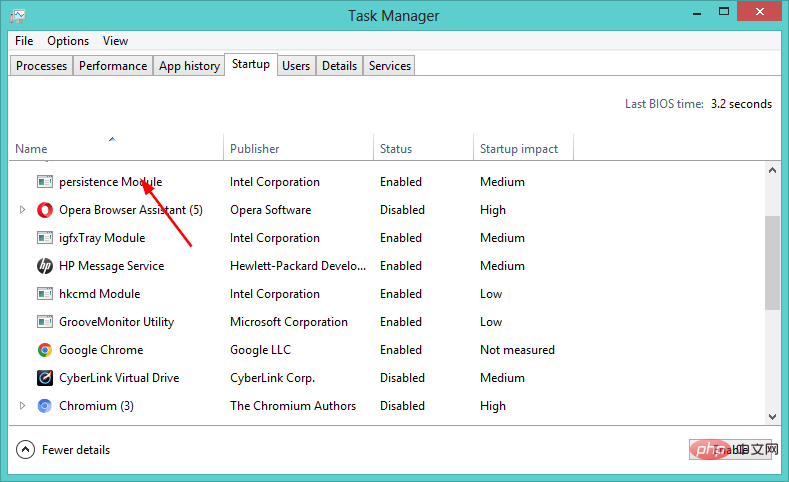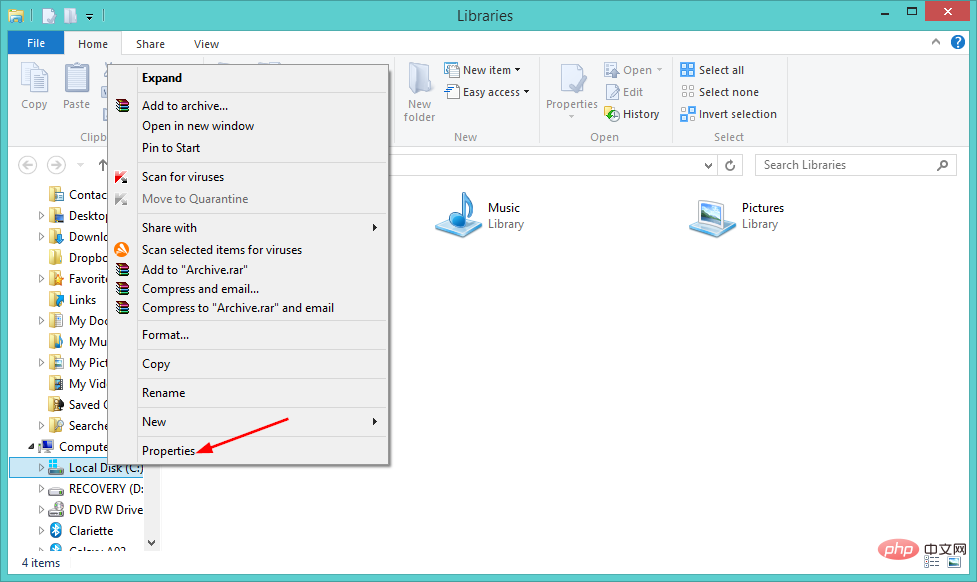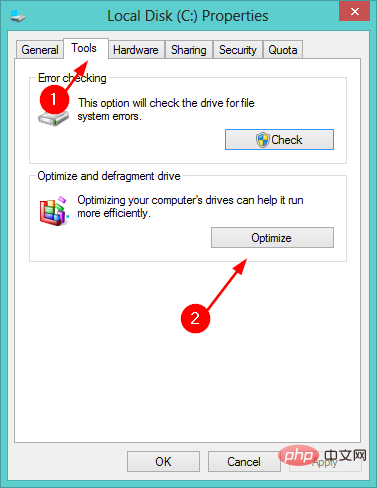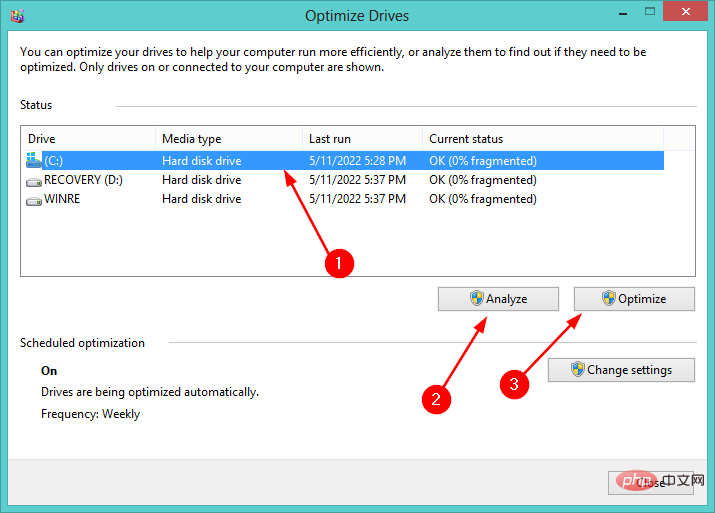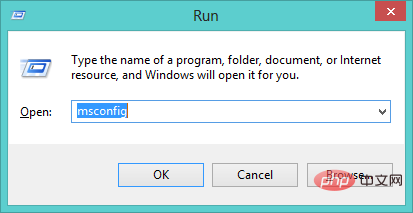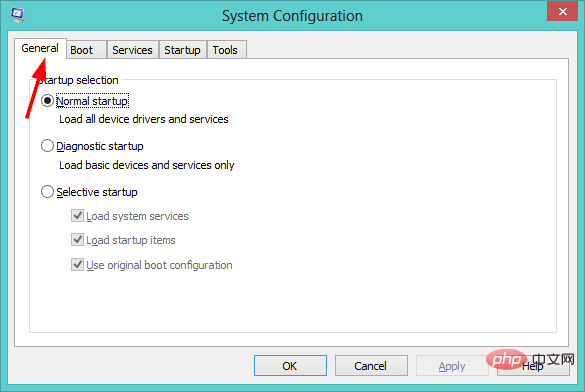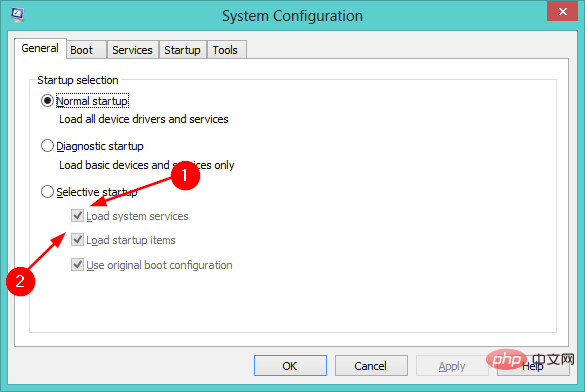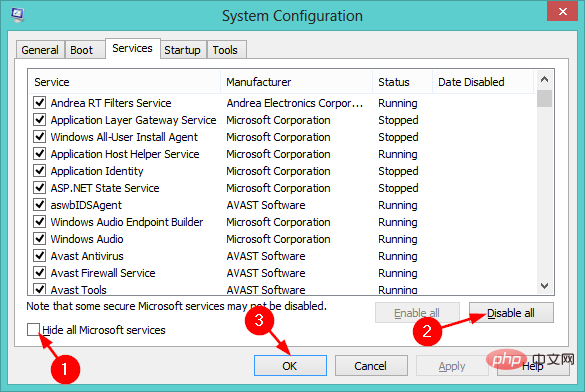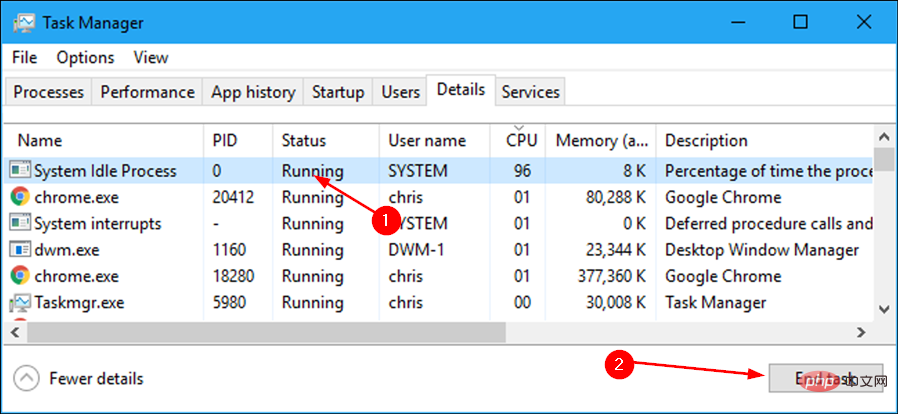3 Ways to Fix System Idle Process High CPU in Windows 11
The system idle process helps make your computer more efficient and responsive by freeing up resources used by other programs and processes.
However, you may have noticed that sometimes, the system idle process has high computer CPU usage. System Idle Process High CPU may consume a lot of system resources instead of helping your system run at its peak. This can be a problem for gamers with limited hardware.
This problem can also occur when your PC is running for a long time, or when you are using multiple programs at the same time and the CPU usage suddenly rises to 100%. Fortunately, you can easily fix high CPU issues in Windows 11.
Why is my CPU usage so high in Windows 11?
Your computer's CPU usage is a measure of how much CPU is being used at any given moment. A high level may cause lag or performance degradation because it monopolizes the processor's resources.
Some of the most common causes:
- Programs running in the background - If you have too many programs running at the same time, some of them will be Forced to the background, meaning they're not actively doing anything - but they still take up precious memory.
- Viruses and Malware - If your computer is infected with a virus or malware, it can cause a variety of problems. You'll notice that your computer is slow and programs take longer to load than they should.
- Excessive Disk Activity - With a lot of disk activity, your computer will be constantly reading and writing data to the hard drive, which can take up a lot of CPU time.
- Corrupted or Corrupted Files - If you have corrupted or damaged files on your computer, they may be consuming unnecessary processing power. You can scan these files and delete them from your computer.
- Wrong Hardware Driver - If you have recently installed new hardware, the driver for that hardware may not be working properly. To resolve this issue, try uninstalling and reinstalling them.
If you see high CPU usage, it's a good idea to launch the System Idle process to see how all processing power is being consumed so you can determine if it needs to be addressed.
So, is the system idle process important? It monitors the CPU and memory usage on your PC and starts other processes when necessary to help improve performance.
In most cases, the system idle process does not need to continue running because it only takes up a small amount of memory and rarely uses any CPU time. However, disabling this task may cause problems with the overall performance of your PC and its stability.
You may also be wondering; why is my CPU high when idle? High CPU at idle indicates that the system idle process is consuming too much CPU.
It may also be a hardware problem. You should check to see if any of your fans are spinning faster than usual, or if the heatsink and fan on your processor feel warm or hot to the touch.
How to fix System Idle high CPU?
1. Disable startup applications and programs
- Click the Windows key, enter Task Manager in the search bar, and then click Click to open.

- Click on the Launch tab and disable unnecessary programs from the list.

Alternatively, you can choose to uninstall apps you no longer need to free up space and prevent them from consuming too much CPU.
2. Perform Disk Fragmentation
- Simultaneously press the Windows E key to open File Explorer.
- Right-click the drive where Windows 11 is installed (in this case, Drive C) and select Properties.

- Select the Tools tab and click Optimize under Optimize and Defragment Drives.

- In the new window, select Drive C again and click Analyze and then Optimize.

3. Perform a clean boot
- Simultaneously press the Windows R key to open the run command.
- Enter msconfigEnter in the dialog box and click.

-
Select the General tab in the system configuration window that opens.

- Check the Load system services box and uncheck the Load startup items box under Selective startup.

- Click the "Services" tab, check the "Hide all Microsoft services" box, click "Disable all", and then click "OK "save Changes.

How to disable system idle processes in Windows 11?
If you feel that the system idle process is slowing down your PC, you can disable it. To do this, follow these steps:
- Press the Windows key, enter Task Manager in the search bar, and click to open .

- Click the Details tab, find System Idle Process, and click End task.

If you encounter this problem, we hope this tutorial will help you. Remember to refer to our fix article when you have a high CPU empty task manager.
If your CPU is in its final stages and worn out, we also have an extensive list of the best CPUs for Windows 11 that you can choose from if you're in the market for an upgrade.
The above is the detailed content of 3 Ways to Fix System Idle Process High CPU in Windows 11. For more information, please follow other related articles on the PHP Chinese website!

Hot AI Tools

Undresser.AI Undress
AI-powered app for creating realistic nude photos

AI Clothes Remover
Online AI tool for removing clothes from photos.

Undress AI Tool
Undress images for free

Clothoff.io
AI clothes remover

Video Face Swap
Swap faces in any video effortlessly with our completely free AI face swap tool!

Hot Article

Hot Tools

Notepad++7.3.1
Easy-to-use and free code editor

SublimeText3 Chinese version
Chinese version, very easy to use

Zend Studio 13.0.1
Powerful PHP integrated development environment

Dreamweaver CS6
Visual web development tools

SublimeText3 Mac version
God-level code editing software (SublimeText3)

Hot Topics
 What is the reason why PS keeps showing loading?
Apr 06, 2025 pm 06:39 PM
What is the reason why PS keeps showing loading?
Apr 06, 2025 pm 06:39 PM
PS "Loading" problems are caused by resource access or processing problems: hard disk reading speed is slow or bad: Use CrystalDiskInfo to check the hard disk health and replace the problematic hard disk. Insufficient memory: Upgrade memory to meet PS's needs for high-resolution images and complex layer processing. Graphics card drivers are outdated or corrupted: Update the drivers to optimize communication between the PS and the graphics card. File paths are too long or file names have special characters: use short paths and avoid special characters. PS's own problem: Reinstall or repair the PS installer.
 How to speed up the loading speed of PS?
Apr 06, 2025 pm 06:27 PM
How to speed up the loading speed of PS?
Apr 06, 2025 pm 06:27 PM
Solving the problem of slow Photoshop startup requires a multi-pronged approach, including: upgrading hardware (memory, solid-state drive, CPU); uninstalling outdated or incompatible plug-ins; cleaning up system garbage and excessive background programs regularly; closing irrelevant programs with caution; avoiding opening a large number of files during startup.
 How to solve the problem of loading when PS is always showing that it is loading?
Apr 06, 2025 pm 06:30 PM
How to solve the problem of loading when PS is always showing that it is loading?
Apr 06, 2025 pm 06:30 PM
PS card is "Loading"? Solutions include: checking the computer configuration (memory, hard disk, processor), cleaning hard disk fragmentation, updating the graphics card driver, adjusting PS settings, reinstalling PS, and developing good programming habits.
 Is slow PS loading related to computer configuration?
Apr 06, 2025 pm 06:24 PM
Is slow PS loading related to computer configuration?
Apr 06, 2025 pm 06:24 PM
The reason for slow PS loading is the combined impact of hardware (CPU, memory, hard disk, graphics card) and software (system, background program). Solutions include: upgrading hardware (especially replacing solid-state drives), optimizing software (cleaning up system garbage, updating drivers, checking PS settings), and processing PS files. Regular computer maintenance can also help improve PS running speed.
 How to solve the problem of loading when the PS opens the file?
Apr 06, 2025 pm 06:33 PM
How to solve the problem of loading when the PS opens the file?
Apr 06, 2025 pm 06:33 PM
"Loading" stuttering occurs when opening a file on PS. The reasons may include: too large or corrupted file, insufficient memory, slow hard disk speed, graphics card driver problems, PS version or plug-in conflicts. The solutions are: check file size and integrity, increase memory, upgrade hard disk, update graphics card driver, uninstall or disable suspicious plug-ins, and reinstall PS. This problem can be effectively solved by gradually checking and making good use of PS performance settings and developing good file management habits.
 Is PS slow loading related to other programs that are running?
Apr 06, 2025 pm 06:03 PM
Is PS slow loading related to other programs that are running?
Apr 06, 2025 pm 06:03 PM
The secrets to mastering Office software include: understanding different versions and platforms, correctly installing and configuring, proficient in using the software interface, in-depth understanding of feature operations, application collaboration and sharing functions, utilizing templates and styles, mastering advanced skills, and solving common problems. In addition, you need to choose a version that suits your needs, make good use of templates and styles, develop backup habits, and learn shortcut keys and advanced techniques to improve efficiency.
 How to solve the problem of loading when PS is started?
Apr 06, 2025 pm 06:36 PM
How to solve the problem of loading when PS is started?
Apr 06, 2025 pm 06:36 PM
A PS stuck on "Loading" when booting can be caused by various reasons: Disable corrupt or conflicting plugins. Delete or rename a corrupted configuration file. Close unnecessary programs or upgrade memory to avoid insufficient memory. Upgrade to a solid-state drive to speed up hard drive reading. Reinstalling PS to repair corrupt system files or installation package issues. View error information during the startup process of error log analysis.
 Does mysql need the internet
Apr 08, 2025 pm 02:18 PM
Does mysql need the internet
Apr 08, 2025 pm 02:18 PM
MySQL can run without network connections for basic data storage and management. However, network connection is required for interaction with other systems, remote access, or using advanced features such as replication and clustering. Additionally, security measures (such as firewalls), performance optimization (choose the right network connection), and data backup are critical to connecting to the Internet.