Recommended 5 best redundant program removal tools for Windows 11
It’s no secret that cleaning Windows 11 can have a significant impact on your computer’s performance, which is why we’ve compiled this list of the best Windows 11 debloaters.
There are different types of Windows debloated programs available. Some are paid programs and some are free.
It’s worth noting that various levels of debloat can also be performed, from simply deleting unused files and folders to a complete cleanup of the entire operating system.
When looking for a Windows debloating program, you must consider the level of debloating required and the features that are important to you. Some programs offer more features than others, and some are easier to use than others.
Before we get into the products, let’s take a look at whether you really need to install Windows 11 for your computer.
Will Windows 11 debloating improve computer performance?
There is no doubt that over time, your computer will become slower and slower as you add more and more programs, files, and folders.
This is where Windows 11 debloating comes in – the process of removing unnecessary files and programs to improve PC performance.
Debloat can be a very effective way to speed up your computer, but it's important not to remove anything you may need.
There are several programs and tools that can help you with this process, so it's worth reading this article until the end to know which one is right for you.
Once your computer is bloated, you must regularly delete unnecessary files and programs to keep it clean. It will help keep your computer running optimally and prevent it from becoming overloaded.
Now that we’ve cleared everything up, let’s introduce you to the best Windows 11 debloaters.
What are the best Windows 11 debloaters to choose from?
Cleaner
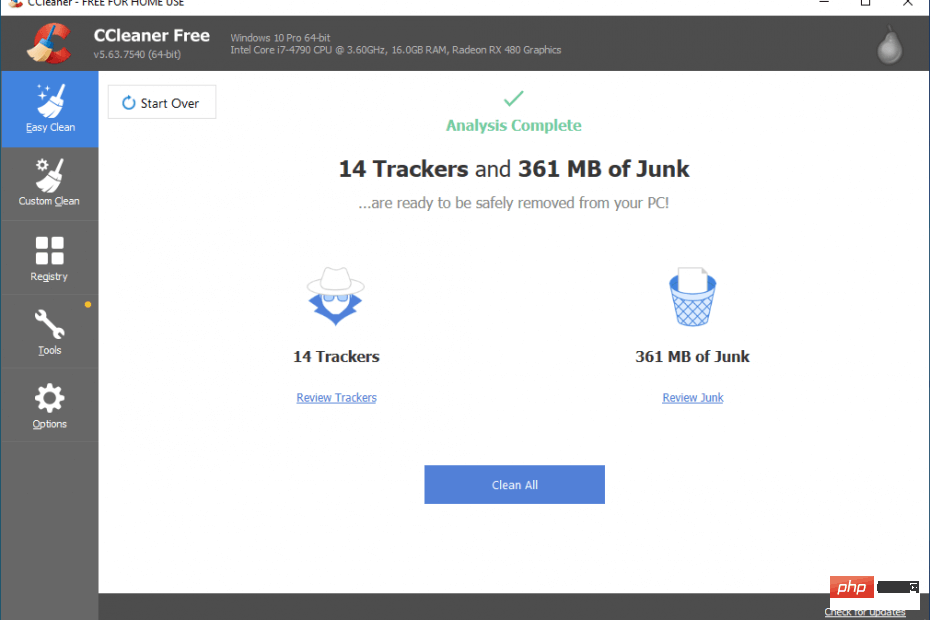
CCleaner remains one of the unique cleaning tools on the market, and not just because it is the most One of the cost-effective tools also because it provides excellent results.
The interface may not be the most user-friendly, but there are some features you can use if you take some time to understand their capabilities.
It deletes temporary files, empties the Recycle Bin and removes traces of your online activities. It also includes several other features such as file shredder and startup manager.
File Shredder deletes files permanently from computer system. Startup controls the programs that run when the PC starts.
Ccleaner also provides the following Other useful tools:
- Disk Cleaner - Clean unnecessary files on the hard drive
- Register Table Cleaner - Clean and defragment the registry
- Startup Manager--Manage which programs start when Windows starts
Cleaner
You can now use CCleaner to clean and protect your computer. This is one of the best options.
Check PriceVisit WebsiteWise Disk Cleaner
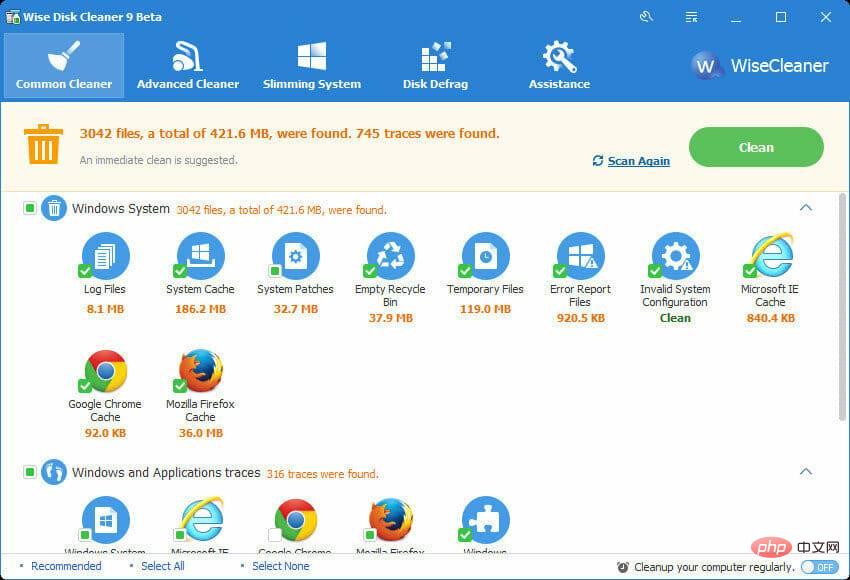
Wise Disk Cleaner is a A reliable and efficient disk cleaning software that can help you free up disk space by deleting junk files. It supports both manual and automatic cleaning modes, so you can choose the one that best suits your needs.
In addition, Wise Disk Cleaner also provides some powerful tools to help you optimize system performance.
Here are some key features of Wise Disk Cleaner:
- Auto Clean Mode: Wise Disk Cleaner can automatically clean junk files regularly; it helps to keep Keep your system clean and organized and make it run faster
- Manual Cleaning Mode: Use wise Disk Cleaner’s manual cleaning mode to quickly remove unwanted junk files; this is the way to clean specific files or folders A great choice
- Disk Optimization: Wise Disk Cleaner can help optimize your disk by freeing up disk space and improving drive performance; it can help improve system performance and make your computer run faster
- User-friendly interface: Wise Disk Cleaner has a user-friendly interface, making it easy to use; you can quickly delete junk files, optimize disks and monitor your system in just a few clicks
- Wise Disk Cleaner Available for Windows and Mac; so you can use it on any operating system you like

Sensible Disk Cleaner
Try it This software to eliminate and erase useless files and improve your system performance with Wise Disk Cleaner.
Check PriceVisit WebsiteAuslogics Disk Defrag
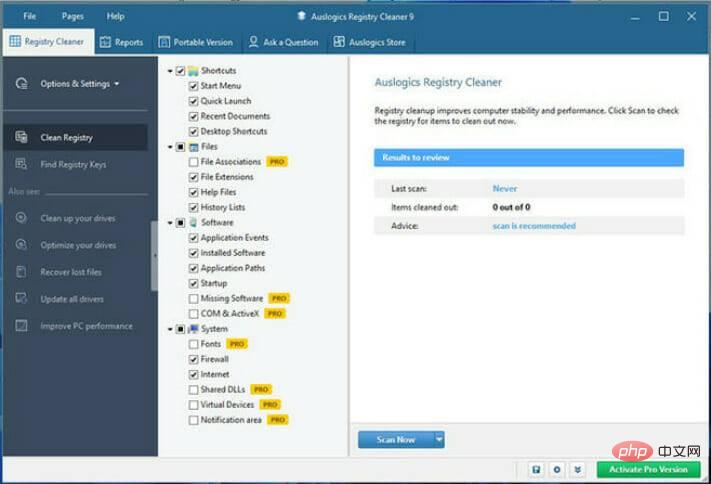
Auslogics Disk Defrag is a powerful, feature-rich disk defragmentation tool that helps you optimize your computer performance. It can defragment your hard drive, consolidate free space, and more.
It also comes with various optimization features that can help you keep your computer running smoothly.
Auslogics Disk Defrag is a powerful, feature-rich disk defragmentation tool that helps you optimize computer performance.
It can defragment your hard drive, consolidate free space, etc. It also comes with various optimization features that can help you keep your computer running smoothly.
Auslogics Disk Defrag also offers the following other great features:
- Easy-to-navigate user-friendly interface
- Disk fragmentation analysis so you can See exactly where disk fragments are
- Automatic defragmentation, continuously optimize your computer performance
- Disk Optimizer optimizes your disk for optimal performance, which helps improve overall system performance.

Auslogic Disk Defrag
Debulk your device and improve its performance with defragmentation maintenance tasks and more.
Check PriceGet it nowBleach
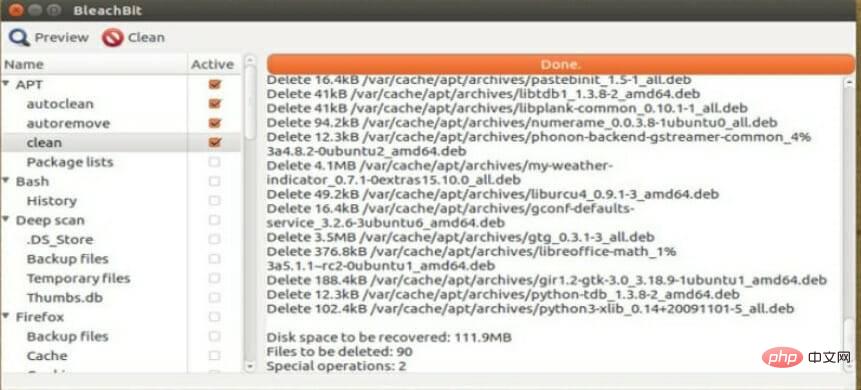
BleachBit is a powerful tool , can help you clean up your computer and free up disk space. It can delete temporary files, cache files and other unnecessary data.
It can also shred files permanently. BleachBit is free, open source software available for Windows, Mac, and Linux.
BleachBit is highly configurable, allowing you to adjust it to your specific requirements.
For example, you can decide which files and data to clean with BleachBit and have it wipe specific files or folders from your laptop on a regular basis.
BleachBit has a number of features that make it an effective cleaning tool, including:
- Simple and intuitive user interface
- Supports multiple languages
- Ability to clean multiple types of files and data
- Portable version using a computer
⇒ Get BleachBit
Database
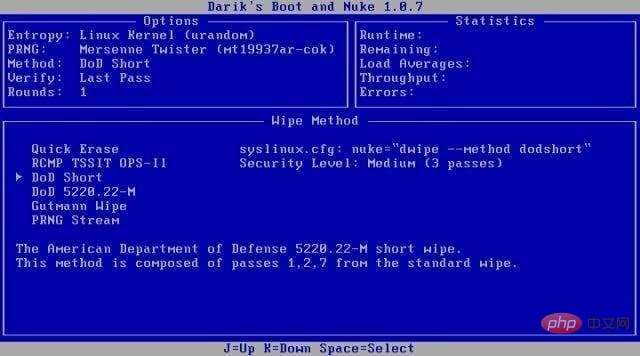
DBAN is a well-known and efficient disk erasure tool that helps in data cleaning. It has been used for over ten years. It has always been one of the best ways to guarantee that your data is actually deleted.
DBAN works by burning the ISO to a CD or USB. It is compatible with six disinfection standards, including DoD 5220.2M, Gutmann and NIST 800-88. It is known for cleaning ATA, SATA and SCSI hard drives.
However, it does not support SSDs and the company does not release updates. DBAN cannot detect or erase SSDs and does not provide data deletion certificates for audit or compliance purposes.
Some DBAN features include:
- Multiple wiping methods, including Gutmann and DoD approved methods
- Ability to create bootable media, So you can wipe your disk without installation
- Supports Windows, Mac and Linux
- Free and open source software
⇒ Get DBAN
Can Windows 11 debloating cure malware problems?
There is no definite answer to this question. Some people believe that Windows 11 debloating can solve the malware problem.
Others, by contrast, think it might just make things worse - depending on the circumstances and how deinflation is implemented.
There are a few things to keep in mind when considering Windows 11 debloating. First, you must make sure you have a good backup of your data if something goes wrong.
Secondly, be extremely careful when debloating your system as any mistakes may result in data loss or system failure.
Finally, it’s always a good idea to talk to a professional before undertaking a large Windows 11 debloat process.
The above is the detailed content of Recommended 5 best redundant program removal tools for Windows 11. For more information, please follow other related articles on the PHP Chinese website!

Hot AI Tools

Undresser.AI Undress
AI-powered app for creating realistic nude photos

AI Clothes Remover
Online AI tool for removing clothes from photos.

Undress AI Tool
Undress images for free

Clothoff.io
AI clothes remover

Video Face Swap
Swap faces in any video effortlessly with our completely free AI face swap tool!

Hot Article

Hot Tools

Notepad++7.3.1
Easy-to-use and free code editor

SublimeText3 Chinese version
Chinese version, very easy to use

Zend Studio 13.0.1
Powerful PHP integrated development environment

Dreamweaver CS6
Visual web development tools

SublimeText3 Mac version
God-level code editing software (SublimeText3)

Hot Topics
 What is the reason why PS keeps showing loading?
Apr 06, 2025 pm 06:39 PM
What is the reason why PS keeps showing loading?
Apr 06, 2025 pm 06:39 PM
PS "Loading" problems are caused by resource access or processing problems: hard disk reading speed is slow or bad: Use CrystalDiskInfo to check the hard disk health and replace the problematic hard disk. Insufficient memory: Upgrade memory to meet PS's needs for high-resolution images and complex layer processing. Graphics card drivers are outdated or corrupted: Update the drivers to optimize communication between the PS and the graphics card. File paths are too long or file names have special characters: use short paths and avoid special characters. PS's own problem: Reinstall or repair the PS installer.
 How to speed up the loading speed of PS?
Apr 06, 2025 pm 06:27 PM
How to speed up the loading speed of PS?
Apr 06, 2025 pm 06:27 PM
Solving the problem of slow Photoshop startup requires a multi-pronged approach, including: upgrading hardware (memory, solid-state drive, CPU); uninstalling outdated or incompatible plug-ins; cleaning up system garbage and excessive background programs regularly; closing irrelevant programs with caution; avoiding opening a large number of files during startup.
 How to solve the problem of loading when PS is always showing that it is loading?
Apr 06, 2025 pm 06:30 PM
How to solve the problem of loading when PS is always showing that it is loading?
Apr 06, 2025 pm 06:30 PM
PS card is "Loading"? Solutions include: checking the computer configuration (memory, hard disk, processor), cleaning hard disk fragmentation, updating the graphics card driver, adjusting PS settings, reinstalling PS, and developing good programming habits.
 Is slow PS loading related to computer configuration?
Apr 06, 2025 pm 06:24 PM
Is slow PS loading related to computer configuration?
Apr 06, 2025 pm 06:24 PM
The reason for slow PS loading is the combined impact of hardware (CPU, memory, hard disk, graphics card) and software (system, background program). Solutions include: upgrading hardware (especially replacing solid-state drives), optimizing software (cleaning up system garbage, updating drivers, checking PS settings), and processing PS files. Regular computer maintenance can also help improve PS running speed.
 How to solve the problem of loading when the PS opens the file?
Apr 06, 2025 pm 06:33 PM
How to solve the problem of loading when the PS opens the file?
Apr 06, 2025 pm 06:33 PM
"Loading" stuttering occurs when opening a file on PS. The reasons may include: too large or corrupted file, insufficient memory, slow hard disk speed, graphics card driver problems, PS version or plug-in conflicts. The solutions are: check file size and integrity, increase memory, upgrade hard disk, update graphics card driver, uninstall or disable suspicious plug-ins, and reinstall PS. This problem can be effectively solved by gradually checking and making good use of PS performance settings and developing good file management habits.
 Is PS slow loading related to other programs that are running?
Apr 06, 2025 pm 06:03 PM
Is PS slow loading related to other programs that are running?
Apr 06, 2025 pm 06:03 PM
The secrets to mastering Office software include: understanding different versions and platforms, correctly installing and configuring, proficient in using the software interface, in-depth understanding of feature operations, application collaboration and sharing functions, utilizing templates and styles, mastering advanced skills, and solving common problems. In addition, you need to choose a version that suits your needs, make good use of templates and styles, develop backup habits, and learn shortcut keys and advanced techniques to improve efficiency.
 Does mysql need the internet
Apr 08, 2025 pm 02:18 PM
Does mysql need the internet
Apr 08, 2025 pm 02:18 PM
MySQL can run without network connections for basic data storage and management. However, network connection is required for interaction with other systems, remote access, or using advanced features such as replication and clustering. Additionally, security measures (such as firewalls), performance optimization (choose the right network connection), and data backup are critical to connecting to the Internet.
 How to solve the problem of loading when PS is started?
Apr 06, 2025 pm 06:36 PM
How to solve the problem of loading when PS is started?
Apr 06, 2025 pm 06:36 PM
A PS stuck on "Loading" when booting can be caused by various reasons: Disable corrupt or conflicting plugins. Delete or rename a corrupted configuration file. Close unnecessary programs or upgrade memory to avoid insufficient memory. Upgrade to a solid-state drive to speed up hard drive reading. Reinstalling PS to repair corrupt system files or installation package issues. View error information during the startup process of error log analysis.





