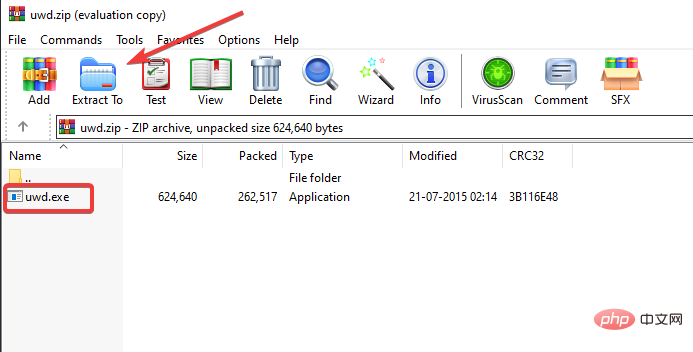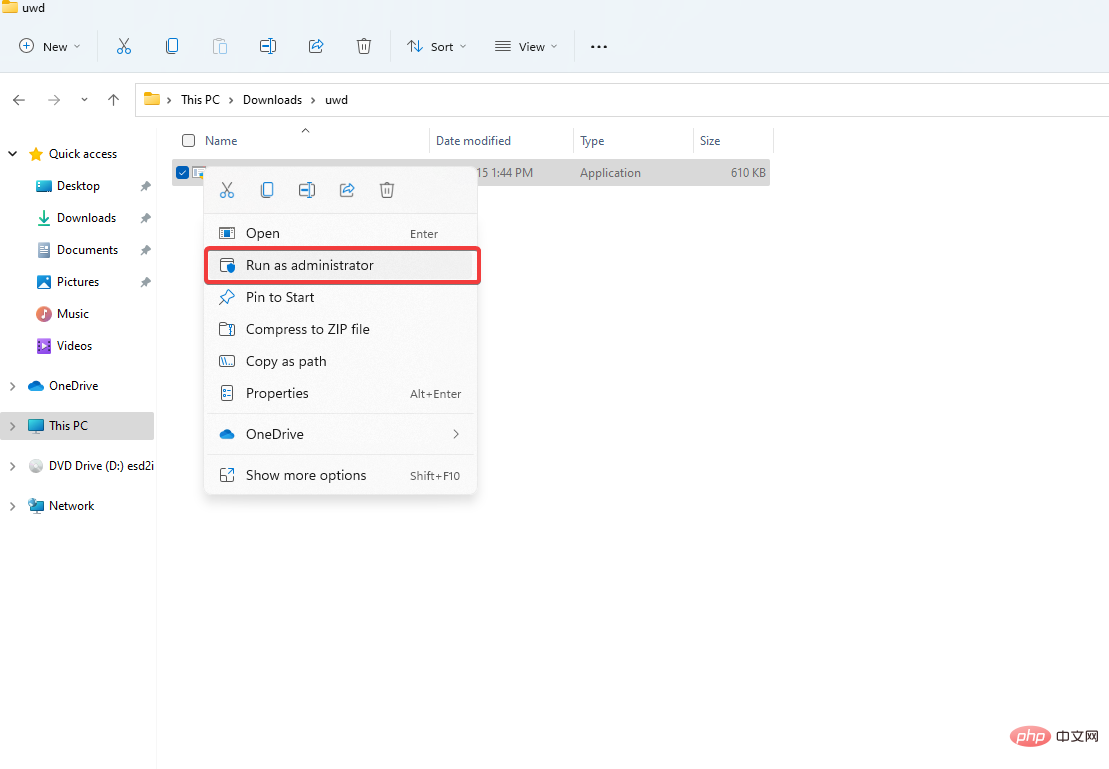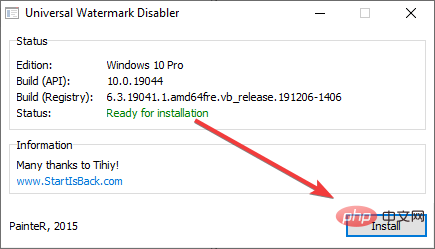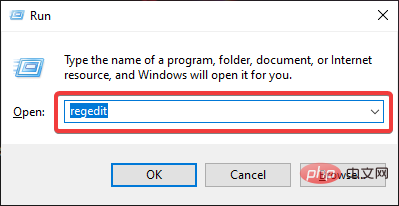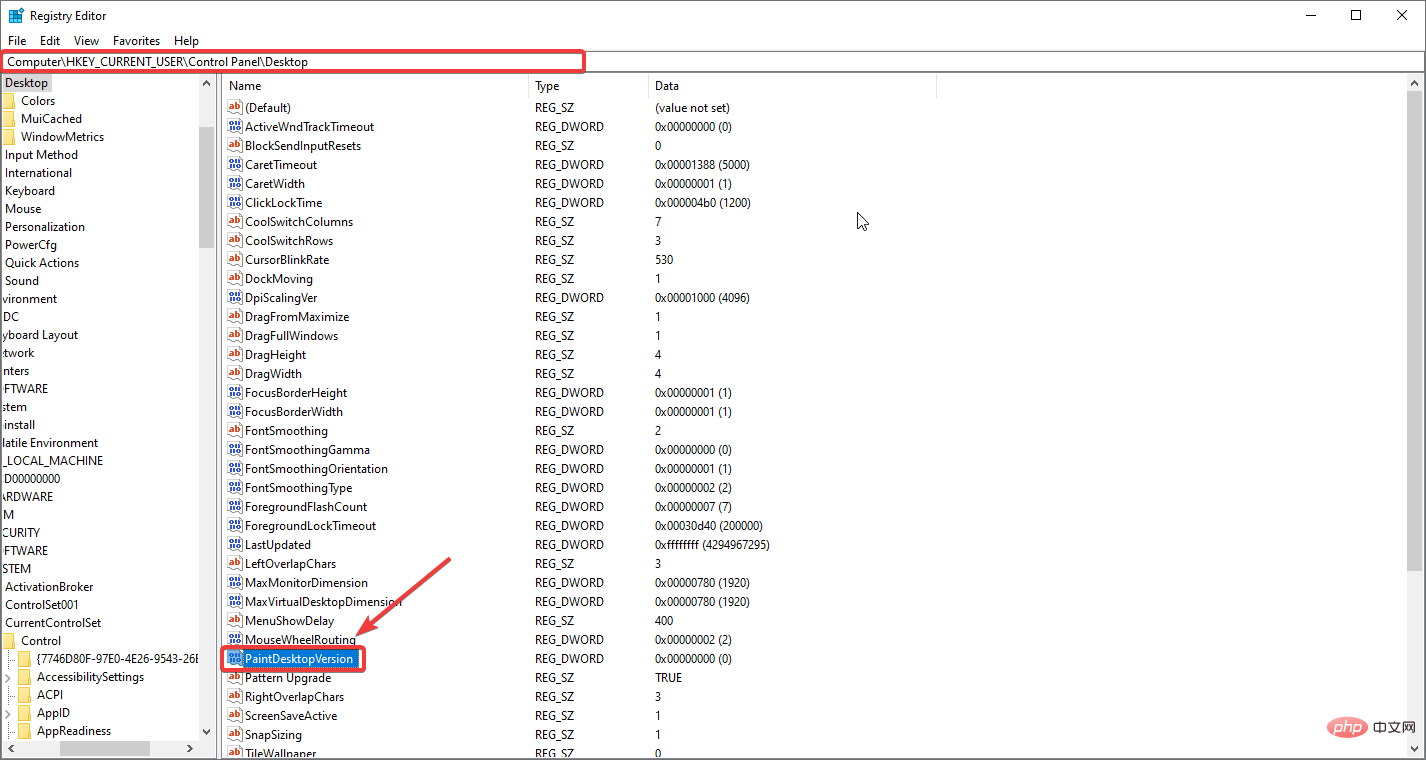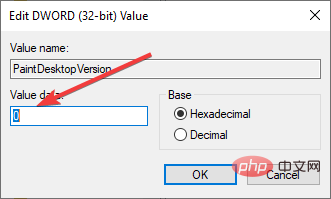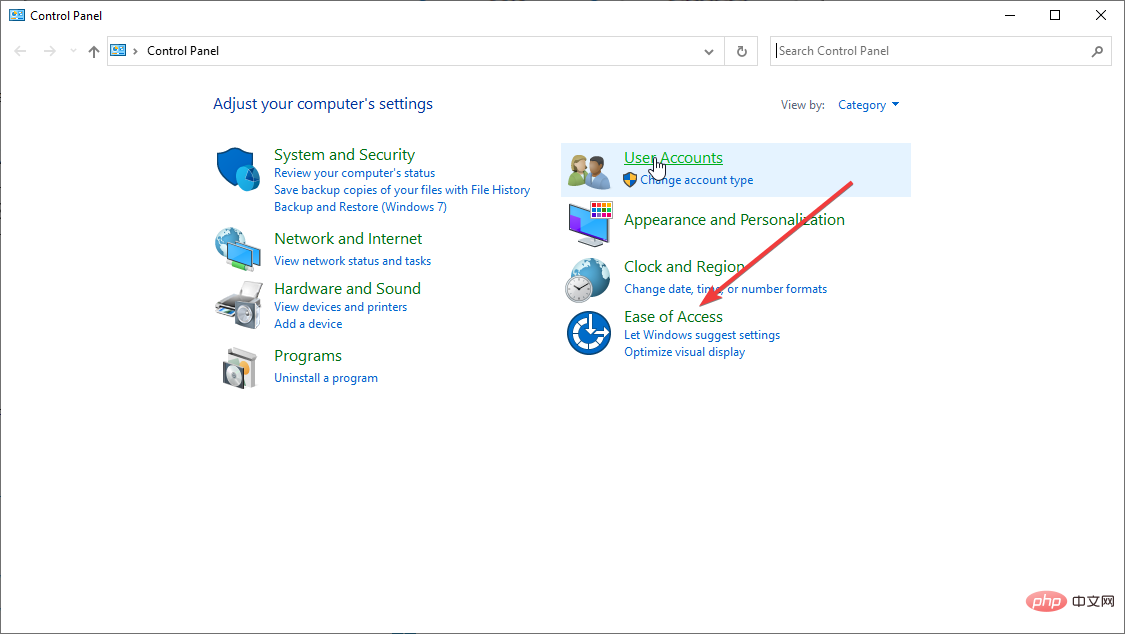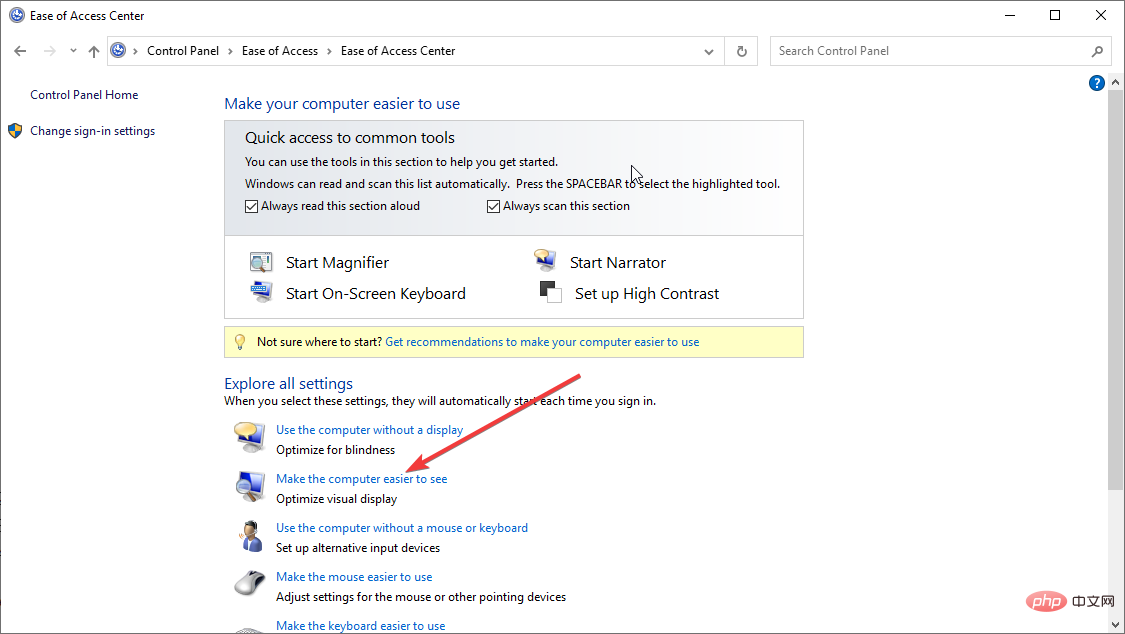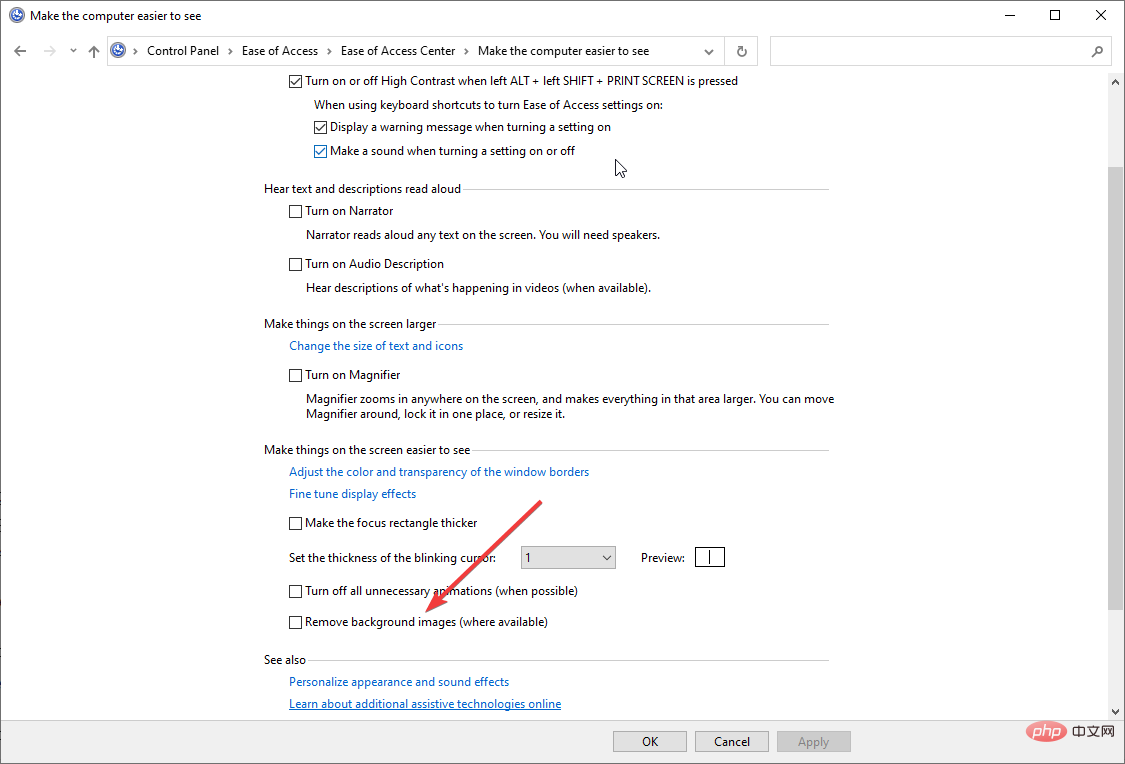How to disable universal watermark on Windows 11 PCs and laptops?
Are you bothered by the annoying watermark in the lower right corner of your Windows 11 screen? You don't know how to delete it?
Universal Watermark Disabler for Windows 11 is a tool that can help remove annoying watermarks from the lower right corner of your Windows screen that interfere with wallpapers and the overall experience.
Without further ado, let’s get started.
3 Solutions to Remove Watermark from Windows 11
1. Use Universal Watermark Disabler to Remove Watermark
Remove in Windows 11Evaluation Copy The easiest way to watermark is to use Universal Watermark Disabler, a third-party freeware application that can remove all kinds of watermarks.
But before we start, we will ask you to back up all your data as you will be replacing the system files basebrd.dll.mui and shell32.dll.mui, this The process can sometimes cause stability issues.
Also, remember that regularly replacing system files may crash your PC, so don’t make a habit of it.
- Download Universal Watermark Remover.
- Extract the .zip file to your desired location.

- Open the unzipped folder, then right-click the UWD.exe file and select Run as administrator.

- In the UAC dialog box, click yes.
- Universal Watermark Disabler will start.
- Click Install to continue the installation process.

- You will receive a warning prompt, click Ok.
Universal Watermark Disabler for Windows 11 should remove watermarks from your Windows computer.
2. Use the Registry Editor to remove the watermark
Did you know that you can also use the Registry Editor to remove the watermark? Please follow the steps below to learn more.
- Press to open the run dialog boxWinR
- Type regedit and press Enter.

- In the top bar, go to:
Computer\HKEY_CURRENT_USER\Control Panel\Desktop - Find and click Desktop and then double-click PaintDesktopVersion in the right pane.

- Change the value data to 0 and click Ok.

Restart the system for the effect to take place.
3. Use Ease of Access settings to remove watermarks
Using Ease of Access settings, you can remove watermarks. It's very easy to remove watermarks.
- Search for the Easy Access setting by clicking the magnifying glass in the taskbar or Control Panel.

- Select the Make it easier for your computer to see the option.

- Uncheck Remove background image.

- Click Apply, then click OK.
After completing this step, you should not find the watermark on your desktop.
Microsoft Windows 11 requires the latest hardware to install Windows 11 on their computers. Unlike previous Windows updates, older, unsupported hardware cannot be updated to Windows 11.
Microsoft even warned that it would not provide software updates to users who force-installed Windows 11 on unsupported hardware. However, many of them are forced to install to experience the latest Windows version.
This is why Microsoft left a watermark to alert users that they are running Windows 11 on unsupported hardware.
The above is the detailed content of How to disable universal watermark on Windows 11 PCs and laptops?. For more information, please follow other related articles on the PHP Chinese website!

Hot AI Tools

Undresser.AI Undress
AI-powered app for creating realistic nude photos

AI Clothes Remover
Online AI tool for removing clothes from photos.

Undress AI Tool
Undress images for free

Clothoff.io
AI clothes remover

Video Face Swap
Swap faces in any video effortlessly with our completely free AI face swap tool!

Hot Article

Hot Tools

Notepad++7.3.1
Easy-to-use and free code editor

SublimeText3 Chinese version
Chinese version, very easy to use

Zend Studio 13.0.1
Powerful PHP integrated development environment

Dreamweaver CS6
Visual web development tools

SublimeText3 Mac version
God-level code editing software (SublimeText3)

Hot Topics
 What is the reason why PS keeps showing loading?
Apr 06, 2025 pm 06:39 PM
What is the reason why PS keeps showing loading?
Apr 06, 2025 pm 06:39 PM
PS "Loading" problems are caused by resource access or processing problems: hard disk reading speed is slow or bad: Use CrystalDiskInfo to check the hard disk health and replace the problematic hard disk. Insufficient memory: Upgrade memory to meet PS's needs for high-resolution images and complex layer processing. Graphics card drivers are outdated or corrupted: Update the drivers to optimize communication between the PS and the graphics card. File paths are too long or file names have special characters: use short paths and avoid special characters. PS's own problem: Reinstall or repair the PS installer.
 How to speed up the loading speed of PS?
Apr 06, 2025 pm 06:27 PM
How to speed up the loading speed of PS?
Apr 06, 2025 pm 06:27 PM
Solving the problem of slow Photoshop startup requires a multi-pronged approach, including: upgrading hardware (memory, solid-state drive, CPU); uninstalling outdated or incompatible plug-ins; cleaning up system garbage and excessive background programs regularly; closing irrelevant programs with caution; avoiding opening a large number of files during startup.
 How to solve the problem of loading when PS is always showing that it is loading?
Apr 06, 2025 pm 06:30 PM
How to solve the problem of loading when PS is always showing that it is loading?
Apr 06, 2025 pm 06:30 PM
PS card is "Loading"? Solutions include: checking the computer configuration (memory, hard disk, processor), cleaning hard disk fragmentation, updating the graphics card driver, adjusting PS settings, reinstalling PS, and developing good programming habits.
 Is slow PS loading related to computer configuration?
Apr 06, 2025 pm 06:24 PM
Is slow PS loading related to computer configuration?
Apr 06, 2025 pm 06:24 PM
The reason for slow PS loading is the combined impact of hardware (CPU, memory, hard disk, graphics card) and software (system, background program). Solutions include: upgrading hardware (especially replacing solid-state drives), optimizing software (cleaning up system garbage, updating drivers, checking PS settings), and processing PS files. Regular computer maintenance can also help improve PS running speed.
 How to solve the problem of loading when the PS opens the file?
Apr 06, 2025 pm 06:33 PM
How to solve the problem of loading when the PS opens the file?
Apr 06, 2025 pm 06:33 PM
"Loading" stuttering occurs when opening a file on PS. The reasons may include: too large or corrupted file, insufficient memory, slow hard disk speed, graphics card driver problems, PS version or plug-in conflicts. The solutions are: check file size and integrity, increase memory, upgrade hard disk, update graphics card driver, uninstall or disable suspicious plug-ins, and reinstall PS. This problem can be effectively solved by gradually checking and making good use of PS performance settings and developing good file management habits.
 Is PS slow loading related to other programs that are running?
Apr 06, 2025 pm 06:03 PM
Is PS slow loading related to other programs that are running?
Apr 06, 2025 pm 06:03 PM
The secrets to mastering Office software include: understanding different versions and platforms, correctly installing and configuring, proficient in using the software interface, in-depth understanding of feature operations, application collaboration and sharing functions, utilizing templates and styles, mastering advanced skills, and solving common problems. In addition, you need to choose a version that suits your needs, make good use of templates and styles, develop backup habits, and learn shortcut keys and advanced techniques to improve efficiency.
 How to solve the problem of loading when PS is started?
Apr 06, 2025 pm 06:36 PM
How to solve the problem of loading when PS is started?
Apr 06, 2025 pm 06:36 PM
A PS stuck on "Loading" when booting can be caused by various reasons: Disable corrupt or conflicting plugins. Delete or rename a corrupted configuration file. Close unnecessary programs or upgrade memory to avoid insufficient memory. Upgrade to a solid-state drive to speed up hard drive reading. Reinstalling PS to repair corrupt system files or installation package issues. View error information during the startup process of error log analysis.
 Does mysql need the internet
Apr 08, 2025 pm 02:18 PM
Does mysql need the internet
Apr 08, 2025 pm 02:18 PM
MySQL can run without network connections for basic data storage and management. However, network connection is required for interaction with other systems, remote access, or using advanced features such as replication and clustering. Additionally, security measures (such as firewalls), performance optimization (choose the right network connection), and data backup are critical to connecting to the Internet.