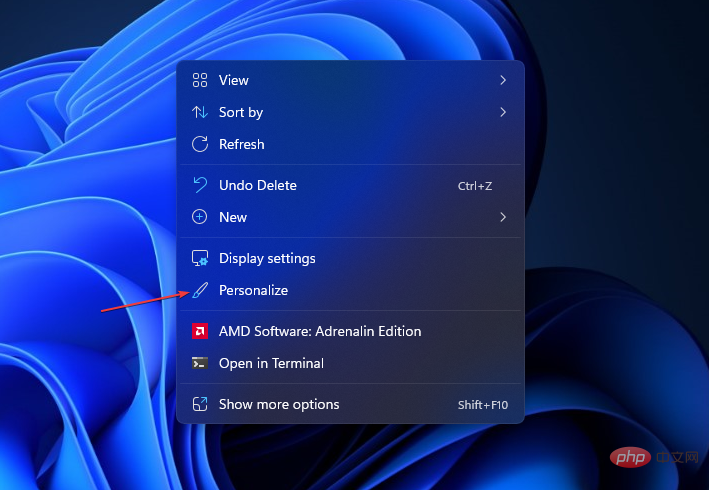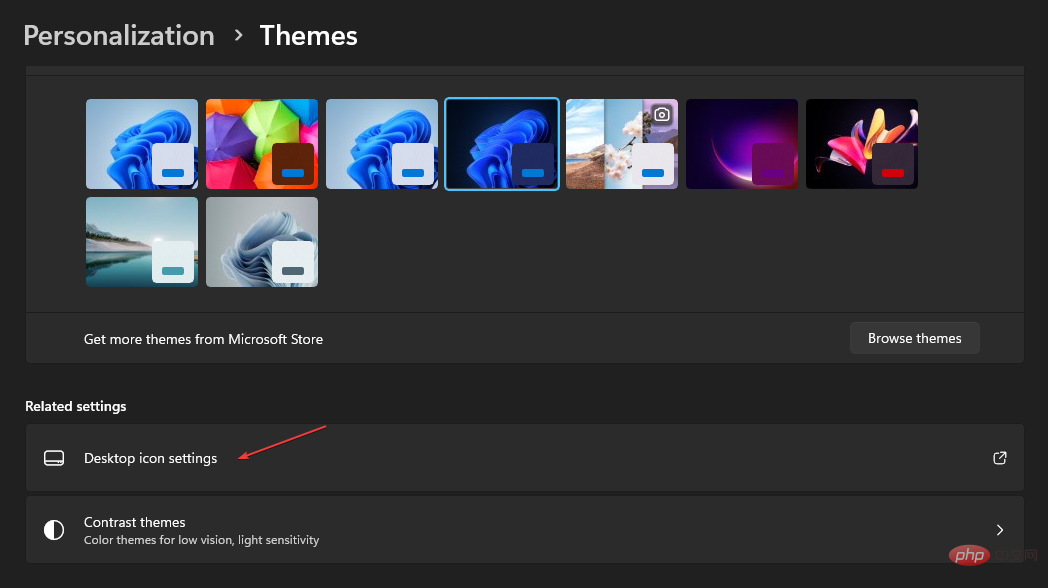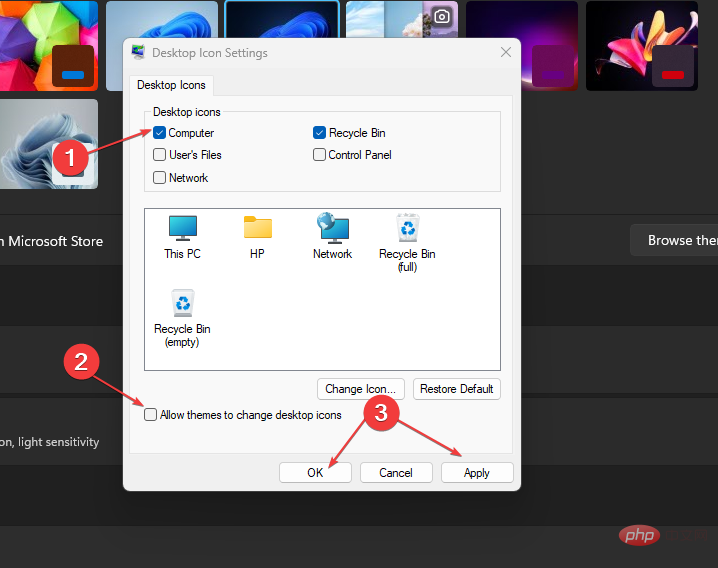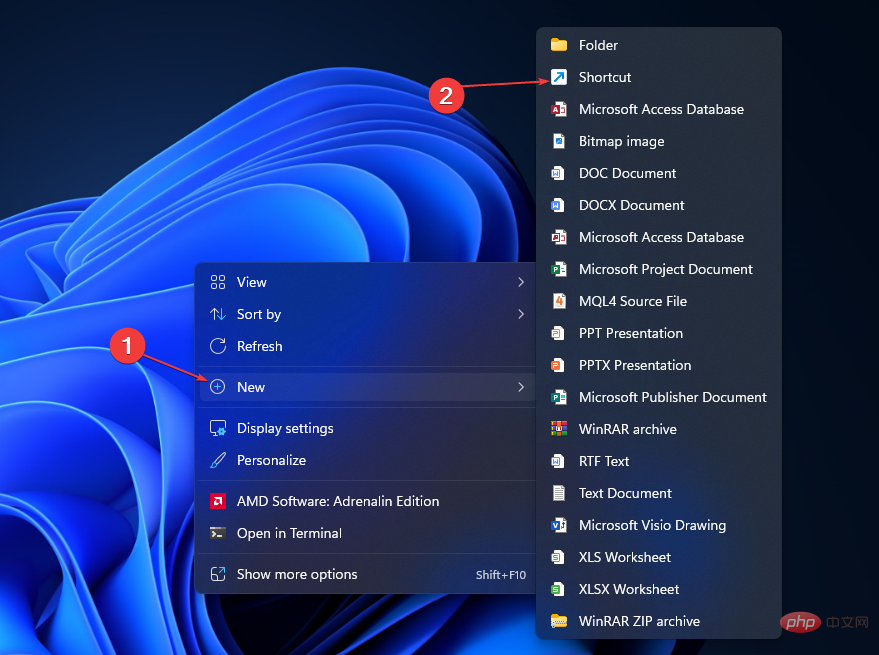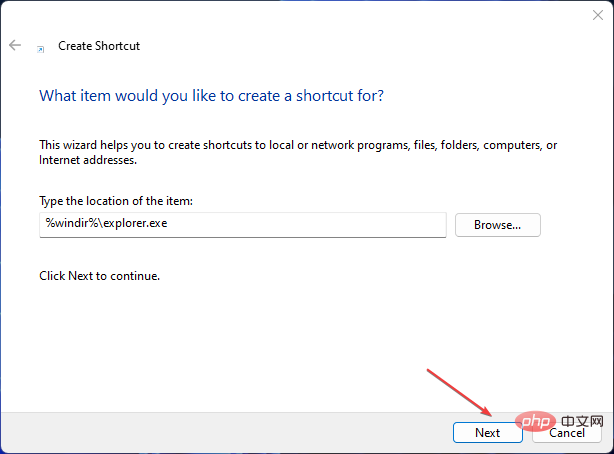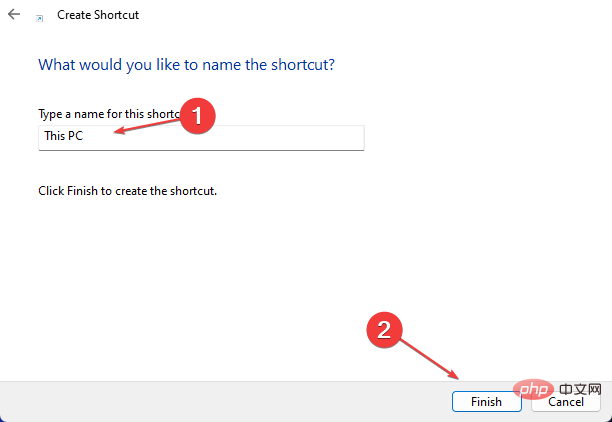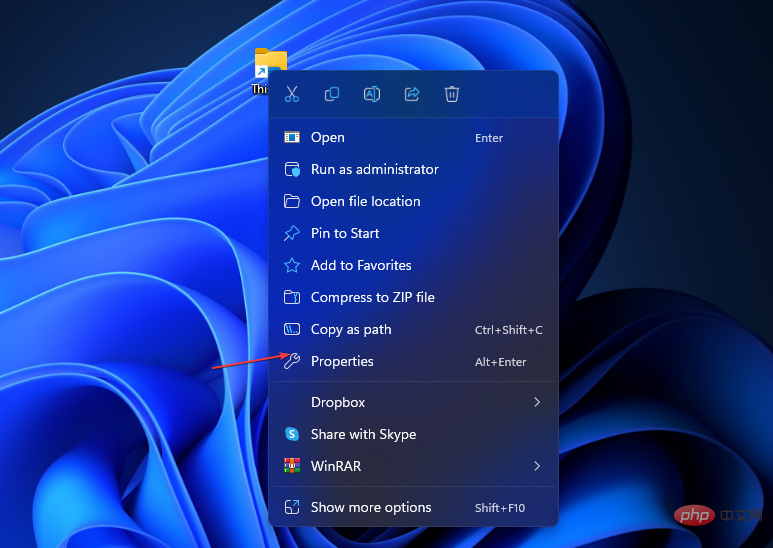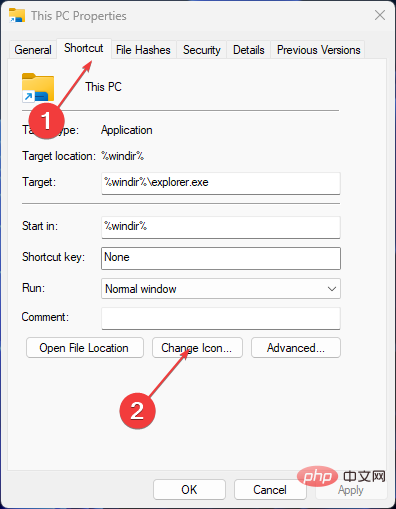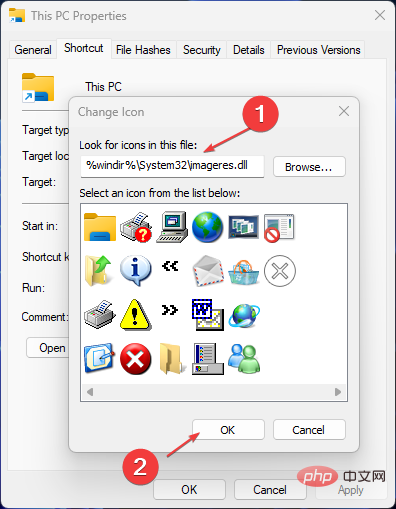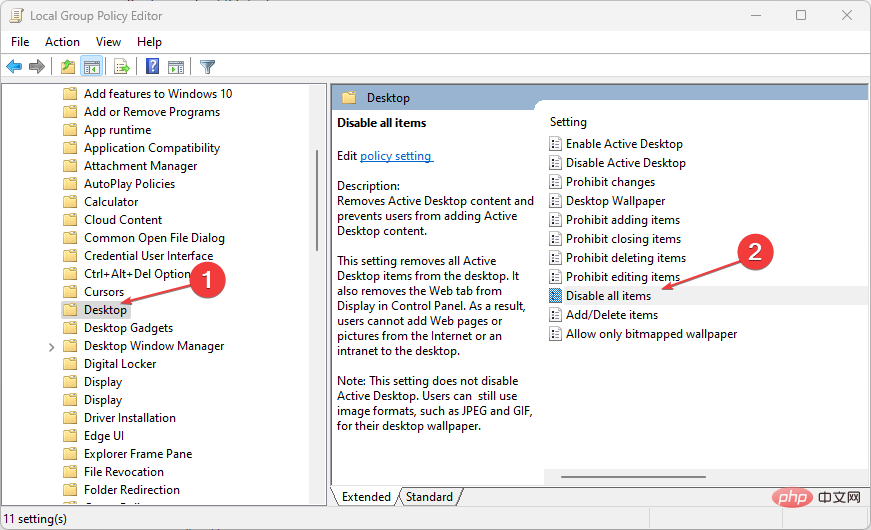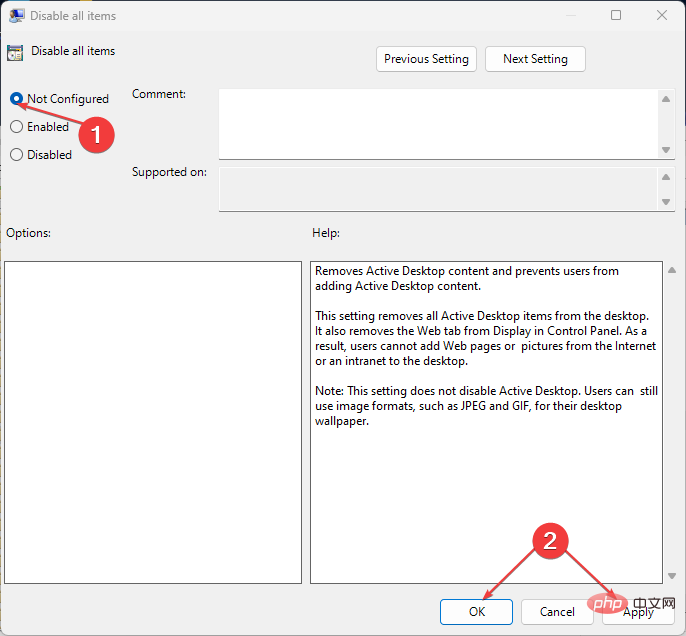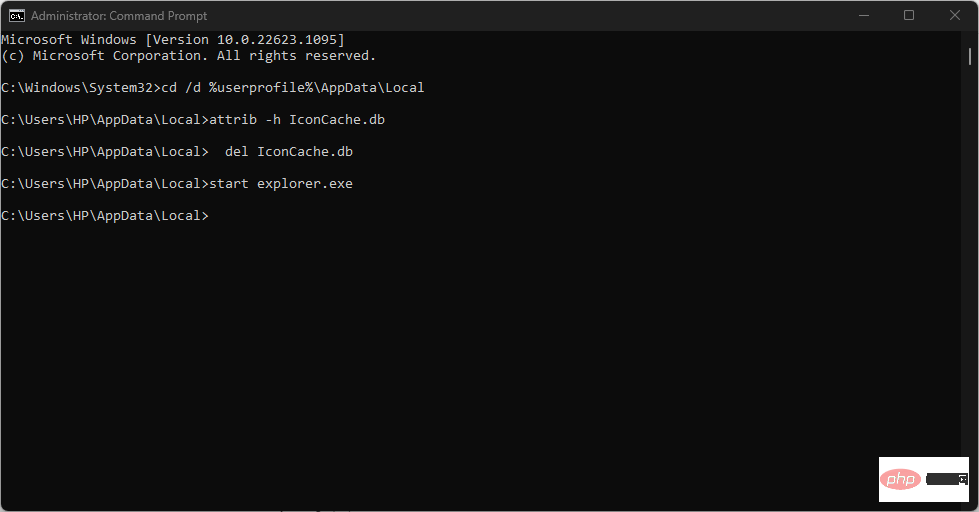Show My PC on the desktop in Windows 11: A quick guide
After you add app icons, files, and folders to the desktop, they are available on the first screen of your computer. It facilitates productive use and easy access to items. Therefore, you can display My Computer on your desktop alongside other programs.
Why doesn’t my computer display desktop icons?
Computer not showing desktop icons can happen due to many root causes. Disable the visibility of desktop icon settings. You can turn on the option to access this feature.
Other factors that may have caused my desktop icons to be missing or not displaying include:
- Show Desktop Items Disabled – To enable desktop icons on my desktop, Please right-click on the free space on your desktop, hover over the "View" option, and then check the "Show Desktop Icons" feature.
- Run in tablet mode – Enabling tablet mode on your computer may cause issues with desktop icon display. It affects the display of desktop icons and changes core display settings.
- Corrupted Icon Cache – Corrupted desktop icons on Windows will prevent them from working or displaying on your computer. It corrupts the Windows canvas for rendering icons and blocks their processing.
- Error-Related Issues and Corrupted System Files – Errors from outdated operating systems may cause desktop icons to not display. Additionally, corrupted system files in your computer may infect its display properties.
The above factors can be resolved by troubleshooting your PC and applying the following solutions.
How do I show my computer on the desktop in Windows 11?
1. Personalize Desktop Menu
- Right-click on the desktop and select Personalize from the drop-down list.

- Go to the Themes tab in the left pane. Under Related Settings, click Desktop Icon Settings.

- Check the computer box on the next page. Uncheck Allow themes to change desktop icons. It prevents built-in system themes from hiding desktop icons.

- Click the "Apply" button and "OK" to make this change to your PC.
Setting personalized icons in the desktop menu allows you to create icons from File Explorer.
2. Create a shortcut on the desktop
- Press the key prompt to display the desktop menu. WindowsD
- Right-click on your desktop, select New from the drop-down menu, then click on the submenu from the drop-down menu shortcut options.

- Type %windir%\explorer.exe in the text bar and click the Next button.

- Enter This PC as the name and click the "Finish" button to complete the shortcut creation.

- Right-click Shortcut and select Properties from the drop-down list.

- Go to the Shortcuts tab and click the Change Icon... button.

- Enter the following path in the text bar and click the "OK" button:
<strong>%windir%\System32\imageres.dll</strong>
- Find This PC icon in the list, click it, and then click the "OK" button.
- Click "Apply" and then click "OK" to create the shortcut in your desktop.
Creating a shortcut for This PC will display it on your desktop and create a quick access icon where you can easily browse This PC files.
Expert Tip:
Some PC problems are difficult to solve, especially when they involve corrupted repositories or missing Windows files. If you are having trouble fixing errors, your system may be partially corrupted.
We recommend installing Restoro, a tool that will scan your machine and determine what the fault is.
Click here to download and start repairing.
If you’re having trouble using shortcuts, check out our guide to fix My desktop shortcuts aren’t working on Windows 11.
3. Display My Computer on the desktop through the Group Policy Editor
- Press to open the "Run" dialog box, type gpedit.msc, and then click "OK" Start the Local Group Policy Editor. WindowsR
- Expand the "User Configuration" folder, and then expand the folder "Administrative Templates".
- Expand the Desktop folder and double-click the Desktop subfolder.

- In the right pane, click Disable all items.
- Check the Not Configured radio button, click the Apply button, and then click OK.

The above steps will configure your system to display icons on the desktop.
4. Rebuild this PC icon cache
- Left-click the "Start" button, type command prompt, and then click " to Run as administrator".
- Click "Yes" on the "User Account Control" prompt.
- Type the following commands, pressing after each: Enter
-
##taskkill /F /IM explorer.exe<strong>cd / d %userprofile%\AppData\Local<br>attrib –h IconCache.db<br>del IconCache.db<br>start explorer.exe<br></strong>
-
- Rebuilding this PC's cache will reconstruct the icon's cache and properties to help it appear on My Desktop. It fixes any interruptions that may have caused it to not display.
So, that’s how to put this PC on your desktop in Windows 11. The above solutions will also help you to display the My Computer icon on the desktop on Windows 10, but make sure that the “Show desktop icons” option is enabled.
However, you may encounter the issue of desktop icons being too large and taking up space unnecessarily in Windows 11.
Also, we have a detailed guide to fix flickering desktop icons on Windows 11. Additionally, our readers may be interested in our article on how to restore old desktop icons on Windows 11.
The above is the detailed content of Show My PC on the desktop in Windows 11: A quick guide. For more information, please follow other related articles on the PHP Chinese website!

Hot AI Tools

Undresser.AI Undress
AI-powered app for creating realistic nude photos

AI Clothes Remover
Online AI tool for removing clothes from photos.

Undress AI Tool
Undress images for free

Clothoff.io
AI clothes remover

Video Face Swap
Swap faces in any video effortlessly with our completely free AI face swap tool!

Hot Article

Hot Tools

Notepad++7.3.1
Easy-to-use and free code editor

SublimeText3 Chinese version
Chinese version, very easy to use

Zend Studio 13.0.1
Powerful PHP integrated development environment

Dreamweaver CS6
Visual web development tools

SublimeText3 Mac version
God-level code editing software (SublimeText3)

Hot Topics
 What is the reason why PS keeps showing loading?
Apr 06, 2025 pm 06:39 PM
What is the reason why PS keeps showing loading?
Apr 06, 2025 pm 06:39 PM
PS "Loading" problems are caused by resource access or processing problems: hard disk reading speed is slow or bad: Use CrystalDiskInfo to check the hard disk health and replace the problematic hard disk. Insufficient memory: Upgrade memory to meet PS's needs for high-resolution images and complex layer processing. Graphics card drivers are outdated or corrupted: Update the drivers to optimize communication between the PS and the graphics card. File paths are too long or file names have special characters: use short paths and avoid special characters. PS's own problem: Reinstall or repair the PS installer.
 How to speed up the loading speed of PS?
Apr 06, 2025 pm 06:27 PM
How to speed up the loading speed of PS?
Apr 06, 2025 pm 06:27 PM
Solving the problem of slow Photoshop startup requires a multi-pronged approach, including: upgrading hardware (memory, solid-state drive, CPU); uninstalling outdated or incompatible plug-ins; cleaning up system garbage and excessive background programs regularly; closing irrelevant programs with caution; avoiding opening a large number of files during startup.
 How to solve the problem of loading when PS is always showing that it is loading?
Apr 06, 2025 pm 06:30 PM
How to solve the problem of loading when PS is always showing that it is loading?
Apr 06, 2025 pm 06:30 PM
PS card is "Loading"? Solutions include: checking the computer configuration (memory, hard disk, processor), cleaning hard disk fragmentation, updating the graphics card driver, adjusting PS settings, reinstalling PS, and developing good programming habits.
 Is slow PS loading related to computer configuration?
Apr 06, 2025 pm 06:24 PM
Is slow PS loading related to computer configuration?
Apr 06, 2025 pm 06:24 PM
The reason for slow PS loading is the combined impact of hardware (CPU, memory, hard disk, graphics card) and software (system, background program). Solutions include: upgrading hardware (especially replacing solid-state drives), optimizing software (cleaning up system garbage, updating drivers, checking PS settings), and processing PS files. Regular computer maintenance can also help improve PS running speed.
 How to solve the problem of loading when the PS opens the file?
Apr 06, 2025 pm 06:33 PM
How to solve the problem of loading when the PS opens the file?
Apr 06, 2025 pm 06:33 PM
"Loading" stuttering occurs when opening a file on PS. The reasons may include: too large or corrupted file, insufficient memory, slow hard disk speed, graphics card driver problems, PS version or plug-in conflicts. The solutions are: check file size and integrity, increase memory, upgrade hard disk, update graphics card driver, uninstall or disable suspicious plug-ins, and reinstall PS. This problem can be effectively solved by gradually checking and making good use of PS performance settings and developing good file management habits.
 Is PS slow loading related to other programs that are running?
Apr 06, 2025 pm 06:03 PM
Is PS slow loading related to other programs that are running?
Apr 06, 2025 pm 06:03 PM
The secrets to mastering Office software include: understanding different versions and platforms, correctly installing and configuring, proficient in using the software interface, in-depth understanding of feature operations, application collaboration and sharing functions, utilizing templates and styles, mastering advanced skills, and solving common problems. In addition, you need to choose a version that suits your needs, make good use of templates and styles, develop backup habits, and learn shortcut keys and advanced techniques to improve efficiency.
 Does mysql need the internet
Apr 08, 2025 pm 02:18 PM
Does mysql need the internet
Apr 08, 2025 pm 02:18 PM
MySQL can run without network connections for basic data storage and management. However, network connection is required for interaction with other systems, remote access, or using advanced features such as replication and clustering. Additionally, security measures (such as firewalls), performance optimization (choose the right network connection), and data backup are critical to connecting to the Internet.
 How to solve the problem of loading when PS is started?
Apr 06, 2025 pm 06:36 PM
How to solve the problem of loading when PS is started?
Apr 06, 2025 pm 06:36 PM
A PS stuck on "Loading" when booting can be caused by various reasons: Disable corrupt or conflicting plugins. Delete or rename a corrupted configuration file. Close unnecessary programs or upgrade memory to avoid insufficient memory. Upgrade to a solid-state drive to speed up hard drive reading. Reinstalling PS to repair corrupt system files or installation package issues. View error information during the startup process of error log analysis.