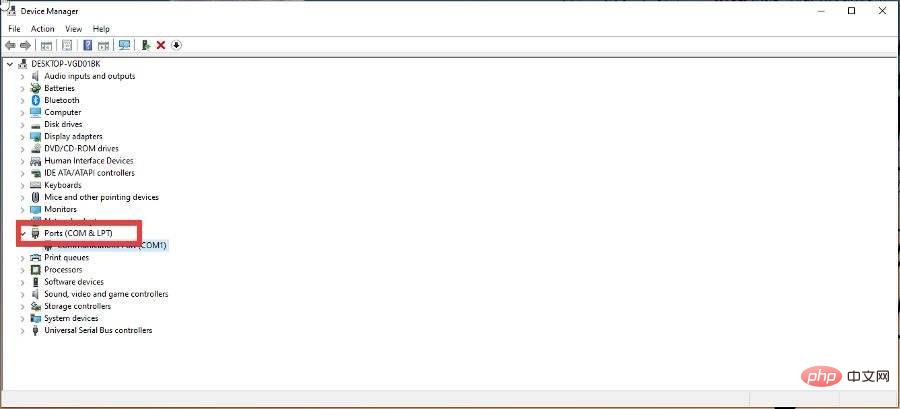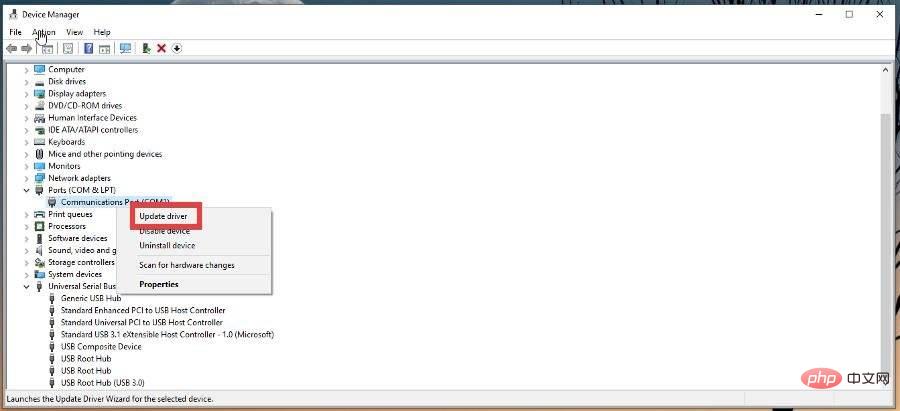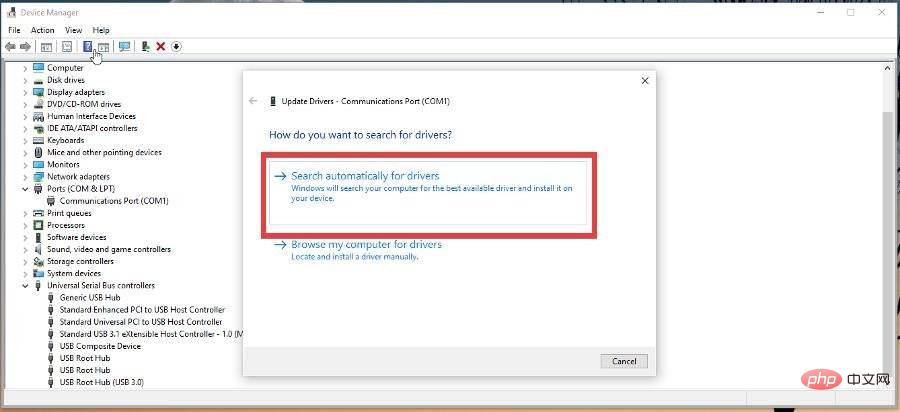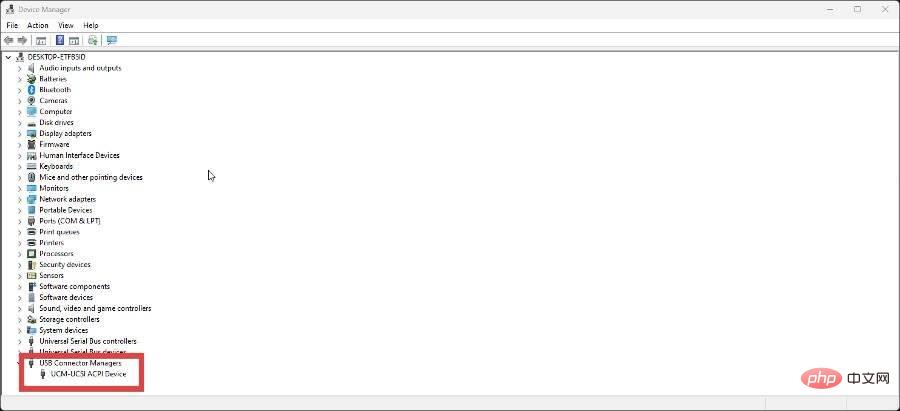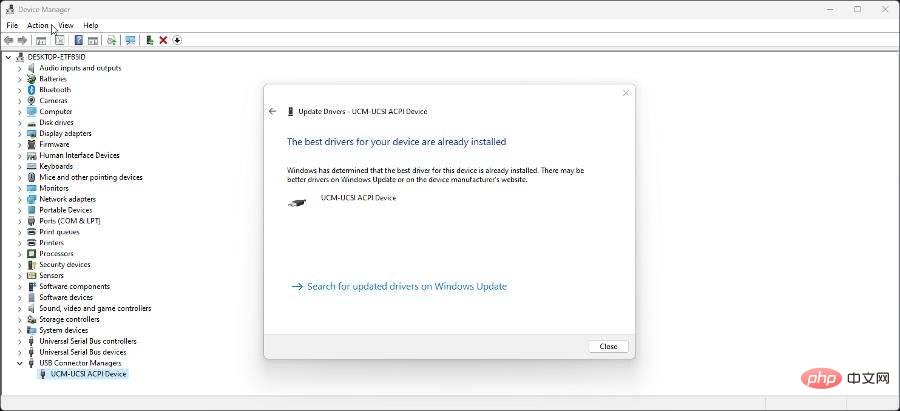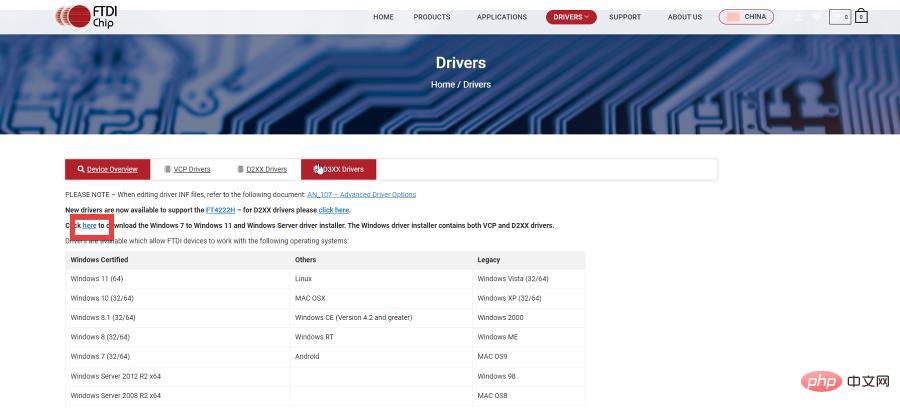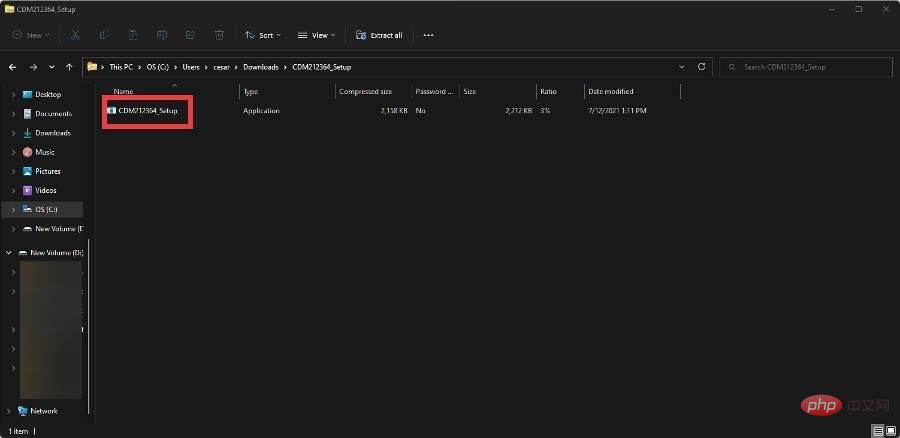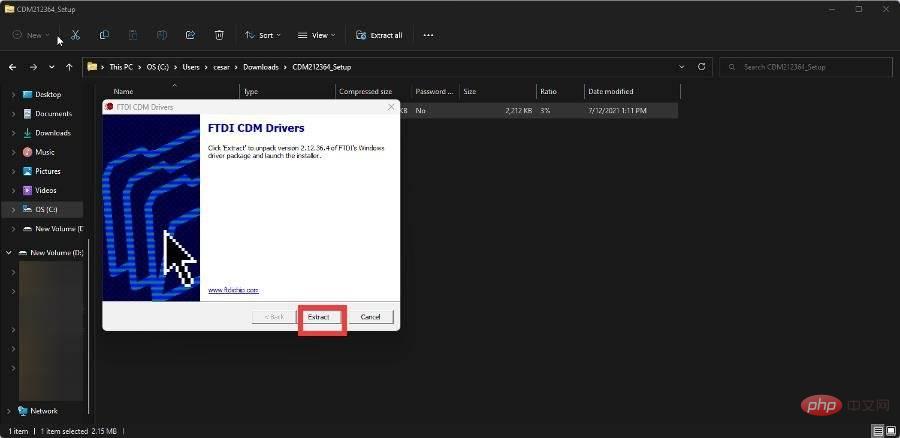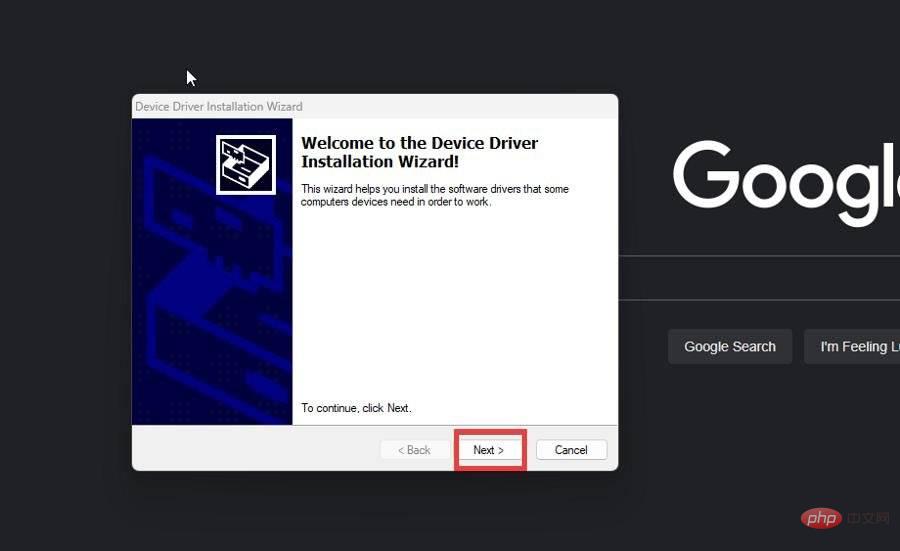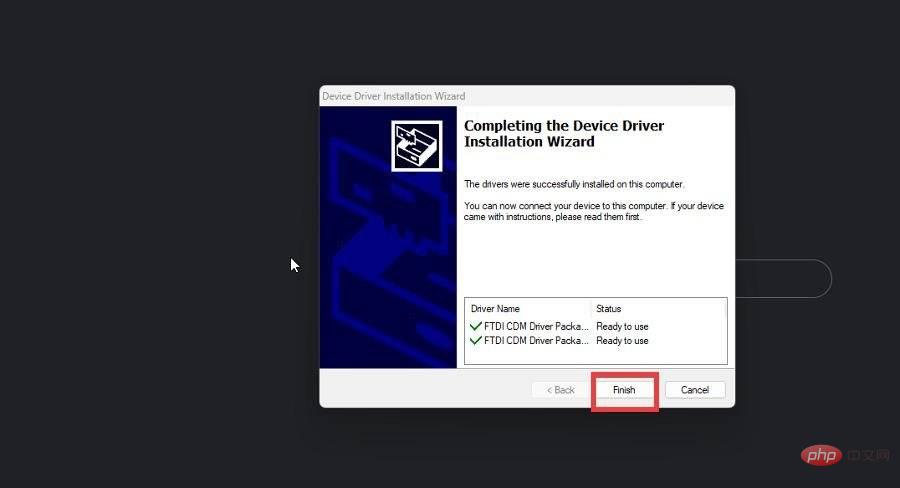How to download and install FTDI drivers on Windows 10 and 11
Many of us have that old computer that we can't let go of because it has some important files on it. It's possible to save these old files and bring them into the modern era, but that can sometimes be tricky if you're using an old RS-232 connector.
Luckily, there are many options, one of which is a company called FTDI. The company provides the hardware and, for the purposes of this tutorial, the software needed to preserve these old devices.
What is an FTDI driver?
FTDI stands for Future Technology Device International Limited and is a Scottish semiconductor equipment company specializing in USB technology. It develops and creates devices and cables that convert older communications standards, such as RS-232, into more modern USB signals.
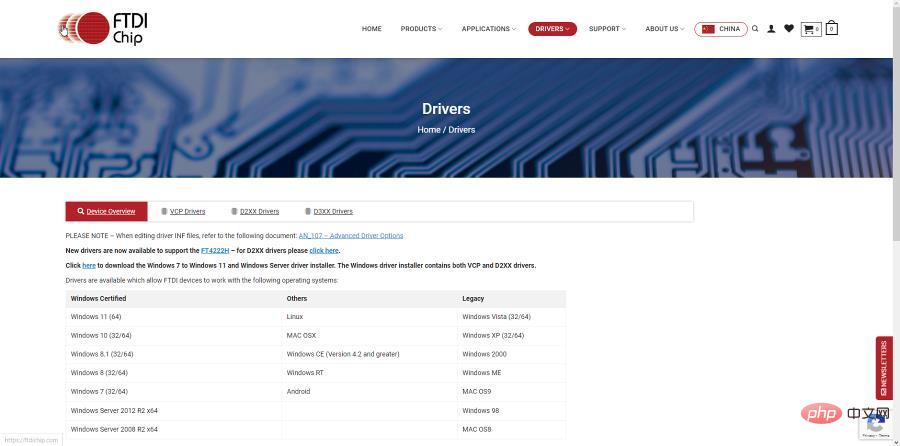
The company provides extensive legacy support for modern computers so that computers from the past don't lose files. In order to get this support, you need to download the driver from FTDI's database.
This tutorial will show you how to download FTSI drivers on Windows 10 and Windows 11.
How to download and install FTDI driver on Windows?
1.Update via Device Manager
- The first thing you should do is update the driver via Device Manager reliable method.
- On Windows 10, click the search bar and enter Device Manager. Click on the first entry you see.
- Click Port in Device Manager.

- If you have an FTDI device connected to the USB port, you can also click on Universal Serial Bus Controller at the bottom of the window.
- Either way, right-click the device and select Update Driver.

- ClickAutomatically search for drivers in the new window that appears.

- Your computer will automatically update the FTDI driver.
On Windows 11, the process is similar:
- Open Device Manager on Windows 11.
- Click where you can find the FTDI driver.

- Right-click the device and select Update Driver.
- As before, your computer will automatically download and install the FTDI driver. If they have been downloaded, you will see a window informing you of this.

2.Update via manufacturer’s official website
Notes The process of manually downloading the FTDI driver is the same for Windows 10 and Windows 11.- First visit the FTDI Driver Download Center.
- Click the link shown in the image to download the FTDI driver installer for Windows.

- The file you will download is a package that contains all the drivers for the FTDI VCP and D2XX drivers. This method is highly recommended if you don't want to download the driver file by file, especially if you have multiple FTDI devices.
- Go to the location of the downloaded file and double-click it to start the installation.

- Click Extract in the installation wizard.

- Click Next on the installation wizard.

- Follow the instructions in the installation wizard and click Finish.

3. Use specialized tools to automatically update
Sometimes, the most reliable option for downloading and updating FTDI drivers is to use specialized software to scan, find, and Update any outdated drivers on your device. We prefer this solution because it's safer and faster than installing drivers manually.
In most cases, the system does not properly update universal drivers for PC hardware and peripherals. There are key differences between generic drivers and manufacturer drivers. Searching for the correct driver version for each hardware component can become tedious. That's why Auto Assistant helps you find and update your system with the right drivers every time, and we highly recommend DriverFix. Here's how to do it:
- Download and install DriverFix.
- Start the software.
- Waiting for all faulty drivers to be detected.
- DriverFix will now show you all the problematic drivers, you just need to select the one you want to fix.
- Wait for the application to download and install the latest drivers.
- RestartPC for the changes to take effect.
How to use FTDI driver on Windows 10/11?
After downloading the FTDI driver, you don’t need to do anything. The purpose of these drivers is to ensure that your FTDI device works properly. In this case, you don't need to take any additional action.
If there is a problem with the device, we recommend uninstalling the driver and reinstalling it. That, then restart your computer.
The above is the detailed content of How to download and install FTDI drivers on Windows 10 and 11. For more information, please follow other related articles on the PHP Chinese website!

Hot AI Tools

Undresser.AI Undress
AI-powered app for creating realistic nude photos

AI Clothes Remover
Online AI tool for removing clothes from photos.

Undress AI Tool
Undress images for free

Clothoff.io
AI clothes remover

Video Face Swap
Swap faces in any video effortlessly with our completely free AI face swap tool!

Hot Article

Hot Tools

Notepad++7.3.1
Easy-to-use and free code editor

SublimeText3 Chinese version
Chinese version, very easy to use

Zend Studio 13.0.1
Powerful PHP integrated development environment

Dreamweaver CS6
Visual web development tools

SublimeText3 Mac version
God-level code editing software (SublimeText3)

Hot Topics
 What is the reason why PS keeps showing loading?
Apr 06, 2025 pm 06:39 PM
What is the reason why PS keeps showing loading?
Apr 06, 2025 pm 06:39 PM
PS "Loading" problems are caused by resource access or processing problems: hard disk reading speed is slow or bad: Use CrystalDiskInfo to check the hard disk health and replace the problematic hard disk. Insufficient memory: Upgrade memory to meet PS's needs for high-resolution images and complex layer processing. Graphics card drivers are outdated or corrupted: Update the drivers to optimize communication between the PS and the graphics card. File paths are too long or file names have special characters: use short paths and avoid special characters. PS's own problem: Reinstall or repair the PS installer.
 How to speed up the loading speed of PS?
Apr 06, 2025 pm 06:27 PM
How to speed up the loading speed of PS?
Apr 06, 2025 pm 06:27 PM
Solving the problem of slow Photoshop startup requires a multi-pronged approach, including: upgrading hardware (memory, solid-state drive, CPU); uninstalling outdated or incompatible plug-ins; cleaning up system garbage and excessive background programs regularly; closing irrelevant programs with caution; avoiding opening a large number of files during startup.
 How to solve the problem of loading when PS is always showing that it is loading?
Apr 06, 2025 pm 06:30 PM
How to solve the problem of loading when PS is always showing that it is loading?
Apr 06, 2025 pm 06:30 PM
PS card is "Loading"? Solutions include: checking the computer configuration (memory, hard disk, processor), cleaning hard disk fragmentation, updating the graphics card driver, adjusting PS settings, reinstalling PS, and developing good programming habits.
 Is slow PS loading related to computer configuration?
Apr 06, 2025 pm 06:24 PM
Is slow PS loading related to computer configuration?
Apr 06, 2025 pm 06:24 PM
The reason for slow PS loading is the combined impact of hardware (CPU, memory, hard disk, graphics card) and software (system, background program). Solutions include: upgrading hardware (especially replacing solid-state drives), optimizing software (cleaning up system garbage, updating drivers, checking PS settings), and processing PS files. Regular computer maintenance can also help improve PS running speed.
 How to solve the problem of loading when the PS opens the file?
Apr 06, 2025 pm 06:33 PM
How to solve the problem of loading when the PS opens the file?
Apr 06, 2025 pm 06:33 PM
"Loading" stuttering occurs when opening a file on PS. The reasons may include: too large or corrupted file, insufficient memory, slow hard disk speed, graphics card driver problems, PS version or plug-in conflicts. The solutions are: check file size and integrity, increase memory, upgrade hard disk, update graphics card driver, uninstall or disable suspicious plug-ins, and reinstall PS. This problem can be effectively solved by gradually checking and making good use of PS performance settings and developing good file management habits.
 Is PS slow loading related to other programs that are running?
Apr 06, 2025 pm 06:03 PM
Is PS slow loading related to other programs that are running?
Apr 06, 2025 pm 06:03 PM
The secrets to mastering Office software include: understanding different versions and platforms, correctly installing and configuring, proficient in using the software interface, in-depth understanding of feature operations, application collaboration and sharing functions, utilizing templates and styles, mastering advanced skills, and solving common problems. In addition, you need to choose a version that suits your needs, make good use of templates and styles, develop backup habits, and learn shortcut keys and advanced techniques to improve efficiency.
 How to solve the problem of loading when PS is started?
Apr 06, 2025 pm 06:36 PM
How to solve the problem of loading when PS is started?
Apr 06, 2025 pm 06:36 PM
A PS stuck on "Loading" when booting can be caused by various reasons: Disable corrupt or conflicting plugins. Delete or rename a corrupted configuration file. Close unnecessary programs or upgrade memory to avoid insufficient memory. Upgrade to a solid-state drive to speed up hard drive reading. Reinstalling PS to repair corrupt system files or installation package issues. View error information during the startup process of error log analysis.
 Does mysql need the internet
Apr 08, 2025 pm 02:18 PM
Does mysql need the internet
Apr 08, 2025 pm 02:18 PM
MySQL can run without network connections for basic data storage and management. However, network connection is required for interaction with other systems, remote access, or using advanced features such as replication and clustering. Additionally, security measures (such as firewalls), performance optimization (choose the right network connection), and data backup are critical to connecting to the Internet.