 Common Problem
Common Problem
 Microsoft Edge 100 improves Sleeping Tabs feature to save more resources and allows you to monitor its performance
Microsoft Edge 100 improves Sleeping Tabs feature to save more resources and allows you to monitor its performance
Microsoft Edge 100 improves Sleeping Tabs feature to save more resources and allows you to monitor its performance
Microsoft Edge 100 was released a few days ago and is essentially a security update. The Redmond company stresses that the latest version improves browser performance with a more optimized version of Sleeping Tabs.
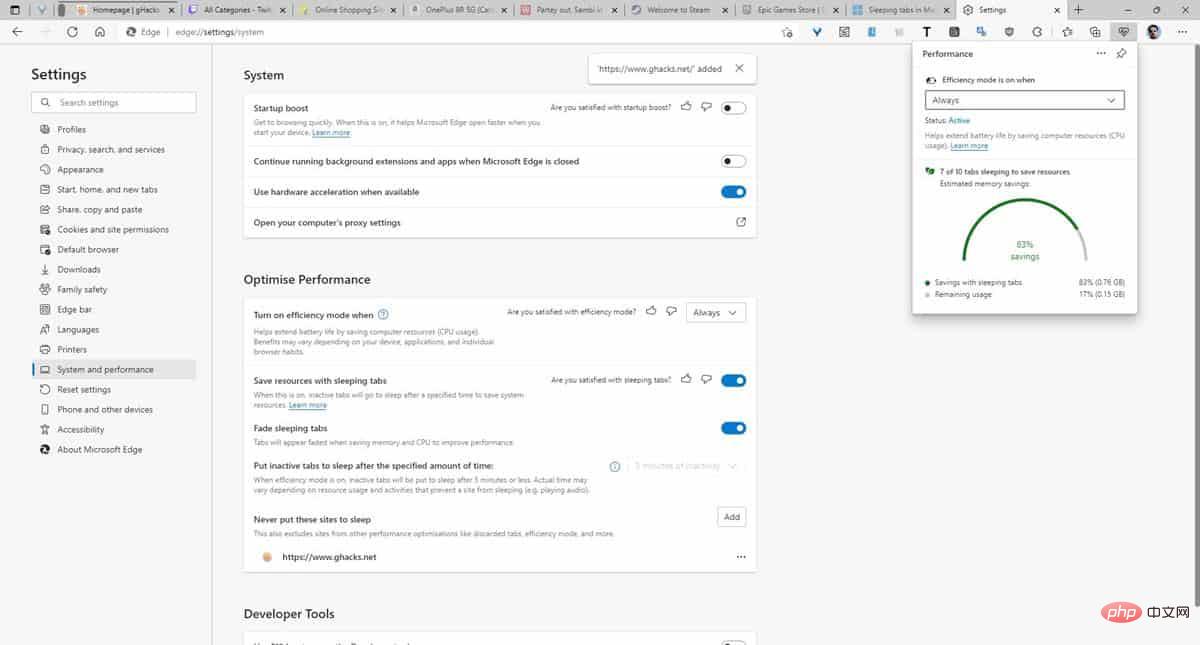
The feature debuted in September 2020, when Edge Canary 87 was released. It is rolling out to all users in Edge 89 in March 2021. When you browse the internet and hoard many tabs, the browser starts consuming more resources, resulting in slower system performance. Sleeping Tabs monitors the tabs you haven't used for a while, i.e. idle tabs, and automatically snoozes them. This is also called Tab Unloading, Tab Discarding, or Tab Snoozing. Edge isn't the only browser to support it natively, it's also a feature you'll find in Google Chrome, Mozilla Firefox, Opera, and Vivaldi. Waterfox G4.1.0 released yesterday adds tag uninstallation and allows you to manually pause tags. Brave Browser is the only browser that does not support native Tab Snoozing, but this can be easily fixed by using an extension like Auto Tab Discard.
I think we can agree that hibernating tabs is a convenient feature, and Microsoft Edge 100 improves it even further. The company's announcement said Edge will hibernate 8% more tabs to save even more resources. How does this work? Pages that share a browsing instance with another page will go to sleep. This allows Sleeping Tabs to save up to 85% of memory and 99% of CPU usage on average. Changing the Efficiency mode in the Performance pop-up panel to Always will pause tabs faster.
It's pretty impressive, and if you're interested in crunching numbers, you might like this. Edge 100 adds a new performance monitor, giving users a way to see how sleep tabs help save system resources. To access it, click on the three-dot menu and select Performance. This will open a popup window showing the number of tabs that are hibernating, as well as a graphical indicator showing the memory savings percentage and remaining usage of hibernating tabs. You can pin Performance Monitor on top to keep an eye on resource usage. This is a decent way to monitor your system, although Windows' Task Manager still beats it because you can get a breakdown of resource usage on a per-tab basis.
There is no way to manually put a tab to sleep, although users have requested the feature on Microsoft's Feedback Center. You can whitelist a site in the Optimize performance section of the edge://settings/system page. This will prevent Edge from pausing tabs in the site, which is useful for sites you use for email, instant messaging, sports sites that automatically refresh to update scores, etc. You can set a tab to pause after a specific duration, such as 5 minutes. Toggle
Don’t like this feature? You can turn off sleeping tabs in Edge from the settings page.
Edge 100 also brings new features, such as the ability to preview PDF files using File Explorer and Microsoft Outlook powered by Edge's Web View, as well as support for viewing digitally signed PDFs.
The above is the detailed content of Microsoft Edge 100 improves Sleeping Tabs feature to save more resources and allows you to monitor its performance. For more information, please follow other related articles on the PHP Chinese website!

Hot AI Tools

Undresser.AI Undress
AI-powered app for creating realistic nude photos

AI Clothes Remover
Online AI tool for removing clothes from photos.

Undress AI Tool
Undress images for free

Clothoff.io
AI clothes remover

Video Face Swap
Swap faces in any video effortlessly with our completely free AI face swap tool!

Hot Article

Hot Tools

Notepad++7.3.1
Easy-to-use and free code editor

SublimeText3 Chinese version
Chinese version, very easy to use

Zend Studio 13.0.1
Powerful PHP integrated development environment

Dreamweaver CS6
Visual web development tools

SublimeText3 Mac version
God-level code editing software (SublimeText3)

Hot Topics
 1657
1657
 14
14
 1415
1415
 52
52
 1309
1309
 25
25
 1257
1257
 29
29
 1229
1229
 24
24
 Fix: ERR_ADDRESS_UNREACHABLE error in Google Chrome
May 15, 2023 pm 06:22 PM
Fix: ERR_ADDRESS_UNREACHABLE error in Google Chrome
May 15, 2023 pm 06:22 PM
Several Windows users have complained that when they try to access some websites on Google Chrome browser on their systems, they are unable to access the web pages. It also displays a message on the browser saying "The site cannot be reached" with error code ERR_ADDRESS_UNREACHABLE. There could be many potential reasons behind this issue, it could be due to website server issues, proxy server settings, unstable internet connection, etc. If you encounter similar problems, don't panic. After deeply analyzing the problem in this article, we got a bunch of solutions. Before proceeding, try the following workarounds: Try checking if the user is trying to access the site from other devices and there are no issues, then this
 Can't use MSI Afterburner in Windows 11? Try the following fixes.
May 09, 2023 am 09:16 AM
Can't use MSI Afterburner in Windows 11? Try the following fixes.
May 09, 2023 am 09:16 AM
MSIAfterburner is an overclocking tool suitable for most graphics cards. Apart from that, you can also use it to monitor the performance of your system. But some users reported that MSIAfterburner is not working in Windows 11. This may be due to several reasons, which we discuss in the following sections. However, when this happens, it prevents you from changing the performance or monitoring it while playing the game. As expected, this poses a significant challenge to gamers. That’s why we’ve dedicated this tutorial to help you understand the issue and walk you through the most effective fixes for MSIAfterburned not working in Windows 11 issue.
 Fix: VAN 1067 error when running Valorant on Windows 11
May 22, 2023 pm 02:41 PM
Fix: VAN 1067 error when running Valorant on Windows 11
May 22, 2023 pm 02:41 PM
The operating system looks much better than its predecessor and has gamer-oriented features like AutoHDR and DirectStorage, but Valorant players have had some trouble launching the game. This is not the first issue faced by gamers earlier, Valorant not opening on Windows 11 is another issue plaguing them but we have covered the ways to fix it. Now it seems that Valorant players who switched to Windows 11 are facing issues due to Secure Boot and TPM2.0 services, which causes the game menu to only show an exit option while running. Many users are getting the VAN1067 error, but it shouldn't be a cause for alarm
 DirectX function GetDeviceRemovedReason fails with error
May 17, 2023 pm 03:38 PM
DirectX function GetDeviceRemovedReason fails with error
May 17, 2023 pm 03:38 PM
Almost every high-end game we play relies on DirectX to run efficiently. However, some users reported encountering the DirectX function GetDeviceRemovedReasonfailedwith followed by the error reason. The above reasons are not self-evident to the average user and require some level of research to determine the root cause and the most effective solution. To make things easier, we've dedicated this tutorial to this problem. In the following sections, we will help you identify the potential causes and walk you through the troubleshooting steps to eliminate the DirectX function GetDeviceRemovedReasonfailedwitherror. what causes
 How to change font color on iPhone
May 13, 2023 pm 01:01 PM
How to change font color on iPhone
May 13, 2023 pm 01:01 PM
Color helps how we process things visually, so using a variety of colors in documents, emails, lock screens, and other elements looks better. As with font styles, choosing different font colors can be a good way to avoid text on your phone looking monotonous. How to Change Font Color in Pages App You can change the text color of a document on your iPhone, or you can do it by opening the Pages app on iOS. Within Pages, click the document you want to open. If the document is open in screen view, click the Edit button in the upper right corner. The selected document will now enter editing mode. To change the font color of text in this document, click the desired text to highlight it. Highlight
 3 Ways to Fix System Idle Process High CPU in Windows 11
Apr 28, 2023 pm 07:49 PM
3 Ways to Fix System Idle Process High CPU in Windows 11
Apr 28, 2023 pm 07:49 PM
The system idle process helps make your computer more efficient and responsive by freeing up resources used by other programs and processes. However, you may have noticed that sometimes, your computer's CPU usage is high for system idle processes. System Idle Process High CPU may consume a lot of system resources instead of helping your system run at its peak. This can be a problem for gamers with limited hardware. This problem also occurs when your PC is running for a long time or when you are using multiple programs at the same time and the CPU usage suddenly rises to 100%. Fortunately, you can easily fix high CPU issues in Windows 11. Why is my CPU usage so low in Windows 11
 How to fix Microsoft Edge freezes or crashes when opening PDF files on Windows
Apr 28, 2023 pm 05:46 PM
How to fix Microsoft Edge freezes or crashes when opening PDF files on Windows
Apr 28, 2023 pm 05:46 PM
The built-in browser Microsoft Edge is also the default application for opening and viewing PDF files in Windows 11/10. Nowadays, it is a common practice for people to communicate and send PDF files as email attachments. To open and view these PDF files, you need to double-click the file and Edge will open the selected PDF file. However, some users have reported that the Edge browser freezes or crashes when trying to open any PDF file on their Windows PC. Once the browser freezes, the user will not be able to use the browser, change any tabs, or perform any other operations. However, they were able to open other applications and use them without any problems
 How to fix black screen issue in Microsoft Edge browser
May 16, 2023 am 10:04 AM
How to fix black screen issue in Microsoft Edge browser
May 16, 2023 am 10:04 AM
Microsoft released a version of NewEdge based on Chromium (Google's open source engine) in early 2020. The new Edge feels similar to Google Chrome and has features available in Chrome. However, many users reported that they saw a black screen immediately after launching Microsoft New Edge. The user can access the settings menu, but when they click on any option in the menu, it does not work and only a black screen is visible. It highlights options when the computer mouse hovers over them and the user can close the browser. Are you encountering a black screen when opening the new Edge browser on your PC? Then this article will be useful for you. In this article,


