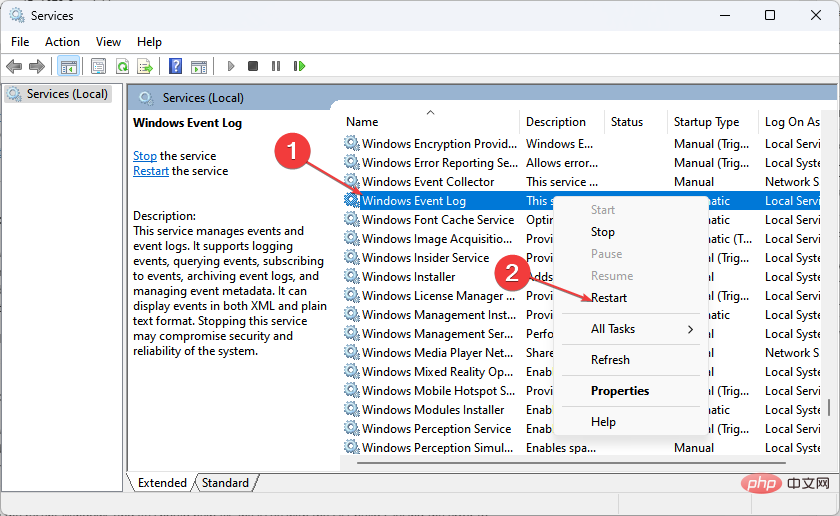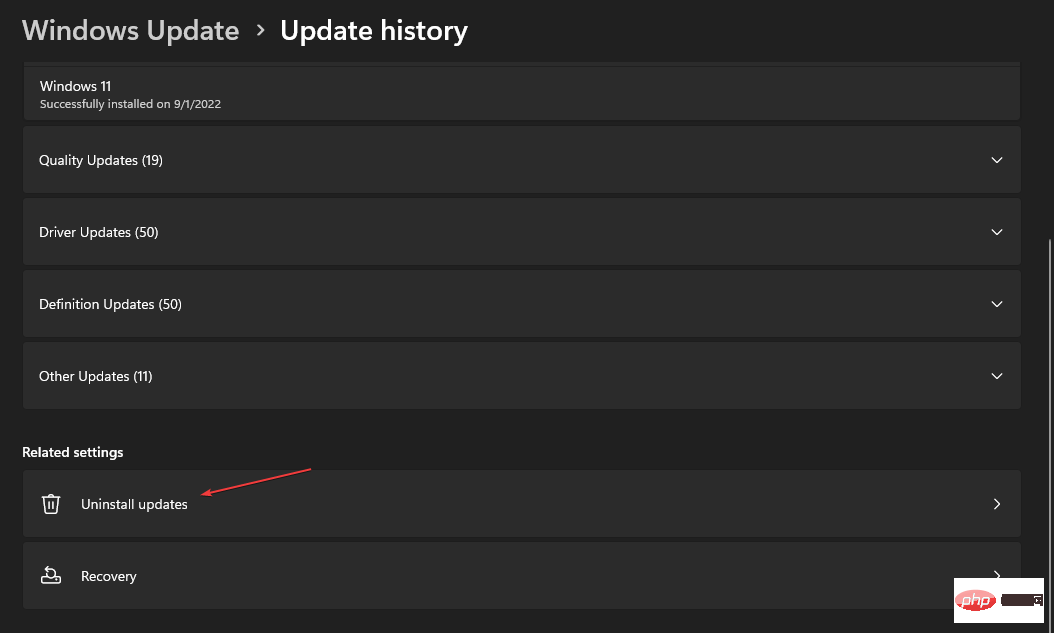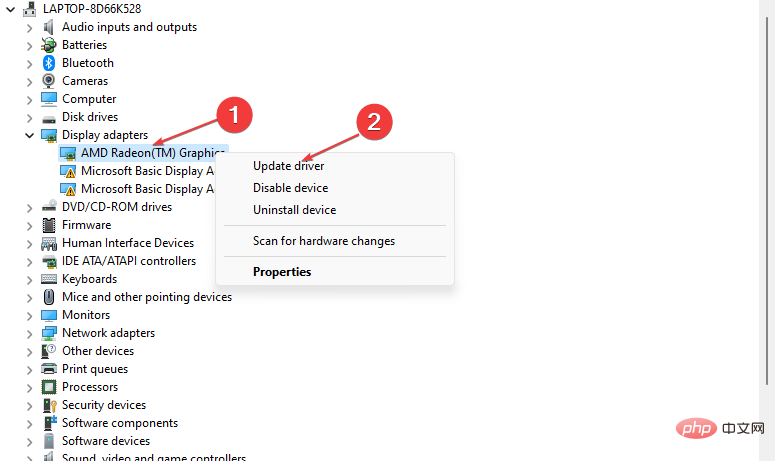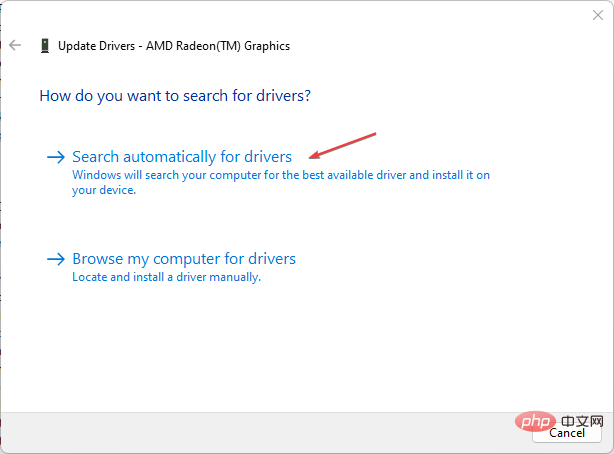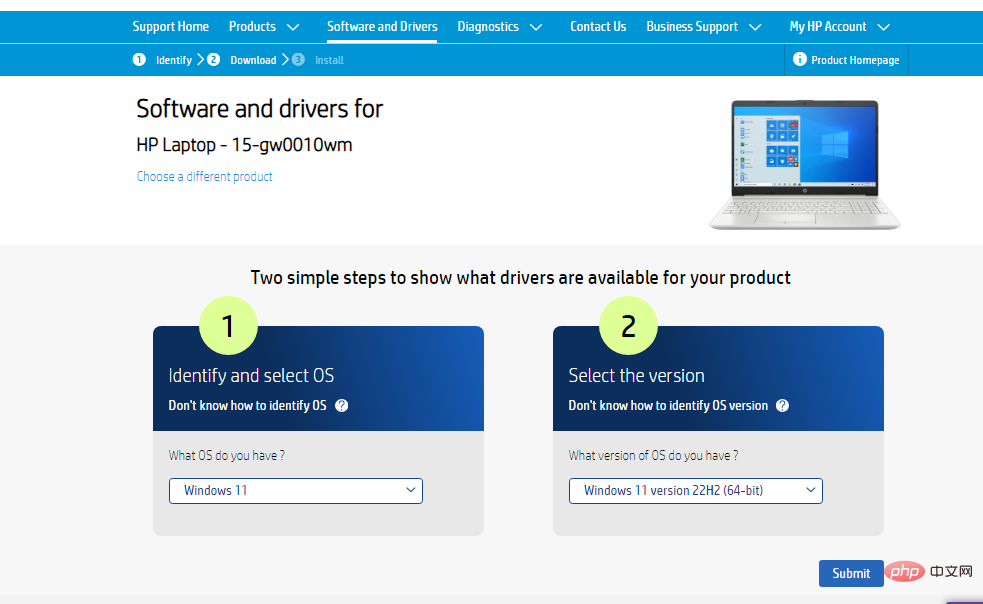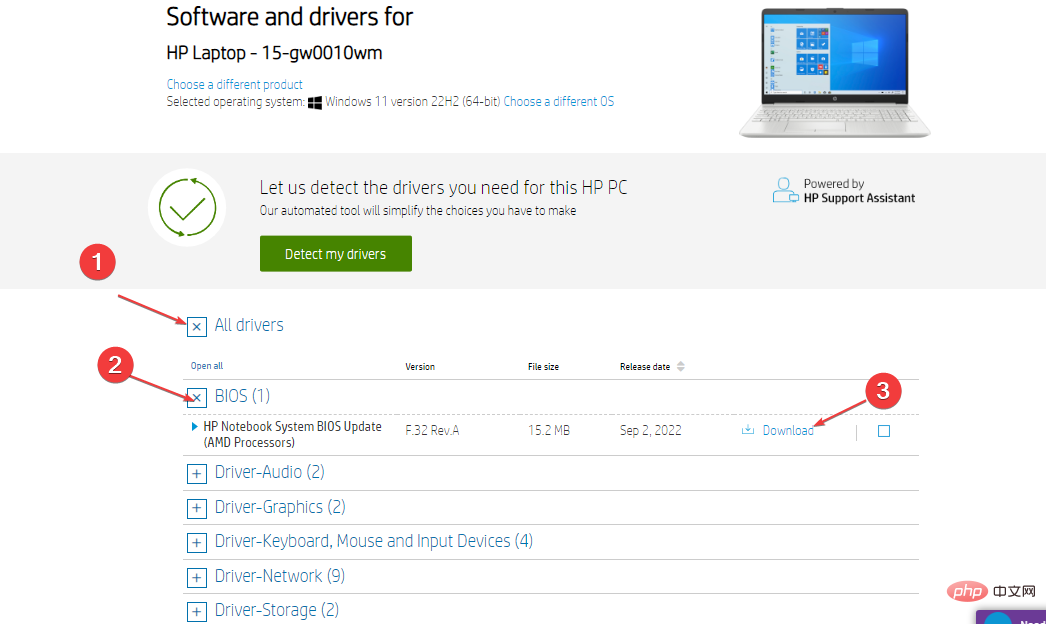Event ID 4672: How to fix this particular login error
Active Directory Auditor will show you the different activities and processes running on your computer in the form of event log IDs. Windows Security Log event ID 4672 is one of these event IDs. It will notify you whenever an account assigned any administrator equivalent user rights logs in.
However, this guide will discuss event ID 4672 recurring on the device. Check out our guide on fixing the security log now full – Event ID 11 on Windows 1104.
What causes Event ID 4672 Special Login Error?
Event ID 4672 The special login prompt should only be displayed once on the computer without interrupting your activity. Experiencing special login notifications that pop up on your screen from time to time indicate a problem with its process. Some possible reasons are:
- Event Viewer Service Issue – You may experience event IDs appearing frequently on your computer, or why event viewer appears on your computer due to Fault prompts it to open.
- Problems with GPU Drivers – GPU drivers are responsible for the graphics processing of your computer, and they need to be stable for the system to work properly. However, issues with the GPU driver may cause event IDs to continually appear and interrupt your work.
- Processor Issues on PC – The processorprovides the instructions and processing power your computer needs to do its job. Therefore, if they are incomplete or run incorrectly, it may affect the Active Directory event log process on your PC.
Other factors, such as a faulty Windows update, can also cause the error. Nonetheless, we will guide you to fix the Event ID 4672 special login error.
How to fix event ID 4672?
Before attempting any advanced troubleshooting steps, please complete the following:
- Close background apps running on your PC.
- Temporarily disable the antivirus software on your computer.
- Restart Windows in Safe Mode and check if the error persists.
If you are unable to fix the error, continue with the following troubleshooting steps:
1. Restart the Windows Event Log Service
- Press the key to open "Run" dialog box, type services.msc, and then press. WindowsREnter
- Find the Windows Event Log service in the list of services, right-click it and select from Select Restart from the drop-down list.

- Restart your PC and check if the error can be fixed.
Restarting the Windows Event Log Service will help refresh its logs and clear the incorrectly logged event logs that caused it to encounter errors.
2. Uninstall the latest Windows update
- Press the key to open the "Settings" application. WindowsI
- Go to Windows Update and select Update History.

- Click the Uninstall Updates button and select the latest update.

- Click Uninstall to confirm the process.
Expert Tip:
Some PC problems are difficult to solve, especially when they involve corrupted repositories or missing Windows files. If you are having trouble fixing errors, your system may be partially corrupted.
We recommend installing Restoro, a tool that will scan your machine and determine what the fault is.
Click here to download and start repairing.
Uninstalling the latest Windows updates should help resolve any issues with the last version that caused the error. Check out our guide on how to uninstall updates on Windows 11 for more steps.
3. Update your GPU driver
- Key prompt "Run" window, type devmgmt.msc, and then click "OK"Open Device Manager. WindowsR
- Click the drop-down button to expand the Display Adapter options. Right-click on your GPU and select the Update Driver option.

- Select Automatically search for drivers.

- After the update is complete, restart your device and check if the error persists.
Updating GPU drivers will fix bugs affecting them and install the latest features to improve system performance.
If you have any questions, check out the additional steps for updating drivers on Windows 10.
In addition to updating drivers manually (which sometimes may not be that simple for some users), you can also choose specialized software to do this automatically.
To make sure everything runs smoothly and avoid any kind of GPU driver errors, be sure to use the full Driver Update Assistant, which can resolve your issues in just a few clicks and we highly recommend DriverFix. Follow these simple steps to safely update your drivers:
- Download and install Driver Repair.
- Start the software.
- Wait for driver repair to detect any faulty drivers.
- The application will now display all problematic drivers and you just need to select the one you want to fix.
- Wait for the application to download and install the latest drivers.
- Restart your computer for the changes to take effect.
4. Update your BIOSNote that the BIOS update process varies from computer to computer. However, the following steps are specific to HP laptops.
- Go to the HP Driver and Software Download site, select your product from the list, and enter your
- serial number or exact computer model.
 Click the plus sign ( ) button for "All Drivers" and then click the
Click the plus sign ( ) button for "All Drivers" and then click the - ( ) button on the BIOS to expand it and view available updates, then click "download".
 Double-click the downloaded file to install the .
Double-click the downloaded file to install the . - EXE file, and then follow the on-screen instructions to complete the installation. Restart your computer and select the "Apply updates now" option during startup to implement the installed BIOS update.
The above is the detailed content of Event ID 4672: How to fix this particular login error. For more information, please follow other related articles on the PHP Chinese website!

Hot AI Tools

Undresser.AI Undress
AI-powered app for creating realistic nude photos

AI Clothes Remover
Online AI tool for removing clothes from photos.

Undress AI Tool
Undress images for free

Clothoff.io
AI clothes remover

Video Face Swap
Swap faces in any video effortlessly with our completely free AI face swap tool!

Hot Article

Hot Tools

Notepad++7.3.1
Easy-to-use and free code editor

SublimeText3 Chinese version
Chinese version, very easy to use

Zend Studio 13.0.1
Powerful PHP integrated development environment

Dreamweaver CS6
Visual web development tools

SublimeText3 Mac version
God-level code editing software (SublimeText3)

Hot Topics
 What is the reason why PS keeps showing loading?
Apr 06, 2025 pm 06:39 PM
What is the reason why PS keeps showing loading?
Apr 06, 2025 pm 06:39 PM
PS "Loading" problems are caused by resource access or processing problems: hard disk reading speed is slow or bad: Use CrystalDiskInfo to check the hard disk health and replace the problematic hard disk. Insufficient memory: Upgrade memory to meet PS's needs for high-resolution images and complex layer processing. Graphics card drivers are outdated or corrupted: Update the drivers to optimize communication between the PS and the graphics card. File paths are too long or file names have special characters: use short paths and avoid special characters. PS's own problem: Reinstall or repair the PS installer.
 How to speed up the loading speed of PS?
Apr 06, 2025 pm 06:27 PM
How to speed up the loading speed of PS?
Apr 06, 2025 pm 06:27 PM
Solving the problem of slow Photoshop startup requires a multi-pronged approach, including: upgrading hardware (memory, solid-state drive, CPU); uninstalling outdated or incompatible plug-ins; cleaning up system garbage and excessive background programs regularly; closing irrelevant programs with caution; avoiding opening a large number of files during startup.
 How to solve the problem of loading when PS is always showing that it is loading?
Apr 06, 2025 pm 06:30 PM
How to solve the problem of loading when PS is always showing that it is loading?
Apr 06, 2025 pm 06:30 PM
PS card is "Loading"? Solutions include: checking the computer configuration (memory, hard disk, processor), cleaning hard disk fragmentation, updating the graphics card driver, adjusting PS settings, reinstalling PS, and developing good programming habits.
 Is slow PS loading related to computer configuration?
Apr 06, 2025 pm 06:24 PM
Is slow PS loading related to computer configuration?
Apr 06, 2025 pm 06:24 PM
The reason for slow PS loading is the combined impact of hardware (CPU, memory, hard disk, graphics card) and software (system, background program). Solutions include: upgrading hardware (especially replacing solid-state drives), optimizing software (cleaning up system garbage, updating drivers, checking PS settings), and processing PS files. Regular computer maintenance can also help improve PS running speed.
 How to solve the problem of loading when the PS opens the file?
Apr 06, 2025 pm 06:33 PM
How to solve the problem of loading when the PS opens the file?
Apr 06, 2025 pm 06:33 PM
"Loading" stuttering occurs when opening a file on PS. The reasons may include: too large or corrupted file, insufficient memory, slow hard disk speed, graphics card driver problems, PS version or plug-in conflicts. The solutions are: check file size and integrity, increase memory, upgrade hard disk, update graphics card driver, uninstall or disable suspicious plug-ins, and reinstall PS. This problem can be effectively solved by gradually checking and making good use of PS performance settings and developing good file management habits.
 Is PS slow loading related to other programs that are running?
Apr 06, 2025 pm 06:03 PM
Is PS slow loading related to other programs that are running?
Apr 06, 2025 pm 06:03 PM
The secrets to mastering Office software include: understanding different versions and platforms, correctly installing and configuring, proficient in using the software interface, in-depth understanding of feature operations, application collaboration and sharing functions, utilizing templates and styles, mastering advanced skills, and solving common problems. In addition, you need to choose a version that suits your needs, make good use of templates and styles, develop backup habits, and learn shortcut keys and advanced techniques to improve efficiency.
 Does mysql need the internet
Apr 08, 2025 pm 02:18 PM
Does mysql need the internet
Apr 08, 2025 pm 02:18 PM
MySQL can run without network connections for basic data storage and management. However, network connection is required for interaction with other systems, remote access, or using advanced features such as replication and clustering. Additionally, security measures (such as firewalls), performance optimization (choose the right network connection), and data backup are critical to connecting to the Internet.
 How to solve the problem of loading when PS is started?
Apr 06, 2025 pm 06:36 PM
How to solve the problem of loading when PS is started?
Apr 06, 2025 pm 06:36 PM
A PS stuck on "Loading" when booting can be caused by various reasons: Disable corrupt or conflicting plugins. Delete or rename a corrupted configuration file. Close unnecessary programs or upgrade memory to avoid insufficient memory. Upgrade to a solid-state drive to speed up hard drive reading. Reinstalling PS to repair corrupt system files or installation package issues. View error information during the startup process of error log analysis.