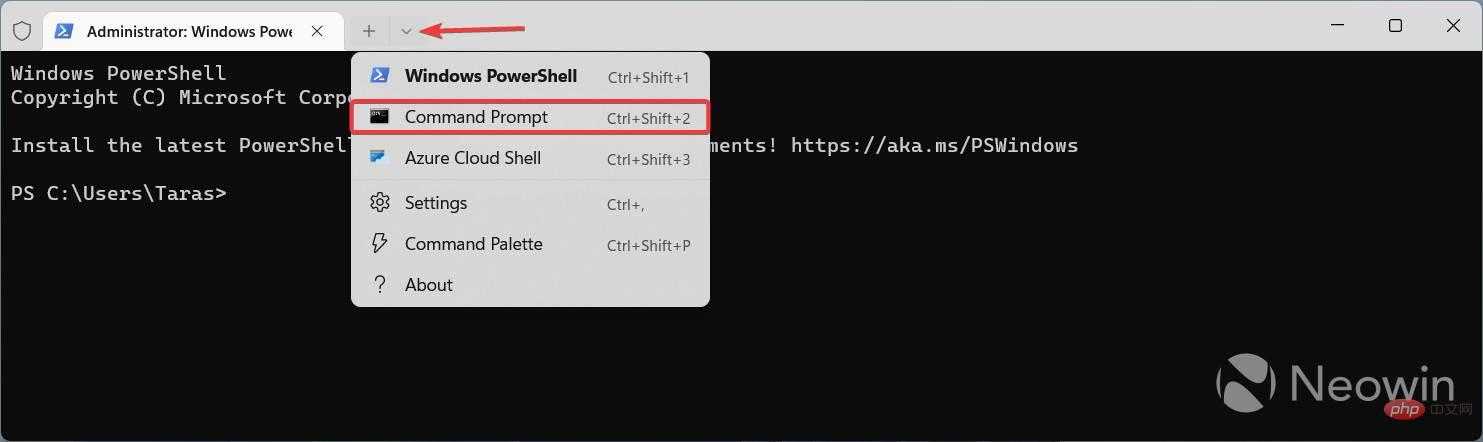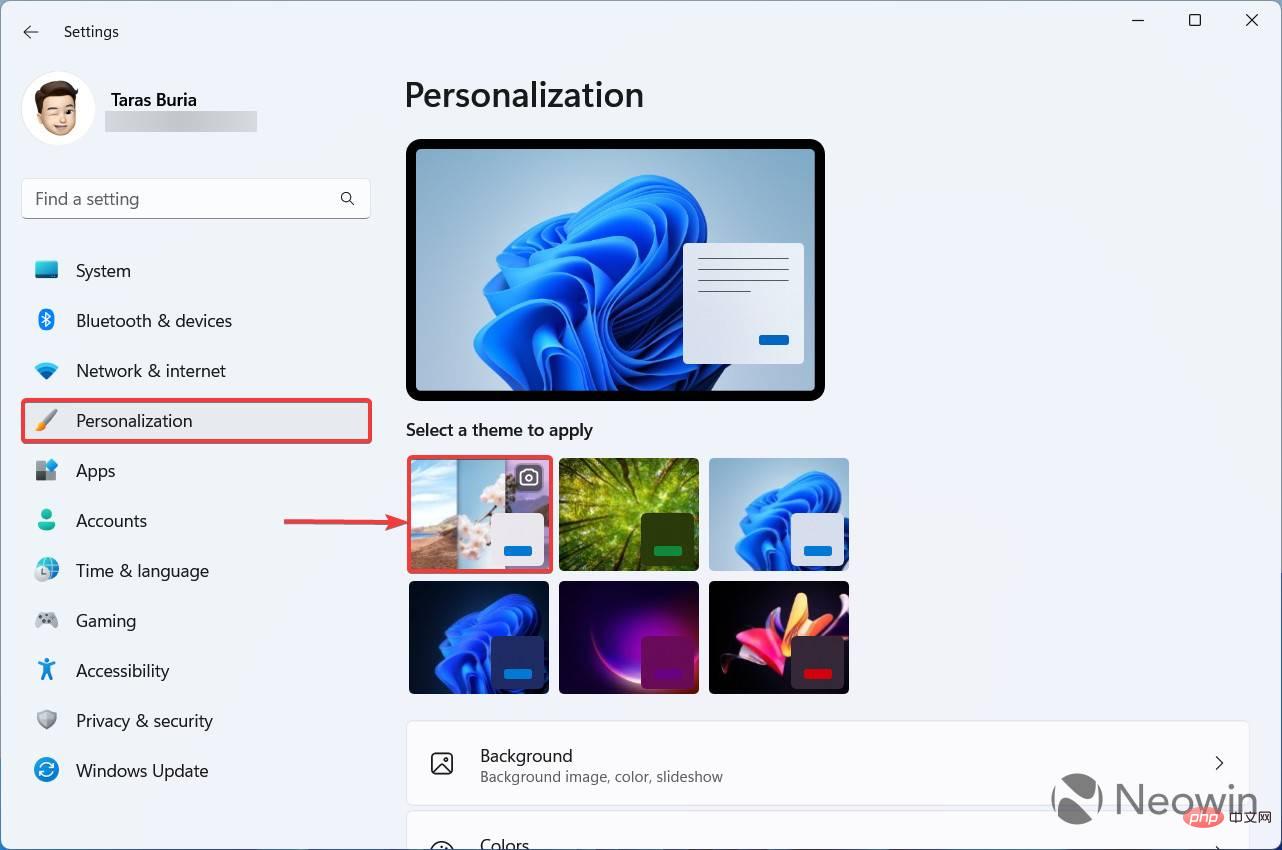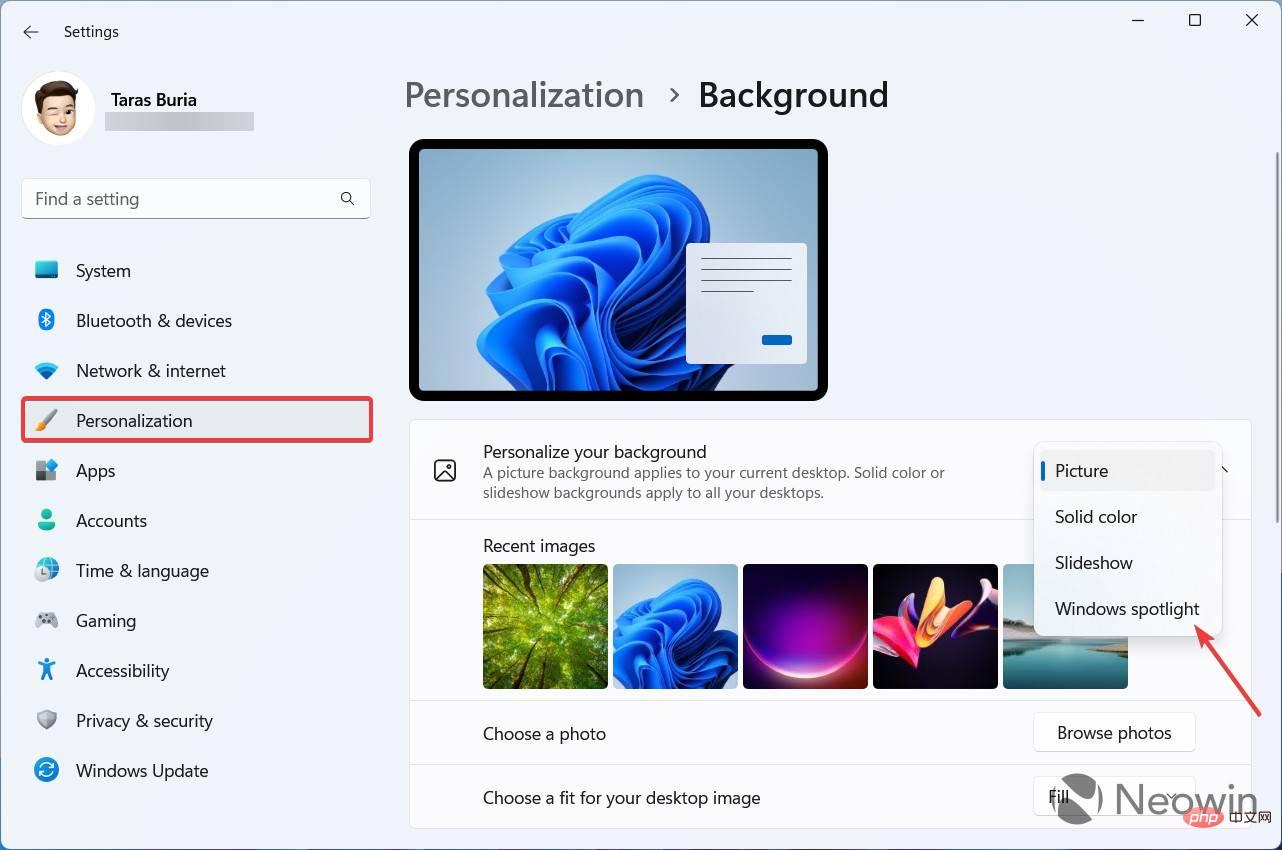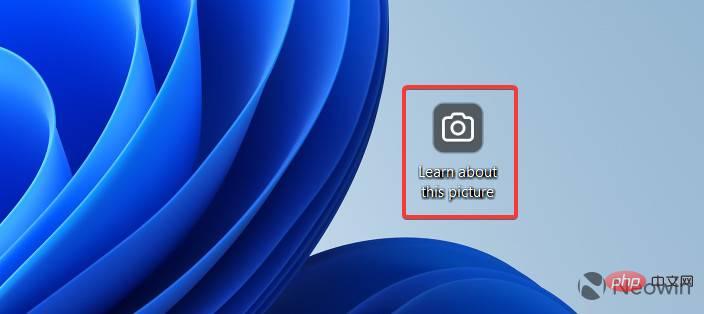How to enable the new Spotlight UI on the desktop in Windows 11 build 25197
Windows 11 build 25197 is now available in the Dev Channel, which enables some previously hidden features such as a new tablet-optimized taskbar, animated icons in the Settings app, and an updated notification area. Traditionally, Build 25197 also brings unannounced changes, and this time, users discovered a new Spotlight panel that allows you to quickly switch wallpapers and get more information about the current desktop background.
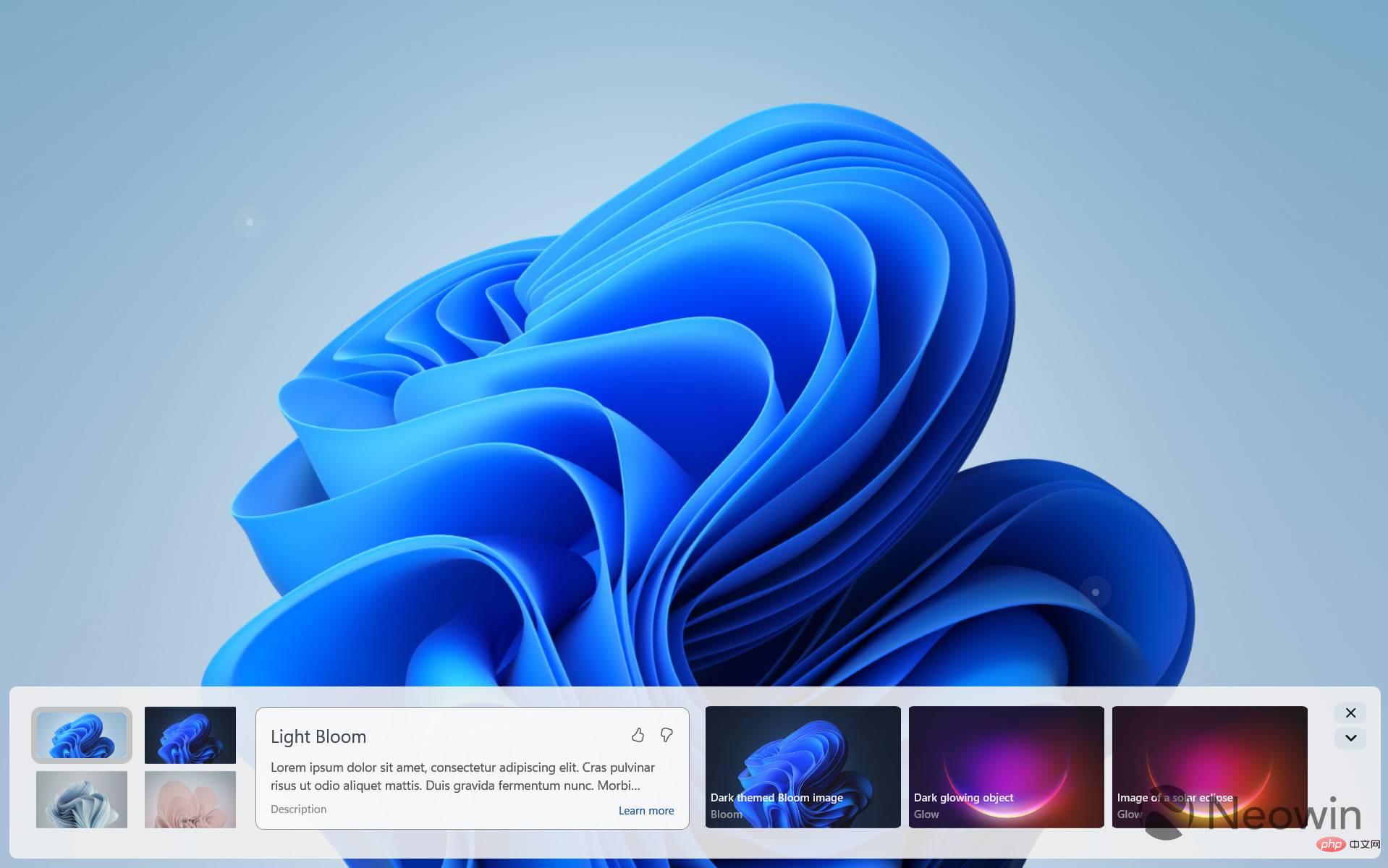
You can invoke the new Spotlight UI by right-clicking the "Learn more about this image" shortcut on your desktop (when you set Spotlight as your desktop background available). This panel lets you quickly switch between wallpapers, get brief information about the current image, and use Bing to find similar images. Additionally, you can minimize the panel and turn it into a small bar with fewer buttons.

Currently, the panel looks and feels very primitive, with many unfinished parts and animations. Microsoft is apparently not ready to publicly test it yet, but you can take a look by enabling the new feature using the ViVeTool app and three IDs (thanks to @PhantomOfEarth for the discovery).
Important Tip: Back up mission-critical data before attempting to install Windows. Using ViVeTool to enable experimental and primitive features may cause various software issues and bugs, so please be careful. Only you are responsible for your computer and the data stored on it.
How to enable the new Spotlight UI in Windows 11 build 25197
- Download ViVeTool from the repository on Github and pull the files at any time. For example, in the root directory of drive C.
- Right-click the Start menu button and select Terminal (Administrator).
- Use the down arrow button on the tab strip to switch Terminal to the Command Prompt profile.

- Use the CD command to navigate to the folder containing the Vive files. Here is an example: CD C:\Vive.
- Execute the following commands in sequence:
- vivetool /enable/id:39710659
- vivetool /enable/id:40268500
- vivetool /enable/id:39880030
- Restart your computer (optional).
- Open the Settings app and go to the Personalization section.
- Click on the Windows Spotlight theme.

- Alternatively, go to Background and select Windows Spotlight.

- Return to the desktop and right-click the Learn more about this image shortcut.

This is how you invoke the new Spotlight panel in Windows 11 build 25197. Note that double-clicking the shortcut launches Bing, which feels a bit counterintuitive at the moment.
The above is the detailed content of How to enable the new Spotlight UI on the desktop in Windows 11 build 25197. For more information, please follow other related articles on the PHP Chinese website!

Hot AI Tools

Undresser.AI Undress
AI-powered app for creating realistic nude photos

AI Clothes Remover
Online AI tool for removing clothes from photos.

Undress AI Tool
Undress images for free

Clothoff.io
AI clothes remover

Video Face Swap
Swap faces in any video effortlessly with our completely free AI face swap tool!

Hot Article

Hot Tools

Notepad++7.3.1
Easy-to-use and free code editor

SublimeText3 Chinese version
Chinese version, very easy to use

Zend Studio 13.0.1
Powerful PHP integrated development environment

Dreamweaver CS6
Visual web development tools

SublimeText3 Mac version
God-level code editing software (SublimeText3)

Hot Topics
 What is the reason why PS keeps showing loading?
Apr 06, 2025 pm 06:39 PM
What is the reason why PS keeps showing loading?
Apr 06, 2025 pm 06:39 PM
PS "Loading" problems are caused by resource access or processing problems: hard disk reading speed is slow or bad: Use CrystalDiskInfo to check the hard disk health and replace the problematic hard disk. Insufficient memory: Upgrade memory to meet PS's needs for high-resolution images and complex layer processing. Graphics card drivers are outdated or corrupted: Update the drivers to optimize communication between the PS and the graphics card. File paths are too long or file names have special characters: use short paths and avoid special characters. PS's own problem: Reinstall or repair the PS installer.
 How to speed up the loading speed of PS?
Apr 06, 2025 pm 06:27 PM
How to speed up the loading speed of PS?
Apr 06, 2025 pm 06:27 PM
Solving the problem of slow Photoshop startup requires a multi-pronged approach, including: upgrading hardware (memory, solid-state drive, CPU); uninstalling outdated or incompatible plug-ins; cleaning up system garbage and excessive background programs regularly; closing irrelevant programs with caution; avoiding opening a large number of files during startup.
 How to solve the problem of loading when PS is always showing that it is loading?
Apr 06, 2025 pm 06:30 PM
How to solve the problem of loading when PS is always showing that it is loading?
Apr 06, 2025 pm 06:30 PM
PS card is "Loading"? Solutions include: checking the computer configuration (memory, hard disk, processor), cleaning hard disk fragmentation, updating the graphics card driver, adjusting PS settings, reinstalling PS, and developing good programming habits.
 Is slow PS loading related to computer configuration?
Apr 06, 2025 pm 06:24 PM
Is slow PS loading related to computer configuration?
Apr 06, 2025 pm 06:24 PM
The reason for slow PS loading is the combined impact of hardware (CPU, memory, hard disk, graphics card) and software (system, background program). Solutions include: upgrading hardware (especially replacing solid-state drives), optimizing software (cleaning up system garbage, updating drivers, checking PS settings), and processing PS files. Regular computer maintenance can also help improve PS running speed.
 How to solve the problem of loading when the PS opens the file?
Apr 06, 2025 pm 06:33 PM
How to solve the problem of loading when the PS opens the file?
Apr 06, 2025 pm 06:33 PM
"Loading" stuttering occurs when opening a file on PS. The reasons may include: too large or corrupted file, insufficient memory, slow hard disk speed, graphics card driver problems, PS version or plug-in conflicts. The solutions are: check file size and integrity, increase memory, upgrade hard disk, update graphics card driver, uninstall or disable suspicious plug-ins, and reinstall PS. This problem can be effectively solved by gradually checking and making good use of PS performance settings and developing good file management habits.
 Is PS slow loading related to other programs that are running?
Apr 06, 2025 pm 06:03 PM
Is PS slow loading related to other programs that are running?
Apr 06, 2025 pm 06:03 PM
The secrets to mastering Office software include: understanding different versions and platforms, correctly installing and configuring, proficient in using the software interface, in-depth understanding of feature operations, application collaboration and sharing functions, utilizing templates and styles, mastering advanced skills, and solving common problems. In addition, you need to choose a version that suits your needs, make good use of templates and styles, develop backup habits, and learn shortcut keys and advanced techniques to improve efficiency.
 Does mysql need the internet
Apr 08, 2025 pm 02:18 PM
Does mysql need the internet
Apr 08, 2025 pm 02:18 PM
MySQL can run without network connections for basic data storage and management. However, network connection is required for interaction with other systems, remote access, or using advanced features such as replication and clustering. Additionally, security measures (such as firewalls), performance optimization (choose the right network connection), and data backup are critical to connecting to the Internet.
 How to solve the problem of loading when PS is started?
Apr 06, 2025 pm 06:36 PM
How to solve the problem of loading when PS is started?
Apr 06, 2025 pm 06:36 PM
A PS stuck on "Loading" when booting can be caused by various reasons: Disable corrupt or conflicting plugins. Delete or rename a corrupted configuration file. Close unnecessary programs or upgrade memory to avoid insufficient memory. Upgrade to a solid-state drive to speed up hard drive reading. Reinstalling PS to repair corrupt system files or installation package issues. View error information during the startup process of error log analysis.