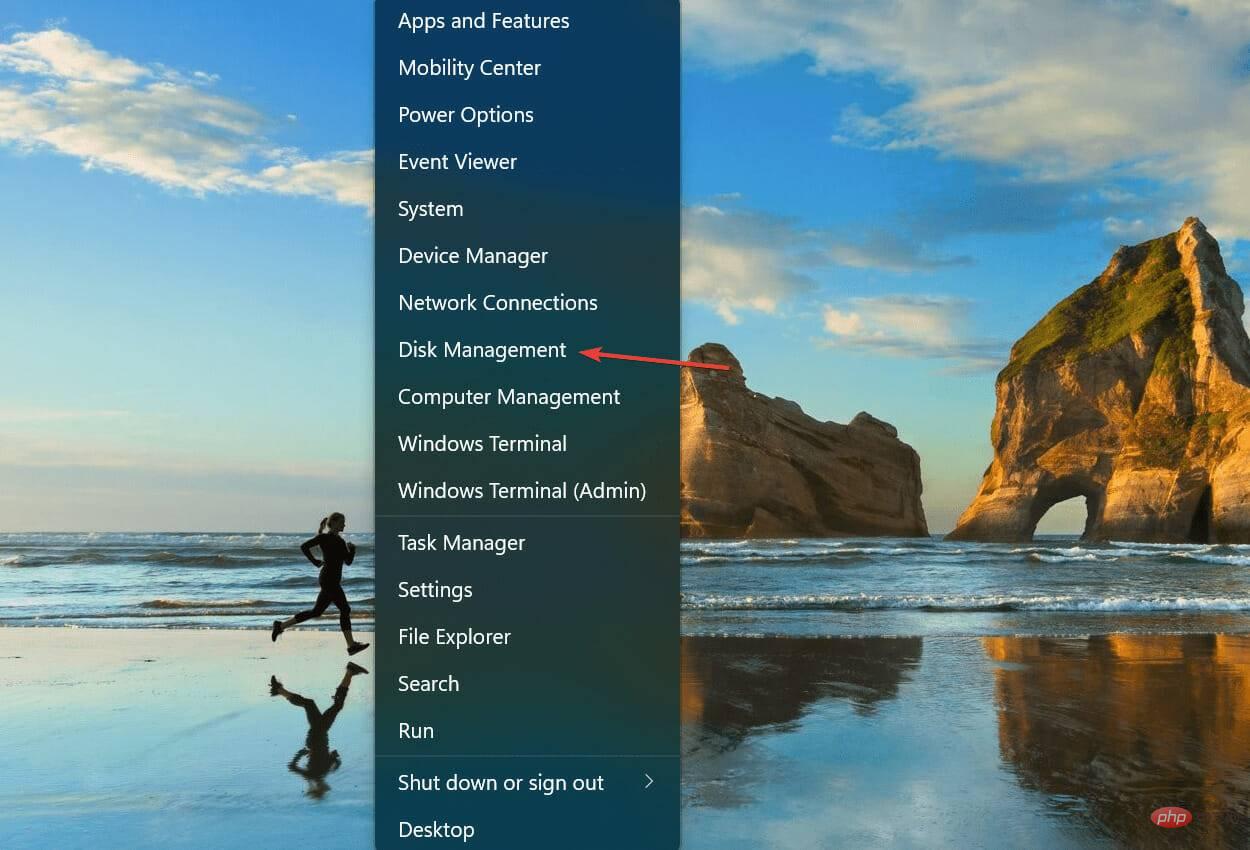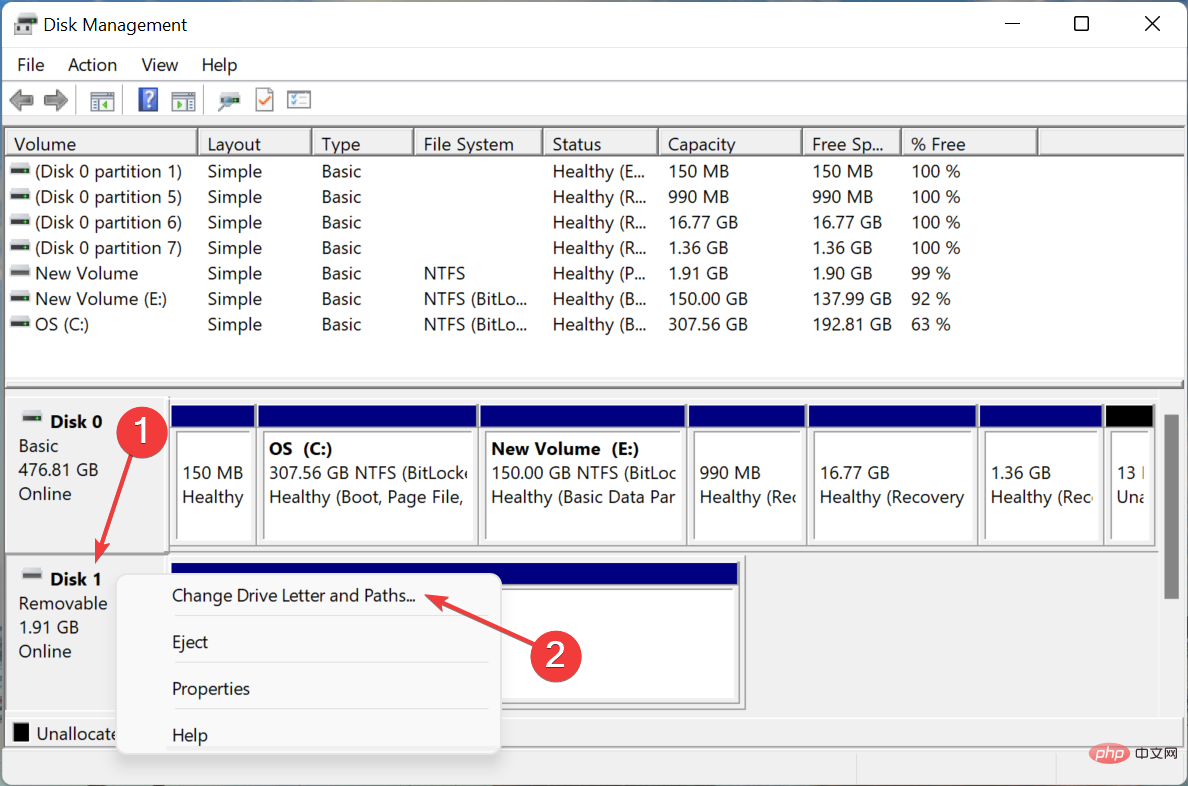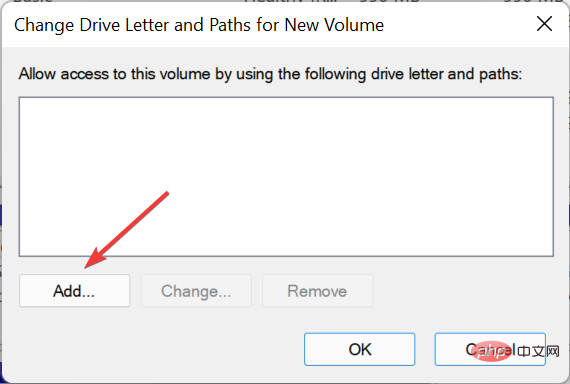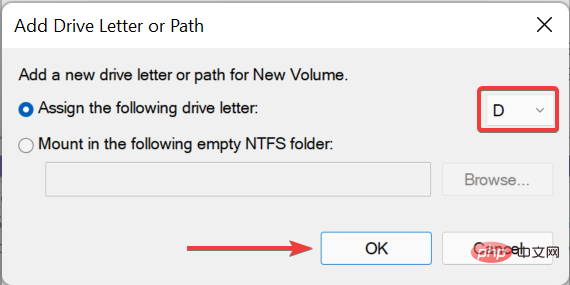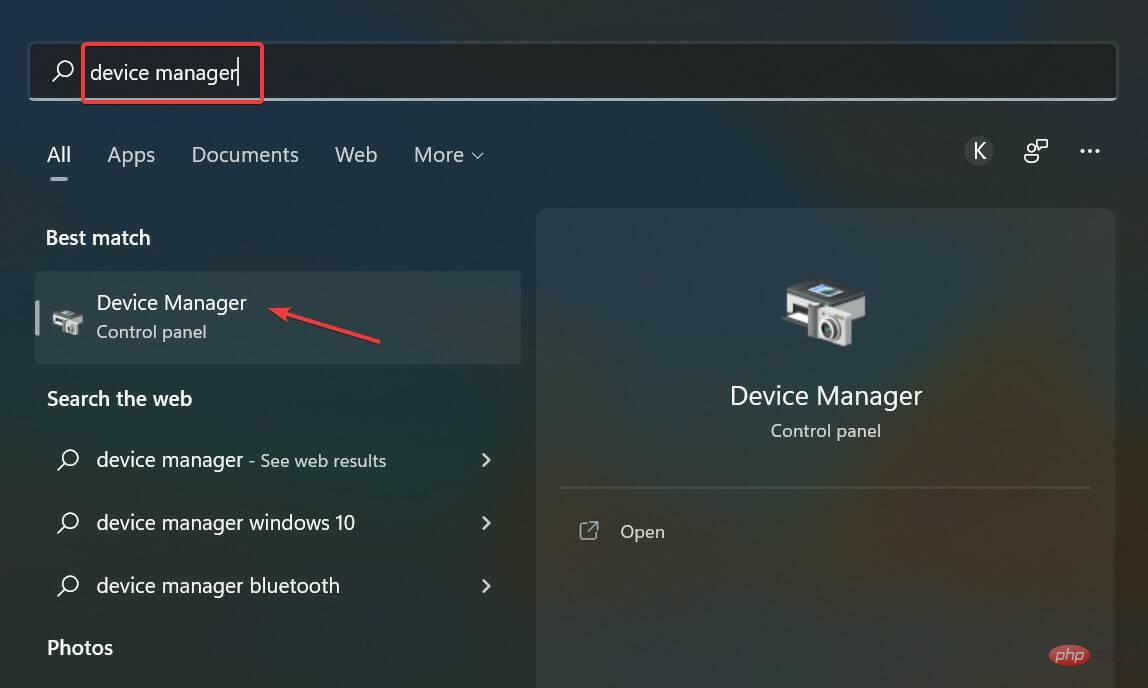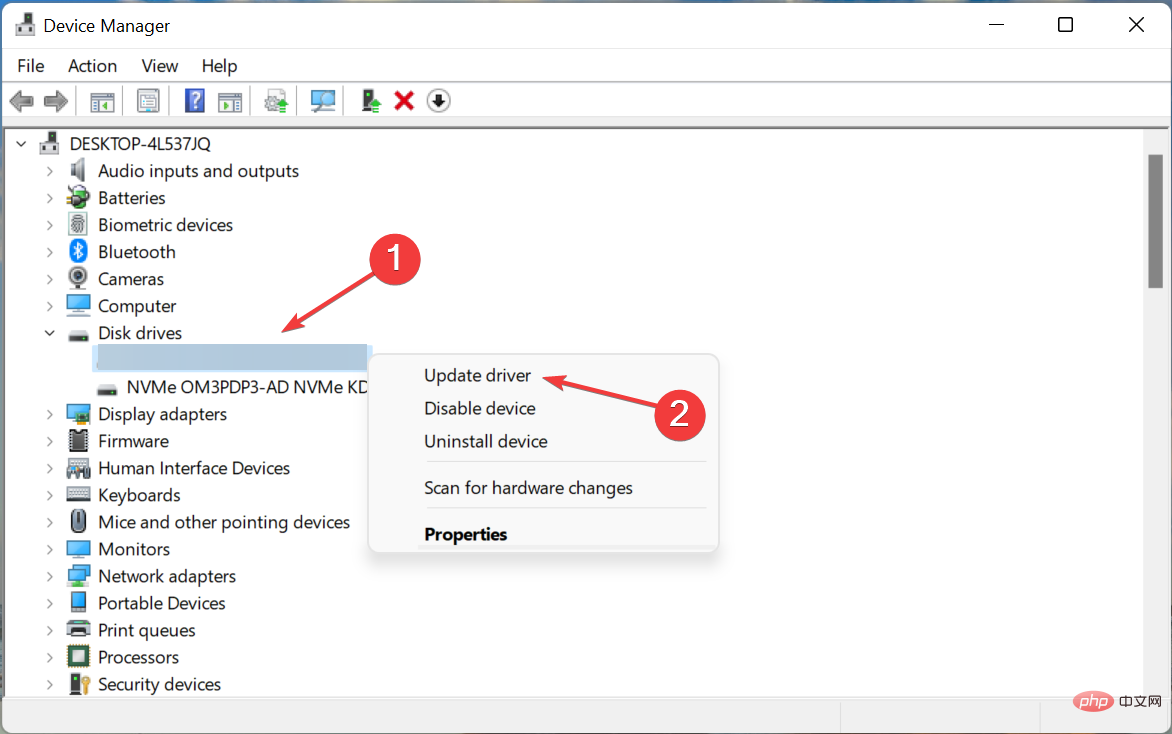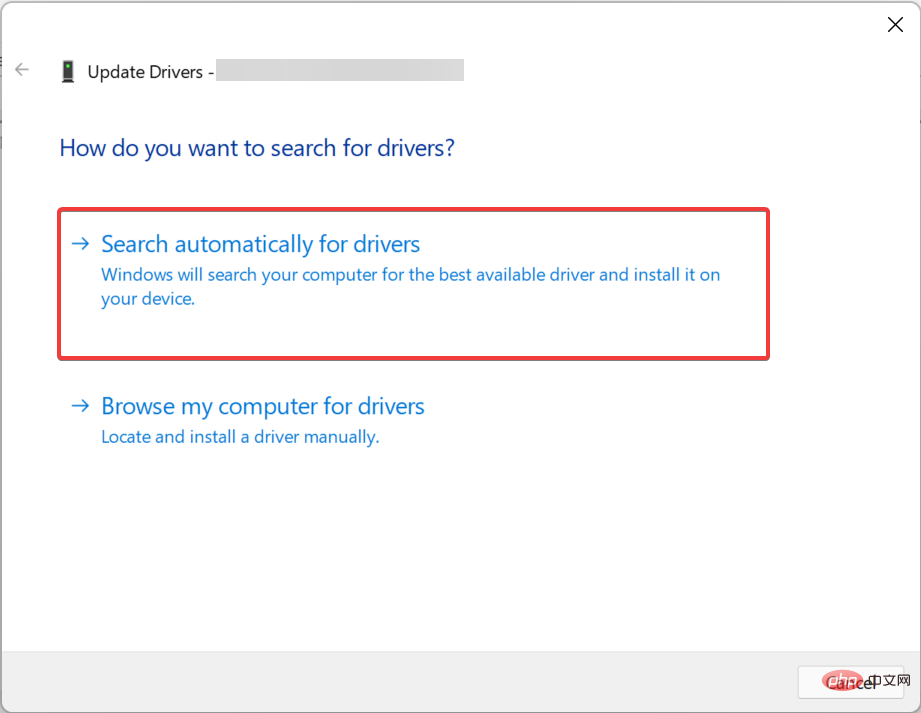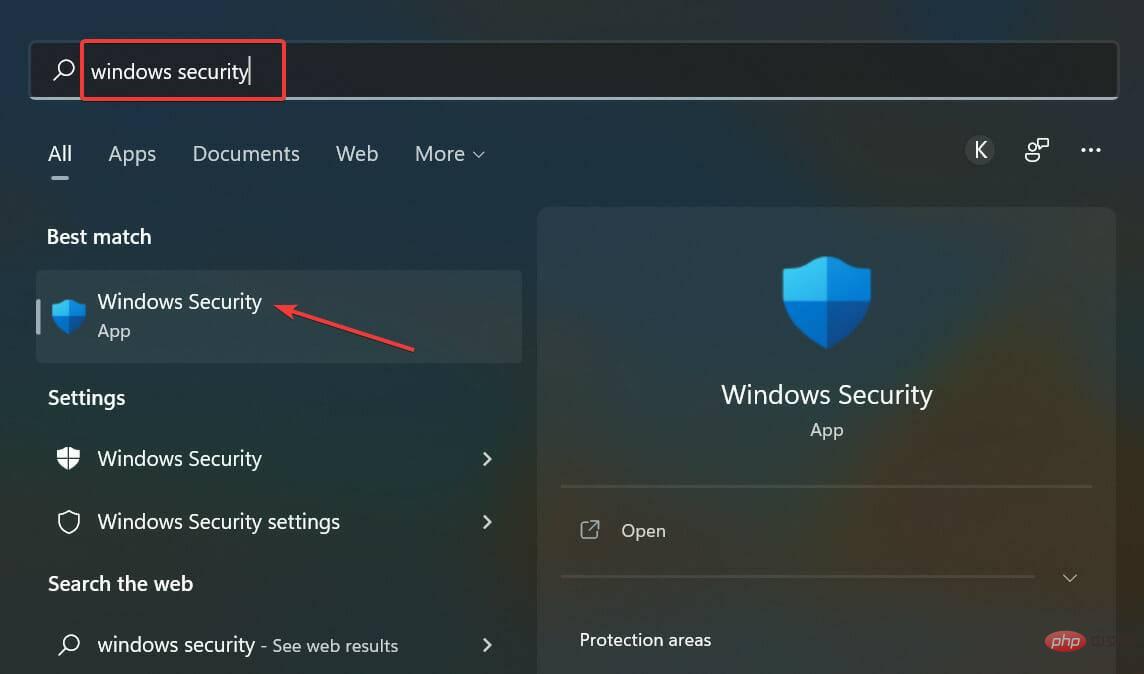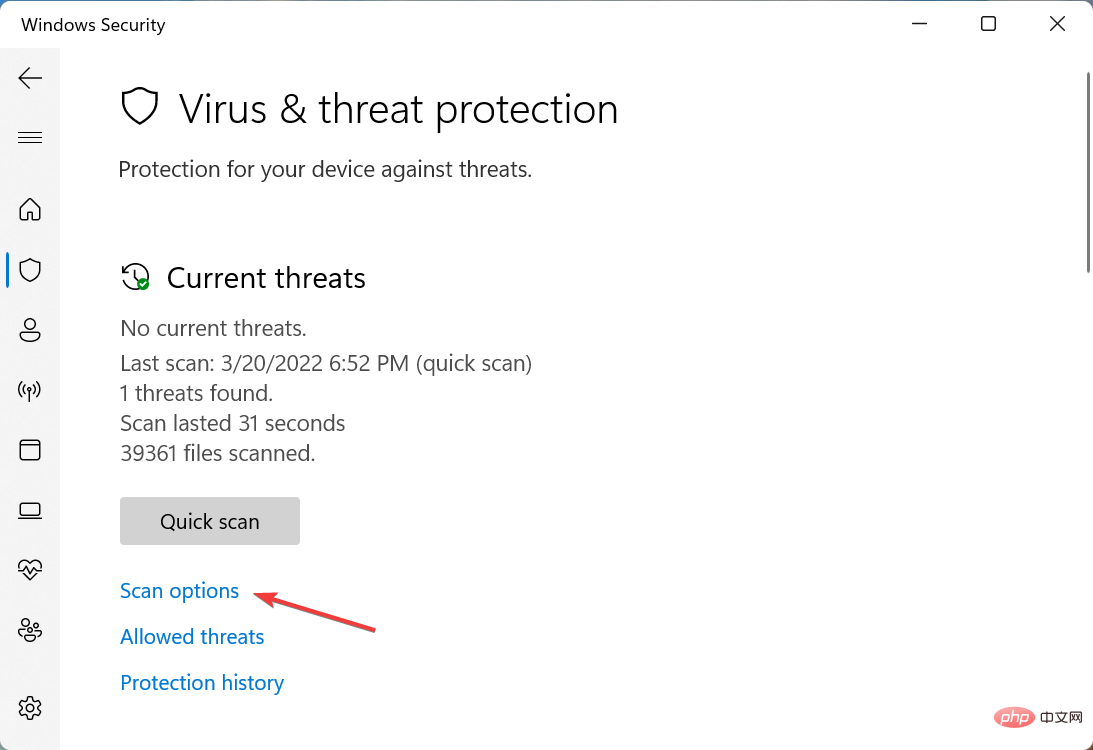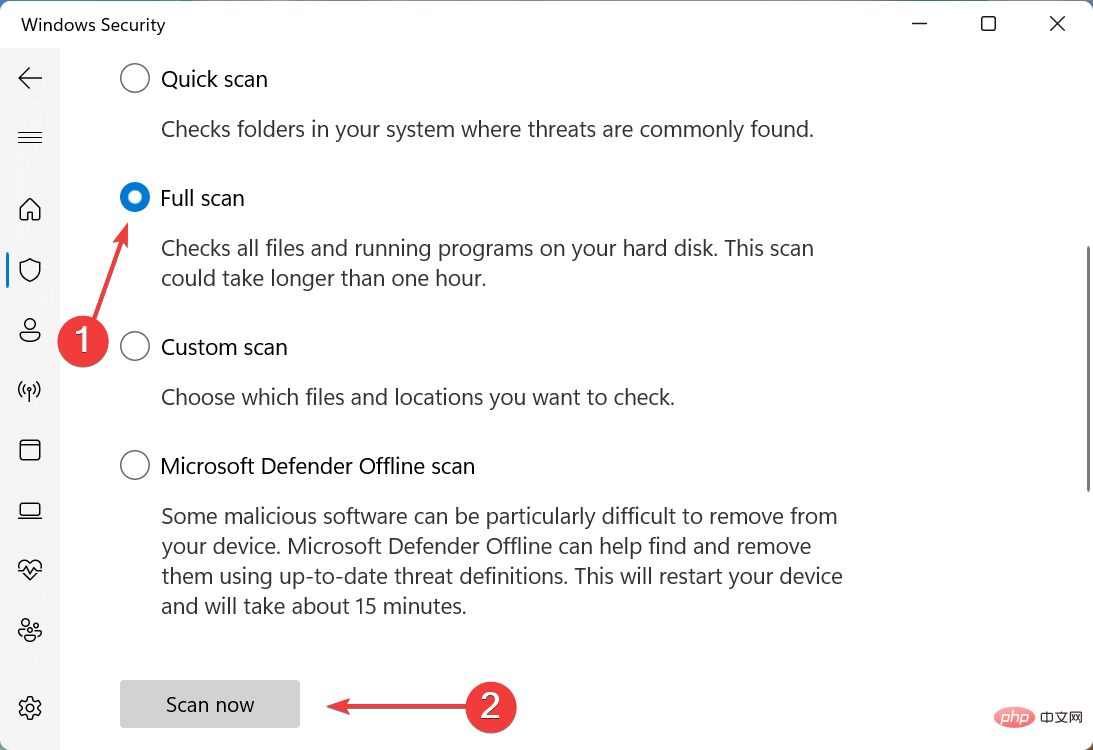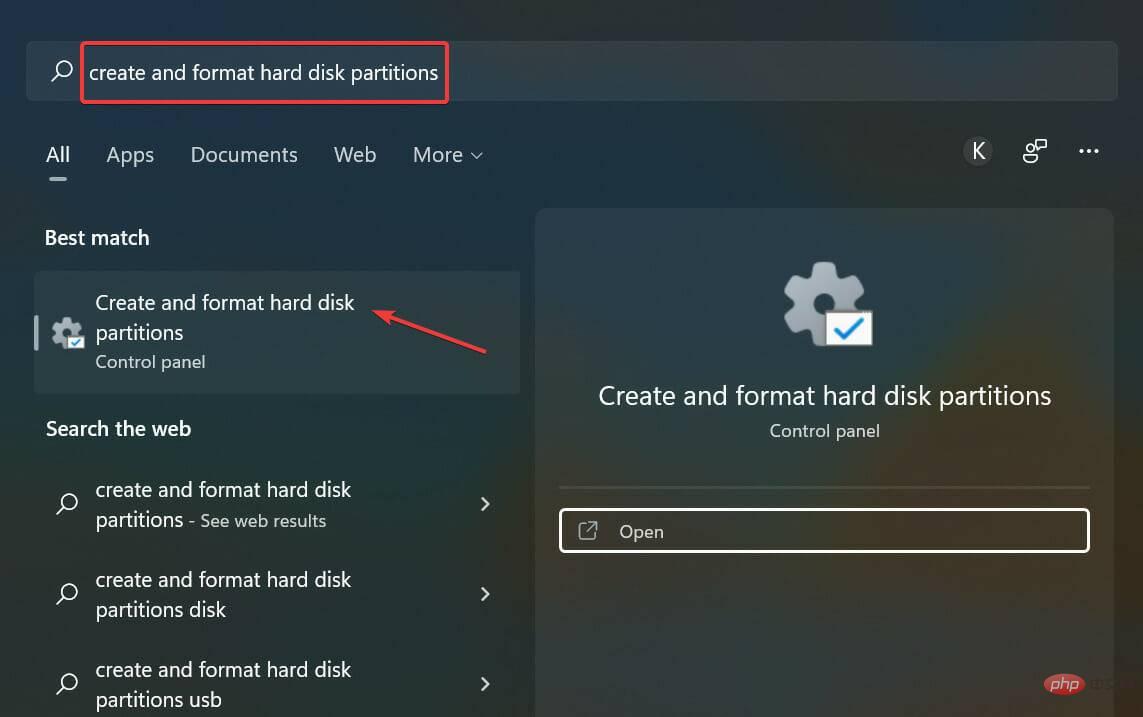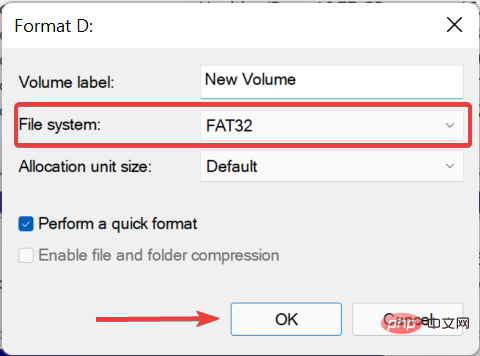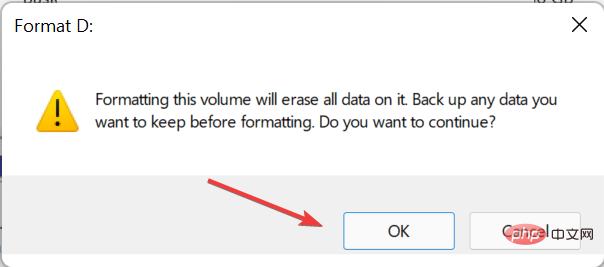Windows 11 doesn't recognize SD card? Here's what you can do
Although slightly less common now, many users still use SD cards to store images and other forms of data. To access it, there's usually a dedicated slot, or you can use an external card reader. But some users have reported that their SD cards are not recognized in Windows 11.
When this happens, users are stuck as they are unable to access or retrieve the data in the SD card. The blame usually falls on the SD card itself, although this is not always the case.
So, you must know the reasons why your SD card is not recognized in Windows 11 and the best ways to solve the problem. Read the following sections to find the answers to both questions.
Why is my SD card not recognized in Windows 11?
You should follow a systematic and balanced approach when troubleshooting errors. First, check if the SD card is listed in File Explorer. If not, go to Disk Management and verify if you can find it there.
If the SD is not in File Explorer but is listed in Disk Management, it most likely does not have a drive letter assigned to it. However, if you can't find it in both locations, the drivers (card and card reader) are to blame.
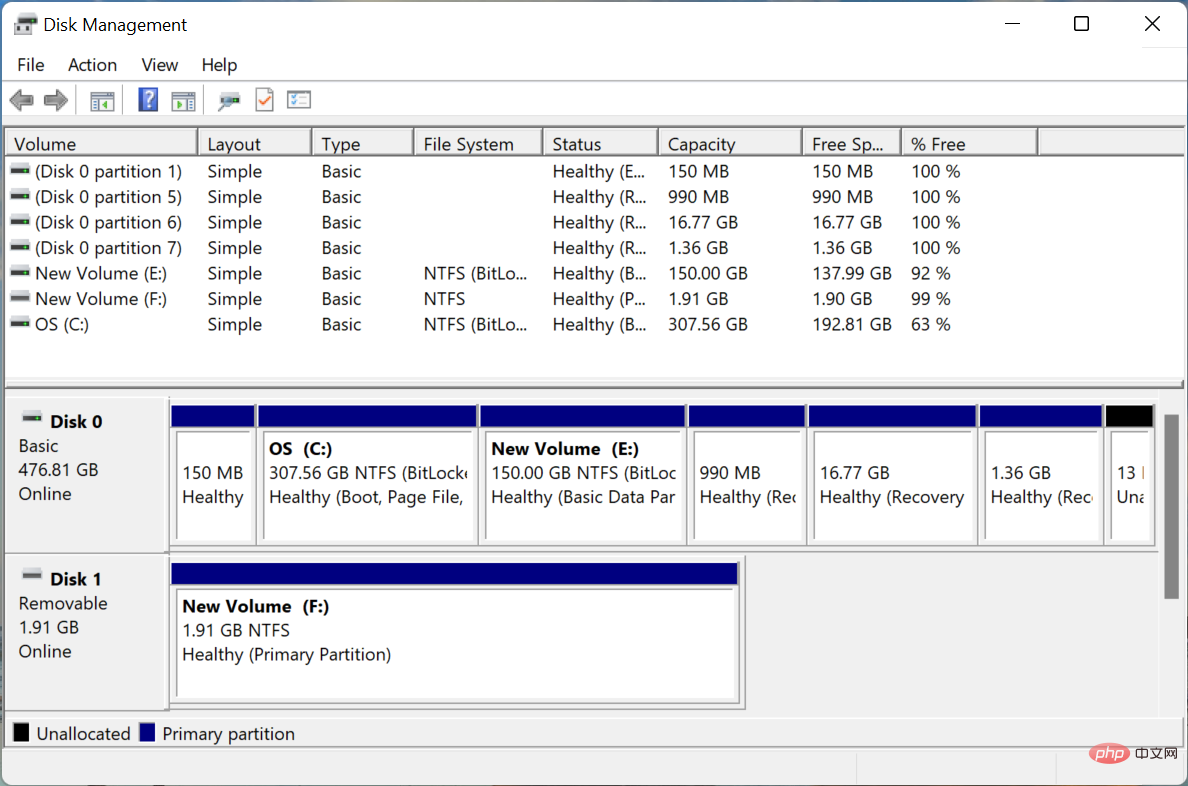
In addition to this, the SD card may have write protection enabled, which may prevent you from accessing it. Additionally, malware or viruses on the SD card or computer may cause this issue.
If you are able to identify the issue, just head to the relevant method and execute it to fix SD card not recognized issue in Windows 11. Otherwise, perform quick troubleshooting in the order listed.
What should I do if the SD card is not recognized in Windows 11?
1. Some basic checks
Before we start with complex solutions, there are some basic checks that may be helpful. First, remove the SD card and wipe it with a clean cloth. Also, blow a gentle breeze into the ports on your computer to remove any dust buildup or debris.
If you are using an external SD card reader, unplug it and connect it to another USB port. If there was a problem with the previously connected USB port, this should fix it.
You can also try connecting the SD card to another computer and check if it works there. If so, the problem is with your computer and the methods listed below should fix it.
Even if not, we recommend trying the methods here to fix SD card not recognized in Windows 11 issue just to be sure as it may be related to write protection.
2. Disable write protection
Many SD cards have a write protection feature that only allows the data on it to be read and you cannot make any changes to it. However, if something goes wrong here, it can also cause your SD card to not be recognized in Windows 11.
In this case it is better to disable write protection. To do this, look for a switch near the corner and move it to the off or unlocked position, which may be the case with the SD card.

Once done, reconnect the SD card and check if it works now. If the error persists, go to the next method.
3. Assign a drive letter to the SD card
- Press Windows X or right-click the Start icon to launch quick access /Power User menu and select Disk Management from the list of options.

- Now, right-click on the SD card in question and select Change drive letter and path from the context menu.

- Click the Add button.

- Next, select a drive letter from the drop-down menu or use the default selection, and click OK at the bottom to save the changes.

4. Update the SD card driver
- Press Windows S to launch the search menu. Enter Device Manager in the text field and click on the relevant search results that appear.

- Now, find the SD card, right-click on it and select Update Driver from the context menu.

- SelectAutomatically search for drivers in the Update Driver window.

#Outdated drivers can also cause SD card not to be recognized in Windows 11 issue. If this is the case, updating the driver should resolve the issue.
Every time a driver is updated, certain enhancements are introduced in terms of performance, new features, and patches for previously known bugs.
But the Device Manager method listed here only scans the downloaded version on your computer. If you haven't downloaded it before, the whole exercise might be in vain. In this case, you can manually install the latest driver version.
Alternatively, you can take the simpler route and let a reliable third-party application take care of the updates. We recommend using DriverFix, a specialized tool that automatically installs and keeps the latest versions of all drivers on your system up to date.
⇒Get DriverFix
5. Scan for malware and viruses
- Press Windows SLaunch the search menu, enter Windows Security in the text field, and click on the relevant search result.

- Click on Virus and Threat Protection.

- Next, click Scan Options to view all available scans.

- Select the Full Scan option and click the Scan Now button at the bottom.

Systems infected with malware or viruses may malfunction and cause SD card not to be recognized in Windows 11 issues. If this is the case, running a scan should eliminate the error. Additionally, you can scan using reliable third-party antivirus software.
6. Format SD card
- Press Windows S to launch the search menu and enter to create and format the hard disk partition , and then click the relevant search result to launch Disk Management.

- Right-click on the failed SD card and select Format from the context menu.

- Next, select FAT32 from the File System drop-down menu, enter a name in the Volume Label text field and click Click OK at the bottom.

- Click OK in the pop-up confirmation prompt.

- Wait for the formatting process to complete.
Performing a format should resolve any issues with the SD card and it will now be recognized in Windows 11.
If this doesn't help either, there may be a problem with the card reader and you will have to repair or replace it.
In many cases, users try to connect new generation SD cards to incompatible older card readers. Here, all you have to do is buy a reliable and effective card reader to eliminate SD card not recognized in Windows 11 error.
Also, check out the best tool to recover photos from SD card in case it stops working or you accidentally delete the data from it.
The above is the detailed content of Windows 11 doesn't recognize SD card? Here's what you can do. For more information, please follow other related articles on the PHP Chinese website!

Hot AI Tools

Undresser.AI Undress
AI-powered app for creating realistic nude photos

AI Clothes Remover
Online AI tool for removing clothes from photos.

Undress AI Tool
Undress images for free

Clothoff.io
AI clothes remover

Video Face Swap
Swap faces in any video effortlessly with our completely free AI face swap tool!

Hot Article

Hot Tools

Notepad++7.3.1
Easy-to-use and free code editor

SublimeText3 Chinese version
Chinese version, very easy to use

Zend Studio 13.0.1
Powerful PHP integrated development environment

Dreamweaver CS6
Visual web development tools

SublimeText3 Mac version
God-level code editing software (SublimeText3)

Hot Topics
 What is the reason why PS keeps showing loading?
Apr 06, 2025 pm 06:39 PM
What is the reason why PS keeps showing loading?
Apr 06, 2025 pm 06:39 PM
PS "Loading" problems are caused by resource access or processing problems: hard disk reading speed is slow or bad: Use CrystalDiskInfo to check the hard disk health and replace the problematic hard disk. Insufficient memory: Upgrade memory to meet PS's needs for high-resolution images and complex layer processing. Graphics card drivers are outdated or corrupted: Update the drivers to optimize communication between the PS and the graphics card. File paths are too long or file names have special characters: use short paths and avoid special characters. PS's own problem: Reinstall or repair the PS installer.
 How to speed up the loading speed of PS?
Apr 06, 2025 pm 06:27 PM
How to speed up the loading speed of PS?
Apr 06, 2025 pm 06:27 PM
Solving the problem of slow Photoshop startup requires a multi-pronged approach, including: upgrading hardware (memory, solid-state drive, CPU); uninstalling outdated or incompatible plug-ins; cleaning up system garbage and excessive background programs regularly; closing irrelevant programs with caution; avoiding opening a large number of files during startup.
 How to solve the problem of loading when PS is always showing that it is loading?
Apr 06, 2025 pm 06:30 PM
How to solve the problem of loading when PS is always showing that it is loading?
Apr 06, 2025 pm 06:30 PM
PS card is "Loading"? Solutions include: checking the computer configuration (memory, hard disk, processor), cleaning hard disk fragmentation, updating the graphics card driver, adjusting PS settings, reinstalling PS, and developing good programming habits.
 Is slow PS loading related to computer configuration?
Apr 06, 2025 pm 06:24 PM
Is slow PS loading related to computer configuration?
Apr 06, 2025 pm 06:24 PM
The reason for slow PS loading is the combined impact of hardware (CPU, memory, hard disk, graphics card) and software (system, background program). Solutions include: upgrading hardware (especially replacing solid-state drives), optimizing software (cleaning up system garbage, updating drivers, checking PS settings), and processing PS files. Regular computer maintenance can also help improve PS running speed.
 Is PS slow loading related to other programs that are running?
Apr 06, 2025 pm 06:03 PM
Is PS slow loading related to other programs that are running?
Apr 06, 2025 pm 06:03 PM
The secrets to mastering Office software include: understanding different versions and platforms, correctly installing and configuring, proficient in using the software interface, in-depth understanding of feature operations, application collaboration and sharing functions, utilizing templates and styles, mastering advanced skills, and solving common problems. In addition, you need to choose a version that suits your needs, make good use of templates and styles, develop backup habits, and learn shortcut keys and advanced techniques to improve efficiency.
 How to solve the problem of loading when the PS opens the file?
Apr 06, 2025 pm 06:33 PM
How to solve the problem of loading when the PS opens the file?
Apr 06, 2025 pm 06:33 PM
"Loading" stuttering occurs when opening a file on PS. The reasons may include: too large or corrupted file, insufficient memory, slow hard disk speed, graphics card driver problems, PS version or plug-in conflicts. The solutions are: check file size and integrity, increase memory, upgrade hard disk, update graphics card driver, uninstall or disable suspicious plug-ins, and reinstall PS. This problem can be effectively solved by gradually checking and making good use of PS performance settings and developing good file management habits.
 Does mysql need the internet
Apr 08, 2025 pm 02:18 PM
Does mysql need the internet
Apr 08, 2025 pm 02:18 PM
MySQL can run without network connections for basic data storage and management. However, network connection is required for interaction with other systems, remote access, or using advanced features such as replication and clustering. Additionally, security measures (such as firewalls), performance optimization (choose the right network connection), and data backup are critical to connecting to the Internet.
 How to solve the problem of loading when PS is started?
Apr 06, 2025 pm 06:36 PM
How to solve the problem of loading when PS is started?
Apr 06, 2025 pm 06:36 PM
A PS stuck on "Loading" when booting can be caused by various reasons: Disable corrupt or conflicting plugins. Delete or rename a corrupted configuration file. Close unnecessary programs or upgrade memory to avoid insufficient memory. Upgrade to a solid-state drive to speed up hard drive reading. Reinstalling PS to repair corrupt system files or installation package issues. View error information during the startup process of error log analysis.