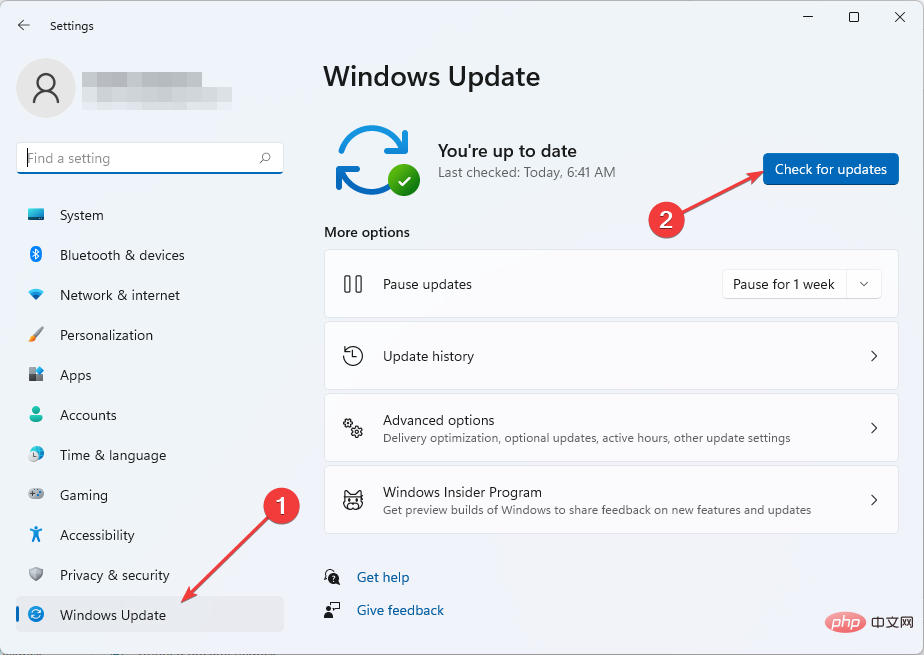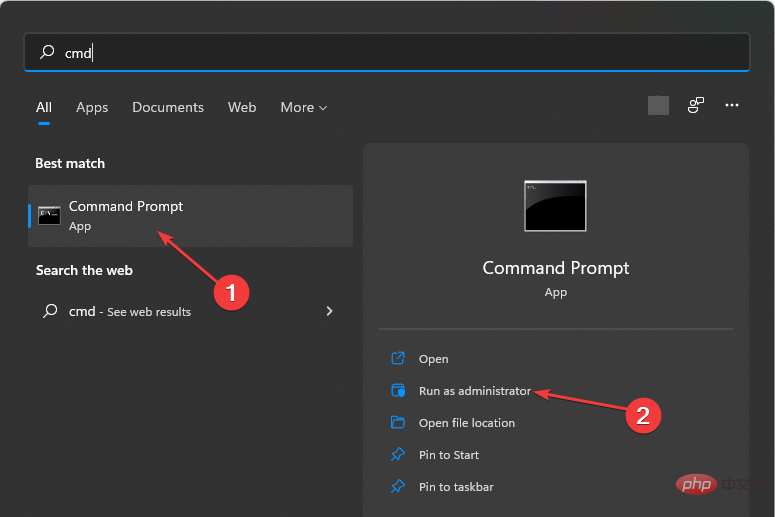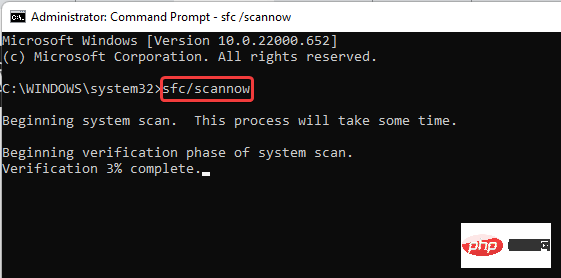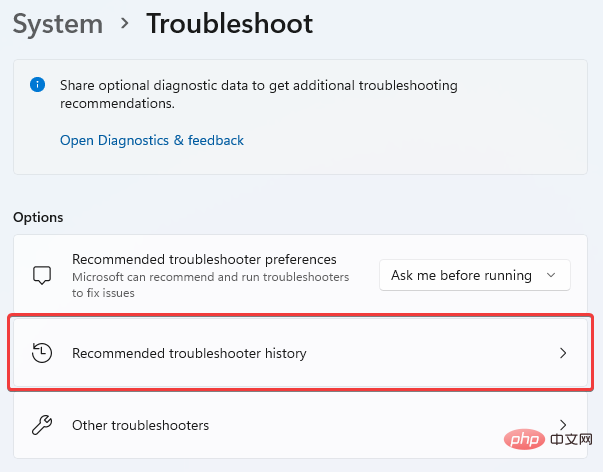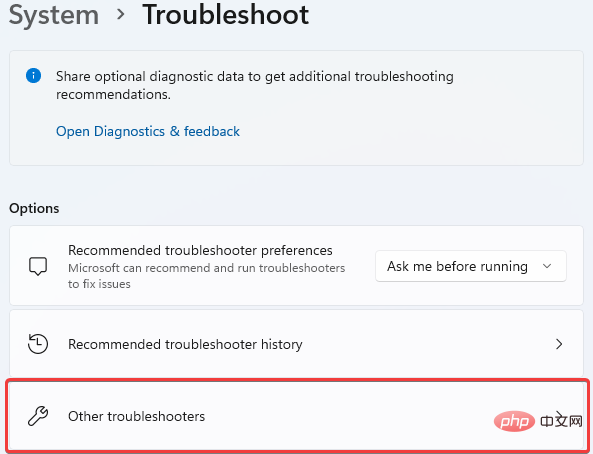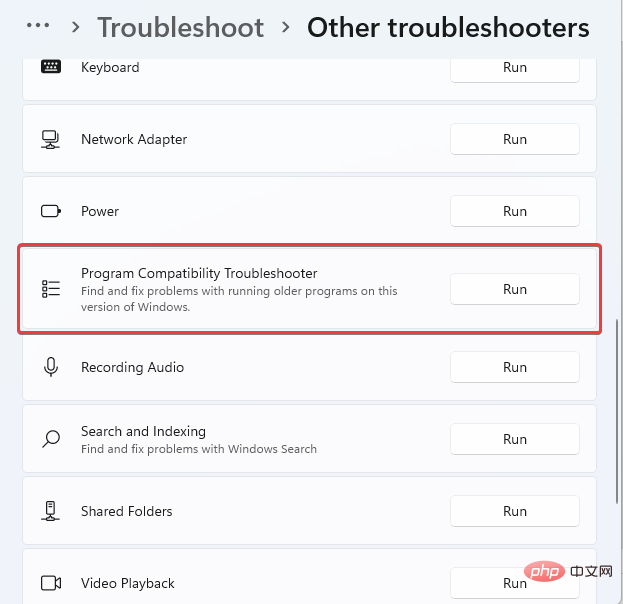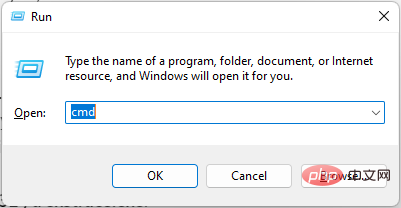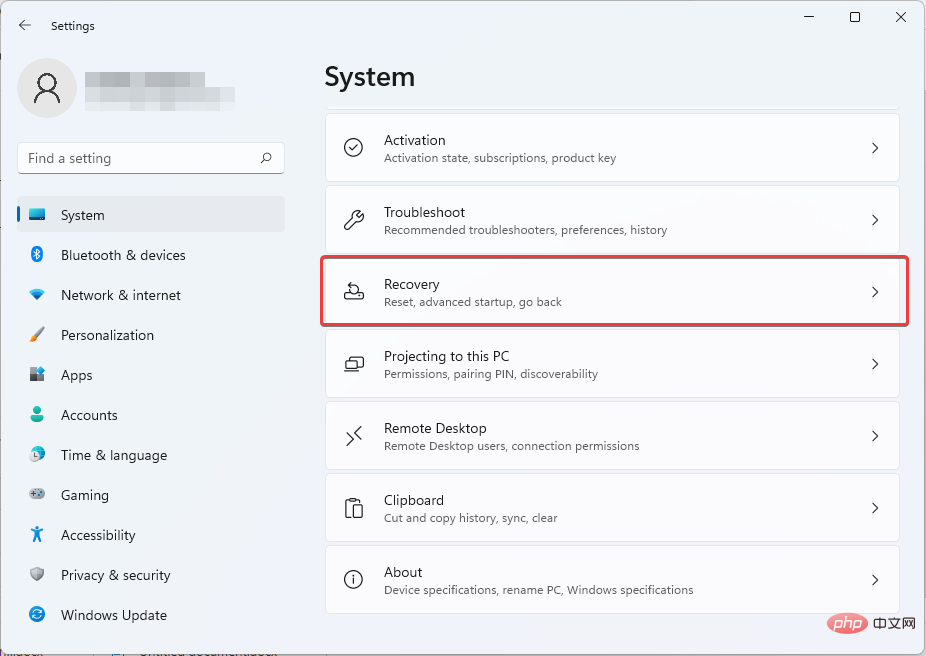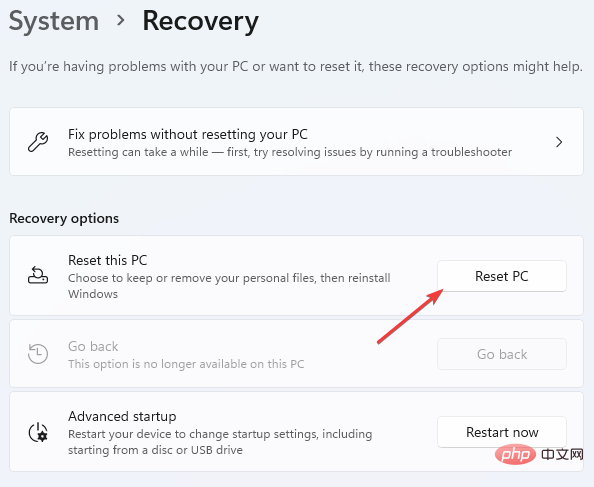5 Ways to Fix Sxstrace.exe Runtime Error in Windows 11
Windows users sometimes find it difficult to launch programs, in which case they may receive an error message asking to use the command line sxstrace.exe tool for more details.
sxstrace.exe was first introduced by Microsoft for Windows in November 2006, and it has been an integral part of Windows ever since.
What is sxstrace exe?
sxstrace.exe is an executable application file in Windows. Typically, these types of files contain a number of instructions that are executed by your computer when the file is opened.
If you have been looking for solutions to problems related to this executable, read on as we will highlight the simple process to fix it.
How do I fix sxstrace.exe problems on my computer?
1. Update Windows
- Press the key to open Windows Settings. WindowsI
- #Select Windows Update. Click Check for Updates.

- Next, download and install the update if found.
- Restart your PC for the new changes to take effect.
2. Run System File Checker
- Press the key to open Windows Search. WindowsQ
- #Type cmd. Select Command Prompt and then select Run as administrator.

- Type the following command:
<strong>sfc/scannow</strong> - Press Enter. Then wait for the verification to complete.

- If no corrupted system files are found, enter the following command:
<strong>DISM.exe /Online /Cleanup-image /Scanhealth</strong> - Next, type the following command:
<strong>DISM.exe /Online /Cleanup-image /Restorehealth</strong> - Close Command prompt and then restart the computer.
3. Run the program compatibility troubleshooter
- Press the key to open Settings. WindowsI
- #Select system. Then select Troubleshoot.

- Click on the recommended troubleshooting preference.

- If there is no recommended preference, choose Other troubleshooters.

- Next, click Run to launch the Program Compatibility Troubleshooter.

- In the list of options, select the program you are having trouble with. If it's not listed, click the Not listed option to find it and troubleshoot it.
- After completing troubleshooting, restart your computer.
4. Manually register sxstrace.exe
- Press the key to openRun. WindowsR
- Type cmd. Press Control Shift and then Enter.

- A permission dialog box will be displayed, select Yes.
- Type this command:
<strong>regsvr32 /u sxstrace.exe</strong> - Press Enter.
- Next, enter the following command:
<strong>regsvr32 /i sxstrace.exe</strong> - Press the Enter key.
- Restart your computer and retry the program you are trying to run.
5. Reinstall Windows
- Press to open Settings. WindowsI
- #Select system.
- Find and locate Recovery.

- Click Reset Computer.

- Next, choose whether to Remove apps and settings or delete everything before reinstalling Windows.
Any combination of the methods highlighted so far should be able to help you troubleshoot issues with the sxstrace.exe tool in Windows 11.
If the problem persists, you may need to reinstall the program that prompted the problem. If the program requires the use of peripheral hardware such as a gamepad or mouse, try updating the device's driver. You can check out our tutorial on how to do this easily using Device Manager.
The above is the detailed content of 5 Ways to Fix Sxstrace.exe Runtime Error in Windows 11. For more information, please follow other related articles on the PHP Chinese website!

Hot AI Tools

Undresser.AI Undress
AI-powered app for creating realistic nude photos

AI Clothes Remover
Online AI tool for removing clothes from photos.

Undress AI Tool
Undress images for free

Clothoff.io
AI clothes remover

Video Face Swap
Swap faces in any video effortlessly with our completely free AI face swap tool!

Hot Article

Hot Tools

Notepad++7.3.1
Easy-to-use and free code editor

SublimeText3 Chinese version
Chinese version, very easy to use

Zend Studio 13.0.1
Powerful PHP integrated development environment

Dreamweaver CS6
Visual web development tools

SublimeText3 Mac version
God-level code editing software (SublimeText3)

Hot Topics
 What is the reason why PS keeps showing loading?
Apr 06, 2025 pm 06:39 PM
What is the reason why PS keeps showing loading?
Apr 06, 2025 pm 06:39 PM
PS "Loading" problems are caused by resource access or processing problems: hard disk reading speed is slow or bad: Use CrystalDiskInfo to check the hard disk health and replace the problematic hard disk. Insufficient memory: Upgrade memory to meet PS's needs for high-resolution images and complex layer processing. Graphics card drivers are outdated or corrupted: Update the drivers to optimize communication between the PS and the graphics card. File paths are too long or file names have special characters: use short paths and avoid special characters. PS's own problem: Reinstall or repair the PS installer.
 How to speed up the loading speed of PS?
Apr 06, 2025 pm 06:27 PM
How to speed up the loading speed of PS?
Apr 06, 2025 pm 06:27 PM
Solving the problem of slow Photoshop startup requires a multi-pronged approach, including: upgrading hardware (memory, solid-state drive, CPU); uninstalling outdated or incompatible plug-ins; cleaning up system garbage and excessive background programs regularly; closing irrelevant programs with caution; avoiding opening a large number of files during startup.
 How to solve the problem of loading when PS is always showing that it is loading?
Apr 06, 2025 pm 06:30 PM
How to solve the problem of loading when PS is always showing that it is loading?
Apr 06, 2025 pm 06:30 PM
PS card is "Loading"? Solutions include: checking the computer configuration (memory, hard disk, processor), cleaning hard disk fragmentation, updating the graphics card driver, adjusting PS settings, reinstalling PS, and developing good programming habits.
 Is slow PS loading related to computer configuration?
Apr 06, 2025 pm 06:24 PM
Is slow PS loading related to computer configuration?
Apr 06, 2025 pm 06:24 PM
The reason for slow PS loading is the combined impact of hardware (CPU, memory, hard disk, graphics card) and software (system, background program). Solutions include: upgrading hardware (especially replacing solid-state drives), optimizing software (cleaning up system garbage, updating drivers, checking PS settings), and processing PS files. Regular computer maintenance can also help improve PS running speed.
 How to solve the problem of loading when the PS opens the file?
Apr 06, 2025 pm 06:33 PM
How to solve the problem of loading when the PS opens the file?
Apr 06, 2025 pm 06:33 PM
"Loading" stuttering occurs when opening a file on PS. The reasons may include: too large or corrupted file, insufficient memory, slow hard disk speed, graphics card driver problems, PS version or plug-in conflicts. The solutions are: check file size and integrity, increase memory, upgrade hard disk, update graphics card driver, uninstall or disable suspicious plug-ins, and reinstall PS. This problem can be effectively solved by gradually checking and making good use of PS performance settings and developing good file management habits.
 Is PS slow loading related to other programs that are running?
Apr 06, 2025 pm 06:03 PM
Is PS slow loading related to other programs that are running?
Apr 06, 2025 pm 06:03 PM
The secrets to mastering Office software include: understanding different versions and platforms, correctly installing and configuring, proficient in using the software interface, in-depth understanding of feature operations, application collaboration and sharing functions, utilizing templates and styles, mastering advanced skills, and solving common problems. In addition, you need to choose a version that suits your needs, make good use of templates and styles, develop backup habits, and learn shortcut keys and advanced techniques to improve efficiency.
 How to solve the problem of loading when PS is started?
Apr 06, 2025 pm 06:36 PM
How to solve the problem of loading when PS is started?
Apr 06, 2025 pm 06:36 PM
A PS stuck on "Loading" when booting can be caused by various reasons: Disable corrupt or conflicting plugins. Delete or rename a corrupted configuration file. Close unnecessary programs or upgrade memory to avoid insufficient memory. Upgrade to a solid-state drive to speed up hard drive reading. Reinstalling PS to repair corrupt system files or installation package issues. View error information during the startup process of error log analysis.
 Does mysql need the internet
Apr 08, 2025 pm 02:18 PM
Does mysql need the internet
Apr 08, 2025 pm 02:18 PM
MySQL can run without network connections for basic data storage and management. However, network connection is required for interaction with other systems, remote access, or using advanced features such as replication and clustering. Additionally, security measures (such as firewalls), performance optimization (choose the right network connection), and data backup are critical to connecting to the Internet.