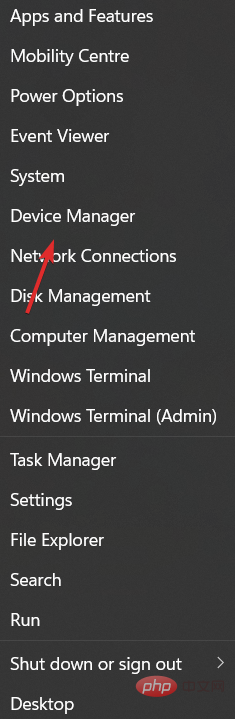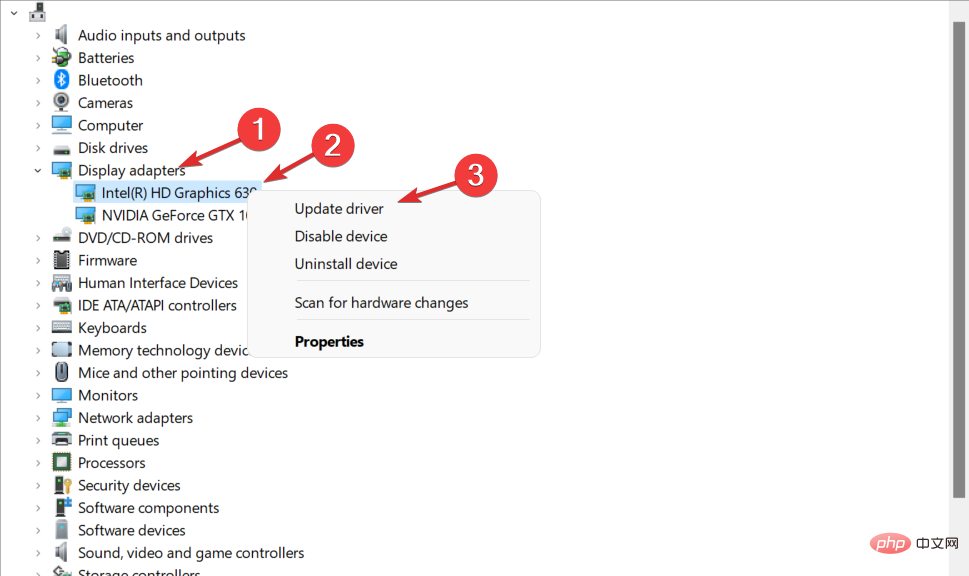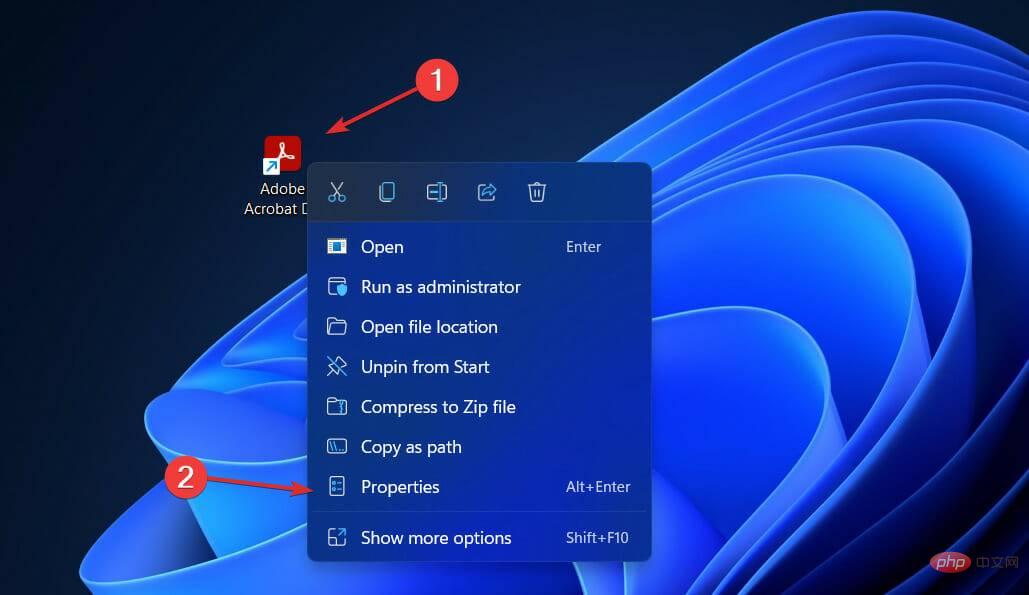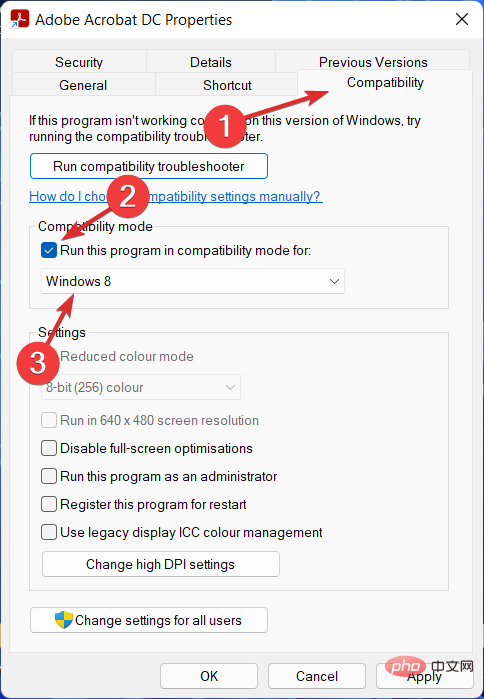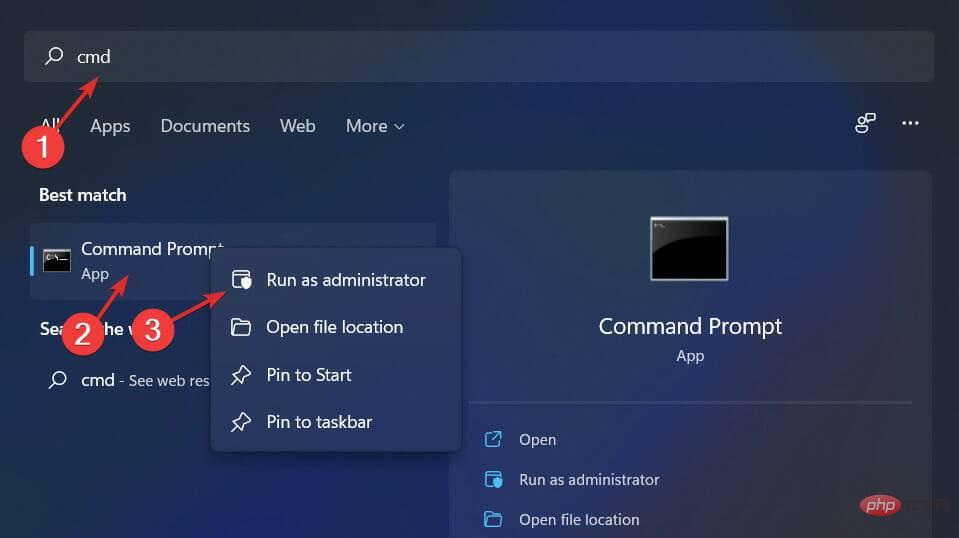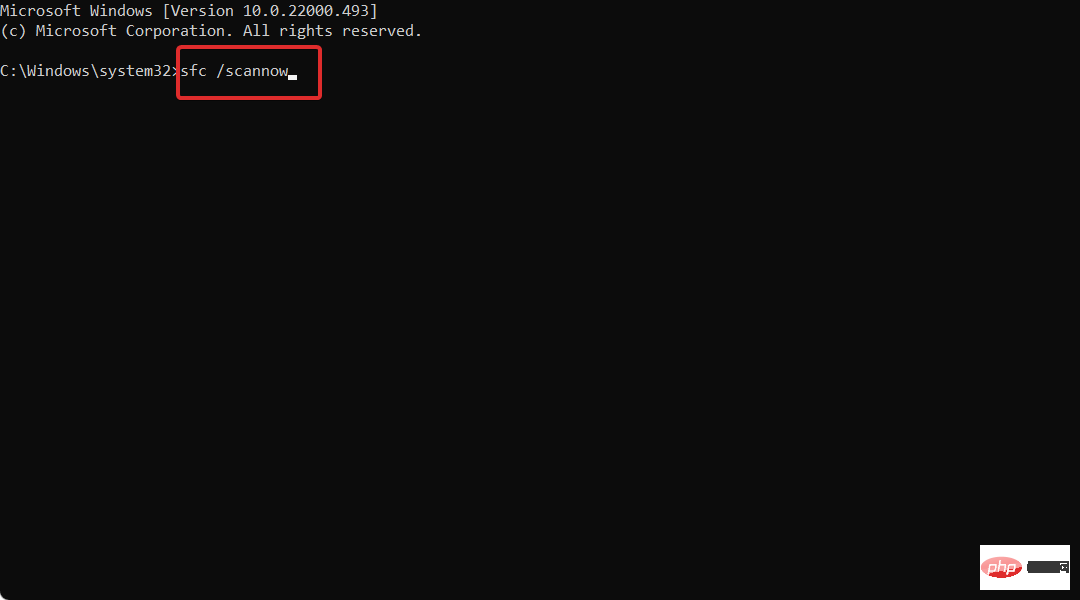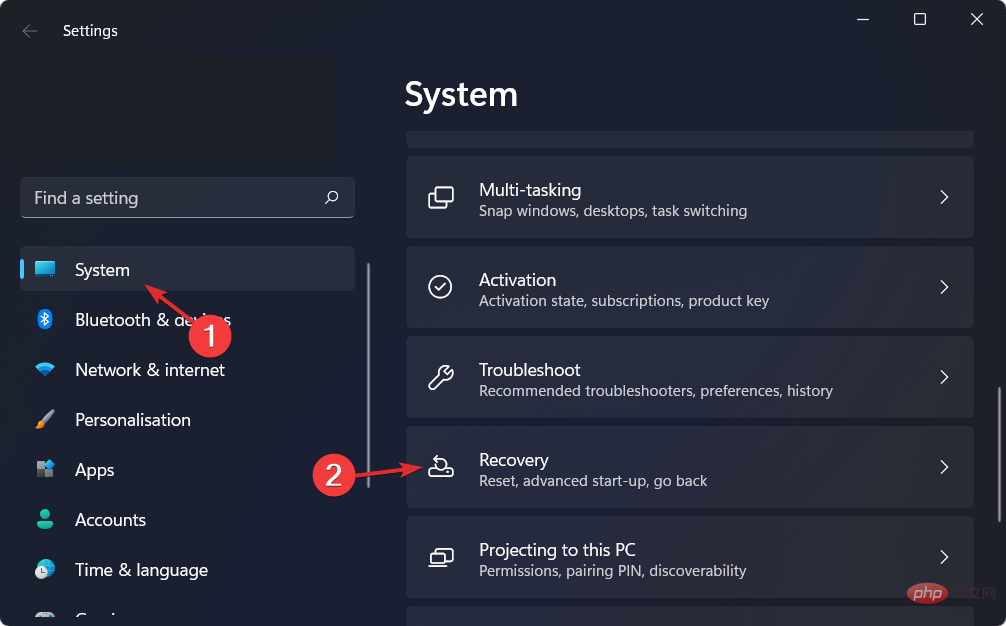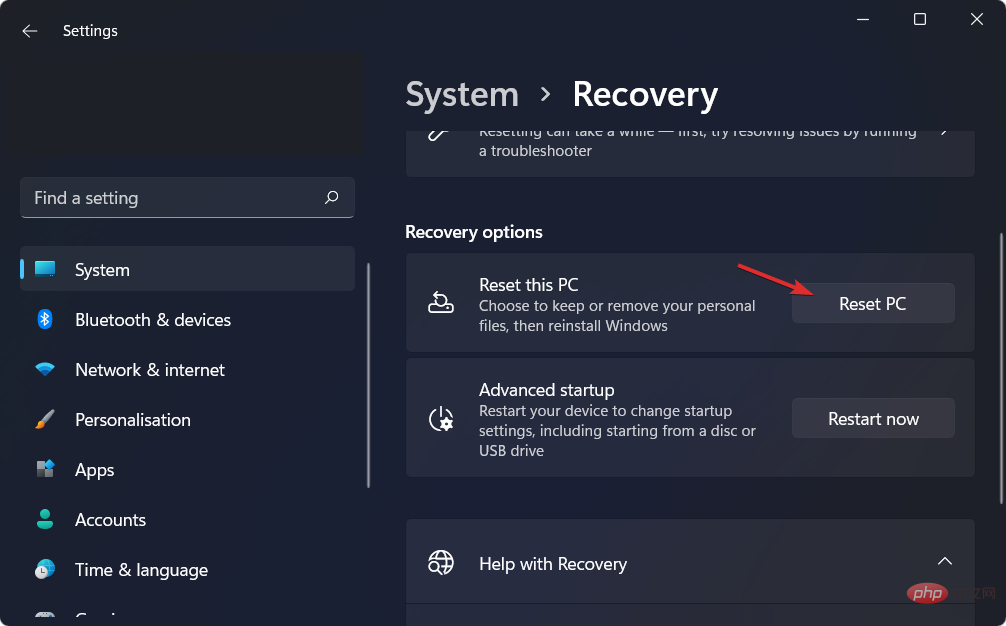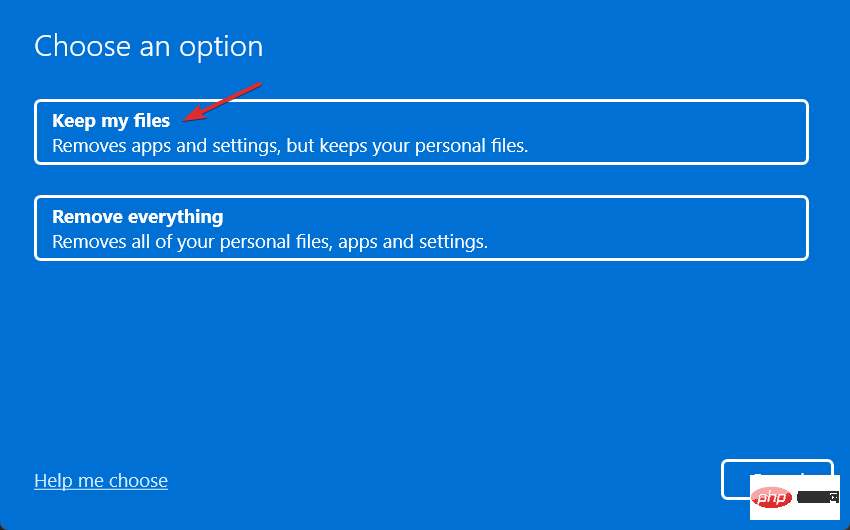Fix: Video memory management internal error in Windows 11
Your computer may occasionally crash suddenly, causing a blue screen of death. If you are also receiving video memory management internal Windows 11 error, then you are at the right place.
Video memory management internal errors can occur in a variety of situations. Corrupted system files, faulty graphics card drivers, and faulty RAM are all possible culprits.
Follow along as we show you how to avoid blue screens of death in the future, then jump to a list of ways to fix the error.
How can I prevent BSoD?
If you've been using your computer long enough, you've likely encountered the infamous Blue Screen of Death, which is the error screen that Windows displays before it resumes when something major goes wrong. A blue screen can have multiple causes, but there are a few that are the most likely culprits.
Hardware failure, whether it's your memory card, hard drive, keyboard, monitor, video card, or any other hardware in your computer, is one of the most common causes of the Blue Screen of Death. They usually occur when new hardware is installed but incorrect drivers are installed.
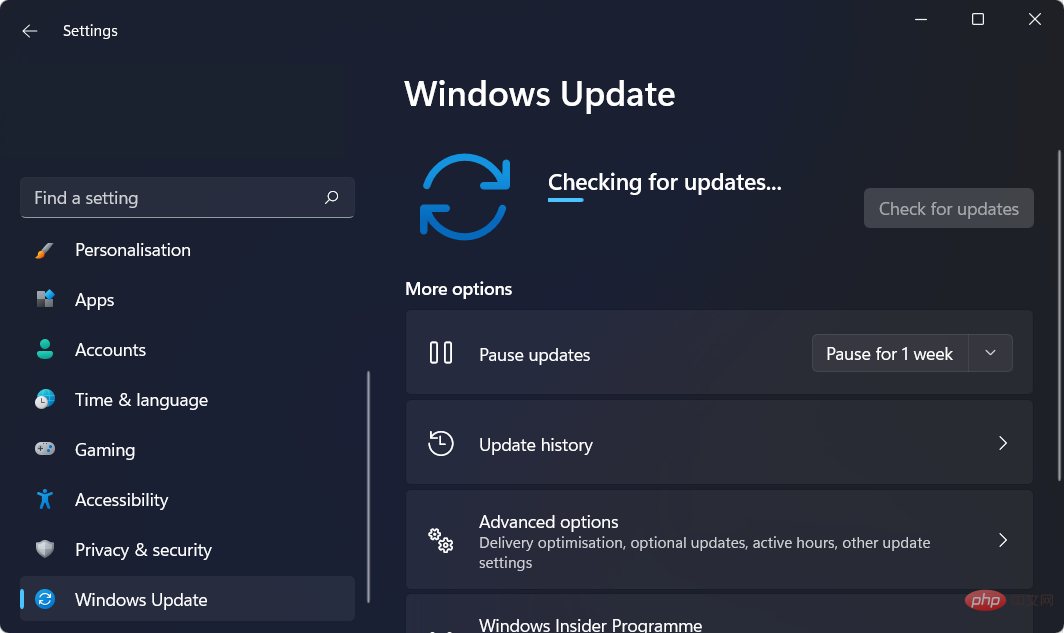
Recently installed software that is incompatible with your computer can also cause the dreaded error screen. If you have recently installed software and are now experiencing BSoD, you should first try to uninstall the software.
Another effective technique is to keep all software and hardware drivers up to date. Drivers are updated frequently, but if you don't apply them, they can become unstable and cause your system to crash.
Also, you can keep an eye on your computer for anything that might trigger the dreaded blue screen by regularly scanning for malware with an antivirus tool.
We have always used ESET as our trusted antivirus and anti-malware tool, so we recommend it to our readers as well. It will detect and prevent any action from all threats that come in contact with your PC.
How to fix memory management errors in Windows 11?
1. Update your drivers
- Right-click the Start icon in the taskbar and select Device Manager.

- Now expand the Display Adapters section and right click on each driver you got to select Update Driver.

DriverFix is a lightweight software solution designed for those who want to keep their PC running well without wasting time opening Device Manager or visiting each manufacturer's website to manually download each This driver is designed for users.
Therefore, we always recommend it to our users to keep their computers running smoothly at all times. Video memory management internal Windows 11 error can be avoided if faulty drivers are the cause either by yourself or by DriverFix earlier.
⇒ Get DriverFix
2. Run in Compatibility Mode
- Right click on the application you want to run and select Properties .

- Now, navigate to the Compatibility tab and check the box next to Run this program in compatible mode for: and select Windows 8.

- Click Apply and OK to apply the changes. That’s all! You should now be able to run the application without getting stuck in BSoD.
3. Repair damaged system files
- Open the command prompt as administrator.

- Now type or paste the following command to start repairing system files:
<strong>sfc /scannow</strong>
When you SFC scan is always a good solution to try when encountering BSoD or other internal issues. It finds any slight differences between files and fixes them instantly.
4. Reset window
- Open Settings and navigate to System then Recovery.

- Now, scroll down and click on the Reset PC button.

- Finally, choose whether to keep the files or delete them.

For more information about the error at hand and other application solutions, check out our post on how to fix the Video Memory Management internal error in Windows 10/11.
Alternatively, you can check out our tutorial on what to do if you get a BSoD error. Don't miss it as it may help you prevent blue screens of death in the future.
The above is the detailed content of Fix: Video memory management internal error in Windows 11. For more information, please follow other related articles on the PHP Chinese website!

Hot AI Tools

Undresser.AI Undress
AI-powered app for creating realistic nude photos

AI Clothes Remover
Online AI tool for removing clothes from photos.

Undress AI Tool
Undress images for free

Clothoff.io
AI clothes remover

Video Face Swap
Swap faces in any video effortlessly with our completely free AI face swap tool!

Hot Article

Hot Tools

Notepad++7.3.1
Easy-to-use and free code editor

SublimeText3 Chinese version
Chinese version, very easy to use

Zend Studio 13.0.1
Powerful PHP integrated development environment

Dreamweaver CS6
Visual web development tools

SublimeText3 Mac version
God-level code editing software (SublimeText3)

Hot Topics
 What is the reason why PS keeps showing loading?
Apr 06, 2025 pm 06:39 PM
What is the reason why PS keeps showing loading?
Apr 06, 2025 pm 06:39 PM
PS "Loading" problems are caused by resource access or processing problems: hard disk reading speed is slow or bad: Use CrystalDiskInfo to check the hard disk health and replace the problematic hard disk. Insufficient memory: Upgrade memory to meet PS's needs for high-resolution images and complex layer processing. Graphics card drivers are outdated or corrupted: Update the drivers to optimize communication between the PS and the graphics card. File paths are too long or file names have special characters: use short paths and avoid special characters. PS's own problem: Reinstall or repair the PS installer.
 How to speed up the loading speed of PS?
Apr 06, 2025 pm 06:27 PM
How to speed up the loading speed of PS?
Apr 06, 2025 pm 06:27 PM
Solving the problem of slow Photoshop startup requires a multi-pronged approach, including: upgrading hardware (memory, solid-state drive, CPU); uninstalling outdated or incompatible plug-ins; cleaning up system garbage and excessive background programs regularly; closing irrelevant programs with caution; avoiding opening a large number of files during startup.
 How to solve the problem of loading when PS is always showing that it is loading?
Apr 06, 2025 pm 06:30 PM
How to solve the problem of loading when PS is always showing that it is loading?
Apr 06, 2025 pm 06:30 PM
PS card is "Loading"? Solutions include: checking the computer configuration (memory, hard disk, processor), cleaning hard disk fragmentation, updating the graphics card driver, adjusting PS settings, reinstalling PS, and developing good programming habits.
 Is slow PS loading related to computer configuration?
Apr 06, 2025 pm 06:24 PM
Is slow PS loading related to computer configuration?
Apr 06, 2025 pm 06:24 PM
The reason for slow PS loading is the combined impact of hardware (CPU, memory, hard disk, graphics card) and software (system, background program). Solutions include: upgrading hardware (especially replacing solid-state drives), optimizing software (cleaning up system garbage, updating drivers, checking PS settings), and processing PS files. Regular computer maintenance can also help improve PS running speed.
 How to solve the problem of loading when the PS opens the file?
Apr 06, 2025 pm 06:33 PM
How to solve the problem of loading when the PS opens the file?
Apr 06, 2025 pm 06:33 PM
"Loading" stuttering occurs when opening a file on PS. The reasons may include: too large or corrupted file, insufficient memory, slow hard disk speed, graphics card driver problems, PS version or plug-in conflicts. The solutions are: check file size and integrity, increase memory, upgrade hard disk, update graphics card driver, uninstall or disable suspicious plug-ins, and reinstall PS. This problem can be effectively solved by gradually checking and making good use of PS performance settings and developing good file management habits.
 Is PS slow loading related to other programs that are running?
Apr 06, 2025 pm 06:03 PM
Is PS slow loading related to other programs that are running?
Apr 06, 2025 pm 06:03 PM
The secrets to mastering Office software include: understanding different versions and platforms, correctly installing and configuring, proficient in using the software interface, in-depth understanding of feature operations, application collaboration and sharing functions, utilizing templates and styles, mastering advanced skills, and solving common problems. In addition, you need to choose a version that suits your needs, make good use of templates and styles, develop backup habits, and learn shortcut keys and advanced techniques to improve efficiency.
 How to solve the problem of loading when PS is started?
Apr 06, 2025 pm 06:36 PM
How to solve the problem of loading when PS is started?
Apr 06, 2025 pm 06:36 PM
A PS stuck on "Loading" when booting can be caused by various reasons: Disable corrupt or conflicting plugins. Delete or rename a corrupted configuration file. Close unnecessary programs or upgrade memory to avoid insufficient memory. Upgrade to a solid-state drive to speed up hard drive reading. Reinstalling PS to repair corrupt system files or installation package issues. View error information during the startup process of error log analysis.
 Does mysql need the internet
Apr 08, 2025 pm 02:18 PM
Does mysql need the internet
Apr 08, 2025 pm 02:18 PM
MySQL can run without network connections for basic data storage and management. However, network connection is required for interaction with other systems, remote access, or using advanced features such as replication and clustering. Additionally, security measures (such as firewalls), performance optimization (choose the right network connection), and data backup are critical to connecting to the Internet.