Does HDMI support 144hz?
hdmi supports 144hz, but the prerequisite is that both the monitor and the graphics card have HDMI2.0 interfaces, and the monitor must also support 144hz before the 144hz refresh rate can be selected; the hdmi interface is a high-definition video interface that is used in mainstream notebooks , LCD TVs, graphics cards, and motherboards are relatively common.

The operating environment of this tutorial: Windows 10 system, DELL G3 computer
Does hdmi support 144hz?
support. But the prerequisite is that both the monitor and the graphics card have HDMI2.0 interfaces. And the monitor must also support 144hz before you can select the 144hz refresh rate.
The hdmi interface is a high-definition video interface that is common in mainstream notebooks, LCD TVs, graphics cards, and motherboards. HDMI is a digital video/audio interface technology. It is a dedicated digital interface suitable for image transmission and can transmit audio and video signals at the same time.

Notes:
It is recommended to turn off the machine and plug in and unplug the HDMI cable: The HDMI interface design is very convenient for plugging and unplugging, and the HDMI cable is designed to be It also has a hot-swappable function, but due to the different internal processes of different HDMI cables and the different connected high-definition devices, some users have caused the chip of the HDMI interface to burn out when they hot-swapped the HDMI cable.
Therefore, in order to use the HDMI cable 100% safely, it is recommended that when plugging and unplugging the HDMI cable, make sure that both the TV and the high-definition player have been turned off, so that both the HDMI cable and the high-definition device are safer Guaranteed to avoid accidents.
Related expansion:
HDMI is designed to replace older analog signal audio and video transmission interfaces such as SCART or RCA terminals. It supports various TV and computer video formats, including SDTV and HDTV video images, plus multi-channel digital audio. Both HDMI and UDI without the audio transmission function inherit DVI's core technology "Transmission Minimized Differential Signal" TMDS, which is still essentially an extension of DVI. DVI, HDMI, and UDI video content are all transmitted in real-time and through dedicated lines, which ensures that no congestion will occur when video traffic is large. The amount of data per pixel is 24 bits. The timing of the signal is very similar to VGA. The picture is sent line by line, and a specific blank time is added after each line and frame of the picture is sent (similar to an analog scan line), and the data is not "Micro-Packet Architecture" transformation, it will not update only the changed parts of the two frames before and after. Each frame will be completely resent during this update. When the specification was first formulated, its maximum pixel transfer rate was 165Mpx/sec, which was enough to support 1080p quality at 60 frames per second, or UXGA resolution (1600x1200); it was later expanded to 340Mpx/sec in the HDMI 1.3 specification to match future possibilities. needs.
DisplayPort was originally developed for LCD displays, using the "Micro-Packet Architecture" transmission architecture. Video content is transmitted in packets, which is the same as DVI, HDMI and other video transmission technologies. There is a clear difference. In other words, the emergence of HDMI replaced analog signal video, while the emergence of DisplayPort replaced DVI and VGA interfaces.
HDMI also supports uncompressed 8-channel digital audio transmission (sampling rate 192kHz, data length 24bits/sample), as well as any compressed audio stream such as Dolby Digital or DTS, and also supports the 8-channel used by SACD 1bit DSD signal. In the HDMI 1.3 specification, support for ultra-high data volume uncompressed audio streams such as Dolby TrueHD and DTS-HD has been added.
The standard Type A HDMI connector has 19 pins, and a Type B connector that supports higher resolution has been defined, but no manufacturer still uses the Type B connector. The Type B connector has 29 pins, allowing it to send extended video channels to meet future high-quality requirements, such as WQSXGA (3200x2048).
Type A HDMI is backward compatible with the Single-link DVI-D or DVI-I interface used by most monitors and graphics cards today (but does not support DVI-A), which means that signals using the DVI-D interface The source can drive an HDMI display through a conversion cable, but this conversion solution does not support audio transmission and remote control functions. In addition, DVI displays without HDCP certification will not be able to watch video data output from HDMI with HDCP encryption protection (all HDMI displays support HDCP, but most displays with DVI interfaces do not support HDCP), Type B HDMI connector It will also be backward compatible with Dual-link DVI interface.
The initiators of the HDMI organization include major consumer electronics manufacturers, such as Hitachi, Panasonic, Quasar, Philips, Sony, Thomson RCA, Toshiba, and Silicon Image. Digital Content Protection, LLC provides anti-copy protection technology related to HDMI interfaces. In addition, HDMI is also supported by major film production companies such as 20th Century Fox, Warner Bros., Disney, major consumer electronics manufacturers including Samsung Electronics, and many cable TV system operators.
For more related knowledge, please visit the FAQ column!
The above is the detailed content of Does HDMI support 144hz?. For more information, please follow other related articles on the PHP Chinese website!

Hot AI Tools

Undresser.AI Undress
AI-powered app for creating realistic nude photos

AI Clothes Remover
Online AI tool for removing clothes from photos.

Undress AI Tool
Undress images for free

Clothoff.io
AI clothes remover

Video Face Swap
Swap faces in any video effortlessly with our completely free AI face swap tool!

Hot Article

Hot Tools

Notepad++7.3.1
Easy-to-use and free code editor

SublimeText3 Chinese version
Chinese version, very easy to use

Zend Studio 13.0.1
Powerful PHP integrated development environment

Dreamweaver CS6
Visual web development tools

SublimeText3 Mac version
God-level code editing software (SublimeText3)

Hot Topics
![Soundbar detected as monitor screen on Windows PC [Fix]](https://img.php.cn/upload/article/000/465/014/170835733166289.jpg?x-oss-process=image/resize,m_fill,h_207,w_330) Soundbar detected as monitor screen on Windows PC [Fix]
Feb 19, 2024 pm 11:42 PM
Soundbar detected as monitor screen on Windows PC [Fix]
Feb 19, 2024 pm 11:42 PM
On Windows PCs, some users have discovered that the Soundbar is recognized as a monitor when connected to the HDMI port. This may cause some confusion, but the solution is not the only one. How to Connect a Soundbar to a PC via HDMI Most soundbars use HDMI, optical, or 3.5mm audio connections. If your soundbar only supports HDMI connections, it must be connected to an HDMI port labeled HDMIARC. Many TVs or monitors are usually equipped with multiple HDMI ports, one of which should support the ARC protocol that complies with the HDMI standard. In other words, HDMI is an interface used to transmit audio and video. If the device does not have an HDMI port, consider using a monitor.
 Does hdmi support hot swapping?
Feb 01, 2023 pm 05:18 PM
Does hdmi support hot swapping?
Feb 01, 2023 pm 05:18 PM
HDMI supports hot swapping. HDMI is a very efficient fully digital image and sound transmission interface. On the 19th pin of the HDMI female connector, there is a half-section hot-swappable monitoring pin. When the HDMI is unplugged, this monitoring pin is the first to break. After the HDMI circuit detects the disconnection, it will notify the input and output devices to stop working, which is used for hot swapping.
 What is the function of hdmi cec
Feb 20, 2023 am 11:30 AM
What is the function of hdmi cec
Feb 20, 2023 am 11:30 AM
HDMI CEC represents the function of consumer electronics control, which can control all HDMI-enabled devices through a remote control. HDMI's CEC function brings a lot of convenience to users. It allows end users to use one remote control to control multiple CEC-enabled HD devices, eliminating the need to use multiple remote controls to control electronic devices.
 What should I do if smearing on the 144hz screen is particularly serious?
May 09, 2023 am 09:57 AM
What should I do if smearing on the 144hz screen is particularly serious?
May 09, 2023 am 09:57 AM
Solution for particularly serious 144hz screen smearing: 1. Enter the computer desktop and click on the NVIDIA Control Panel; 2. Enter the NVIDIA Control Panel and click on the "Set G-SYNC" option; 3. Enter the interface and click on "Enable G-SYNC". Can solve the smear problem.
 Computer screen turns black and white when HDMI is plugged in
Feb 19, 2024 pm 02:30 PM
Computer screen turns black and white when HDMI is plugged in
Feb 19, 2024 pm 02:30 PM
Black and white screen appears on your computer when HDMI is plugged in? This will cause your computer screen to lose its color and ruin the visual experience. Fortunately, you can solve the problem by following some simple suggestions. Fix an issue where your computer screen turns black or white when HDMI is plugged in If your Windows computer screen turns black or white when HDMI is plugged in, follow these suggestions: Reinstall the display driver Perform a monitor calibration Reset the display Control panel settings Check HDMI Ports and Cables Now, let's take a look at these in detail. 1] Reinstall the display driver First try to reinstall the display driver to solve the problem of computer screen turning black and white. Click Start, search for Device Manager and open it. Expand display adapters
 Does HDMI support 144hz?
Mar 07, 2023 pm 02:58 PM
Does HDMI support 144hz?
Mar 07, 2023 pm 02:58 PM
HDMI supports 144hz, but the prerequisite is that both the monitor and the graphics card have HDMI2.0 interfaces, and the monitor must also support 144hz before the 144hz refresh rate can be selected; the HDMI interface is a high-definition video interface that is used in mainstream notebooks, LCD TVs, graphics cards, They are relatively common in motherboards.
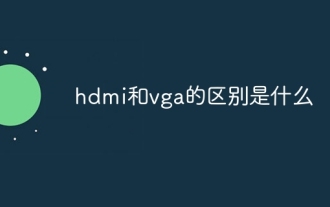 What is the difference between hdmi and vga
Oct 17, 2023 pm 03:11 PM
What is the difference between hdmi and vga
Oct 17, 2023 pm 03:11 PM
The difference between HDMI and VGA is: 1. HDMI uses digital signal transmission based on the TMDS protocol, while VGA uses analog signal transmission based on RGB green and blue signals; 2. HDMI supports higher resolutions, while VGA only supports up to 1080p@60Hz. ; 3. HDMI supports higher color depth, while VGA only supports up to 1080p@8bit; 4. HDMI uses digital signal transmission, while VGA uses analog signal transmission; 5. HDMI is compatible with a variety of devices, while VGA has poor compatibility, etc. wait.
 What is the difference between 60hz and 144hz? Newbies must read: The difference between refresh rates of 60Hz and 144Hz
Feb 23, 2024 am 10:49 AM
What is the difference between 60hz and 144hz? Newbies must read: The difference between refresh rates of 60Hz and 144Hz
Feb 23, 2024 am 10:49 AM
I don’t know since when, high refresh rate has become an important selling point of monitors and has become the standard for e-sports game monitors. When buying monitors, more and more people have begun to abandon the fixed 60Hz refresh rate and gradually move towards 120Hz refresh rate. It is close to the 144Hz refresh rate or even higher refresh rate. So is the difference between the monitor's 60Hz and 144Hz refresh rates really big? The answer is yes! Some friends may not know much about the refresh rate of the screen. To put it simply, the higher the refresh rate of the screen, the more frames it can display. Taking a screen with a 60Hz refresh rate as an example, the screen can display more frames in one second. The number of frames rendered is 60 frames. That is to say, the higher the refresh rate of the screen, the smoother its display effect will be. A high refresh rate is better for dynamic pictures.





