How to verify whether mysql is installed successfully
Mysql method to verify whether the installation is successful: 1. Open the DOS window and enter the status command to view the MySQL version information; 2. Open the MySQL 5.7 Command Line Client program, open the current MySQL server status, and enter the relevant commands to display the current database list.
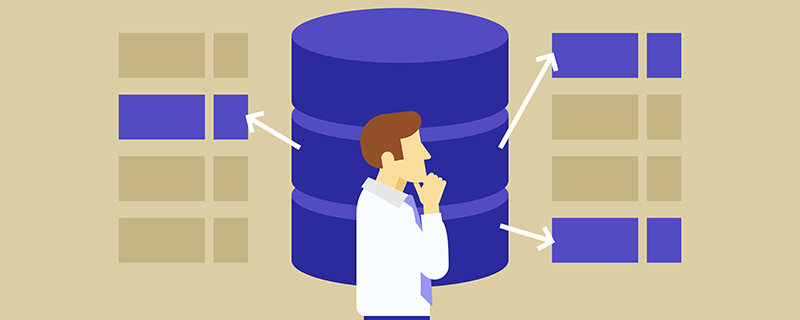
Related learning recommendations: mysql tutorial
mysql Verify whether the installation is successful Method:
1. DOS window verification
Step 1): Open the DOS window. If you have configured the MySQL environment variable, log in directly; if there is no configuration To use environment variables, you need to log in to the mysql/bin directory. as the picture shows.
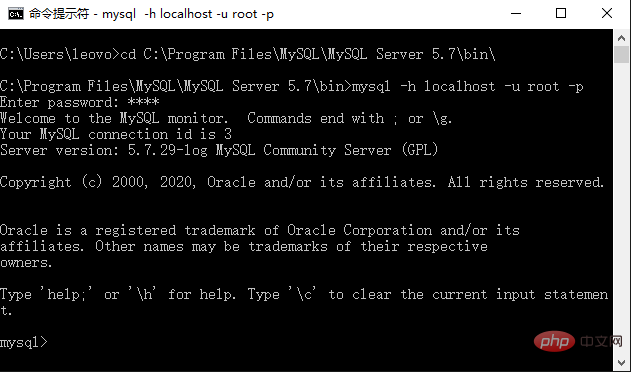
Step 2): Enter the status command to view the MySQL version information, as shown in the figure.
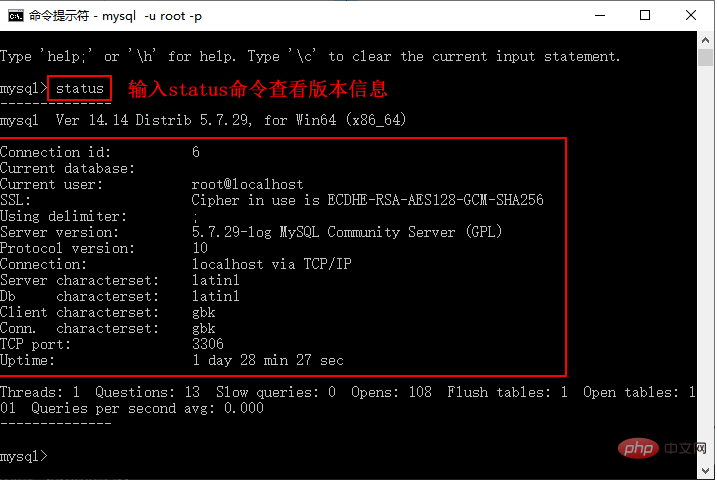
The above code indicates that the installation is successful.
2. MySQL client verification
Step 1): Open the MySQL 5.7 Command Line Client program, enter the password and press Enter, the current MySQL server status will pop up ,as the picture shows.
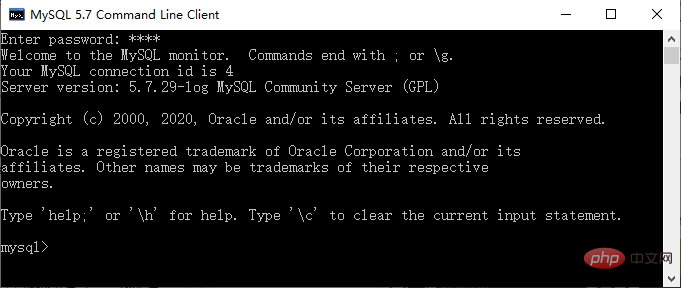
The current MySQL server version is 5.7.20-log MySQL Community Server (GPL), indicating that MySQL has been installed successfully.
Step 2): Enter a simple command in the MySQL 5.7 Command Line Client program, such as SHOW DATABASES; to display the current database list, as shown in the figure.
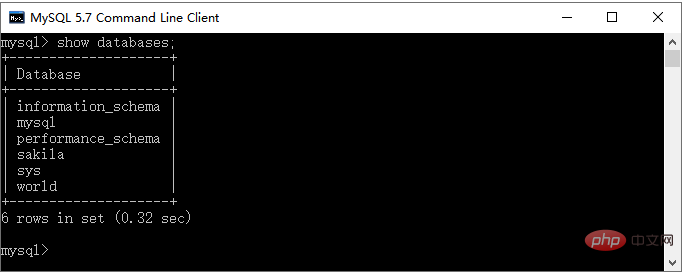
If the database list is displayed, the MySQL database is installed successfully.
If you want to know more about programming learning, please pay attention to the php training column!
The above is the detailed content of How to verify whether mysql is installed successfully. For more information, please follow other related articles on the PHP Chinese website!

Hot AI Tools

Undresser.AI Undress
AI-powered app for creating realistic nude photos

AI Clothes Remover
Online AI tool for removing clothes from photos.

Undress AI Tool
Undress images for free

Clothoff.io
AI clothes remover

Video Face Swap
Swap faces in any video effortlessly with our completely free AI face swap tool!

Hot Article

Hot Tools

Notepad++7.3.1
Easy-to-use and free code editor

SublimeText3 Chinese version
Chinese version, very easy to use

Zend Studio 13.0.1
Powerful PHP integrated development environment

Dreamweaver CS6
Visual web development tools

SublimeText3 Mac version
God-level code editing software (SublimeText3)

Hot Topics
 1675
1675
 14
14
 1429
1429
 52
52
 1333
1333
 25
25
 1278
1278
 29
29
 1257
1257
 24
24
 MySQL can't be installed after downloading
Apr 08, 2025 am 11:24 AM
MySQL can't be installed after downloading
Apr 08, 2025 am 11:24 AM
The main reasons for MySQL installation failure are: 1. Permission issues, you need to run as an administrator or use the sudo command; 2. Dependencies are missing, and you need to install relevant development packages; 3. Port conflicts, you need to close the program that occupies port 3306 or modify the configuration file; 4. The installation package is corrupt, you need to download and verify the integrity; 5. The environment variable is incorrectly configured, and the environment variables must be correctly configured according to the operating system. Solve these problems and carefully check each step to successfully install MySQL.
 How to use mysql after installation
Apr 08, 2025 am 11:48 AM
How to use mysql after installation
Apr 08, 2025 am 11:48 AM
The article introduces the operation of MySQL database. First, you need to install a MySQL client, such as MySQLWorkbench or command line client. 1. Use the mysql-uroot-p command to connect to the server and log in with the root account password; 2. Use CREATEDATABASE to create a database, and USE select a database; 3. Use CREATETABLE to create a table, define fields and data types; 4. Use INSERTINTO to insert data, query data, update data by UPDATE, and delete data by DELETE. Only by mastering these steps, learning to deal with common problems and optimizing database performance can you use MySQL efficiently.
 How to fix the error in database file path setting during MySQL installation
Apr 08, 2025 am 11:12 AM
How to fix the error in database file path setting during MySQL installation
Apr 08, 2025 am 11:12 AM
How to correct the error in MySQL database file path setting: 1. Stop MySQL service; 2. Strongly recommend backing up data; 3. Modify the datadir parameter in the configuration file to the correct path, and ensure that MySQL users have read and write permissions; 4. It is recommended to create a new data directory; 5. Start MySQL service; 6. Verify whether the database is running normally and data integrity. Be sure to operate with caution to avoid data loss.
 How to solve the problem of missing dependencies when installing MySQL
Apr 08, 2025 pm 12:00 PM
How to solve the problem of missing dependencies when installing MySQL
Apr 08, 2025 pm 12:00 PM
MySQL installation failure is usually caused by the lack of dependencies. Solution: 1. Use system package manager (such as Linux apt, yum or dnf, Windows VisualC Redistributable) to install the missing dependency libraries, such as sudoaptinstalllibmysqlclient-dev; 2. Carefully check the error information and solve complex dependencies one by one; 3. Ensure that the package manager source is configured correctly and can access the network; 4. For Windows, download and install the necessary runtime libraries. Developing the habit of reading official documents and making good use of search engines can effectively solve problems.
 MySQL installation error solution
Apr 08, 2025 am 10:48 AM
MySQL installation error solution
Apr 08, 2025 am 10:48 AM
Common reasons and solutions for MySQL installation failure: 1. Incorrect username or password, or the MySQL service is not started, you need to check the username and password and start the service; 2. Port conflicts, you need to change the MySQL listening port or close the program that occupies port 3306; 3. The dependency library is missing, you need to use the system package manager to install the necessary dependency library; 4. Insufficient permissions, you need to use sudo or administrator rights to run the installer; 5. Incorrect configuration file, you need to check the my.cnf configuration file to ensure the configuration is correct. Only by working steadily and carefully checking can MySQL be installed smoothly.
 Detailed explanation of the installation steps of MySQL on macOS system
Apr 29, 2025 pm 03:36 PM
Detailed explanation of the installation steps of MySQL on macOS system
Apr 29, 2025 pm 03:36 PM
Installing MySQL on macOS can be achieved through the following steps: 1. Install Homebrew, using the command /bin/bash-c"$(curl-fsSLhttps://raw.githubusercontent.com/Homebrew/install/HEAD/install.sh)". 2. Update Homebrew and use brewupdate. 3. Install MySQL and use brewinstallmysql. 4. Start MySQL service and use brewservicesstartmysql. After installation, you can use mysql-u
 How to solve the error of repeated installation when installing mysql
Apr 08, 2025 am 10:39 AM
How to solve the error of repeated installation when installing mysql
Apr 08, 2025 am 10:39 AM
The solution to the MySQL repeated installation prompt is to completely remove the remaining traces: 1. Use the control panel to uninstall relevant programs; 2. Manually delete files and registry entries in the MySQL installation directory (backup before operation); 3. Stop and delete MySQL-related services in the system service; 4. Restart the computer. In addition, it is recommended to use professional uninstall tools, check environment variables, select official installation packages and clear installation paths to avoid this problem again.
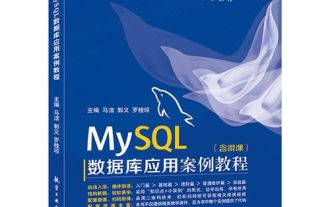 How to install MySQL on Linux system
Apr 29, 2025 pm 03:57 PM
How to install MySQL on Linux system
Apr 29, 2025 pm 03:57 PM
Installing MySQL on Linux can be done through the package manager. The specific steps are as follows: 1. On Ubuntu, use apt to update the package list and install the MySQL server; 2. On CentOS, use yum to install the MySQL community version and start the service. After installation, basic configuration needs to be performed, such as setting the root password and creating database and users.




