How to control two computers with one mouse

Two computers use one set of keyboard and mouse. Using software, you can use one set of mouse and keyboard to control two or more computers. (The premise is that the two computers are in the same LAN).
The specific method is as follows:
1. First, you need to know the IP addresses of the two computers. The IP address can be obtained through the run box in the computer start menu, enter cmd and enter
ipconfig in the pop-up dialog box. Write down the IP addresses of the two computers respectively. For example, the IP addresses of my computer A and computer B are 192.168.1.50 and 192.168.1.62 respectively.
2. Both computers must download and install the Synergy software.
3. First run the Synergy software on computer A, select Share this computer's keyboard and mourse
to set computer A as the host, and then click Advance to configure.
4. In advance, fill in the computer IP address as the screen name. Fill in the Screen name with the IP address of computer A obtained previously. There is no need to change the last two items, click OK.
5. In the main interface, click configure to configure. In the Screen name item, click the key to fill in the IP addresses of the two computers A and B, and fill in the link rules in links. The rules are A is
left of B and B is right of A. Click OK
6, click hot
keys to set the shortcut keys, click the key to add the shortcut key (press and hold the keyboard shortcut key combination), correspondingly, in the dialog box on the right Add the action corresponding to the shortcut key, whether to switch to computer A or to computer B. At this point, computer A has been set up. Click start
7. Run Synergy software on computer B, select use another computer's shared keyboard and
mourse, and fill in the IP address of computer A. Note here that it is the IP address of computer A. Then click start.
8. Like this. This enables one set of mouse and keyboard to control two computers. The mouse and keyboard can be plugged back into computer A, because computer A has been set as the host computer before. Press and hold the shortcut key combination to switch. Here, if I press ctrl alt shift w, I will switch to the A host, and if I press ctrl alt shift x, I will switch to the B computer.
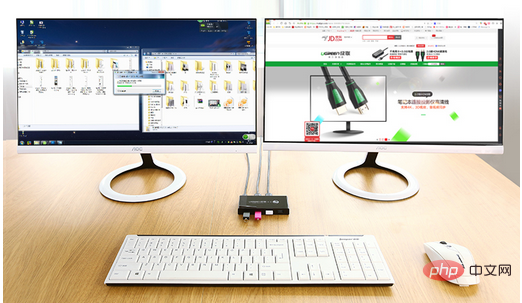
Note: You can also use a device KVM (keybod/VGA/Mouse) switch.
Go to Taobao and search for "keyboard and mouse" or "standard switcher keyboard and mouse sharer" and you can find many; such products generally not only include keyboard and mouse, but also monitors can be shared. Find one that suits you! If the switching method is keyboard hotkey switching, the switching operation can be achieved by directly operating the keyboard; for example, press the Ctrl ScrollLock key twice. The price can be solved for only 20 to 30 yuan. The approximate appearance is as shown below. If there are two monitors, then the monitors are not plugged into the switch, but directly into the computer; you can also just use the keyboard and mouse switching function of the KVM switch.

The above is the detailed content of How to control two computers with one mouse. For more information, please follow other related articles on the PHP Chinese website!

Hot AI Tools

Undresser.AI Undress
AI-powered app for creating realistic nude photos

AI Clothes Remover
Online AI tool for removing clothes from photos.

Undress AI Tool
Undress images for free

Clothoff.io
AI clothes remover

Video Face Swap
Swap faces in any video effortlessly with our completely free AI face swap tool!

Hot Article

Hot Tools

Notepad++7.3.1
Easy-to-use and free code editor

SublimeText3 Chinese version
Chinese version, very easy to use

Zend Studio 13.0.1
Powerful PHP integrated development environment

Dreamweaver CS6
Visual web development tools

SublimeText3 Mac version
God-level code editing software (SublimeText3)

Hot Topics
 What is the reason why PS keeps showing loading?
Apr 06, 2025 pm 06:39 PM
What is the reason why PS keeps showing loading?
Apr 06, 2025 pm 06:39 PM
PS "Loading" problems are caused by resource access or processing problems: hard disk reading speed is slow or bad: Use CrystalDiskInfo to check the hard disk health and replace the problematic hard disk. Insufficient memory: Upgrade memory to meet PS's needs for high-resolution images and complex layer processing. Graphics card drivers are outdated or corrupted: Update the drivers to optimize communication between the PS and the graphics card. File paths are too long or file names have special characters: use short paths and avoid special characters. PS's own problem: Reinstall or repair the PS installer.
 How to speed up the loading speed of PS?
Apr 06, 2025 pm 06:27 PM
How to speed up the loading speed of PS?
Apr 06, 2025 pm 06:27 PM
Solving the problem of slow Photoshop startup requires a multi-pronged approach, including: upgrading hardware (memory, solid-state drive, CPU); uninstalling outdated or incompatible plug-ins; cleaning up system garbage and excessive background programs regularly; closing irrelevant programs with caution; avoiding opening a large number of files during startup.
 How to solve the problem of loading when PS is always showing that it is loading?
Apr 06, 2025 pm 06:30 PM
How to solve the problem of loading when PS is always showing that it is loading?
Apr 06, 2025 pm 06:30 PM
PS card is "Loading"? Solutions include: checking the computer configuration (memory, hard disk, processor), cleaning hard disk fragmentation, updating the graphics card driver, adjusting PS settings, reinstalling PS, and developing good programming habits.
 Is slow PS loading related to computer configuration?
Apr 06, 2025 pm 06:24 PM
Is slow PS loading related to computer configuration?
Apr 06, 2025 pm 06:24 PM
The reason for slow PS loading is the combined impact of hardware (CPU, memory, hard disk, graphics card) and software (system, background program). Solutions include: upgrading hardware (especially replacing solid-state drives), optimizing software (cleaning up system garbage, updating drivers, checking PS settings), and processing PS files. Regular computer maintenance can also help improve PS running speed.
 How to solve the problem of loading when the PS opens the file?
Apr 06, 2025 pm 06:33 PM
How to solve the problem of loading when the PS opens the file?
Apr 06, 2025 pm 06:33 PM
"Loading" stuttering occurs when opening a file on PS. The reasons may include: too large or corrupted file, insufficient memory, slow hard disk speed, graphics card driver problems, PS version or plug-in conflicts. The solutions are: check file size and integrity, increase memory, upgrade hard disk, update graphics card driver, uninstall or disable suspicious plug-ins, and reinstall PS. This problem can be effectively solved by gradually checking and making good use of PS performance settings and developing good file management habits.
 Is PS slow loading related to other programs that are running?
Apr 06, 2025 pm 06:03 PM
Is PS slow loading related to other programs that are running?
Apr 06, 2025 pm 06:03 PM
The secrets to mastering Office software include: understanding different versions and platforms, correctly installing and configuring, proficient in using the software interface, in-depth understanding of feature operations, application collaboration and sharing functions, utilizing templates and styles, mastering advanced skills, and solving common problems. In addition, you need to choose a version that suits your needs, make good use of templates and styles, develop backup habits, and learn shortcut keys and advanced techniques to improve efficiency.
 How to solve the problem of loading when PS is started?
Apr 06, 2025 pm 06:36 PM
How to solve the problem of loading when PS is started?
Apr 06, 2025 pm 06:36 PM
A PS stuck on "Loading" when booting can be caused by various reasons: Disable corrupt or conflicting plugins. Delete or rename a corrupted configuration file. Close unnecessary programs or upgrade memory to avoid insufficient memory. Upgrade to a solid-state drive to speed up hard drive reading. Reinstalling PS to repair corrupt system files or installation package issues. View error information during the startup process of error log analysis.
 Does mysql need the internet
Apr 08, 2025 pm 02:18 PM
Does mysql need the internet
Apr 08, 2025 pm 02:18 PM
MySQL can run without network connections for basic data storage and management. However, network connection is required for interaction with other systems, remote access, or using advanced features such as replication and clustering. Additionally, security measures (such as firewalls), performance optimization (choose the right network connection), and data backup are critical to connecting to the Internet.





