10 recommended articles about stamps
Photoshop Tools and Drawing 1. Photoshop drawing tools Photoshop has many drawing tools, including brushes, pencils, history brushes, art history brushes, leather stamps, pattern stamps, erasers, background erasers, and magic erasers. , blur, sharpen, smudge, burn, dodge, and sponge tools. 2. Set the brush When using drawing tools such as brushes and history brushes, the user must select a brush of appropriate size in the toolbar before drawing graphics. 1. The function of the brush. First select a drawing tool, such as selecting the brush tool. At this time, the toolbar will change to the parameter settings of the brush tool. There is a Brush drop-down list box. Clicking the lower triangle button on the right side of it will open a drop-down panel from which you can select brushes of different sizes. In the Brush drop-down panel, there are 3 different types of brushes. The first type of brush is called a hard edge brush. The lines drawn by this type of brush do not have soft edges; the second type of brush is a brush with a soft edge function. For the convenience of description, we call it a soft edge brush; the third type of brush is Paint brushes for irregular shapes. Note: When drawing with the pencil tool, you cannot use soft edges
1. Talk about the current status, prospects and opportunities of Photoshop tools
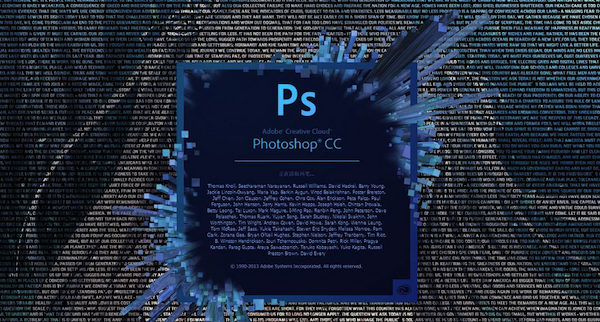
#Introduction: Photoshop tools and drawing 1. Photoshop’s drawing tools Photoshop has many drawing tools, including brushes, pencils, history brushes, art history brushes, Tools like Skin Stamp, Pattern Stamp, Eraser, Background Eraser, Magic Eraser, Blur, Sharpen, Smudge, Burn, Dodge, and Sponge. 2. Set the brush When using drawing tools such as brushes and history brushes, the user must select a brush of appropriate size in the toolbar before drawing graphics. 1. The function of the brush. First select a drawing tool, such as...
2. 10 recommended courses on Photoshop shortcut keys
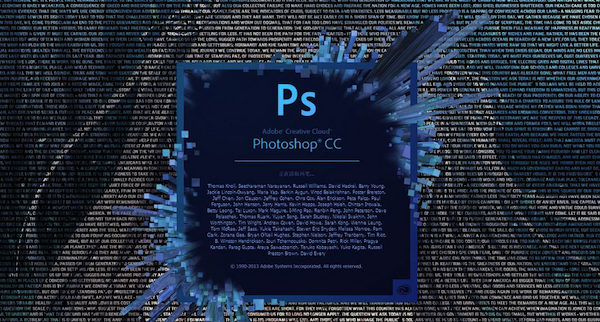
Introduction: Toolbox (if multiple tools share a shortcut key, you can press [Shift] at the same time and add this shortcut key to select, you can select it in [ General] 'Shortcut keys [Ctrl] + [k]' set whether to use [Shift] to switch) Rectangular, Elliptical Marquee Tool [M] Cropping Tool [C] Move Tool [V] Lasso, Polygonal Lasso, Magnetic Sleeve So [L] Magic Wand Tool [W] Airbrush Tool [J] Paint Brush Tool [B] Image Stamp, Pattern Stamp [S] History Brush Tool [Y] Image Eraser Tool [E] Pencil, Line Tool [N] Blur, sharpen, smudge tools...
3. Photoshop Tools and Drawing

Introduction: Photoshop has many drawing tools, including brushes, pencils, history brushes, art history brushes, leather stamps, pattern stamps, erasers, background erasers, and magic erasers. , blur, sharpen, smudge, burn, dodge, and sponge tools.
4. discuz How to use this stamp to put it on the web page and what code to use to achieve it
Introduction: How to use this stamp in discuz and what code to use to achieve it on the webpage------Solution idea--------------------- -This is a png picture with a transparent background
5. photoshop tutorial: making water droplets on glass
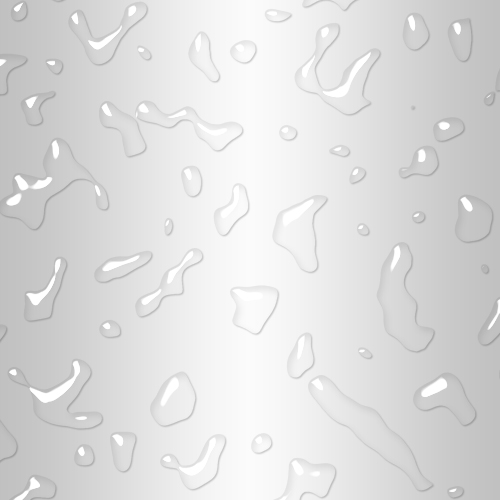
Introduction: Look at the renderings first: 1. In the channel, press the D keyboard, and then execute the filter——》Clouds: 2. Execute the filter——Others—— Keep the high contrast and adjust it to something like this: Subtitle 3. Execute the stamp filter. Just adjust those two attributes slowly and adjust it to something like this
6. Photoshop vanishing point tool easily solves picture perspective problems
Introduction: I have always thought that the Photoshop stamp tool is very powerful, but recently I found that it is difficult to achieve realistic effects when removing objects on some photos of buildings, streets and other scenes. The reason is that their perspective relationship is very complicated. If you use free transformation perspective deformation to deal with it, it will be very troublesome to paste them piece by piece. In fact, this Photoshop CS2/CS3 version specifically adds a feature for this problem.
#Introduction: Source: Web Teaching Network Author: Lightning This tutorial introduces how to create a speed effect. The original picture material itself has the feeling of fast driving, but the author added some flames caused by friction, and then rendered the picture orange-red. The effect feels very prominent. Original image Final effect 1. Start Photoshop to open the original image, and then select the Clone Stamp tool
Photoshop A face covered with paint
Introduction: This tutorial mainly uses brushes and masks to create some beautiful splash effects. The general idea is: first select a character avatar material, use the stamp tool to flatten the facial features except the nose, and then use a splatter and ink brush to apply color. 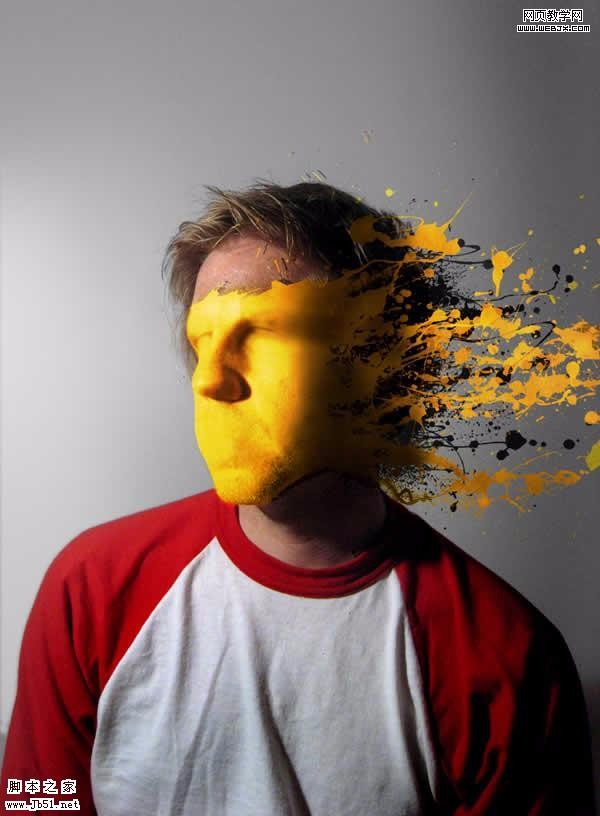
How to use the ps imitation stamp tool and how to define the imitation source point?
Introduction: How to use the PS imitation stamp tool and how to define the imitation source point? When using the clone stamp tool in ps, you need to define the source first. How to define the source? Let’s take a look at the detailed tutorial below. Friends who need it can refer to it
Photoshop to create a simple character blinking animation
Introduction: Blink animation is often used, and the production method is relatively simple. First, copy the original layer, use stamps and other tools to repair the eyes, and use brushes and other tools to add eyelashes to create a blinking effect. Then go to IR to make a coherent animation. 
The above is the detailed content of 10 recommended articles about stamps. For more information, please follow other related articles on the PHP Chinese website!

Hot AI Tools

Undresser.AI Undress
AI-powered app for creating realistic nude photos

AI Clothes Remover
Online AI tool for removing clothes from photos.

Undress AI Tool
Undress images for free

Clothoff.io
AI clothes remover

Video Face Swap
Swap faces in any video effortlessly with our completely free AI face swap tool!

Hot Article

Hot Tools

Notepad++7.3.1
Easy-to-use and free code editor

SublimeText3 Chinese version
Chinese version, very easy to use

Zend Studio 13.0.1
Powerful PHP integrated development environment

Dreamweaver CS6
Visual web development tools

SublimeText3 Mac version
God-level code editing software (SublimeText3)

Hot Topics
 What are the common questions about exporting PDF on PS
Apr 06, 2025 pm 04:51 PM
What are the common questions about exporting PDF on PS
Apr 06, 2025 pm 04:51 PM
Frequently Asked Questions and Solutions when Exporting PS as PDF: Font Embedding Problems: Check the "Font" option, select "Embed" or convert the font into a curve (path). Color deviation problem: convert the file into CMYK mode and adjust the color; directly exporting it with RGB requires psychological preparation for preview and color deviation. Resolution and file size issues: Choose resolution according to actual conditions, or use the compression option to optimize file size. Special effects issue: Merge (flatten) layers before exporting, or weigh the pros and cons.
 What is the reason why PS keeps showing loading?
Apr 06, 2025 pm 06:39 PM
What is the reason why PS keeps showing loading?
Apr 06, 2025 pm 06:39 PM
PS "Loading" problems are caused by resource access or processing problems: hard disk reading speed is slow or bad: Use CrystalDiskInfo to check the hard disk health and replace the problematic hard disk. Insufficient memory: Upgrade memory to meet PS's needs for high-resolution images and complex layer processing. Graphics card drivers are outdated or corrupted: Update the drivers to optimize communication between the PS and the graphics card. File paths are too long or file names have special characters: use short paths and avoid special characters. PS's own problem: Reinstall or repair the PS installer.
 How to set password protection for export PDF on PS
Apr 06, 2025 pm 04:45 PM
How to set password protection for export PDF on PS
Apr 06, 2025 pm 04:45 PM
Export password-protected PDF in Photoshop: Open the image file. Click "File"> "Export"> "Export as PDF". Set the "Security" option and enter the same password twice. Click "Export" to generate a PDF file.
 How to speed up the loading speed of PS?
Apr 06, 2025 pm 06:27 PM
How to speed up the loading speed of PS?
Apr 06, 2025 pm 06:27 PM
Solving the problem of slow Photoshop startup requires a multi-pronged approach, including: upgrading hardware (memory, solid-state drive, CPU); uninstalling outdated or incompatible plug-ins; cleaning up system garbage and excessive background programs regularly; closing irrelevant programs with caution; avoiding opening a large number of files during startup.
 How to solve the problem of loading when PS is always showing that it is loading?
Apr 06, 2025 pm 06:30 PM
How to solve the problem of loading when PS is always showing that it is loading?
Apr 06, 2025 pm 06:30 PM
PS card is "Loading"? Solutions include: checking the computer configuration (memory, hard disk, processor), cleaning hard disk fragmentation, updating the graphics card driver, adjusting PS settings, reinstalling PS, and developing good programming habits.
 How to use PS Pen Tool
Apr 06, 2025 pm 10:15 PM
How to use PS Pen Tool
Apr 06, 2025 pm 10:15 PM
The Pen Tool is a tool that creates precise paths and shapes, and is used by: Select the Pen Tool (P). Sets Path, Fill, Stroke, and Shape options. Click Create anchor point, drag the curve to release the Create anchor point. Press Ctrl/Cmd Alt/Opt to delete the anchor point, drag and move the anchor point, and click Adjust curve. Click the first anchor to close the path to create a shape, and double-click the last anchor to create an open path.
 Photoshop for Professionals: Advanced Editing & Workflow Techniques
Apr 05, 2025 am 12:15 AM
Photoshop for Professionals: Advanced Editing & Workflow Techniques
Apr 05, 2025 am 12:15 AM
Photoshop's advanced editing skills include frequency separation and HDR synthesis, and optimized workflows can be automated. 1) Frequency separation technology separates the texture and color details of images. 2) HDR synthesis enhances the dynamic range of images. 3) Automate workflows to improve efficiency and ensure consistency.
 Is slow PS loading related to computer configuration?
Apr 06, 2025 pm 06:24 PM
Is slow PS loading related to computer configuration?
Apr 06, 2025 pm 06:24 PM
The reason for slow PS loading is the combined impact of hardware (CPU, memory, hard disk, graphics card) and software (system, background program). Solutions include: upgrading hardware (especially replacing solid-state drives), optimizing software (cleaning up system garbage, updating drivers, checking PS settings), and processing PS files. Regular computer maintenance can also help improve PS running speed.






