Security operation process for stopping MongoDB service under Linux
On Linux system, the steps to safely stop MongoDB service are as follows: 1. Use the command "mongod --shutdown" to elegantly close the service to ensure data consistency. 2. If the service is unresponsive, use "kill -2

Stopping MongoDB service on Linux system is not an easy task, especially when ensuring security and data loss, which requires some meticulous operations. When stopping MongoDB service, we need to consider the consistency of data, ongoing operations, and system stability. Let me share my experience and some best practices below.
When stopping MongoDB service, it is most important to ensure that the database can be shut down safely and avoid data corruption or loss. I have encountered some pitfalls in actual operations, such as using the kill -9 command to force terminate the MongoDB process, which resulted in the data file corruption and took several hours to fix it. Therefore, the process of safely stopping MongoDB service is as follows:
First, we need to use the command line tool provided by MongoDB to elegantly close the service. Enter the following command in the terminal:
mongod --shutdown
This command will send a shutdown signal to the MongoDB process, allowing it to complete the current operation and close safely. The advantage of using this method is that MongoDB can perform necessary cleanup work before shutting down to ensure data consistency.
Of course, sometimes you may encounter some special situations, such as the MongoDB service not responding. In this case, you can try using the kill command, but use it with caution. Here is a safer alternative:
kill -2 <mongod_process_id>
The -2 signal here is SIGINT, which will make MongoDB try to shut down safely, rather than directly terminating the process like -9 (SIGKILL). To get the MongoDB process ID, you can use the ps aux | grep mongod command.
In actual operation, I found a small trick, which is to check MongoDB's log files before stopping the service to see if there are any major operations ongoing, such as large-scale data import or synchronization of replication sets. If these operations are in progress, it is recommended to wait for them to complete before stopping the service, which can further ensure the security of the data.
Regarding the security of stopping MongoDB services, permission issues need to be taken into account. Make sure you are using a user with sufficient permissions to execute these commands, otherwise you may encounter insufficient permissions errors. I usually use sudo to escalate permissions:
sudo mongod --shutdown
Finally, I'll share a pit that I've stepped on: In some cases, stopping the MongoDB service directly may cause the lock file to be cleaned correctly, resulting in problems on the next startup. To avoid this, I will manually delete the lock file after stopping the service:
sudo rm /var/lib/mongodb/mongod.lock
Of course, this operation should be carried out with caution to ensure that the MongoDB service has been completely stopped before execution.
In general, stopping MongoDB service is an operation that requires careful processing, ensuring data security and system stability is the top priority. By using the commands provided by MongoDB, checking logs, handling permission issues, and cleaning lock files, we can ensure the security of operations to the greatest extent. Hope these experiences and tips can help you better manage MongoDB services.
The above is the detailed content of Security operation process for stopping MongoDB service under Linux. For more information, please follow other related articles on the PHP Chinese website!

Hot AI Tools

Undresser.AI Undress
AI-powered app for creating realistic nude photos

AI Clothes Remover
Online AI tool for removing clothes from photos.

Undress AI Tool
Undress images for free

Clothoff.io
AI clothes remover

Video Face Swap
Swap faces in any video effortlessly with our completely free AI face swap tool!

Hot Article

Hot Tools

Notepad++7.3.1
Easy-to-use and free code editor

SublimeText3 Chinese version
Chinese version, very easy to use

Zend Studio 13.0.1
Powerful PHP integrated development environment

Dreamweaver CS6
Visual web development tools

SublimeText3 Mac version
God-level code editing software (SublimeText3)

Hot Topics
 1677
1677
 14
14
 1431
1431
 52
52
 1334
1334
 25
25
 1279
1279
 29
29
 1257
1257
 24
24
 Best Practices for Writing JavaScript Code with VSCode
May 15, 2025 pm 09:45 PM
Best Practices for Writing JavaScript Code with VSCode
May 15, 2025 pm 09:45 PM
Best practices for writing JavaScript code in VSCode include: 1) Install Prettier, ESLint, and JavaScript (ES6) codesnippets extensions, 2) Configure launch.json files for debugging, and 3) Use modern JavaScript features and optimization loops to improve performance. With these settings and tricks, you can develop JavaScript code more efficiently in VSCode.
 View Git history and changes in VSCode
May 15, 2025 pm 09:24 PM
View Git history and changes in VSCode
May 15, 2025 pm 09:24 PM
How to view Git history and changes in VSCode include: 1. Open VSCode and make sure the project has initialized the Git repository. 2. Click the "Source Code Management" icon in the left sidebar. 3. Select "...(more options)" and click "Git:ShowGitOutput". 4. View commit history and file changes. 5. Right-click the file and select "Git:ShowFileHistory" to view the file change history. Through these steps, you can efficiently view Git history and changes in VSCode to improve development efficiency.
 An effective way to resolve Git commit conflicts in VSCode
May 15, 2025 pm 09:36 PM
An effective way to resolve Git commit conflicts in VSCode
May 15, 2025 pm 09:36 PM
Handling Git commit conflicts in VSCode can be effectively resolved through the following steps: 1. Identify the conflicting file, and VSCode will be highlighted in red. 2. Manually edit the code between conflict marks and decide to retain, delete or merge. 3. Keep branches small and focused to reduce conflicts. 4. Use GitLens extension to understand code history. 5. Use VSCode to build-in Git commands, such as gitmerge--abort or gitreset--hard. 6. Avoid relying on automatic merge tools and carefully check the merge results. 7. Delete all conflict marks to avoid compilation errors. With these methods and tricks, you can handle Git conflicts efficiently in VSCode.
 What is encryption jump start (blockchain jump start)?
May 15, 2025 pm 04:24 PM
What is encryption jump start (blockchain jump start)?
May 15, 2025 pm 04:24 PM
What is encryption jump? How is encryption rush to take shape? How to avoid encryption jumping? The crypto field is a rush to make profits by unconfirmed transactions, leveraging the transparency of blockchain. Learn how traders, bots, and validators manipulate transaction sorting, their impact on decentralized finance, and possible ways to protect transactions. Below, the editor of Script Home will give you a detailed introduction to encryption and rush forward! What is the rush to the encryption field? Taking the lead has long been a problem in the financial market. It originated in the traditional financial field, and refers to brokers or insiders using privileged information to trade before clients. Such behavior is considered immoral and illegal, and the regulator will investigate and punish it.
 What are the income stablecoins? 20 types of income stablecoins
May 15, 2025 pm 06:06 PM
What are the income stablecoins? 20 types of income stablecoins
May 15, 2025 pm 06:06 PM
If users want to pursue profit maximization, they can maximize the value of the stablecoin through profit-based stablecoins. Earnings stablecoins are assets that generate returns through DeFi activities, derivatives strategies or RWA investments. Currently, this type of stablecoins accounts for 6% of the market value of the US$240 billion stablecoins. As demand grows, JPMorgan believes that the proportion of 50% is not out of reach. Income stablecoins are minted by depositing collateral into an agreement. The deposited funds are used to invest in the income strategy, and the income is shared by the holder. It's like a traditional bank lending out the funds deposited and sharing interest with depositors, except that the interest rate of the income stablecoin is higher
 Tips for writing and testing SQL code in VSCode
May 15, 2025 pm 09:09 PM
Tips for writing and testing SQL code in VSCode
May 15, 2025 pm 09:09 PM
Writing and testing SQL code in VSCode can be implemented by installing SQLTools and SQLServer (mssql) plug-in. 1. Install plugins in the extended market. 2. Configure database connections and edit settings.json file. 3. Use syntax highlighting and automatic completion to write SQL code. 4. Use shortcut keys such as Ctrl/ and Shift Alt F to improve efficiency. 5. Test SQL query by right-clicking ExecuteQuery. 6. Use the EXPLAIN command to optimize query performance.
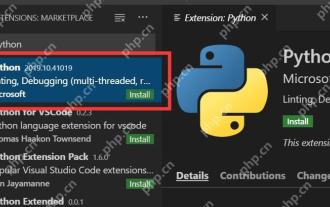 Tips for debugging Node.js application in VSCode
May 15, 2025 pm 09:18 PM
Tips for debugging Node.js application in VSCode
May 15, 2025 pm 09:18 PM
Methods to efficiently debug Node.js applications in VSCode include: 1. Configure launch.json file, the example configuration is {"version":"0.2.0","configurations":[{"type":"node","request":"launch","name":"LaunchProgram","program&qu
 Use VSCode to perform version fallback operation of code
May 15, 2025 pm 09:42 PM
Use VSCode to perform version fallback operation of code
May 15, 2025 pm 09:42 PM
In VSCode, you can use Git for code version fallback. 1. Use gitreset--hardHEAD~1 to fall back to the previous version. 2. Use gitreset--hard to fall back to a specific commit. 3. Use gitrevert to safely fall back without changing history.




