Excel: How to sum largest numbers in a range
Six efficient methods for summing the largest N values in Excel. Adding numbers is a common task, and while Excel offers SUM, SUMIF, and SUMIFS, directly summing the top N values requires a different approach.
Method 1: SUM and LARGE for Top N Numbers
The formula SUM(LARGE(range, {1,2,3,...,n})) sums the largest N numbers. For example, =SUM(LARGE(B2:B15, {1,2})) sums the two largest numbers in B2:B15. If ranks are in cells (e.g., D2:D4), use =SUM(LARGE(B2:B15, D2:D4)) (enter as an array formula with Ctrl Shift Enter in older Excel versions). Note: Ties are handled by summing only the first occurrence.
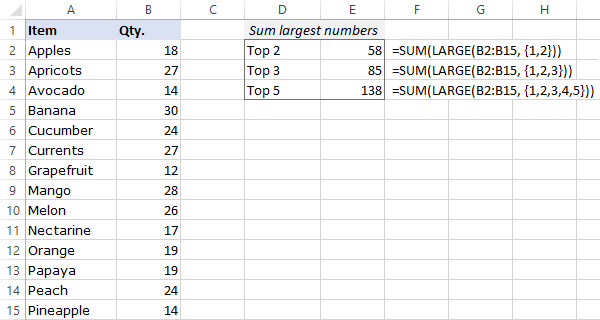
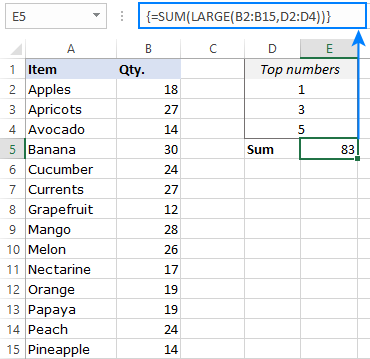
Method 2: SUMPRODUCT and LARGE for Flexibility
SUMPRODUCT(LARGE(range, {1,2,3,...,n})) offers similar functionality to Method 1 but works equally well with array constants or cell references in all Excel versions. For instance, =SUMPRODUCT(LARGE(B2:B15, D2:D4)) sums the largest numbers based on ranks in D2:D4.
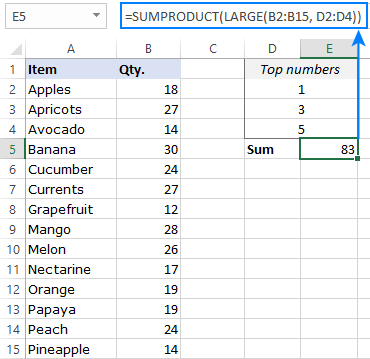
Method 3: SUMPRODUCT, LARGE, ROW, and INDIRECT for Many Top Numbers
For summing many top numbers (e.g., top 10 or 20), avoid manually listing array constants. Use SUMPRODUCT(LARGE(range, ROW(INDIRECT("1:n")))) or SUM(LARGE(range, ROW(INDIRECT("1:n")))) (array formula in older Excel). Replace "n" with the desired number. For dynamic input (e.g., cell E2), use =SUM(LARGE(B2:B15, ROW(INDIRECT("1:"&E2)))) or the SUMPRODUCT equivalent. In Excel 365 and 2021, these work as regular formulas.

Method 4: Handling Insufficient Data
If n exceeds the data count, use =SUMPRODUCT(LARGE(range, ROW(INDIRECT("1:"&MIN(n, COUNT(range)))))) to sum all available values or =IFERROR(SUMPRODUCT(LARGE(B2:B15, ROW(INDIRECT("1:"&E2)))), "Insufficient data") to display a message.



Method 5: Excel 365 and 2021: SEQUENCE Function
Excel 365 and 2021 offer a simpler solution: SUM(LARGE(range, SEQUENCE(n))). For example, =SUM(LARGE(B2:B15, SEQUENCE(E2))) sums the top n numbers (where n is in E2).

Method 6: Using Excel Tables
Convert your range to a table (Ctrl T), enable the Total Row, use the filter to select "Top 10" (or your desired number), and Excel will automatically calculate the sum.



These methods provide flexible and efficient ways to sum the largest N values in Excel, catering to different Excel versions and data scenarios. A practice workbook is available for download.
The above is the detailed content of Excel: How to sum largest numbers in a range. For more information, please follow other related articles on the PHP Chinese website!

Hot AI Tools

Undresser.AI Undress
AI-powered app for creating realistic nude photos

AI Clothes Remover
Online AI tool for removing clothes from photos.

Undress AI Tool
Undress images for free

Clothoff.io
AI clothes remover

Video Face Swap
Swap faces in any video effortlessly with our completely free AI face swap tool!

Hot Article

Hot Tools

Notepad++7.3.1
Easy-to-use and free code editor

SublimeText3 Chinese version
Chinese version, very easy to use

Zend Studio 13.0.1
Powerful PHP integrated development environment

Dreamweaver CS6
Visual web development tools

SublimeText3 Mac version
God-level code editing software (SublimeText3)

Hot Topics
 1664
1664
 14
14
 1421
1421
 52
52
 1315
1315
 25
25
 1266
1266
 29
29
 1239
1239
 24
24
 MEDIAN formula in Excel - practical examples
Apr 11, 2025 pm 12:08 PM
MEDIAN formula in Excel - practical examples
Apr 11, 2025 pm 12:08 PM
This tutorial explains how to calculate the median of numerical data in Excel using the MEDIAN function. The median, a key measure of central tendency, identifies the middle value in a dataset, offering a more robust representation of central tenden
 Excel shared workbook: How to share Excel file for multiple users
Apr 11, 2025 am 11:58 AM
Excel shared workbook: How to share Excel file for multiple users
Apr 11, 2025 am 11:58 AM
This tutorial provides a comprehensive guide to sharing Excel workbooks, covering various methods, access control, and conflict resolution. Modern Excel versions (2010, 2013, 2016, and later) simplify collaborative editing, eliminating the need to m
 Google Spreadsheet COUNTIF function with formula examples
Apr 11, 2025 pm 12:03 PM
Google Spreadsheet COUNTIF function with formula examples
Apr 11, 2025 pm 12:03 PM
Master Google Sheets COUNTIF: A Comprehensive Guide This guide explores the versatile COUNTIF function in Google Sheets, demonstrating its applications beyond simple cell counting. We'll cover various scenarios, from exact and partial matches to han
 Excel: If cell contains formula examples
Apr 09, 2025 am 09:04 AM
Excel: If cell contains formula examples
Apr 09, 2025 am 09:04 AM
This tutorial demonstrates various Excel formulas to check if a cell contains specific values, including text, numbers, or parts of strings. It covers scenarios using IF, ISTEXT, ISNUMBER, SEARCH, FIND, COUNTIF, EXACT, SUMPRODUCT, VLOOKUP, and neste
 How to convert Excel to JPG - save .xls or .xlsx as image file
Apr 11, 2025 am 11:31 AM
How to convert Excel to JPG - save .xls or .xlsx as image file
Apr 11, 2025 am 11:31 AM
This tutorial explores various methods for converting .xls files to .jpg images, encompassing both built-in Windows tools and free online converters. Need to create a presentation, share spreadsheet data securely, or design a document? Converting yo
 Google sheets chart tutorial: how to create charts in google sheets
Apr 11, 2025 am 09:06 AM
Google sheets chart tutorial: how to create charts in google sheets
Apr 11, 2025 am 09:06 AM
This tutorial shows you how to create various charts in Google Sheets, choosing the right chart type for different data scenarios. You'll also learn how to create 3D and Gantt charts, and how to edit, copy, and delete charts. Visualizing data is cru
 Excel RANK function and other ways to calculate rank
Apr 09, 2025 am 11:35 AM
Excel RANK function and other ways to calculate rank
Apr 09, 2025 am 11:35 AM
This Excel tutorial details the nuances of the RANK functions and demonstrates how to rank data in Excel based on multiple criteria, group data, calculate percentile rank, and more. Determining the relative position of a number within a list is easi
 How to flip data in Excel columns and rows (vertically and horizontally)
Apr 11, 2025 am 09:05 AM
How to flip data in Excel columns and rows (vertically and horizontally)
Apr 11, 2025 am 09:05 AM
This tutorial demonstrates several efficient methods for vertically and horizontally flipping tables in Excel, preserving original formatting and formulas. While Excel lacks a direct "flip" function, several workarounds exist. Flipping Dat




