使用源码安装MySQL 5.5.9版本
由于要做goldengate异构平台的数据库同步测试,需要测试MYSQL与Oracle之间的数据同步,因此本篇就介绍源码安装MYSQL的过程 安装流
由于要做goldengate异构平台的数据库同步测试,需要测试MYSQL与Oracle之间的数据同步,因此本篇就介绍源码安装MYSQL的过程
安装流程如下:
1、解压安装包
tar -zcvf 包名.tar.gz
2、编译及安装
确保cmake已经下载()并安装(下载解压,然后修改一下环境变量即可,不需要安装)
shell> tar zxvf mysql-VERSION.tar.gz
shell> cd mysql-VERSION
shell> cmake .
shell> make
shell> su - root
shell> cd mysql-VERSION
shell> make install DESTDIR="/usr/local/mysql"
这样安装后,目录居然在是/usr/local/mysql/usr/local/mysql下,晕,移走:
[root@ora10g mysql]# mv /usr/local/mysql/usr/local/mysql/* /usr/local/mysql/
[root@ora10g mysql]# ls -l
total 0
[root@ora10g mysql]# pwd
/usr/local/mysql/usr/local/mysql
[root@ora10g mysql]# cd /usr/local/mysql/
[root@ora10g mysql]# ll
total 192
drwxr-xr-x 2 root root 4096 Mar 1 23:40 bin
-rw-r--r-- 1 root root 17987 Jan 20 06:37 COPYING
drwxr-xr-x 4 root root 4096 Mar 1 23:39 data
drwxr-xr-x 2 root root 4096 Mar 1 23:39 docs
drwxr-xr-x 3 root root 4096 Mar 1 23:39 include
-rw-r--r-- 1 root root 7390 Jan 20 06:37 INSTALL-BINARY
drwxr-xr-x 3 root root 4096 Mar 1 23:39 lib
drwxr-xr-x 4 root root 4096 Mar 1 23:40 man
drwxr-xr-x 10 root root 4096 Mar 1 23:40 mysql-test
-rw-r--r-- 1 root root 113534 Jan 20 06:37 README
drwxr-xr-x 2 root root 4096 Mar 1 23:40 scripts
drwxr-xr-x 27 root root 4096 Mar 1 23:40 share
drwxr-xr-x 4 root root 4096 Mar 1 23:40 sql-bench
drwxr-xr-x 2 root root 4096 Mar 1 23:40 support-files
drwxr-xr-x 3 root root 4096 Mar 1 23:39 usr
[root@ora10g mysql]# rm -rf usr
[root@ora10g mysql]# ls -l
total 188
drwxr-xr-x 2 root root 4096 Mar 1 23:40 bin
-rw-r--r-- 1 root root 17987 Jan 20 06:37 COPYING
drwxr-xr-x 4 root root 4096 Mar 1 23:39 data
drwxr-xr-x 2 root root 4096 Mar 1 23:39 docs
drwxr-xr-x 3 root root 4096 Mar 1 23:39 include
-rw-r--r-- 1 root root 7390 Jan 20 06:37 INSTALL-BINARY
drwxr-xr-x 3 root root 4096 Mar 1 23:39 lib
drwxr-xr-x 4 root root 4096 Mar 1 23:40 man
drwxr-xr-x 10 root root 4096 Mar 1 23:40 mysql-test
-rw-r--r-- 1 root root 113534 Jan 20 06:37 README
drwxr-xr-x 2 root root 4096 Mar 1 23:40 scripts
drwxr-xr-x 27 root root 4096 Mar 1 23:40 share
drwxr-xr-x 4 root root 4096 Mar 1 23:40 sql-bench
drwxr-xr-x 2 root root 4096 Mar 1 23:40 support-files
[root@ora10g mysql]# pwd
/usr/local/mysql
[root@ora10g mysql]# ls -l
total 188
drwxr-xr-x 2 mysql mysql 4096 Mar 1 23:40 bin
-rw-r--r-- 1 mysql mysql 17987 Jan 20 06:37 COPYING
drwxr-xr-x 4 mysql mysql 4096 Mar 1 23:39 data
drwxr-xr-x 2 mysql mysql 4096 Mar 1 23:39 docs
drwxr-xr-x 3 mysql mysql 4096 Mar 1 23:39 include
-rw-r--r-- 1 mysql mysql 7390 Jan 20 06:37 INSTALL-BINARY
drwxr-xr-x 3 mysql mysql 4096 Mar 1 23:39 lib
drwxr-xr-x 4 mysql mysql 4096 Mar 1 23:40 man
drwxr-xr-x 10 mysql mysql 4096 Mar 1 23:40 mysql-test
-rw-r--r-- 1 mysql mysql 113534 Jan 20 06:37 README
drwxr-xr-x 2 mysql mysql 4096 Mar 1 23:40 scripts
drwxr-xr-x 27 mysql mysql 4096 Mar 1 23:40 share
drwxr-xr-x 4 mysql mysql 4096 Mar 1 23:40 sql-bench
drwxr-xr-x 2 mysql mysql 4096 Mar 1 23:40 support-files
[root@ora10g mysql]# scripts/mysql_install_db --user=mysql
Installing MySQL system tables...
OK
Filling help tables...
OK
To start mysqld at boot time you have to copy
support-files/mysql.server to the right place for your system
PLEASE REMEMBER TO SET A PASSWORD FOR THE MySQL root USER !
To do so, start the server, then issue the following commands:
./bin/mysqladmin -u root password 'new-password'
./bin/mysqladmin -u root -h ora10g password 'new-password'
Alternatively you can run:
./bin/mysql_secure_installation
which will also give you the option of removing the test
databases and anonymous user created by default. This is
strongly recommended for production servers.
See the manual for more instructions.
You can start the MySQL daemon with:
cd . ; ./bin/mysqld_safe &
You can test the MySQL daemon with mysql-test-run.pl
cd ./mysql-test ; perl mysql-test-run.pl
Please report any problems with the ./bin/mysqlbug script!
[root@ora10g mysql]# chown -R root .
[root@ora10g mysql]# ll
total 188
drwxr-xr-x 2 root mysql 4096 Mar 1 23:40 bin
-rw-r--r-- 1 root mysql 17987 Jan 20 06:37 COPYING
drwxr-xr-x 5 root mysql 4096 Mar 1 23:51 data
drwxr-xr-x 2 root mysql 4096 Mar 1 23:39 docs
drwxr-xr-x 3 root mysql 4096 Mar 1 23:39 include
-rw-r--r-- 1 root mysql 7390 Jan 20 06:37 INSTALL-BINARY
drwxr-xr-x 3 root mysql 4096 Mar 1 23:39 lib
drwxr-xr-x 4 root mysql 4096 Mar 1 23:40 man
drwxr-xr-x 10 root mysql 4096 Mar 1 23:40 mysql-test
-rw-r--r-- 1 root mysql 113534 Jan 20 06:37 README
drwxr-xr-x 2 root mysql 4096 Mar 1 23:40 scripts
drwxr-xr-x 27 root mysql 4096 Mar 1 23:40 share
drwxr-xr-x 4 root mysql 4096 Mar 1 23:40 sql-bench
drwxr-xr-x 2 root mysql 4096 Mar 1 23:40 support-files
[root@ora10g mysql]# chown -R mysql data
[root@ora10g mysql]# ls -l
total 188
drwxr-xr-x 2 root mysql 4096 Mar 1 23:40 bin
-rw-r--r-- 1 root mysql 17987 Jan 20 06:37 COPYING
drwxr-xr-x 5 mysql mysql 4096 Mar 1 23:51 data
drwxr-xr-x 2 root mysql 4096 Mar 1 23:39 docs
drwxr-xr-x 3 root mysql 4096 Mar 1 23:39 include
-rw-r--r-- 1 root mysql 7390 Jan 20 06:37 INSTALL-BINARY
drwxr-xr-x 3 root mysql 4096 Mar 1 23:39 lib
drwxr-xr-x 4 root mysql 4096 Mar 1 23:40 man
drwxr-xr-x 10 root mysql 4096 Mar 1 23:40 mysql-test
-rw-r--r-- 1 root mysql 113534 Jan 20 06:37 README
drwxr-xr-x 2 root mysql 4096 Mar 1 23:40 scripts
drwxr-xr-x 27 root mysql 4096 Mar 1 23:40 share
drwxr-xr-x 4 root mysql 4096 Mar 1 23:40 sql-bench
drwxr-xr-x 2 root mysql 4096 Mar 1 23:40 support-files
[root@ora10g mysql]# bin/mysqld_safe --user=mysql &
[1] 25271
[root@ora10g mysql]# tail -100f /usr/local/mysql/data/ora10g.err
110301 23:56:00 mysqld_safe Starting mysqld daemon with databases from /usr/local/mysql/data
110301 23:56:01 InnoDB: The InnoDB memory heap is disabled
110301 23:56:01 InnoDB: Mutexes and rw_locks use InnoDB's own implementation
110301 23:56:01 InnoDB: Compressed tables use zlib 1.2.1.2
110301 23:56:01 InnoDB: Using Linux native AIO
110301 23:56:01 InnoDB: Initializing buffer pool, size = 128.0M
110301 23:56:01 InnoDB: Completed initialization of buffer pool
InnoDB: The first specified data file ./ibdata1 did not exist:
InnoDB: a new database to be created!
110301 23:56:01 InnoDB: Setting file ./ibdata1 size to 10 MB
InnoDB: Database physically writes the file full: wait...
110301 23:56:02 InnoDB: Log file ./ib_logfile0 did not exist: new to be created
InnoDB: Setting log file ./ib_logfile0 size to 5 MB
InnoDB: Database physically writes the file full: wait...
110301 23:56:03 InnoDB: Log file ./ib_logfile1 did not exist: new to be created
InnoDB: Setting log file ./ib_logfile1 size to 5 MB
InnoDB: Database physically writes the file full: wait...
InnoDB: Doublewrite buffer not found: creating new
InnoDB: Doublewrite buffer created
InnoDB: 127 rollback segment(s) active.
InnoDB: Creating foreign key constraint system tables
InnoDB: Foreign key constraint system tables created
110301 23:56:05 InnoDB: Waiting for the background threads to start
110301 23:56:06 InnoDB: 1.1.5 started; log sequence number 0
110301 23:56:06 [ERROR] Can't start server: Bind on TCP/IP port: Address already in use
110301 23:56:06 [ERROR] Do you already have another mysqld server running on port: 3306 ?
110301 23:56:06 [ERROR] Aborting
110301 23:56:06 InnoDB: Starting shutdown...
110301 23:56:07 InnoDB: Shutdown completed; log sequence number 1595675
110301 23:56:07 [Note] /usr/local/mysql/bin/mysqld: Shutdown complete
110301 23:56:07 mysqld_safe mysqld from pid file /usr/local/mysql/data/ora10g.pid ended
110302 00:01:08 mysqld_safe Starting mysqld daemon with databases from /usr/local/mysql/data
110302 0:01:09 InnoDB: The InnoDB memory heap is disabled
110302 0:01:09 InnoDB: Mutexes and rw_locks use InnoDB's own implementation
110302 0:01:09 InnoDB: Compressed tables use zlib 1.2.1.2
110302 0:01:09 InnoDB: Using Linux native AIO
110302 0:01:10 InnoDB: Initializing buffer pool, size = 128.0M
110302 0:01:10 InnoDB: Completed initialization of buffer pool
110302 0:01:10 InnoDB: highest supported file format is Barracuda.
110302 0:01:11 InnoDB: Waiting for the background threads to start
110302 0:01:12 InnoDB: 1.1.5 started; log sequence number 1595675
110302 0:01:13 [Note] Event Scheduler: Loaded 0 events
110302 0:01:13 [Note] /usr/local/mysql/bin/mysqld: ready for connections.
Version: '5.5.9-log' socket: '/tmp/mysql.sock' port: 3306 Source distribution
[root@ora10g mysql]#
cp support-files/mysql.server /etc/init.d/mysql.server
[root@ora10g mysql]# bin/mysqladmin -u root shutdown
110302 00:09:00 mysqld_safe mysqld from pid file /usr/local/mysql/data/ora10g.pid ended
[1]+ Done bin/mysqld_safe --user=mysql
[root@ora10g mysql]#
[root@ora10g mysql]#
[root@ora10g mysql]# ps -ef | grep -i mysql
root 25783 11274 0 00:09 pts/6 00:00:00 grep -i mysql
至此,,整个源码安装过程完成


Hot AI Tools

Undresser.AI Undress
AI-powered app for creating realistic nude photos

AI Clothes Remover
Online AI tool for removing clothes from photos.

Undress AI Tool
Undress images for free

Clothoff.io
AI clothes remover

Video Face Swap
Swap faces in any video effortlessly with our completely free AI face swap tool!

Hot Article

Hot Tools

Notepad++7.3.1
Easy-to-use and free code editor

SublimeText3 Chinese version
Chinese version, very easy to use

Zend Studio 13.0.1
Powerful PHP integrated development environment

Dreamweaver CS6
Visual web development tools

SublimeText3 Mac version
God-level code editing software (SublimeText3)

Hot Topics
 1664
1664
 14
14
 1421
1421
 52
52
 1315
1315
 25
25
 1266
1266
 29
29
 1239
1239
 24
24
 MySQL can't be installed after downloading
Apr 08, 2025 am 11:24 AM
MySQL can't be installed after downloading
Apr 08, 2025 am 11:24 AM
The main reasons for MySQL installation failure are: 1. Permission issues, you need to run as an administrator or use the sudo command; 2. Dependencies are missing, and you need to install relevant development packages; 3. Port conflicts, you need to close the program that occupies port 3306 or modify the configuration file; 4. The installation package is corrupt, you need to download and verify the integrity; 5. The environment variable is incorrectly configured, and the environment variables must be correctly configured according to the operating system. Solve these problems and carefully check each step to successfully install MySQL.
 How to use mysql after installation
Apr 08, 2025 am 11:48 AM
How to use mysql after installation
Apr 08, 2025 am 11:48 AM
The article introduces the operation of MySQL database. First, you need to install a MySQL client, such as MySQLWorkbench or command line client. 1. Use the mysql-uroot-p command to connect to the server and log in with the root account password; 2. Use CREATEDATABASE to create a database, and USE select a database; 3. Use CREATETABLE to create a table, define fields and data types; 4. Use INSERTINTO to insert data, query data, update data by UPDATE, and delete data by DELETE. Only by mastering these steps, learning to deal with common problems and optimizing database performance can you use MySQL efficiently.
 How to fix the error in database file path setting during MySQL installation
Apr 08, 2025 am 11:12 AM
How to fix the error in database file path setting during MySQL installation
Apr 08, 2025 am 11:12 AM
How to correct the error in MySQL database file path setting: 1. Stop MySQL service; 2. Strongly recommend backing up data; 3. Modify the datadir parameter in the configuration file to the correct path, and ensure that MySQL users have read and write permissions; 4. It is recommended to create a new data directory; 5. Start MySQL service; 6. Verify whether the database is running normally and data integrity. Be sure to operate with caution to avoid data loss.
 How to solve the problem of missing dependencies when installing MySQL
Apr 08, 2025 pm 12:00 PM
How to solve the problem of missing dependencies when installing MySQL
Apr 08, 2025 pm 12:00 PM
MySQL installation failure is usually caused by the lack of dependencies. Solution: 1. Use system package manager (such as Linux apt, yum or dnf, Windows VisualC Redistributable) to install the missing dependency libraries, such as sudoaptinstalllibmysqlclient-dev; 2. Carefully check the error information and solve complex dependencies one by one; 3. Ensure that the package manager source is configured correctly and can access the network; 4. For Windows, download and install the necessary runtime libraries. Developing the habit of reading official documents and making good use of search engines can effectively solve problems.
 MySQL installation error solution
Apr 08, 2025 am 10:48 AM
MySQL installation error solution
Apr 08, 2025 am 10:48 AM
Common reasons and solutions for MySQL installation failure: 1. Incorrect username or password, or the MySQL service is not started, you need to check the username and password and start the service; 2. Port conflicts, you need to change the MySQL listening port or close the program that occupies port 3306; 3. The dependency library is missing, you need to use the system package manager to install the necessary dependency library; 4. Insufficient permissions, you need to use sudo or administrator rights to run the installer; 5. Incorrect configuration file, you need to check the my.cnf configuration file to ensure the configuration is correct. Only by working steadily and carefully checking can MySQL be installed smoothly.
 How to solve the error of repeated installation when installing mysql
Apr 08, 2025 am 10:39 AM
How to solve the error of repeated installation when installing mysql
Apr 08, 2025 am 10:39 AM
The solution to the MySQL repeated installation prompt is to completely remove the remaining traces: 1. Use the control panel to uninstall relevant programs; 2. Manually delete files and registry entries in the MySQL installation directory (backup before operation); 3. Stop and delete MySQL-related services in the system service; 4. Restart the computer. In addition, it is recommended to use professional uninstall tools, check environment variables, select official installation packages and clear installation paths to avoid this problem again.
 Detailed explanation of the installation steps of MySQL on macOS system
Apr 29, 2025 pm 03:36 PM
Detailed explanation of the installation steps of MySQL on macOS system
Apr 29, 2025 pm 03:36 PM
Installing MySQL on macOS can be achieved through the following steps: 1. Install Homebrew, using the command /bin/bash-c"$(curl-fsSLhttps://raw.githubusercontent.com/Homebrew/install/HEAD/install.sh)". 2. Update Homebrew and use brewupdate. 3. Install MySQL and use brewinstallmysql. 4. Start MySQL service and use brewservicesstartmysql. After installation, you can use mysql-u
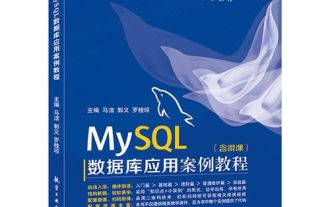 How to install MySQL on Linux system
Apr 29, 2025 pm 03:57 PM
How to install MySQL on Linux system
Apr 29, 2025 pm 03:57 PM
Installing MySQL on Linux can be done through the package manager. The specific steps are as follows: 1. On Ubuntu, use apt to update the package list and install the MySQL server; 2. On CentOS, use yum to install the MySQL community version and start the service. After installation, basic configuration needs to be performed, such as setting the root password and creating database and users.




