Photoshop 一朵可爱的卡通郁金香
本教程的效果图有点类似矢量图效果。不过作者是用PS来制作。
整个制作过程:先用钢笔勾出花朵及叶子的路径,转为选区后填充颜色,再用加深/减淡工具调整明暗度。虽然过程比较简单,操作起来还是要花很多时间和精力的。
来源:脚本之家 作者:不详
本教程的效果图有点类似矢量图效果。不过作者是用PS来制作。
整个制作过程:先用钢笔勾出花朵及叶子的路径,转为选区后填充颜色,再用加深/减淡工具调整明暗度。虽然过程比较简单,操作起来还是要花很多时间和精力的。
最终效果 
1、创建新文档,然后使用形状工具绘制如下形状当做背景,如果你还没有安装这款形状可以去网上下载。也可以自己手动制作。 
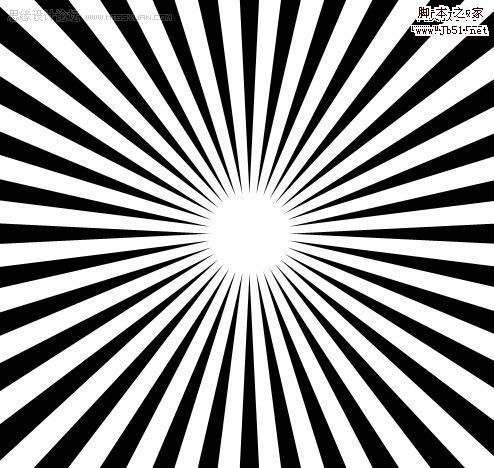
2、添加图层样式。 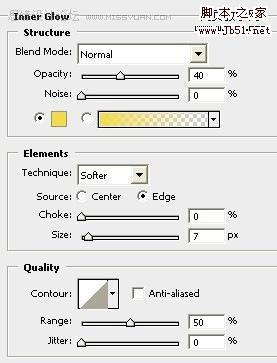
<内阴影> 
<渐变叠加>
3、然后使用笔刷,新建立图层,然后设置前景色#b0bf4a,使用钢笔工具绘制一个形状,然后设置描边路径。 
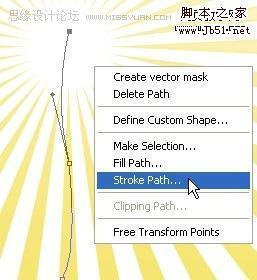
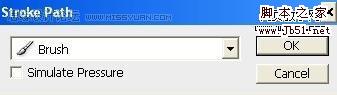
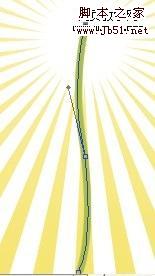 4、改变笔刷大小。创建新图层,设置前景色为#709602,使用钢笔工具绘制路径,描边。
4、改变笔刷大小。创建新图层,设置前景色为#709602,使用钢笔工具绘制路径,描边。 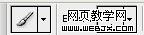

5、再使用钢笔工具绘制一个区域,然后填充颜色为#efc130,效果如下。 
6、打开画笔面板。 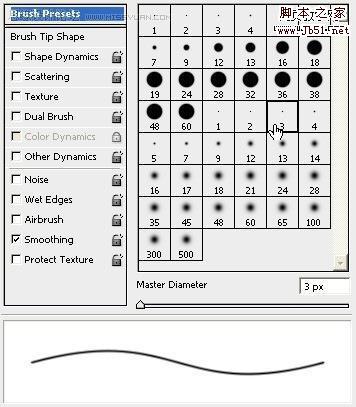
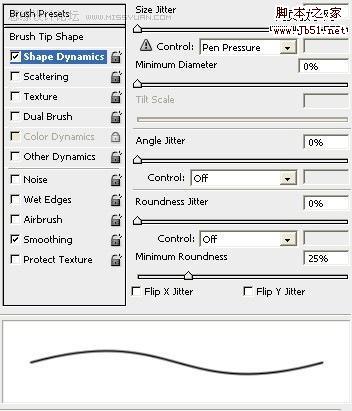
7、使用钢笔工具绘制一个区域,然后选择描边,设置如下。 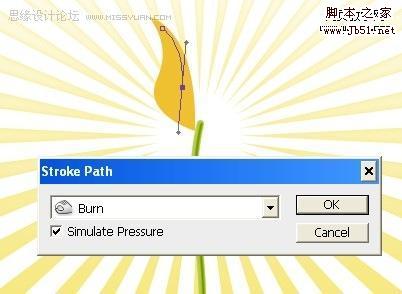

8、选择加深/减淡工具调整高光和暗调,效果如下图。 

9、同样方法制作其他几个花瓣。 
10、再使用钢笔工具绘制如下一个区域,制作选区,填充颜色为#95b923,效果如下。
#p# 
11、加深工具添加阴影。 
12、同样方法绘制其他叶子。 
13、再使用钢笔工具绘制一个区域,填充颜色为#abbb50,效果如下。 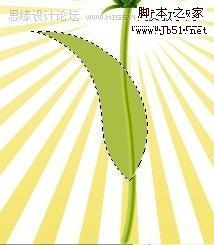
14、加深工具制作阴影。 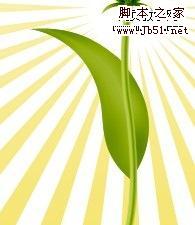
15、用钢笔工具绘制一个选区,然后用减淡工具添加高光,按D取消选区。 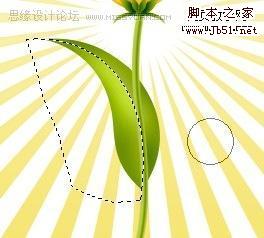
16、按 Cntl+Shift+I,然后用减淡工具添加高光。 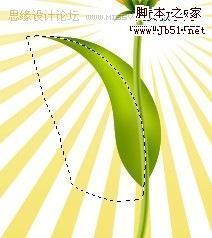
17、复制图层,然后按CTRL+T变换,如下。 
18、这时效果。 
19、同样方法可以绘制其它颜色的花朵。 

Hot AI Tools

Undresser.AI Undress
AI-powered app for creating realistic nude photos

AI Clothes Remover
Online AI tool for removing clothes from photos.

Undress AI Tool
Undress images for free

Clothoff.io
AI clothes remover

Video Face Swap
Swap faces in any video effortlessly with our completely free AI face swap tool!

Hot Article

Hot Tools

Notepad++7.3.1
Easy-to-use and free code editor

SublimeText3 Chinese version
Chinese version, very easy to use

Zend Studio 13.0.1
Powerful PHP integrated development environment

Dreamweaver CS6
Visual web development tools

SublimeText3 Mac version
God-level code editing software (SublimeText3)

Hot Topics
 What are the common questions about exporting PDF on PS
Apr 06, 2025 pm 04:51 PM
What are the common questions about exporting PDF on PS
Apr 06, 2025 pm 04:51 PM
Frequently Asked Questions and Solutions when Exporting PS as PDF: Font Embedding Problems: Check the "Font" option, select "Embed" or convert the font into a curve (path). Color deviation problem: convert the file into CMYK mode and adjust the color; directly exporting it with RGB requires psychological preparation for preview and color deviation. Resolution and file size issues: Choose resolution according to actual conditions, or use the compression option to optimize file size. Special effects issue: Merge (flatten) layers before exporting, or weigh the pros and cons.
 How to set password protection for export PDF on PS
Apr 06, 2025 pm 04:45 PM
How to set password protection for export PDF on PS
Apr 06, 2025 pm 04:45 PM
Export password-protected PDF in Photoshop: Open the image file. Click "File"> "Export"> "Export as PDF". Set the "Security" option and enter the same password twice. Click "Export" to generate a PDF file.
 What is the reason why PS keeps showing loading?
Apr 06, 2025 pm 06:39 PM
What is the reason why PS keeps showing loading?
Apr 06, 2025 pm 06:39 PM
PS "Loading" problems are caused by resource access or processing problems: hard disk reading speed is slow or bad: Use CrystalDiskInfo to check the hard disk health and replace the problematic hard disk. Insufficient memory: Upgrade memory to meet PS's needs for high-resolution images and complex layer processing. Graphics card drivers are outdated or corrupted: Update the drivers to optimize communication between the PS and the graphics card. File paths are too long or file names have special characters: use short paths and avoid special characters. PS's own problem: Reinstall or repair the PS installer.
 How to speed up the loading speed of PS?
Apr 06, 2025 pm 06:27 PM
How to speed up the loading speed of PS?
Apr 06, 2025 pm 06:27 PM
Solving the problem of slow Photoshop startup requires a multi-pronged approach, including: upgrading hardware (memory, solid-state drive, CPU); uninstalling outdated or incompatible plug-ins; cleaning up system garbage and excessive background programs regularly; closing irrelevant programs with caution; avoiding opening a large number of files during startup.
 How to solve the problem of loading when PS is always showing that it is loading?
Apr 06, 2025 pm 06:30 PM
How to solve the problem of loading when PS is always showing that it is loading?
Apr 06, 2025 pm 06:30 PM
PS card is "Loading"? Solutions include: checking the computer configuration (memory, hard disk, processor), cleaning hard disk fragmentation, updating the graphics card driver, adjusting PS settings, reinstalling PS, and developing good programming habits.
 How to use PS Pen Tool
Apr 06, 2025 pm 10:15 PM
How to use PS Pen Tool
Apr 06, 2025 pm 10:15 PM
The Pen Tool is a tool that creates precise paths and shapes, and is used by: Select the Pen Tool (P). Sets Path, Fill, Stroke, and Shape options. Click Create anchor point, drag the curve to release the Create anchor point. Press Ctrl/Cmd Alt/Opt to delete the anchor point, drag and move the anchor point, and click Adjust curve. Click the first anchor to close the path to create a shape, and double-click the last anchor to create an open path.
 Photoshop for Professionals: Advanced Editing & Workflow Techniques
Apr 05, 2025 am 12:15 AM
Photoshop for Professionals: Advanced Editing & Workflow Techniques
Apr 05, 2025 am 12:15 AM
Photoshop's advanced editing skills include frequency separation and HDR synthesis, and optimized workflows can be automated. 1) Frequency separation technology separates the texture and color details of images. 2) HDR synthesis enhances the dynamic range of images. 3) Automate workflows to improve efficiency and ensure consistency.
 How to get watermarks from PS
Apr 06, 2025 pm 10:24 PM
How to get watermarks from PS
Apr 06, 2025 pm 10:24 PM
You can use online tools, image editing software, video editing software, and watermark removal applications. Specific methods include: using online tools, using cloning stamp tools, copying stamp tools and repairing brush tools, using blur tools, cropping tools and content-aware fill tools, and using watermark removal applications. Make sure you have the right to do so before removing the watermark.






